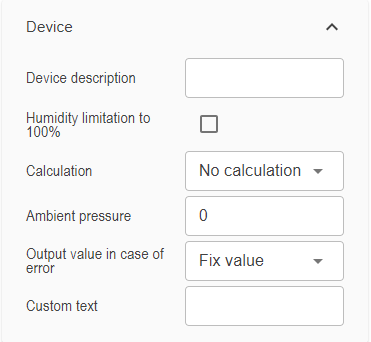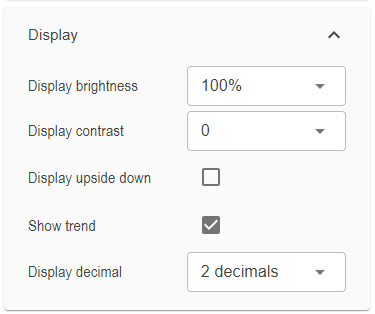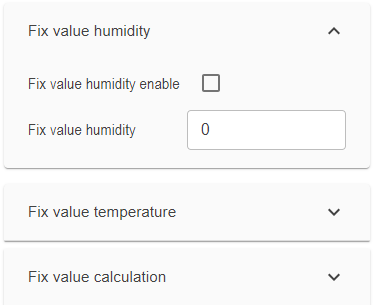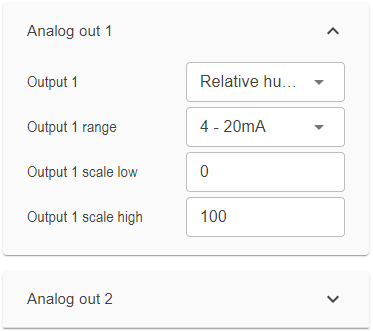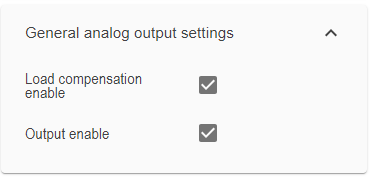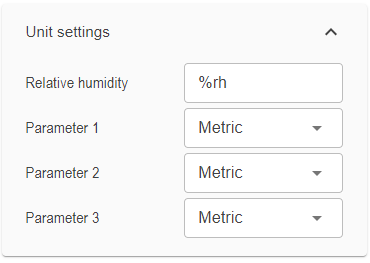Add device - Interface
This device supports USB and NFC connection, more information in Device Tree
For USB Interface:
oAC3006: Service cable for transmitters with external power supply
oAC3009: Service cable for transmitters without external power supply
For NFC Interface:
oNFC-USB-READER: NFC reader with USB cable for transmitters with NFC interface
oSmartphone (with NFC) + HygroSoft App: A smartphone with NFC and the HygroSoft App (Download and Installation) for transmitters
NOTE: To be able to fully use the functionality of the transmitter and HygroSoft the transmitter needs to be externally powered.
Without the power supply you can only use the NFC Powerless function with restricted setting options, see here: NFC Powerless
Configuration
To manage the device’s settings, follow these steps:
•To view all available settings for the device, click the "Read" button to retrieve the current configuration.
•To apply changes. click the "Write" button to save the updated settings to the device.
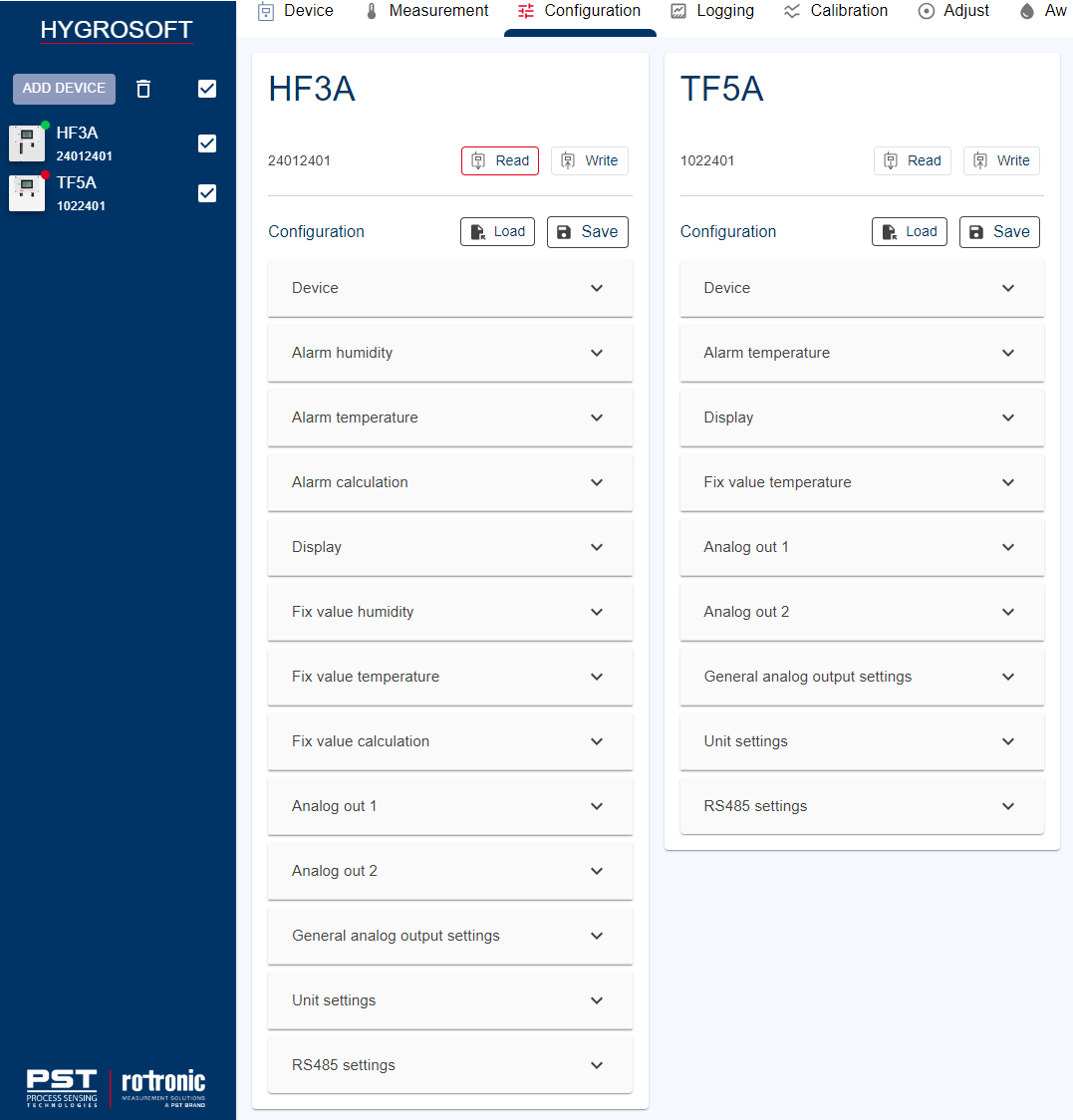
NOTE: HF3A-2 or TF5A-2 (2-wire, loop powered transmitter): due to the necessity of limiting the current consumption of the 2-wire to less than 4 mA.
Device
A detailed explanation of the customizable device settings is provided below:
•Description: A device name can be defined for the individual device by the user.
•Humidity limitation to 100%*: Check the box to limit the transmitter to 100% relative humidity (e.g. in case of condensations).
•Calculation*: Several calculations based on humidity and temperature, such as dew point, frost point, and vapor pressure, can be selected. When a calculation is chosen, the corresponding value will be displayed on the third row of the transmitter's screen (available only with the optional display feature). If no calculation is selected, the device will instead show its description on the display.
•Ambient pressure*: Enter the fixed numerical value representing the barometric pressure to be used in calculating specific parameters, such as wet bulb temperature, enthalpy, specific humidity, and mixing ratio by weight. This value should reflect the typical barometric pressure for your location or process and must align with the unit system in use.
•Output value in case of error: In the event of an alarm or defect, you can configure whether the analog output will transmit either the minimum (4mA) or maximum (20mA) value, e.g., for a 4-20mA signal range. You may also specify a fixed value, such as 50% humidity, where a corresponding analog value (e.g., 16mA) is sent. If no fixed value is defined or selected, the minimum value will be transmitted by default.
•Custom text: A user-defined label that is displayed exclusively within the HygroSoft software. This feature can be helpful for distinguishing between different transmitters or adding additional identifying information.
* Setting available for HF3A only.
Alarm
A detailed explanation of the alarm settings is provided below:
•To activate an alarm, go to the specific parameter and check the box to enable Alarm 1, 2, or 3.
HF3A:
oAlarm for humidity (Alarm 1)
oAlarm for temperature (Alarm 2)
oAlarm for calculation (Alarm 3)
TF5A:
oAlarm for temperature (Alarm 2)
•Alarm conditions can be set for temperature, humidity*, and calculation*. Alarms will be triggered when values fall below the lower limit or exceed the upper limit of Alarm 1, 2, or 3. The hysteresis for Alarm 1, 2, or 3 applies to both the low and high alarm thresholds
* Setting available for HF3A only.
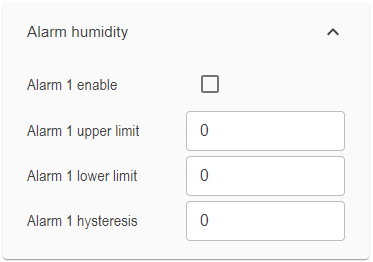
Display (optional)
A detailed explanation of the display settings is provided below:
•Display brightness: Adjust the brightness level from 0% (no backlight) to 100% (maximum backlight) to suit your viewing preference.
•Display contrast: Set the display contrast by entering a value between 0% and 100%, allowing you to optimize readability.
•Display upside down: Enable this option to flip the display when the transmitter is mounted upside down, ensuring correct orientation of the information.
•Show trend: Check this box to activate trend indicators on the optional display, providing visual feedback on parameter changes over time.
•Display two decimals: Enable this option to show values with two decimal places instead of one for increased precision.
Fix values
For simulation reason, fix values can be defined and activated. A detailed explanation of the fix values settings is provided below:
•HF3A: hymidity, temperature and calculation
•TF5A: temperature only
Analog output
A detailed explanation of the analog output settings is provided below:
•Output: Select the desired parameter for this analog output.
•Output range: Select the desired current output range between 0...20 mA or 4...20 mA, or choose a voltage output range between 0...1 V, 0...5 V, or 0...10 V.
•Output scale low: Select the lower value of the chosen parameter that corresponds to the lower limit of the output range.
•Output scale high: Select the higher value of the chosen parameter that corresponds to the higher limit of the output range.
General analog output settings
In the general analog output setting there is the option to deactivate the load compensation or the analog outputs by unchecking the box. Load compensation offsets the effects of the load (resistance) of the external circuit connected to a device's output to ensure accurate measurement and control. This is available only for the 3/4- wire transmitter.
Unit settings
The HF3A allows switching between metric and imperial units for temperature, humidity, and calculated parameters. The TF5A, however, only supports unit switching for temperature. Additionally, the unit for relative humidity can be customized.
RS485 settings (Digital version only)
A detailed explanation of the different Modbus and RS485 network settings is provided below:
•Modbus RTU Address: A unique identifier assigned to each device on the Modbus network, allowing communication between the master and slave devices.
•Byte Order: The sequence in which bytes are transmitted in multi-byte data; it determines how the data is interpreted.
•Baudrate: The communication speed or data transfer rate between devices, measured in bits per second (bps).
•Parity Bit: An optional error-checking mechanism used to detect transmission errors; can be set as even, odd, or none.
•Stop Bit: A bit used to signal the end of a byte of data, ensuring synchronization between devices; typically set as 1 or 2 stop bits.
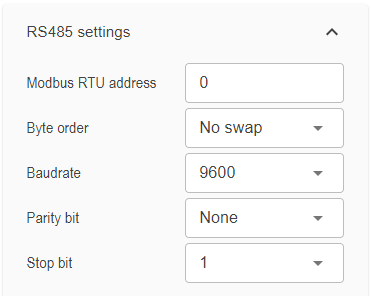
Special device configuration
Device settings can be password-protected. To set up a password, click on "Change."

Adjustment
The HF3A allows for the acquisition and adjustment of multiple calibration points for both temperature and humidity. Up to 20 measurement points can be adjusted for humidity, and up to 10 for temperature. The TF5A also supports the acquisition and adjustment of multiple calibration points but only for temperature. Up to 10 measurement points can be adjusted.
Find more information, in the section Adjustment.