Windows Online Installation (with Microsoft Store access) |
Online-Installation:For Windows 10/11 version 1809 or higher with internet and Microsoft Store access.
1.Download the online installer package from the Rotronic / PST website.
2.Run the HygroSoft_X.X.X.XXXXX_x64.msix file and follow the instructions given.
|
Windows Offline Installation (without Microsoft Store access) |
Offline Installation:For Windows 10/11 version 1809 or higher without internet and / or no Microsoft Store access.
Install HygroSoft in offline environment: Double Click the HygroSoft.OfflineInstaller.exe
Manual Install Troubleshooting (Quick Steps):
Use this only if the automatic offline installer (HygroSoft.OfflineInstaller.exe) fails.
1) Open the "Dependencies" directory
2) Run Windows App Runtime 1.5: WindowsAppRuntimeInstall-x64.exe
3) Install .NET Desktop Runtime 8: Windowsdesktop-runtime-8.0.19-win-x64.exe
4) Install WebView2 Runtime: MicrosoftEdgeWebView2RuntimeInstallerX64.exe
5) Install HygroSoft by double-clicking the MSIX: HygroSoft_X.X.X.XXXXX_x64.msix
If double-clicking the MSIX does not work:
6) PowerShell (run as Administrator): Add-AppxPackage -Path "C:\path\to\HygroSoft_X.X.X.XXXXX_x64.msix"
If still not successful:
7) Enable sideloading of apps, then retry the MSIX install: • Settings -> System -> For developers -> Developer Mode ON • Settings -> Apps -> Advanced app settings -> Choose where to get apps -> Allow from anywhere (Then double-click the MSIX again or use the Add-AppxPackage command.) |
Android
|
HygroSoft App - Google Play Store
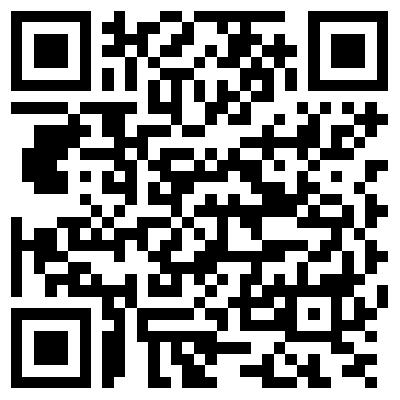
|
iOS |
HygroSoft App - Apple App Store
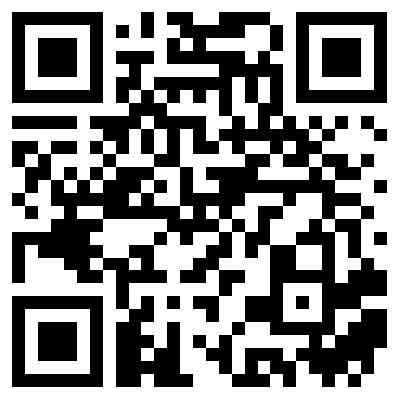 |