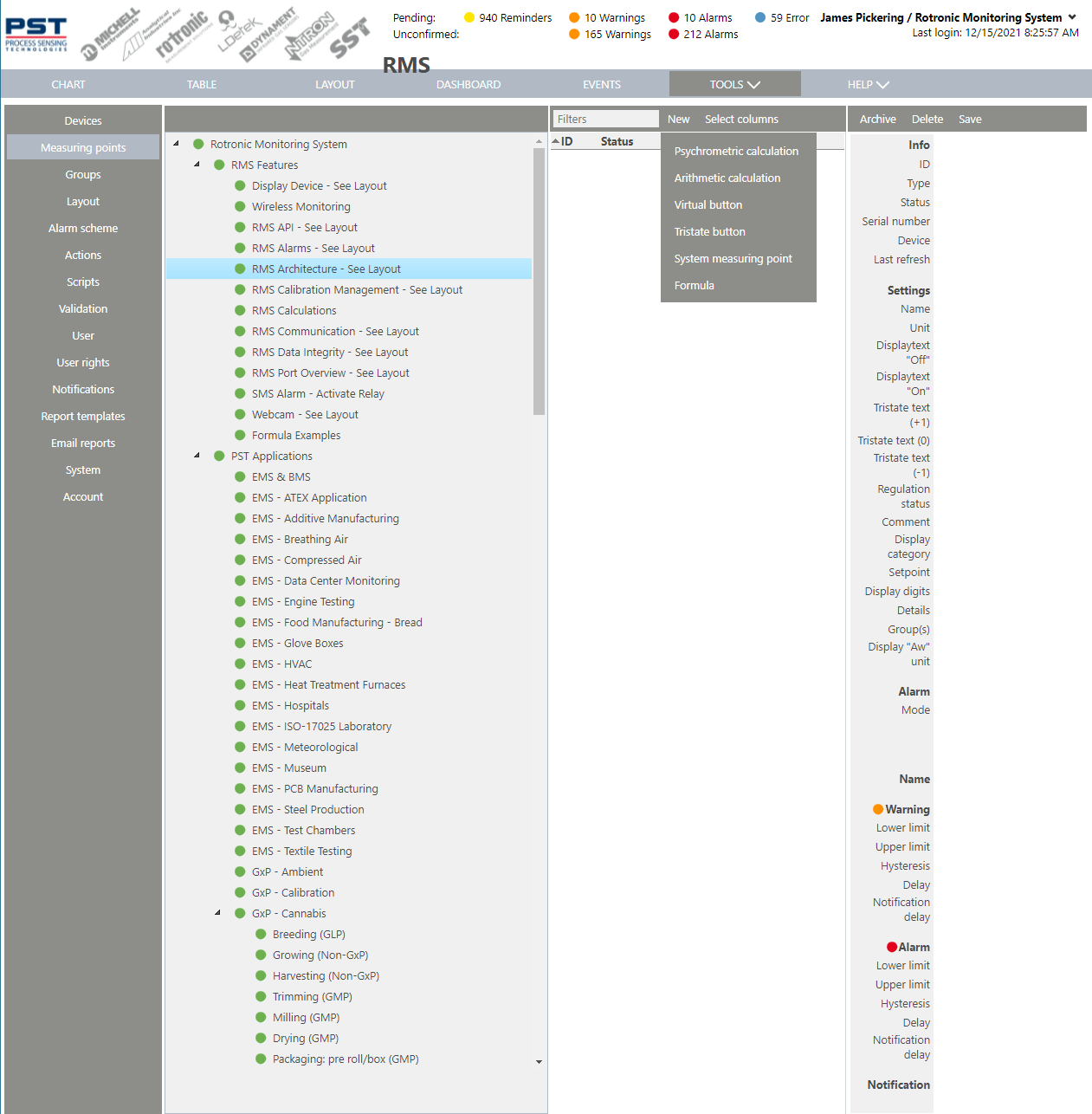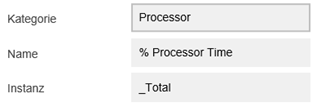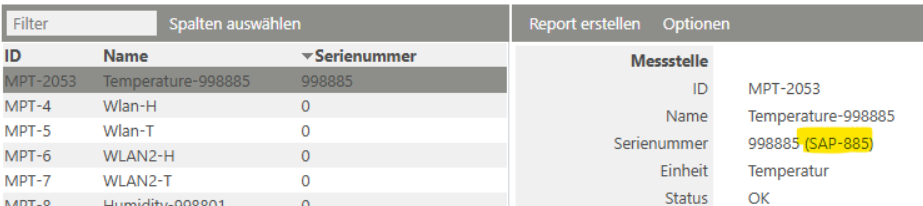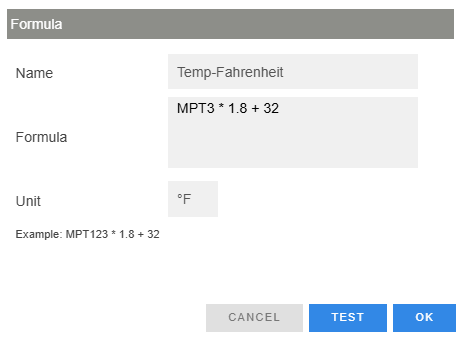The measuring point setup tool is a function to add and configure the measuring points.
Important features:
1.The multi select function (SHIFT or CONTROL) can be used for within the measuring point setup page.
2.All alarm triggers are based upon the company time zone.
3.The notification work hour settings are based upon the company time zone.
4.Alarm delay when a device goes offline: If a device goes offline during the delay time, the delay time will keep moving in the background. When the device goes online again, then alarm will be triggered immediately. If the device is offline for more than 7 days, the pending delay is cleared.
Print Screen 1 |
Under Groups, the user can select the group where the measuring point is located or will be located. Once a measuring point is selected, the page will populate with the necessary information.
Once a measuring point is selected, it can be archived, options can be viewed or the configuration can be saved. 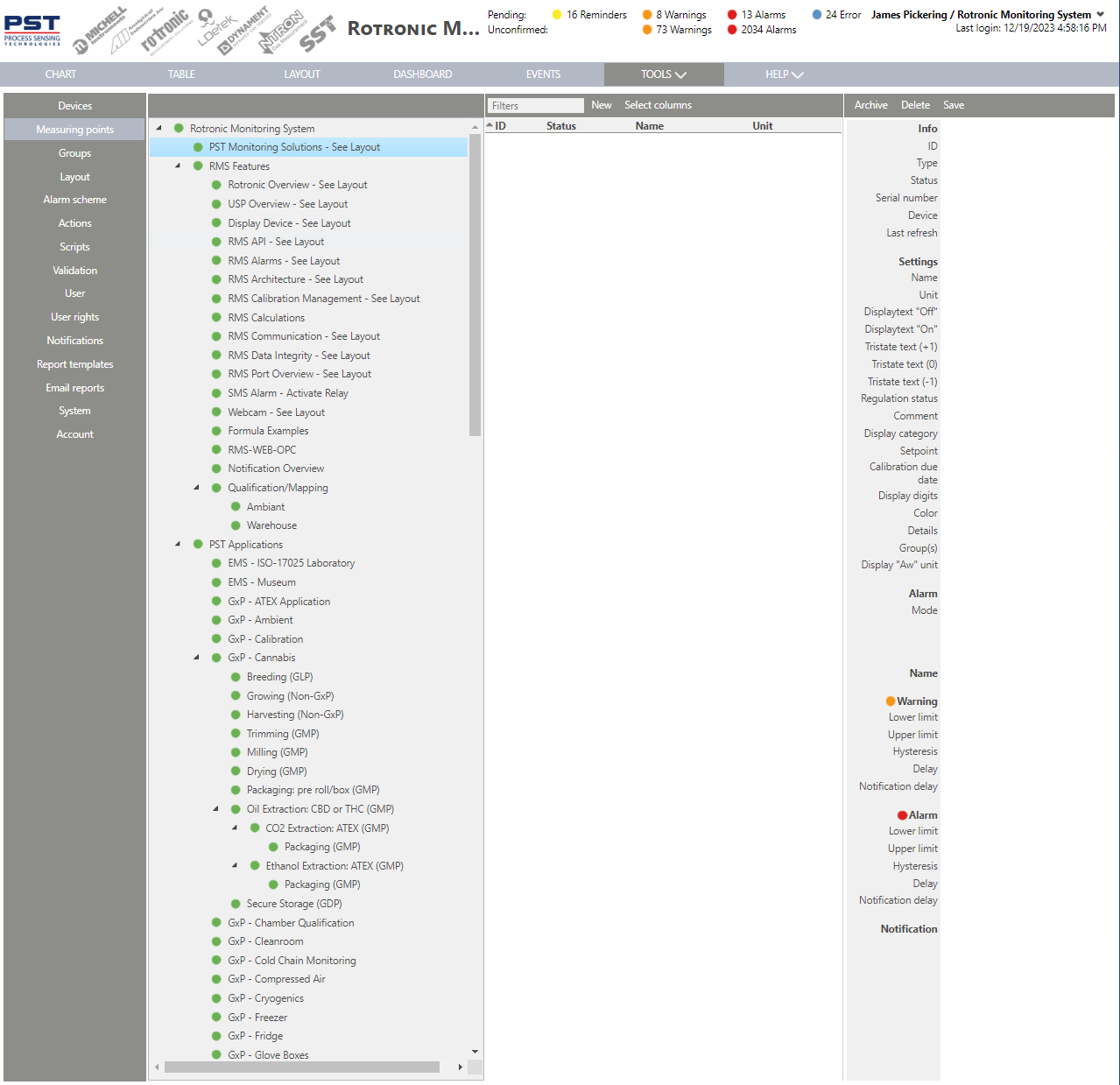 Info: Measuring Point Information. •ID: MPT-xxx automatically given by RMS. •Type: Measuring point type automatically given by RMS. •Status: Measuring point can be enabled or disabled by the user. •Serial Number: Measuring point serial number automatically given by the device. The user can however Add a Probe Inventory Number. •Device: Device that the measuring point is linked to automatically given by RMS. A quick link is available to access the device directly. •Last refresh: Device last refresh automatically given by RMS. Settings: Measuring Point Settings. •Name: User configured measuring point name (Recommendation: the users will see the name is all visualizations, so the measuring point naming is critical).
•Unit: User configured measuring point unit. •Displaytext "Off": User configured display text for virtual buttons. •Displaytext "On": User configured display text for virtual buttons. •Tristate text (+1): User configured display text for tristate buttons. •Tristate text (0): User configured display text for tristate buttons. •Tristate text (-1): User configured display text for tristate buttons. •Regulation Status: User configured regulation status (free text). •Comment: User configured comment (free text). •Display category: User configured display category (free text). This display category is visible with the chart view>grouping. •Setpoint: User configured setpoint (free text). •Calibration due date: Date when the next calibration is due. When a new measuring point is added to RMS, the calibration due date is automatically set for in 1 years time. •Display digits: The user can define how many digits are visible in the visualization pages (automatic, 0, 1, 2, 3, 4 or 5). •Color: Define the color of the measuring point for all graphics. •Details: User configured calculation details that is defined when setting up the calculation. •Groups: User configured measuring point group. A measuring point can belong to multiple groups (Recommendation: always put the device and the measuring point in the same group). •Display "Aw" unit: Tick box automatically not set but can be user configured (100.00%rh = 1.00Aw). Alarm: Measuring Point Alarm Settings. •Mode: User configured measuring point alarm mode: oOff: no alarming is setup for the measuring point. oMeasuring point: the user can configure an alarm for just this measuring point (Recommendation: if the same alarm limits are used for various measuring points, use the alarm scheme function: Tools>Setup>Alarm Scheme Explained). ▪Warning: Tick box automatically not set but can be user configured. ▪Lower limit: User configured low limit warning. ▪Upper limit: User configured high limit warning. ▪Hysteresis: User configured hysteresis. Understanding Hysteresis. ▪Delay: User configured warning delay. ▪Notification delay: User configured notification delay. •The delay starts once the alarm triggered. •If the alarm ends before the notification delay time has passed, no notification will be sent. •Alarm actions are not affected by the notification delay. ▪Alarm: Tick box automatically not set but can be user configured. ▪Lower limit: User configured low limit alarm. ▪Upper limit: User configured high limit alarm. ▪Hysteresis: User configured hysteresis. Understanding Hysteresis. ▪Delay: User configured alarm delay. ▪Notification delay: User configured notification delay. •The delay starts once the alarm triggered. •If the alarm ends before the notification delay time has passed, no notification will be sent. •Alarm actions are not affected by the notification delay. oAlarm scheme: the user can select the name of a user configured alarm scheme. •Notification: Once an alarm mode is selected, the notifications will appear. oNotification settings: User defined notification settings: Tools>Setup>Notifications Explained. oSingle user: User defined notification settings for a single user. ▪User: User defined user. ▪E-Mail: Tick box automatically not set but can be user configured. ▪SMS: Tick box automatically not set but can be user configured. ▪Call: Tick box automatically not set but can be user configured. ▪Also apply notification settings: Tick box automatically not set but can be user configured.
With the multi select function, devices can be deleted and the following settings can be changed before being saved: •Status. •Name. •Regulation status. •Comment. •Display category. •Group.
|
||
Print Screen 2 |
The columns shown in the measuring point overview can also be selected. 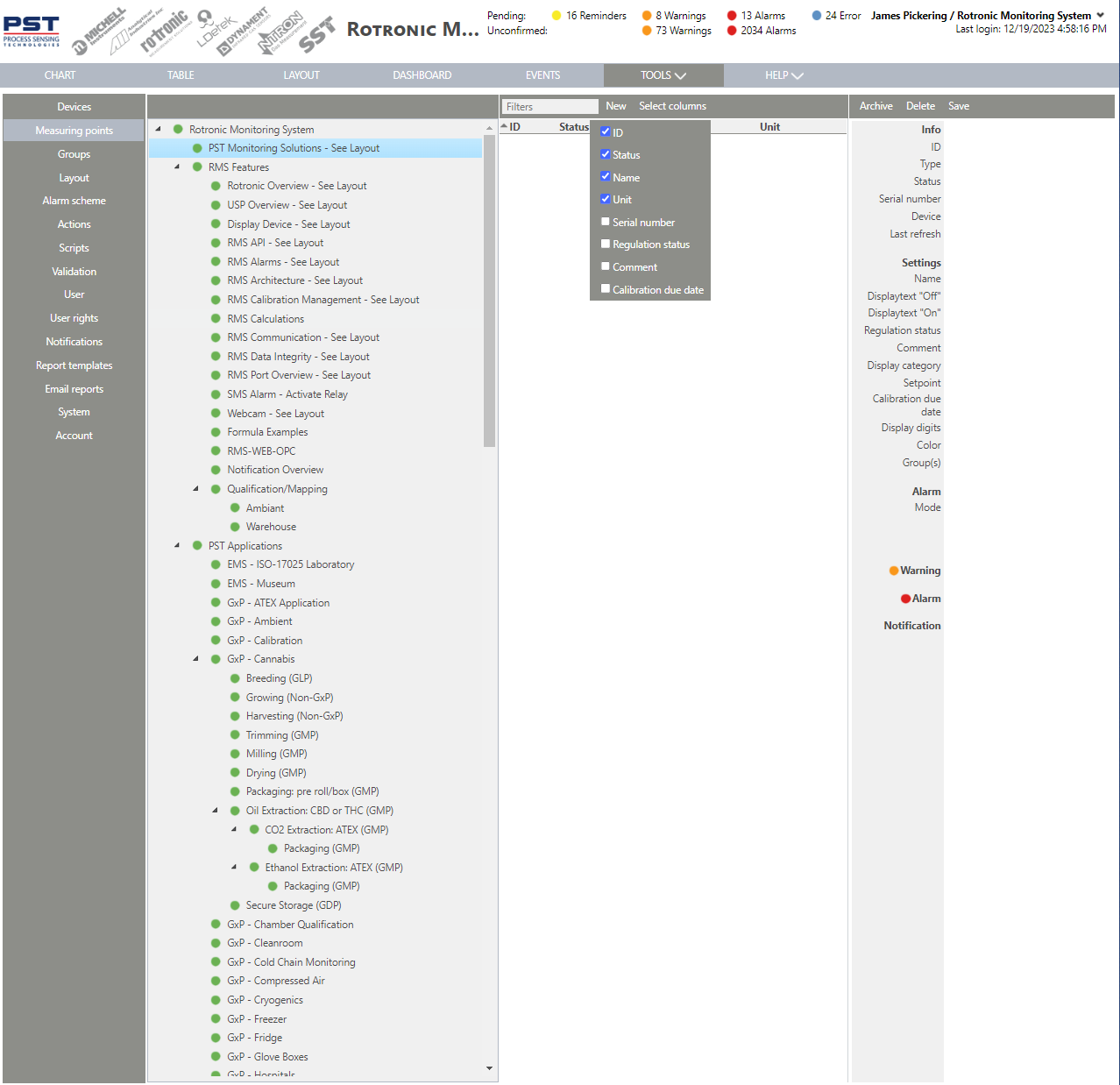 |
||
Print Screen 3 |
Add a new measuring point by clicking on new. |
||
Print Screen 4 |
Click on psychrometric calculation to add a psychrometic calculation. 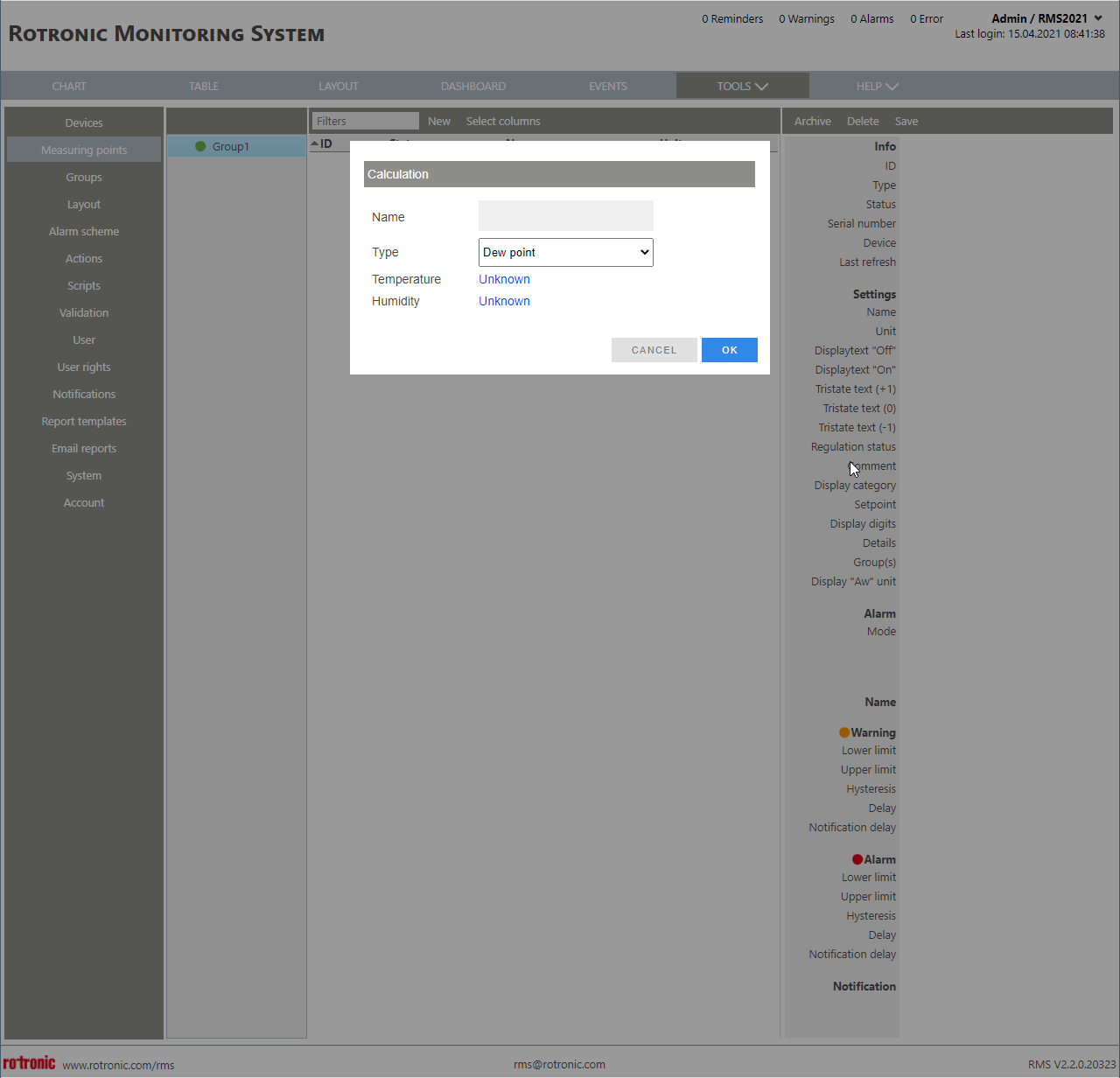
The following psychrometric calculations are available: •Dew point. •Frost point. •Wet bulb temperature. •Enthalpy. •Psychrometric difference. •Vapor concentration. •Specific humidity. •Mixing ratio. •Partial pressure. •Saturation pressure. •Vapor saturation pressure. •Volume mixing ratio. •Humidex. •Relative humidity. |
||
Print Screen 5 |
Click on arithmetic calculation to add an arithmetic calculation. 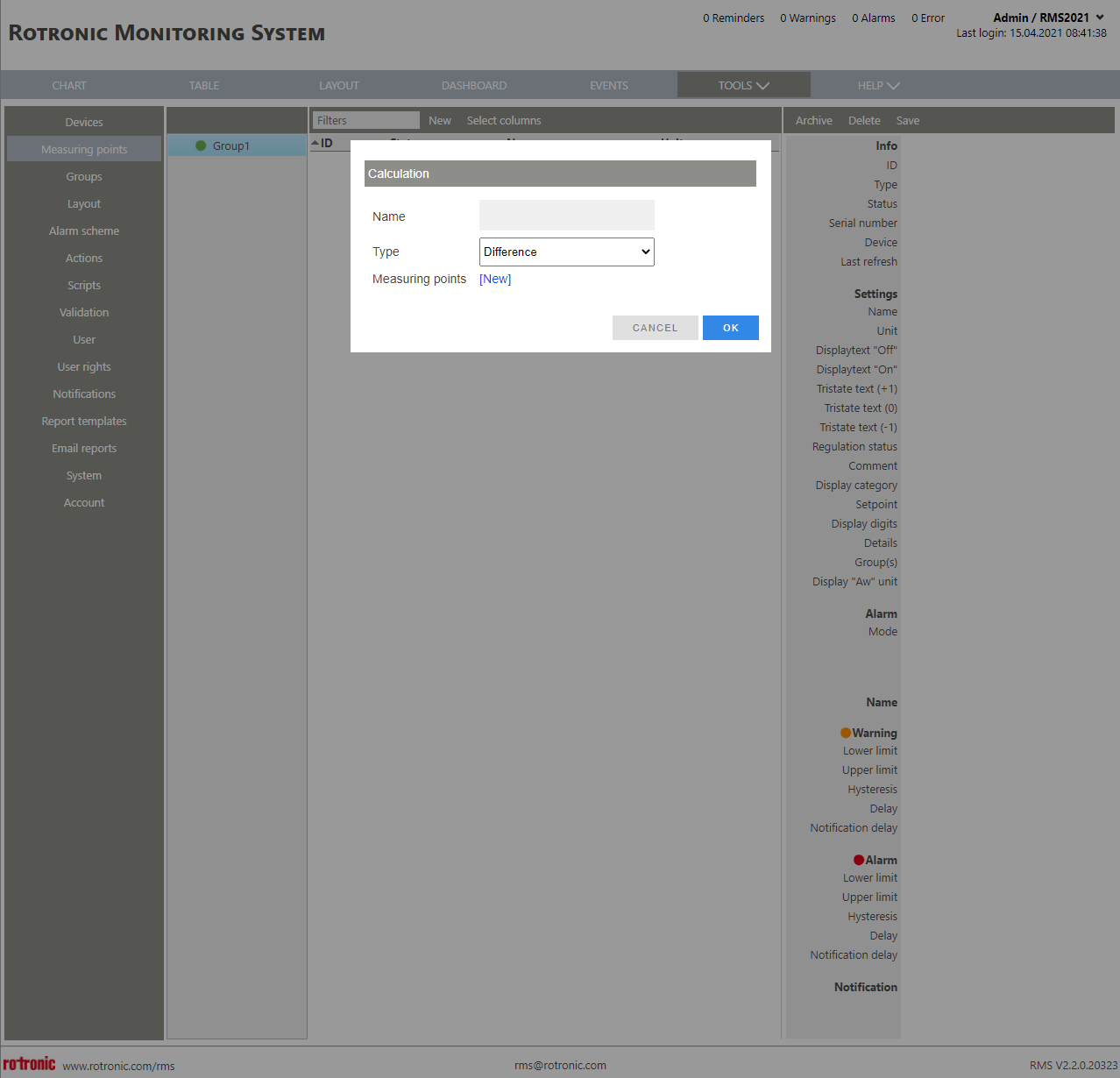
The following arithmetic calculations are available: |
||
Print Screen 6 |
Click on virtual button to add a new virtual button and add a name.  |
||
Print Screen 7 |
Click on tristate button to add a new tristate button and add a name. The tristate button was designed following the ISO14644-1 regulations. 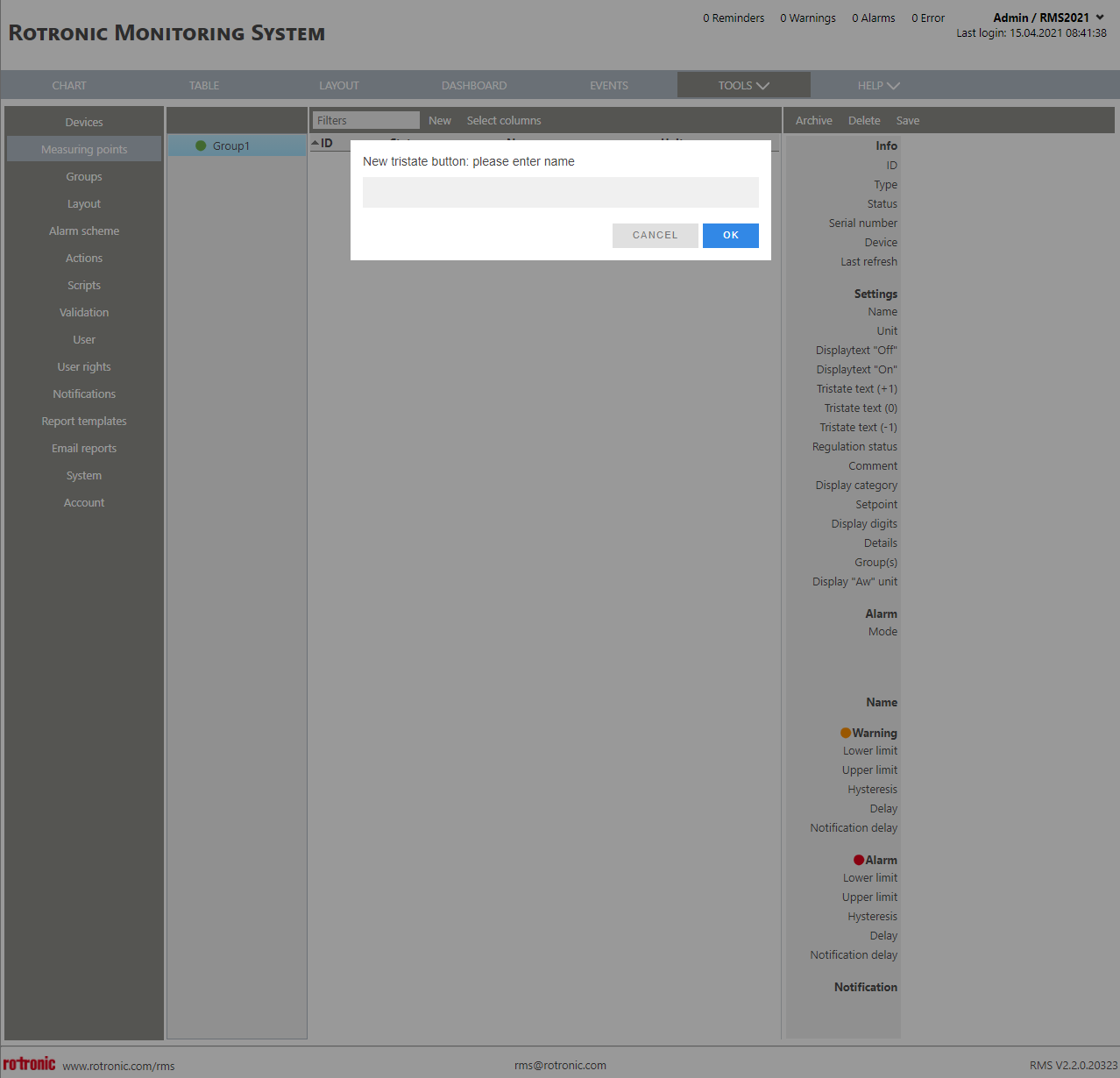 |
||
Print Screen 8 |
Click on system measuring point to add a system measuring point. 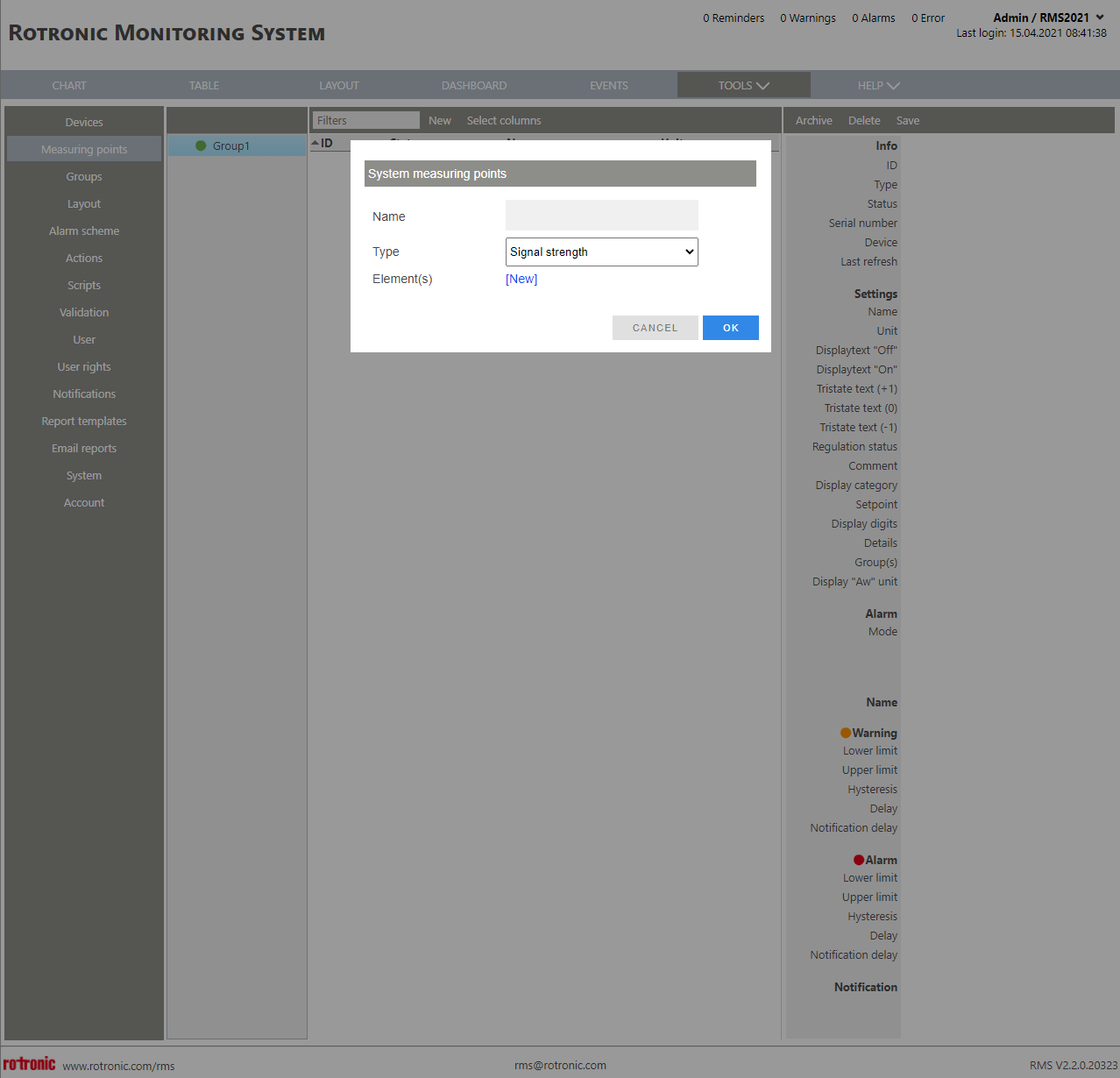
Select a System measuring point from the drop down menu: •Signal strength: Monitor wireless signal strength. •Switch input counter: Monitor the amount of times a switch switches from 0 to 1. •Alarm time counter: Monitors the time that a measuring point is in alarm and resets once the alarm is over. •Measuring point alarm counter: Monitors the number of alarms a measuring point has. •Device refresh counter: Monitors a device refresh rate. •Monthly SMS: Monitors the amount of monthly SMS's sent out. The counter can be reset manually, otherwise will be reset at the end of the month (localtime). •Monthly Phonecalls: Monitoring the amount of monthly telephone calls made. The counter can be reset manually, otherwise will be reset at the end of the month (localtime). •Tristate Button: Creates a tristate button. •Pending Reminders: Monitors the complete system pending reminders. •Pending Warnings: Monitors the complete system pending warnings. •Pending Alarms: Monitors the complete system pending alarms. •Pending Errors: Monitors the complete system pending errors. •CPU load: Monitors the CPU load in %. •Memory load: Monitors the memory load in %. All of the following system measuring points are updated based upon the SystemMonitoring interval (the standard is 5 minutes, Update the SystemMonitoring Interval): •Measuring point updates: Monitors all system measuring point updates (including calculations and counters). •Pending Commands: Monitors all open commands. •Software exceptions: Monitors all software exceptions. •Active users: Monitors all active users (different users based upon the web page loads). •Web page loads: Monitors the web page loads. •First Command ID: Monitors the smallest SQL ID for commands. •Last Command ID: Monitors the largest SQL ID for commands. •New Download Commands: Monitors the new read out commands. •Retry Download: Monitors the read out retries. •New Device Command: Monitors the amount of new user commands for devices. •New Events: Monitors the amount of new events. •New Datagaps: Monitors the amount of new data gaps. •Measuretime Error: Monitors the amount of device updates with a measuring time not valid reminder. •Closed Events: Monitors the amount of closed events. •Repeat Events: Monitors the amount of repetitive events. •Sent E-Mails: Monitors the amount of sent E-Mails. •Sent SMS: Monitors the amount of send SMS's. •Phone Calls: Monitors the amount of phone calls made. •Servertime Offset: Compares the server time against an NTP server. The result is the difference in "ms". As default, the NTP server "pool.ntp.org" will be connected. Update the NTP Server. •Processing Duration: The average duration between receiving data in the webservice and processing in the Servicemanager. The result is the duration in "ms". •SQL Write Duration: Average duration in "ms" for write operations to the table "DataRecord2" •SQL Read Duration: Average dutation in "ms" for read operations for the table "AlarmItems". •Performance Counter: Using of Windows performance counter. "Category", "Name" and "Instance" must be configured (use the not localized strings). Example:
|
||
Print Screen 9 |
Click on Formula to add a calculation. 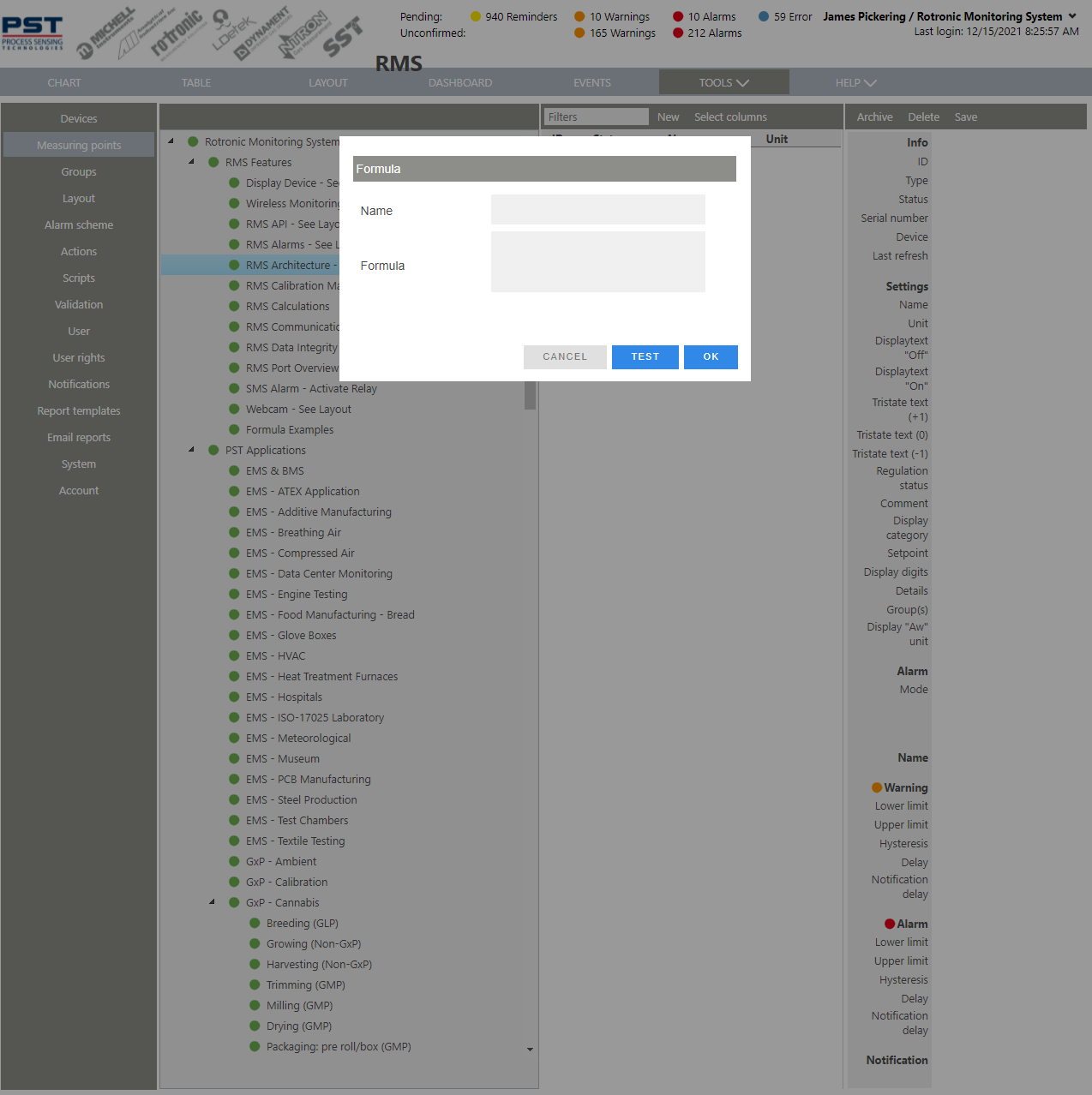
Short list of inputs supported: •+ - * / ^ ! •& | ~ > < == •Sin cos tan ln log exp sqrt abs floor ceil •if •Min max mean add multi var std •( ) •. (for decimal values) •MPT123 (replace 123 with the real MPT- number). •MPT123[x] (read out historical values of a MPT where [0] is the actual measurement value and [1] is the second most actual measurement value. Limit: 100 values). •MPT123[x...y] (read out historical multiple values of of a MPT).
Examples: •Copy of a measuring point: MPT123 •Difference between two measuring points: MPT123-MPT124 or abs(MPT123-MPT124) •Average value: mean(MPT123[x...y]) or mean(MPT123[x...y], MPT124[x...y]) •Maximum value: max(MPT123, MPT124, MPT125) •Limits: If(MPT123>100, 100, MPT123)
Please find the Formula Detailed Overview here.
Please use the test button to carry out testing of the formula. |
||
Update V2.8.0 |
Show probe inventory number in calibration Once a probe inventory number has been added to the system, it should be displayed throughout the system. Exemplary, the added inventory number to serial number in the calibration detail view:
|
||
Update V2.9.0 |
New: •Customer can define a unit •An example of a formular is displayed
|
Updated: 19.11.2025