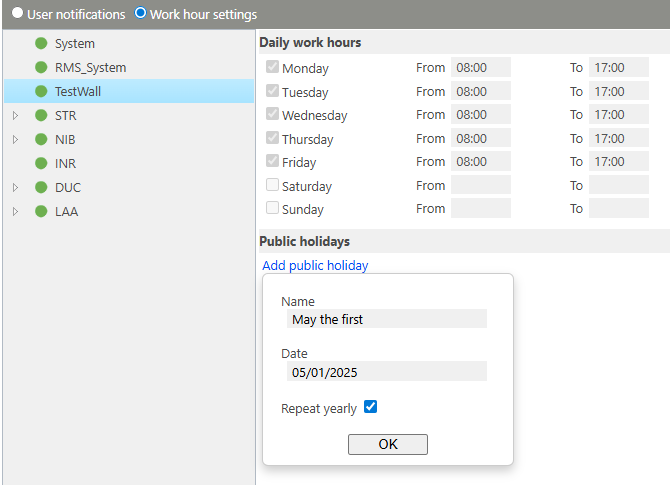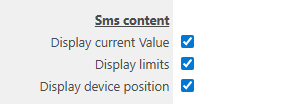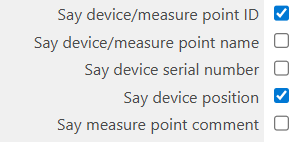The notifications setup tool is a function to define who gets what kind of notification (E-Mail, SMS and telephone call) and when.
Important feature: The notification work hour settings are based upon the company time zone.
Overview |
Under Groups, the user can select the group where the notifications need configuration. The notifications are: •E-Mail: If multiple users are selected, all E-Mails are sent out at the same time. •SMS: If multiple users are selected, all SMS's are sent out at the same time. •Telephone call: If multiple users are selected, RMS will call one user after the other until the event is inhibited or closed.
Once a group is selected, the page will populate with the necessary information.
In the system group, users can only receive notifications for errors inside and outside work hours.
The user has the following options: •Up: Move a user up (mainly for telephone calls). •Down: Move a user down (mainly for telephone calls). •Delete: Delete a user from the notification. •Save: Save settings. •Inherit from higher level group: This tick box can be selected should the user have the same notification settings everywhere. 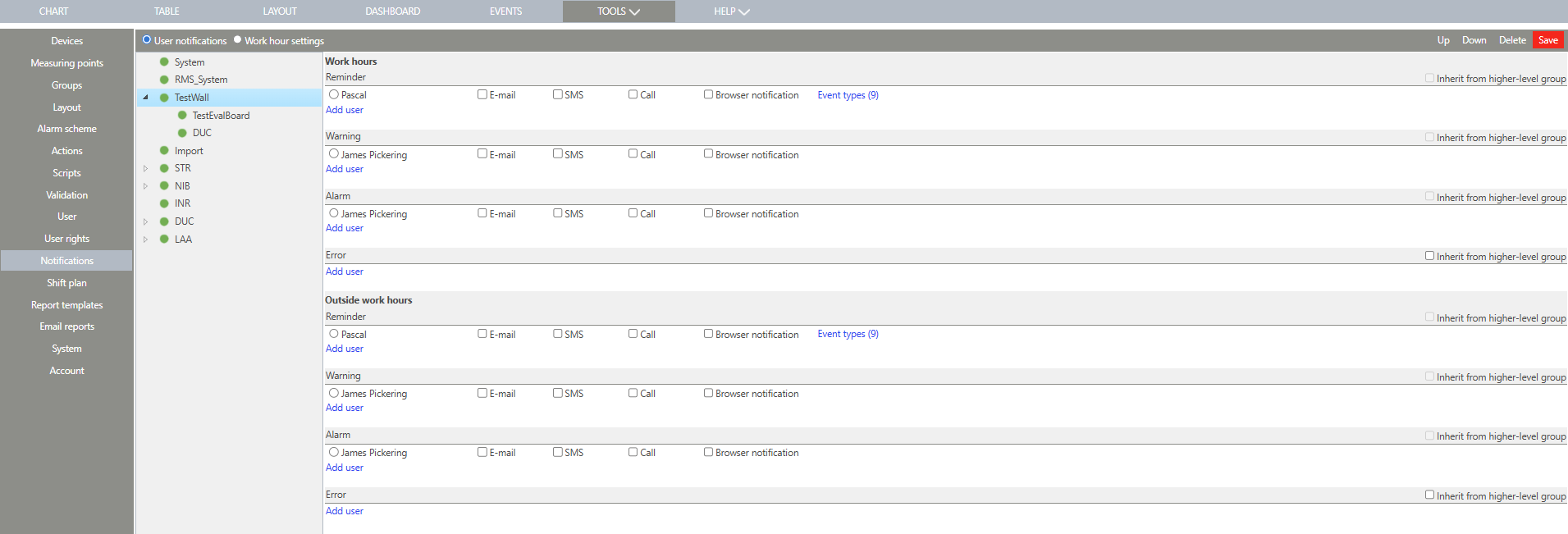
|
|
User definition |
Outside of the system group, users can receive notifications for reminders, warning, alarms and errors inside and outside work hours.
Click on add user to add a user and a notification. 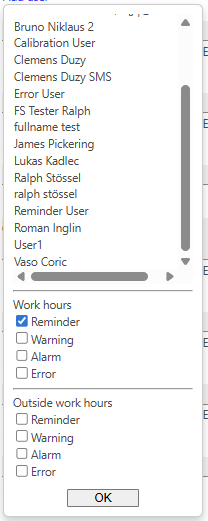 |
|
Work hours |
When selecting the work hour settings, the daily work hours can be defined. 
|
|
Public holidays |
Add a new public holiday by clicking on add public holiday, add a name and date. 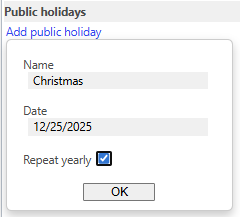
|
|
Update V2.8.0 |
Public Holidays Repeate yearly •Holidays can be marked as "Yearly recurring" -> on each year, on the same date, there will be an holiday. (e.g. define holiday on 1.1.2025 and now every 1.1.xxxx will be a holiday) •This is only valid "into the future" so if the holiday date is set to 1.1.2025, then 1.1.2024 will not be a holiday
|
|
Update V2.8.0 |
Notification throttling In case of alarms stay open active for a longer period and the system is configured to send out alarm notification per email repeating to many user, it happens that several thousands email requests are open and strain the system. The notification throttling reduces the repeating email notification increasing the notification interval until 24h - see as follows: •New Alarm, repeat Interval = System settings •After 10 repeats, repeat Interval = 10min (10min after begin of alarm) •After 20 repeats, repeat Interval = 20min (1h) •After 30 repeats, repeat Interval = 30min (5h) •After 40 repeats, repeat Interval = 1h (10h) •After 50 repeats, repeat Interval = 2h (20h) •After 60 repeats, repeat Interval = 4h (40h) •After 70 repeats, repeat Interval = 6h (80h) •After 80 repeats, repeat Interval = 8h (140h) |
|
Update V2.9.0 |
Collected alarm notification In oder to prevent a flood of notification messages (Email, SMS or phone) the system detects if many messages are sent to a user. It switches to a throttling mode and sends messages only at a defined interval and summarizes the messages
Behavior Trigger: If more than 10 Messages (Count) of the same alarm level are sent to a user in 1 minute (Delay), the throttling mode will be activated. Count and delay can be set in the config file for each channel (Email, SMS, Phone)
Default settings E-Mail, SMS: Count = 10, Delay time 1min, increasing to 10 min Telefone: Count = 2, Delay time 2min, increasing to 15min
Collected notifications Messages of the same alarm level will be collected and a summary will be sent after 5min Example: "RMS alarm: 94 Messages in last 5min". E-mail body contains a list of the event Id's
Setup This feature is enables by default for technical alarms only. Settings can be changed in the system setup under "Notification" 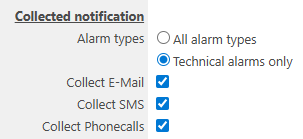
Collected Email 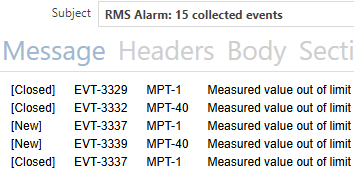
Caution: Deviation reports and attachments will not be sent in collected E-mails!
Collected SMS Message: RMS Alarm: 15 collected events, please check your RMS system
Collected Call Message: RMS Alarm: 15 collected events, please check your RMS system
Limitation SMS and phone collection is only supported for Twilio provider Collection will not be applied for validation scripts |
|
Update V2.9.0 |
Device position on SMS / Call / Mail notification •The device position (individual free text - e. g. in a building) is integrated into the notification (SMS/Call/Mail).
•The position of a device can be edited using a freetext field at the device settings 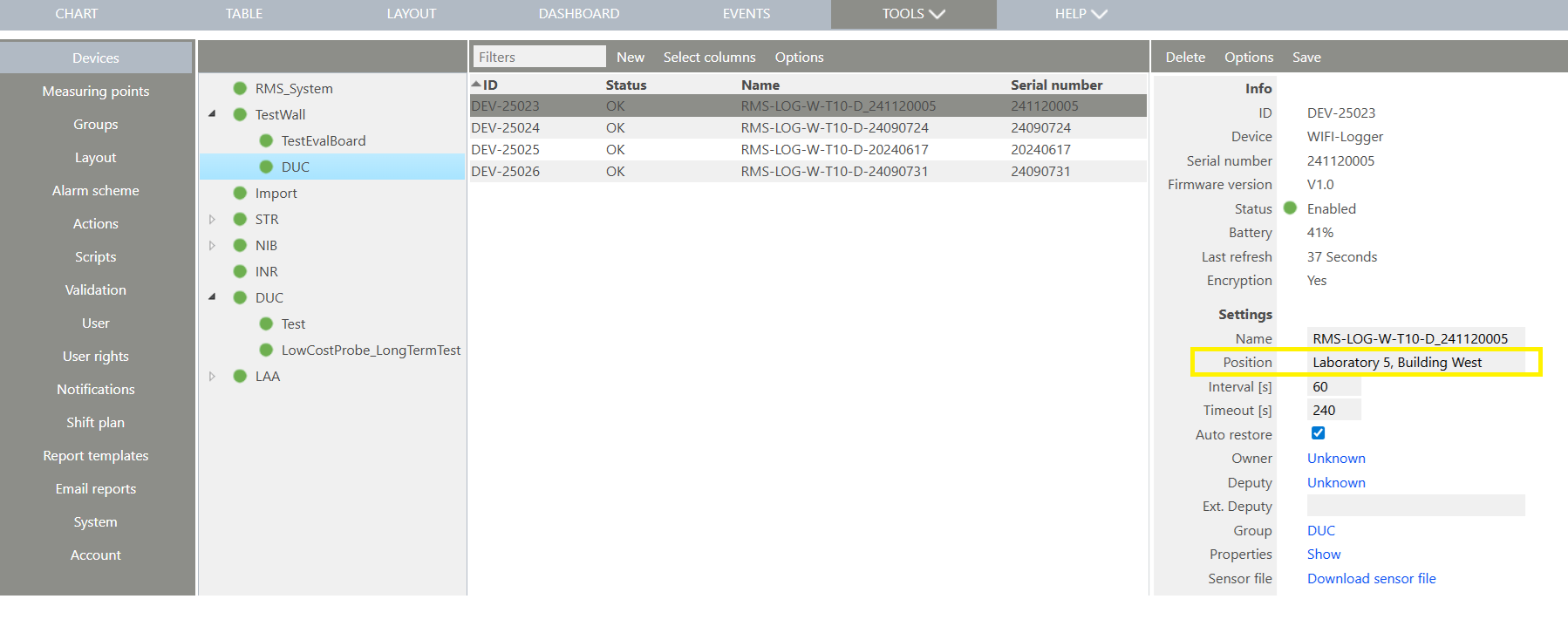 •The option can be enabled optional for sms and call.
|
Update 05.12.2025