Step 1 |
From the start page, click on "Tools" > "Setup":
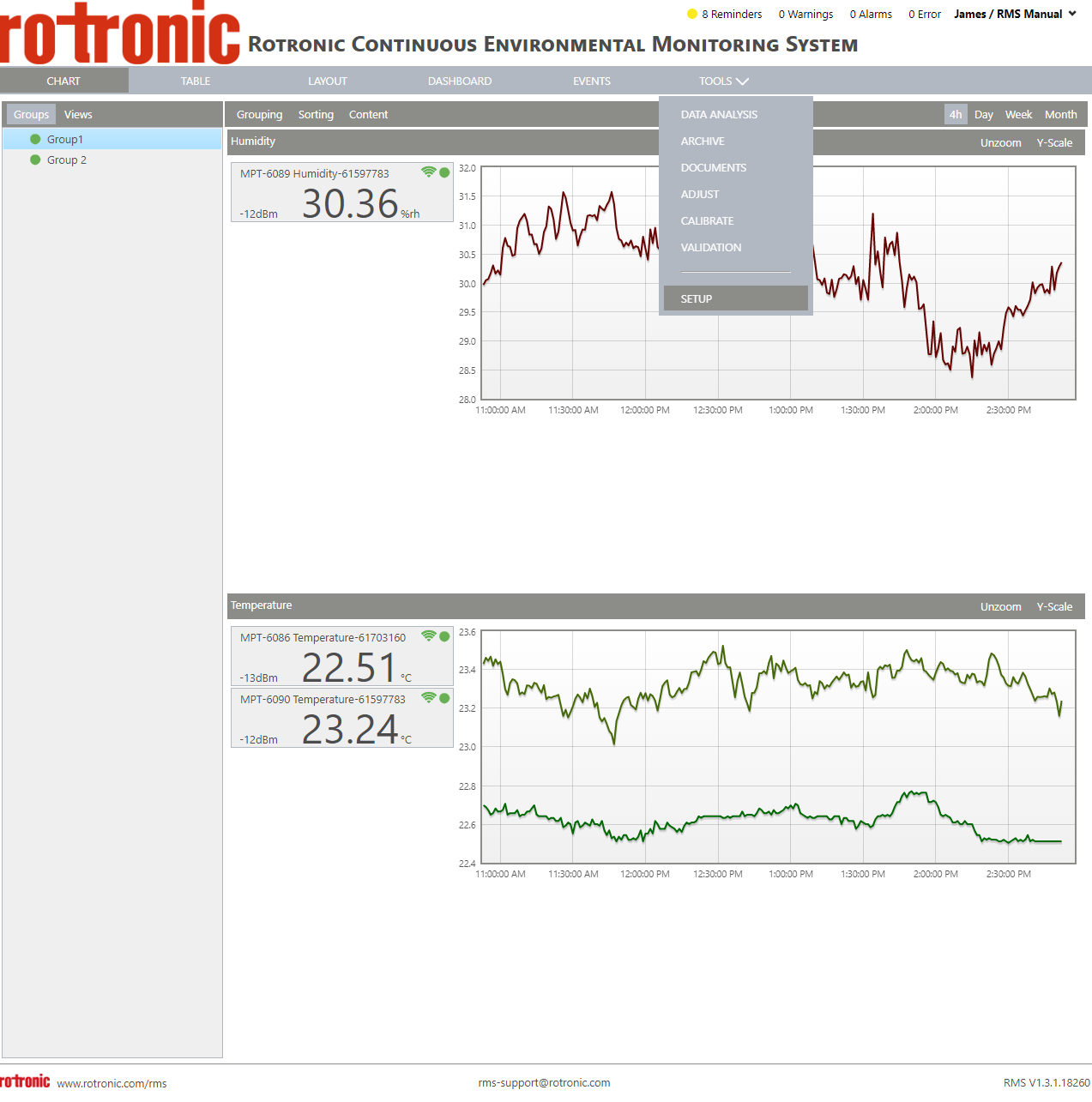
|
Step 2 |
On the left side, select "System": 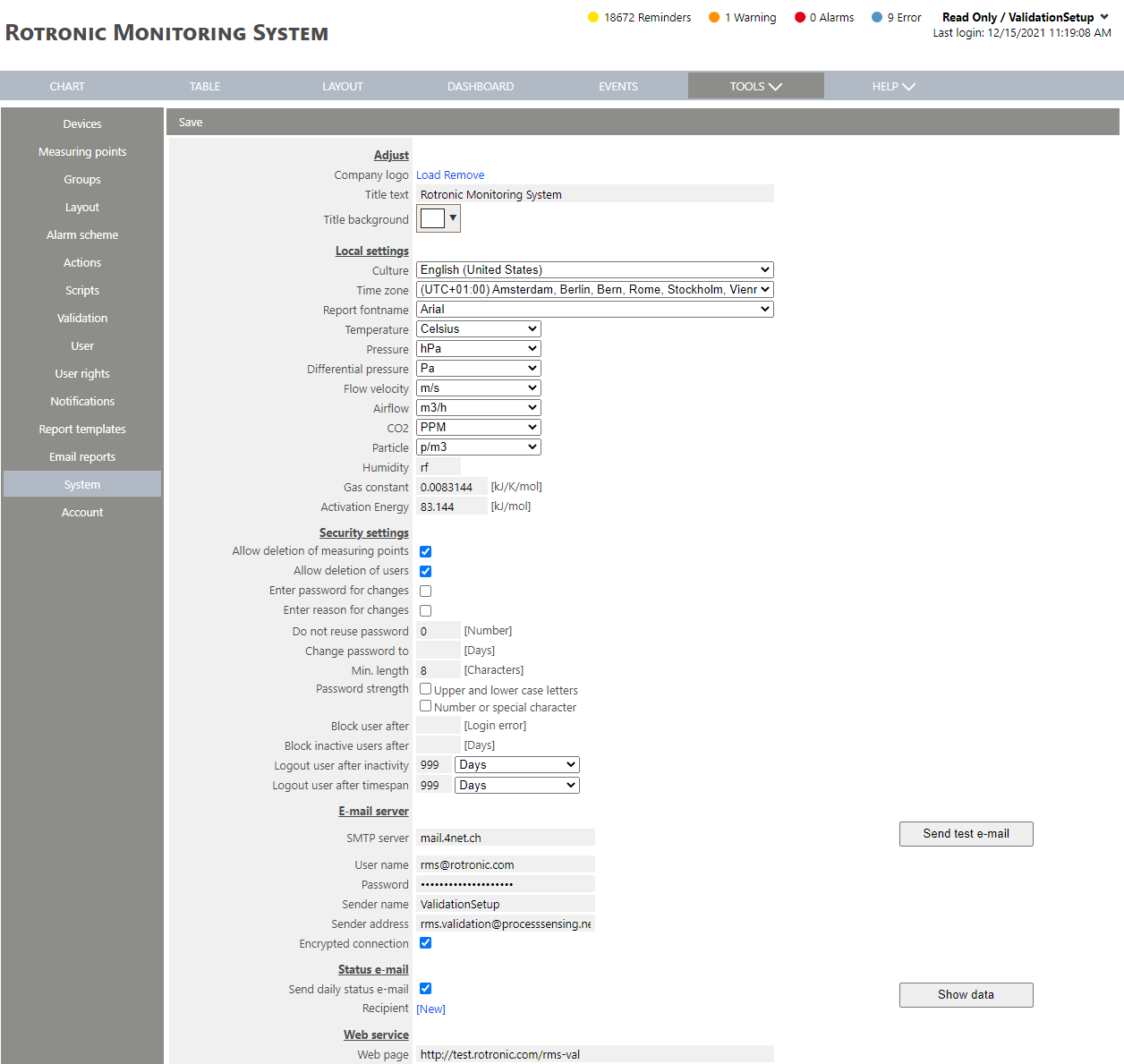 |
Step 3 |
Scroll down to event confirmation: 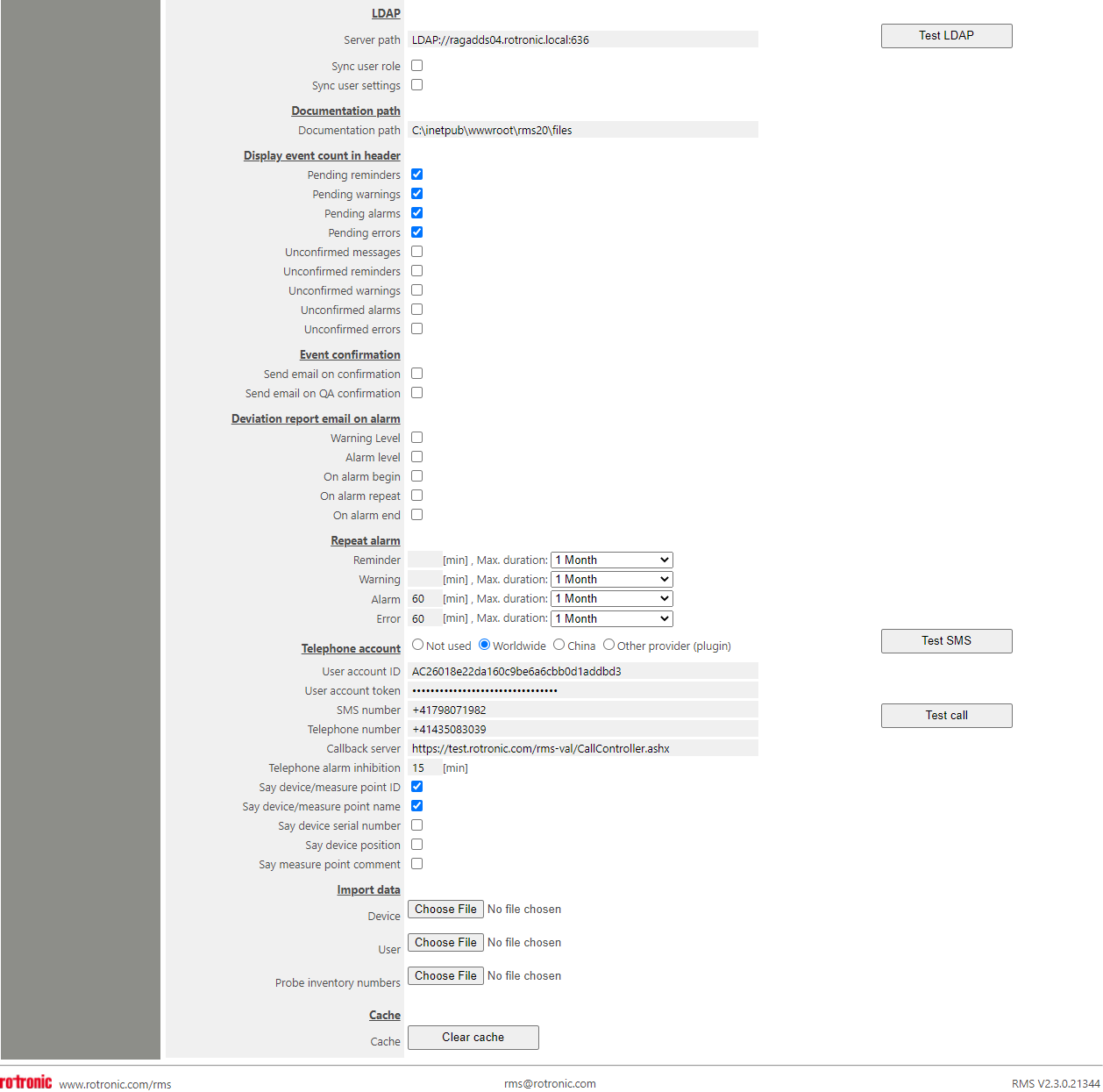 Under "Event confirmation", it is possible to configure automatic E-Mailing between a user and the QA team. •Send E-Mail on Confirmation: Send an E-Mail to QA when an event is confirmed. •Send E-Mail on QA Confirmation: Send an E-Mail to the original user who confirmed the event once confirmed by QA. |
Step 4 |
Click on "Save" to save the settings. |
Step 5 |
Add User Rights where the user can confirm an event. Attribute this role to a user. |
Step 6 |
Add User Rights where the user can confirm QA an event. Attribute this role to a QA user. |
Step 7 |
Useful links: •Tools>Setup>User Rights Explained. |