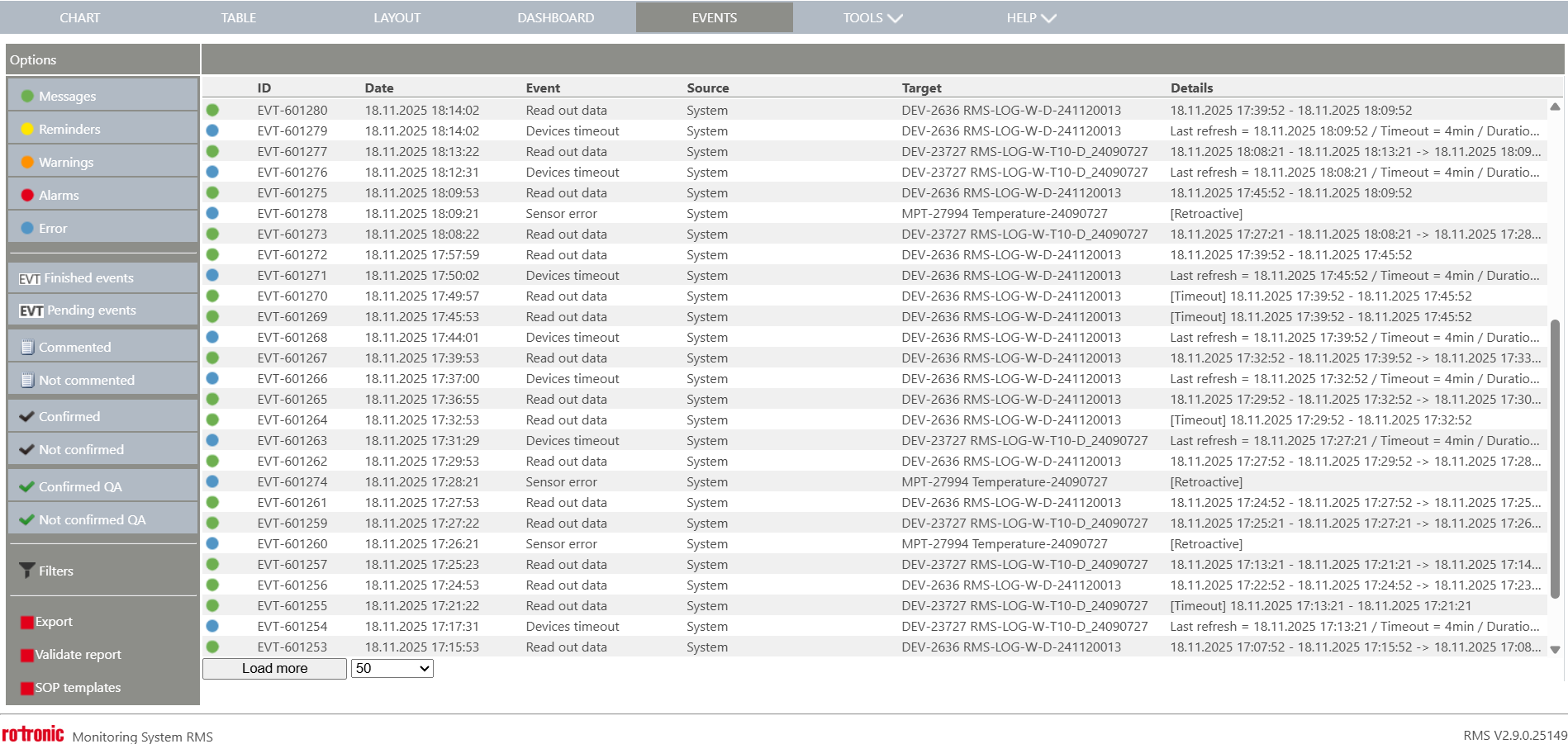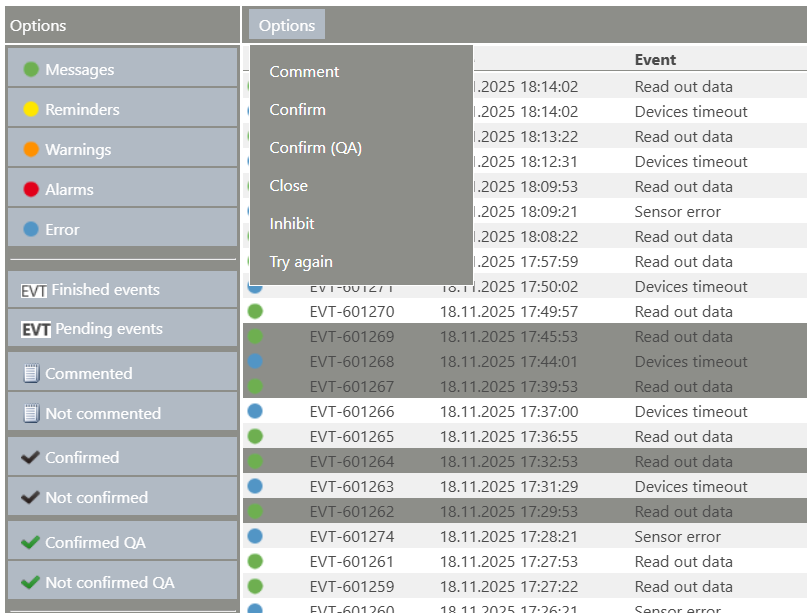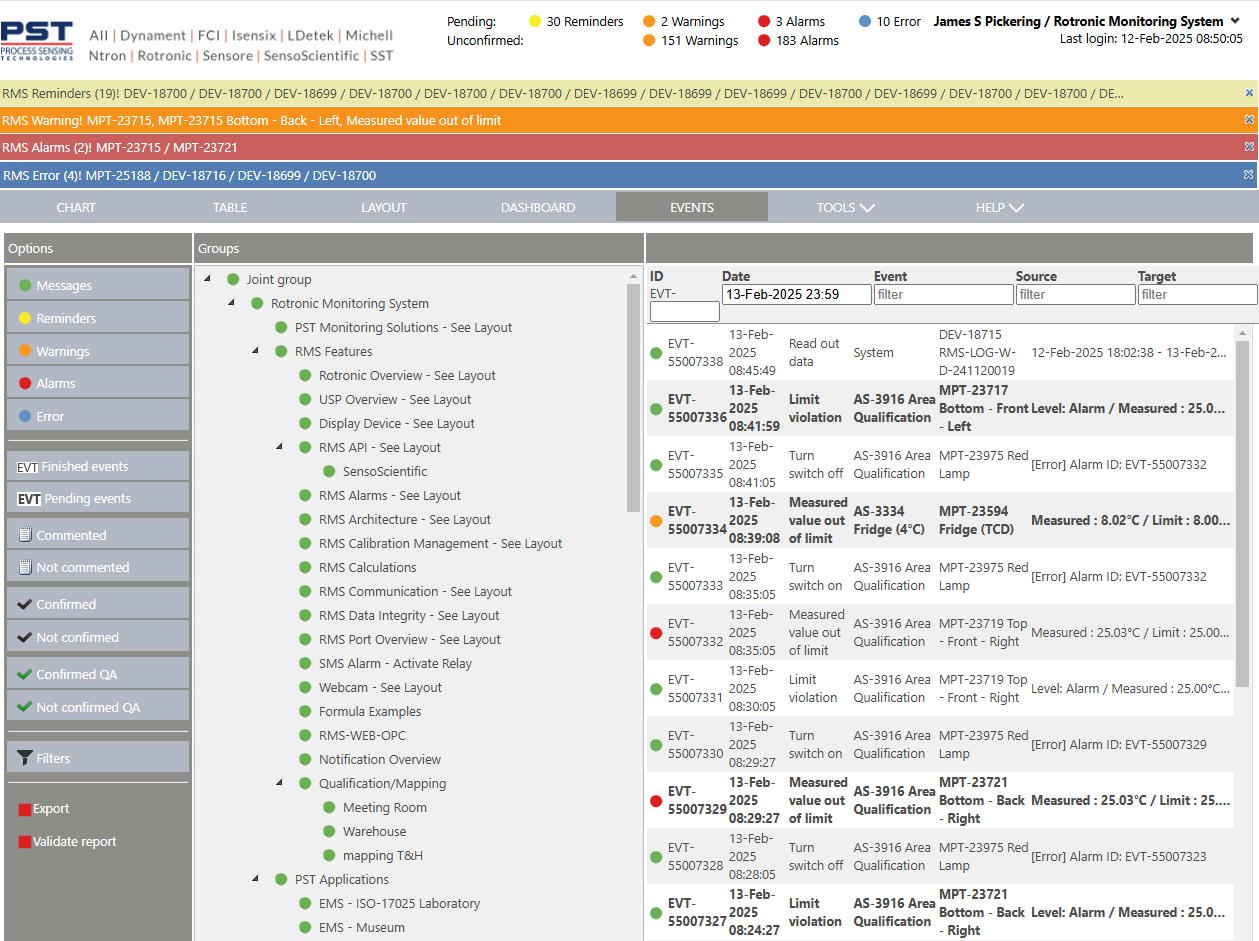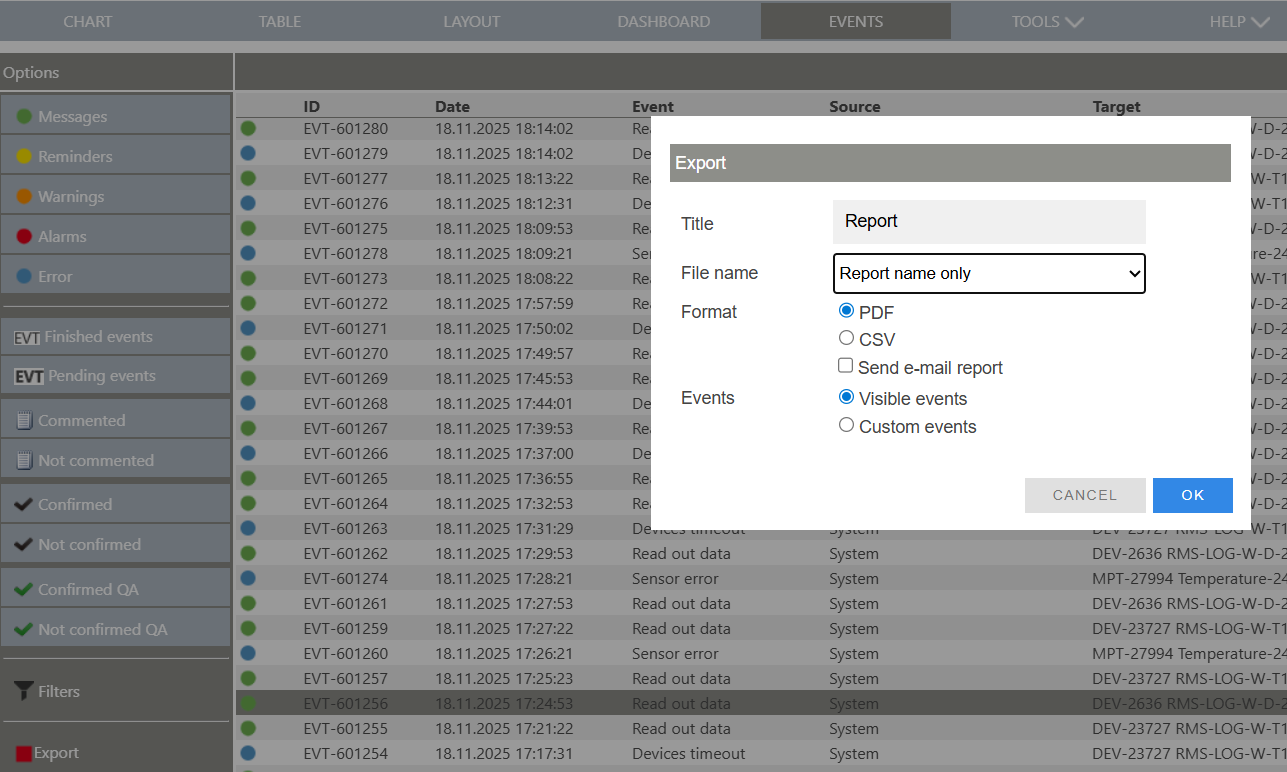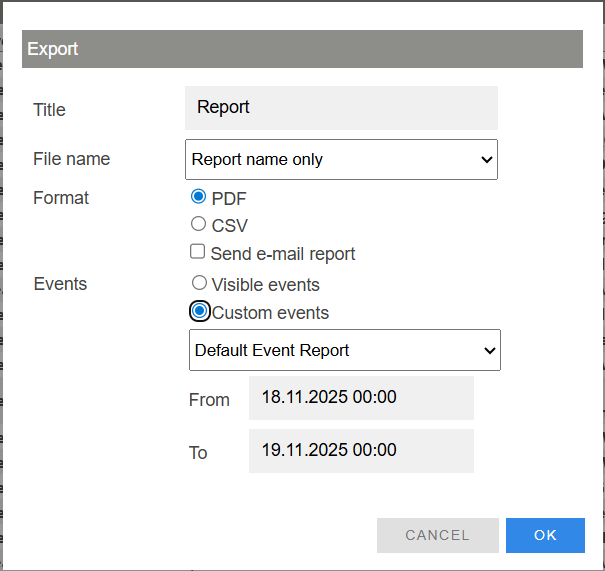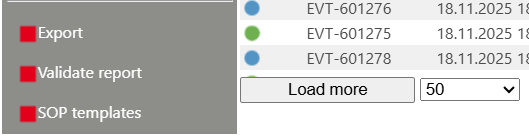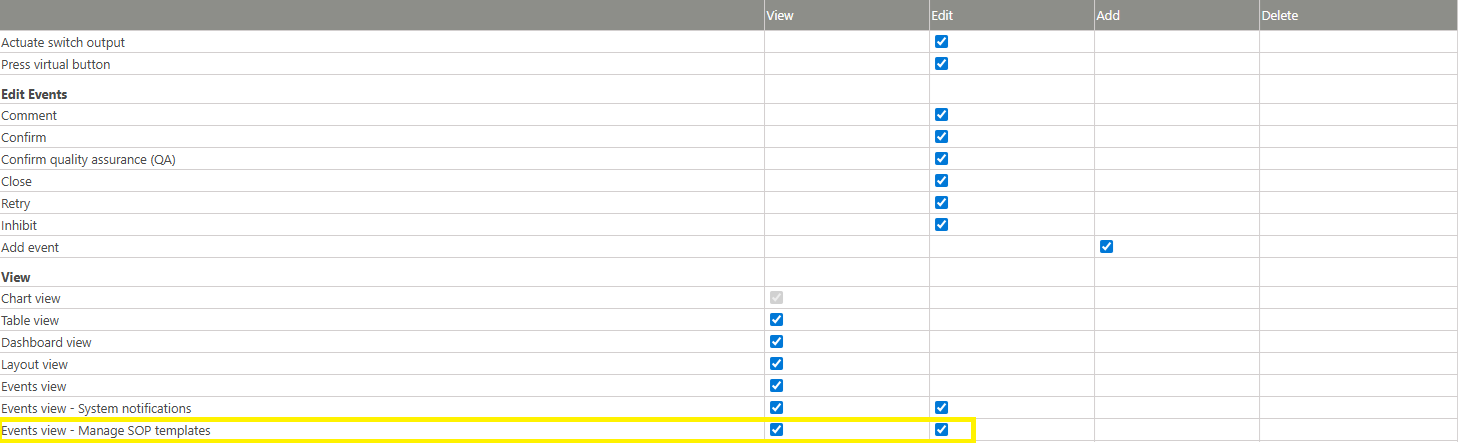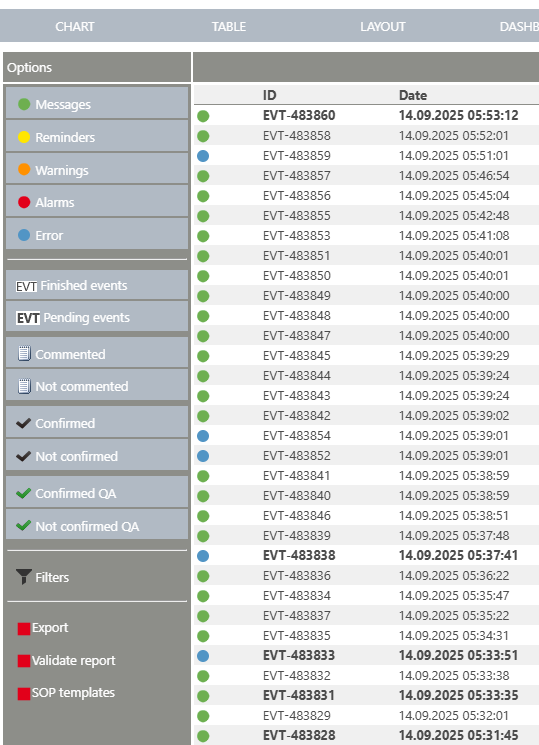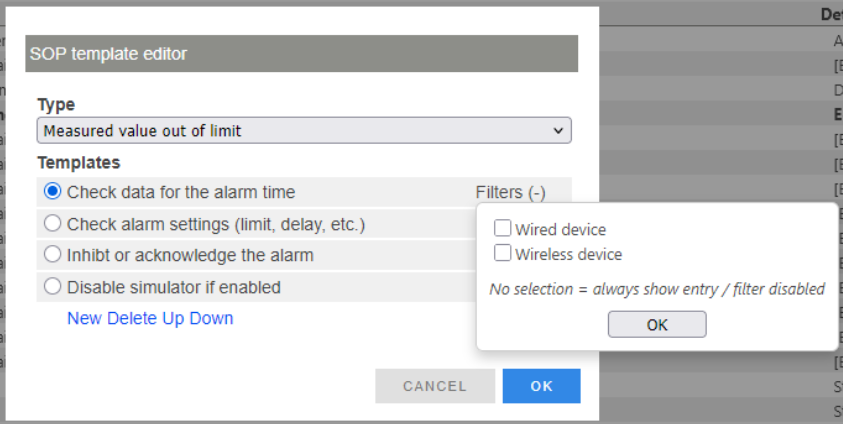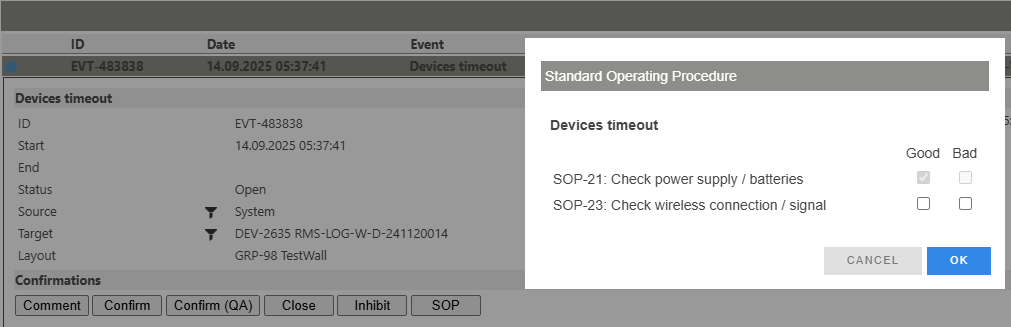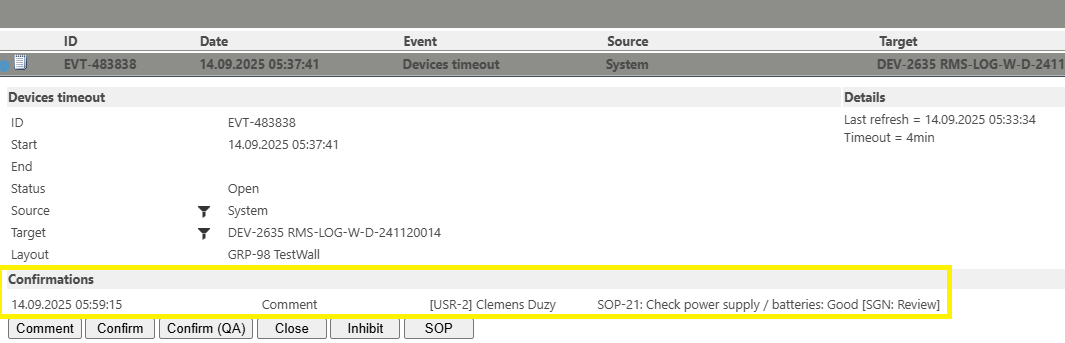The events view is the audit trail of RMS with an export function.
The audit trail automatically documents everything that happens in the RMS software.
Important features:
1.The information in the details column are always formatted for the company time zone.
2.Within the events, it is possible to validate reports.
Overview |
The most current events will always appear in the audit trail.
The user can select what events they wish to see thanks to the options.
To fully understand the audit trail here is the Audit Trail Events Overview.
Options Overview: •Messages: Add/remove messages from the audit trail. •Reminders: Add/remove reminders from the audit trail. •Warnings: Add/remove warnings from the audit trail. •Alarms: Add/remove alarms from the audit trail. •Errors: Add/remove errors from the audit trail. •Finished events: Add/remove finished events from the audit trail. •Pending events: Add/remove pending events (in bold) from the audit trail. •Commented: Add/remove commented events from the audit trail. •Not commented: Add/remove non commented events from the audit trail. •Acknowledged: Add/remove acknowledged events from the audit trail. •Not confirmed: Add/remove non confirmed events from the audit trail. •Confirmed QA: Add/remove confirmed QA events from the audit trail. •Not confirmed QA: Add/remove non confirmed QA events from the audit trail. |
||
Individual Event |
By clicking on the individual events, the user opens the event and various options are available for the user. 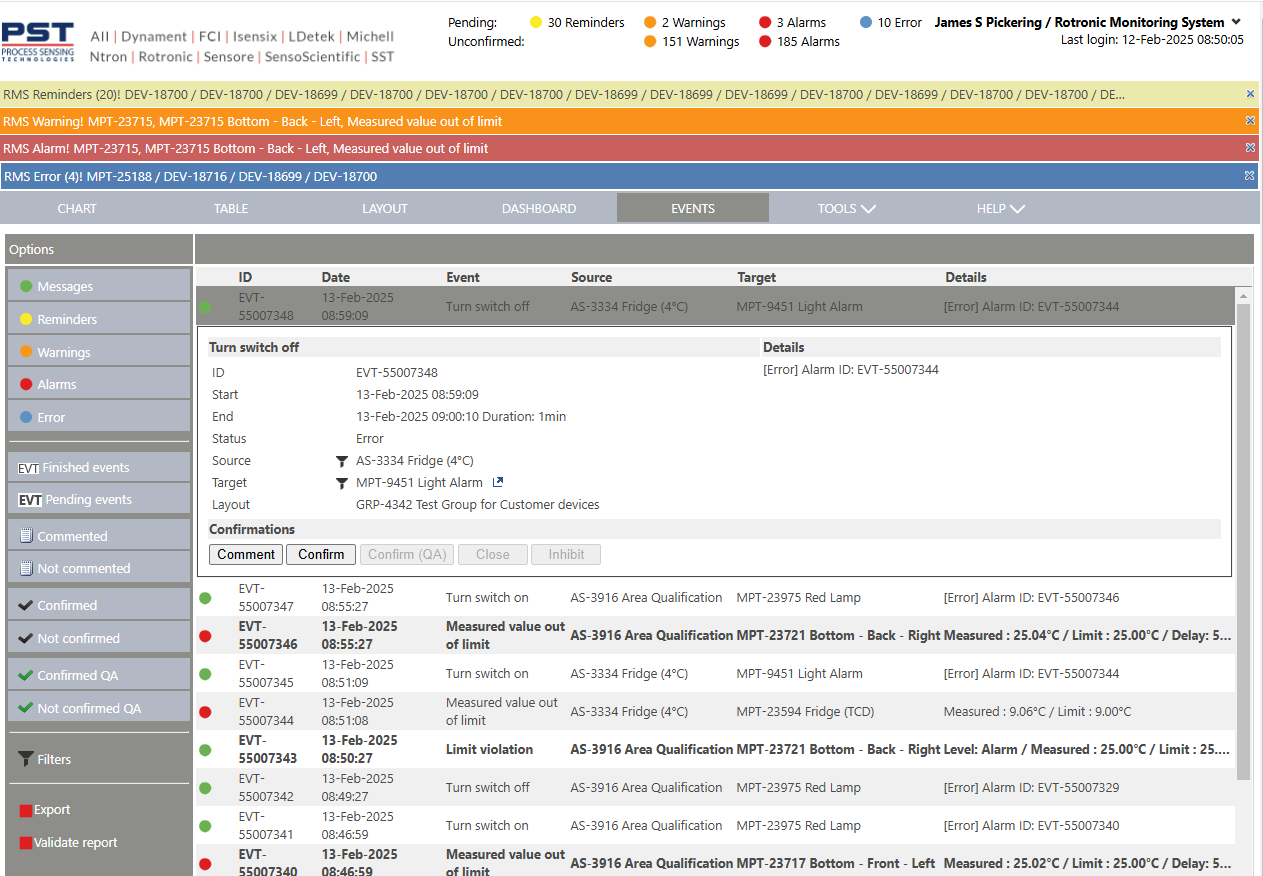 Each event will show the following data: System/Device/User Event: with the event type. •ID: EVT-xxx automatically given by RMS. •Start: Start date of the event automatically given by RMS. •End: End date of the event automatically given by RMS. •Status: Status of the event automatically given by RMS, can be opened or finished. •Source: Source of the event automatically given by RMS, can be the system, a user, a function, a device or a measuring point. •Target: Target of the event automatically given by RMS, can be the system, a user, a function, a device or a measuring point. •Layout: Link to the layout where the device or measuring point is located. Details: Details about the event automatically given by RMS, will always show the values before and after. Confirmations: Details about the confirmations carried out within the event will be shown. •Comment: A user can comment an event, a notebook will be shown within the audit trail once an event is commented. •Confirm: A user can confirm an event, a black tick will be shown within the audit trail once an event is confirmed. •Confirm QA: A user can confirm QA an event, a green tick will be shown within the audit trail once an event is confirmed QA. •Close: A user can close an event. If the reason for the event is still active, a new event will be created. •Inhibit: A user can inhibit an event. •Try again (only for data gaps): A user can try to download the data again. •Deviation report (only for warnings and alarms): A user can download a deviation report. |
||
Event selection |
By selecting multiple events (SHIFT or CONTROL) an Options menu will appear. The same various options are available for the user.
|
||
Filter |
By selecting the filter option, filter fields will appear to simplify searching events within the audit trail. Also the Group tree will become visible, the user can select the joint group to see all events, or select a specific group to review the events of that specific group.
Under Event, the user can put in a letter and a drop down menu will appear with the various events containing that letter.
|
||
Export |
By clicking on Export (bottom left on the screenshot), the user can export either a PDF (limited to 50'000 Events, Events that exceed this Number won't be included in the Report) or CSV of the events. Automatically generated (Daily, Weekly, Monthly) Reports are capped at 10'000 Events.
|
||
Export option |
When clicking on Export>Custom events, the user can define exactly what events are to be exported, based upon predefined Event Report templates (Tools>Setup>Report Templates Explained):
|
||
Validate Report |
RMS offers a Validate Report function (click on Validate report, mid left in the screenshot). All reports generated by RMS are saved on the server and are hashed. By clicking on Validate report, the user has the possiblity to check a document saved locally to see if it has been manipulated. RMS will compare the file uploaded to the file on the server.
|
||
Inhibition |
If a single event is selected by mouseclick, the customer can inhibit an active event.
Clicking on the button <Inhibit>, the user can define message and inhibition duration. 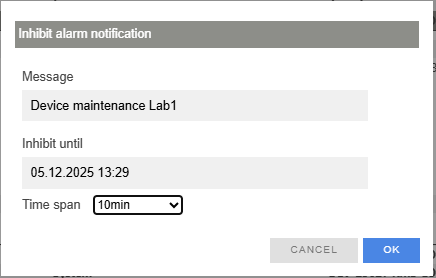

|
||
Update V2.8.0 |
SOP comments on event •Settings / Setup oFeature needs to be enabled in System settings -> SOP Feature oSome basic SOP templates are shipped for every user defined by Rotronic oNew user right "xxxx" allows viewing / editing of SOP templates oAn SOP template is always for a event/alarm type, has an order and can have flags (E.g. only valid for Wireless devices) oTemplates can be edited using the dialog in Events -> SOP templates (link bottm left) •Usage oIf user has the right to comment events, and the event type as SOP templates available, an SOP button appears where the other comment / qa / etc button are. oUser can select GOOD or BAD for each template. oIf one is set to BAD, no more can be selected oEach GOOD or BAD selected items creates an comment for the Event
Tools > System > Customization
Tools > User rights
Events > SOP templates
Click on SOP on an event
Confirmation message
|
Updated: 05.12.2025