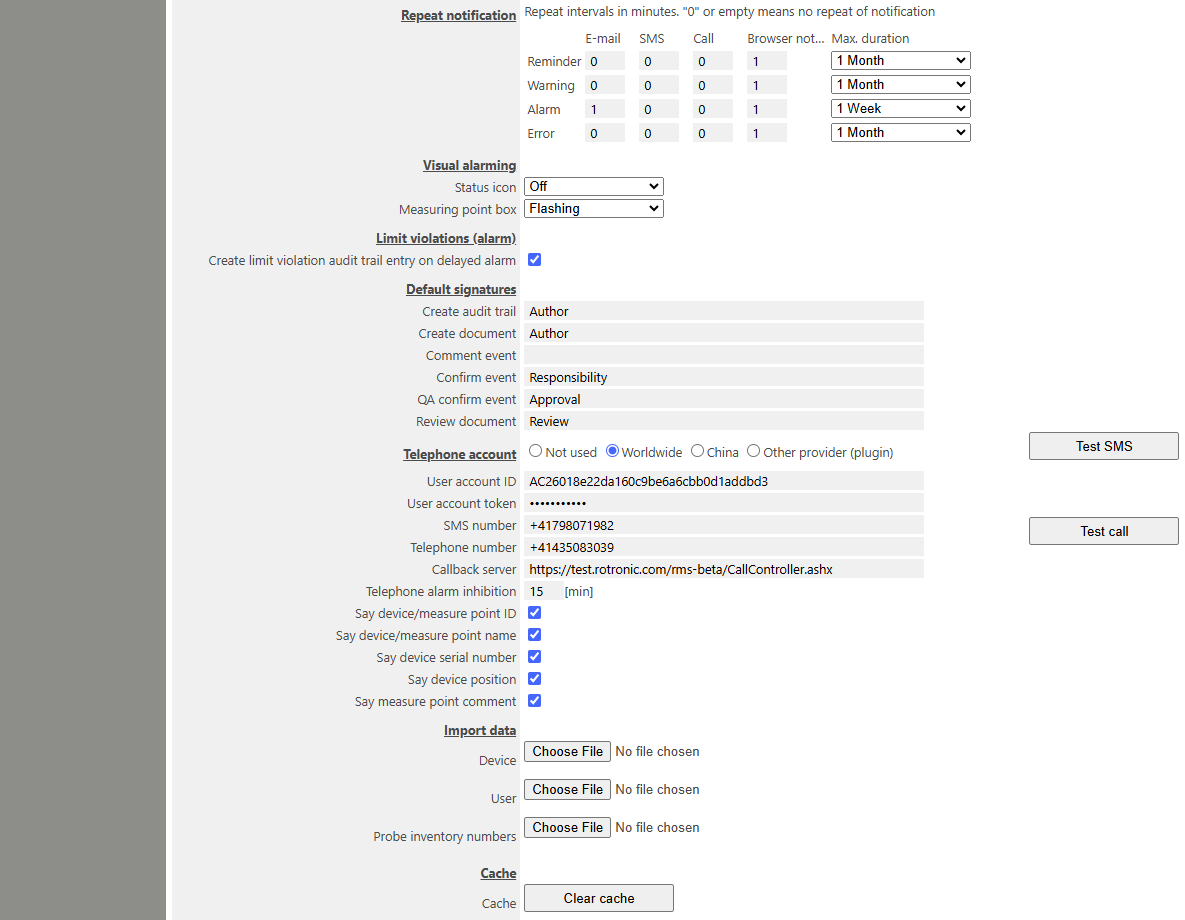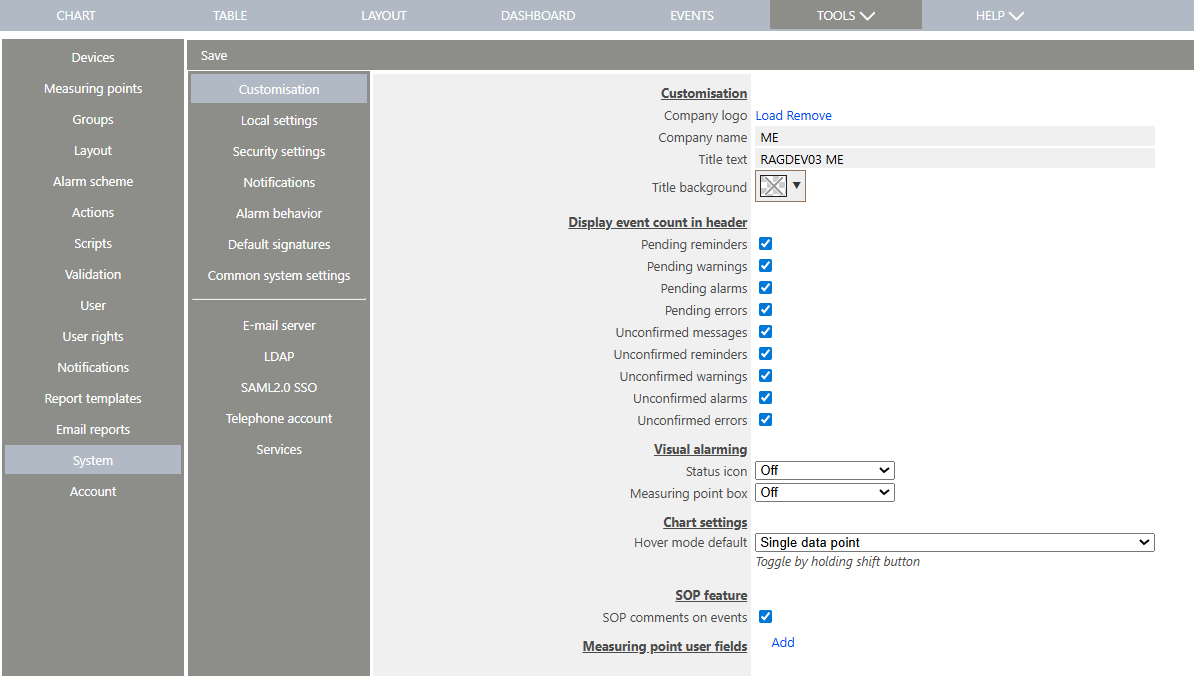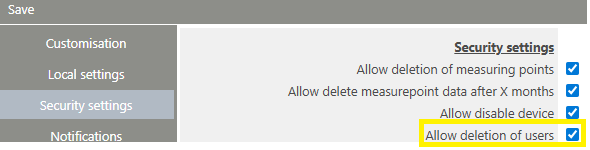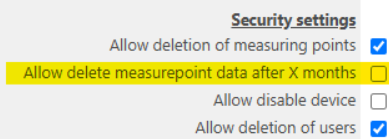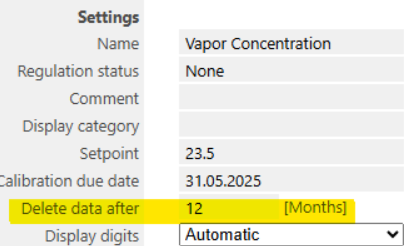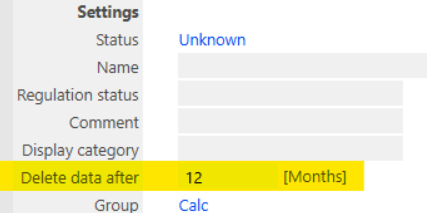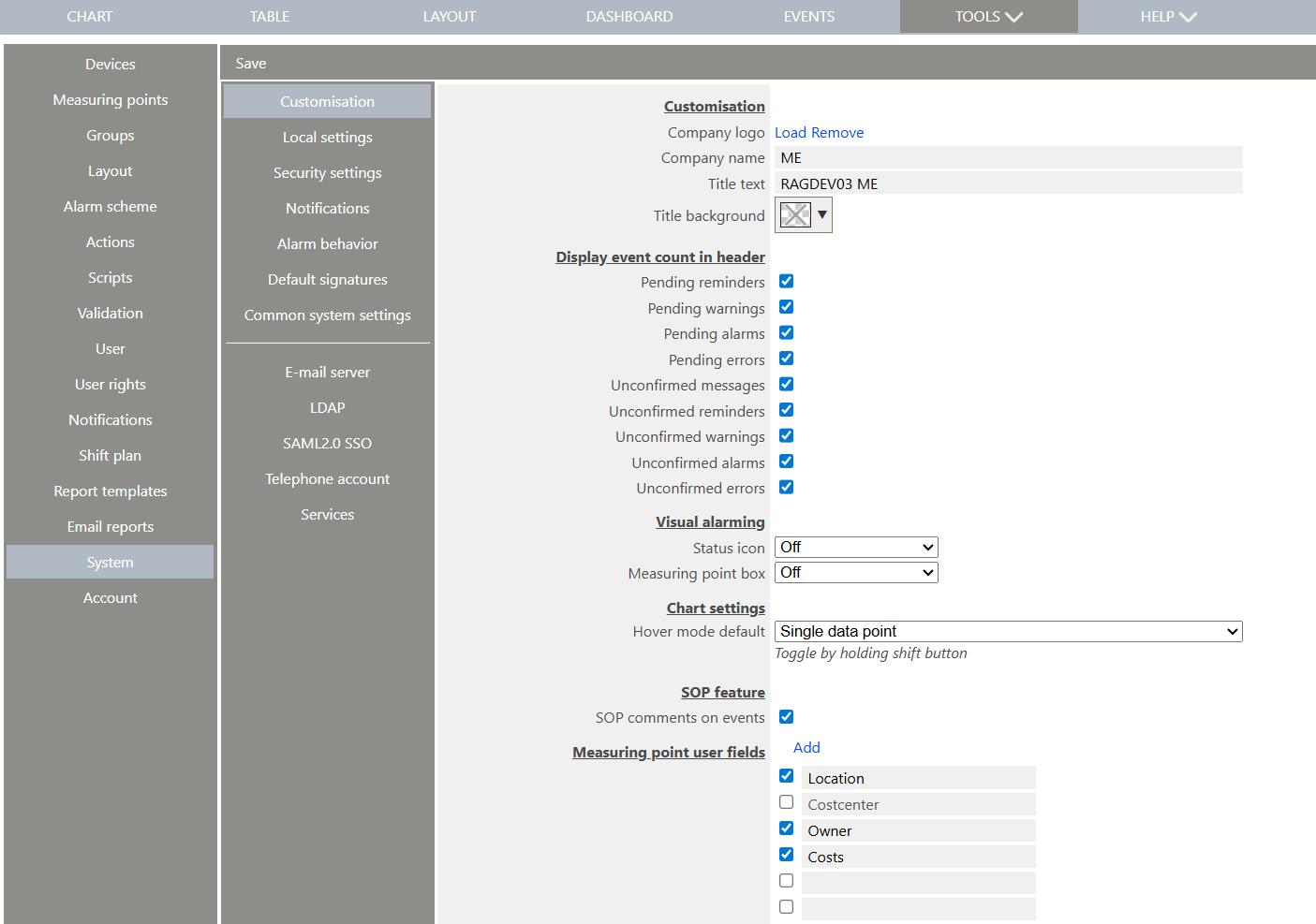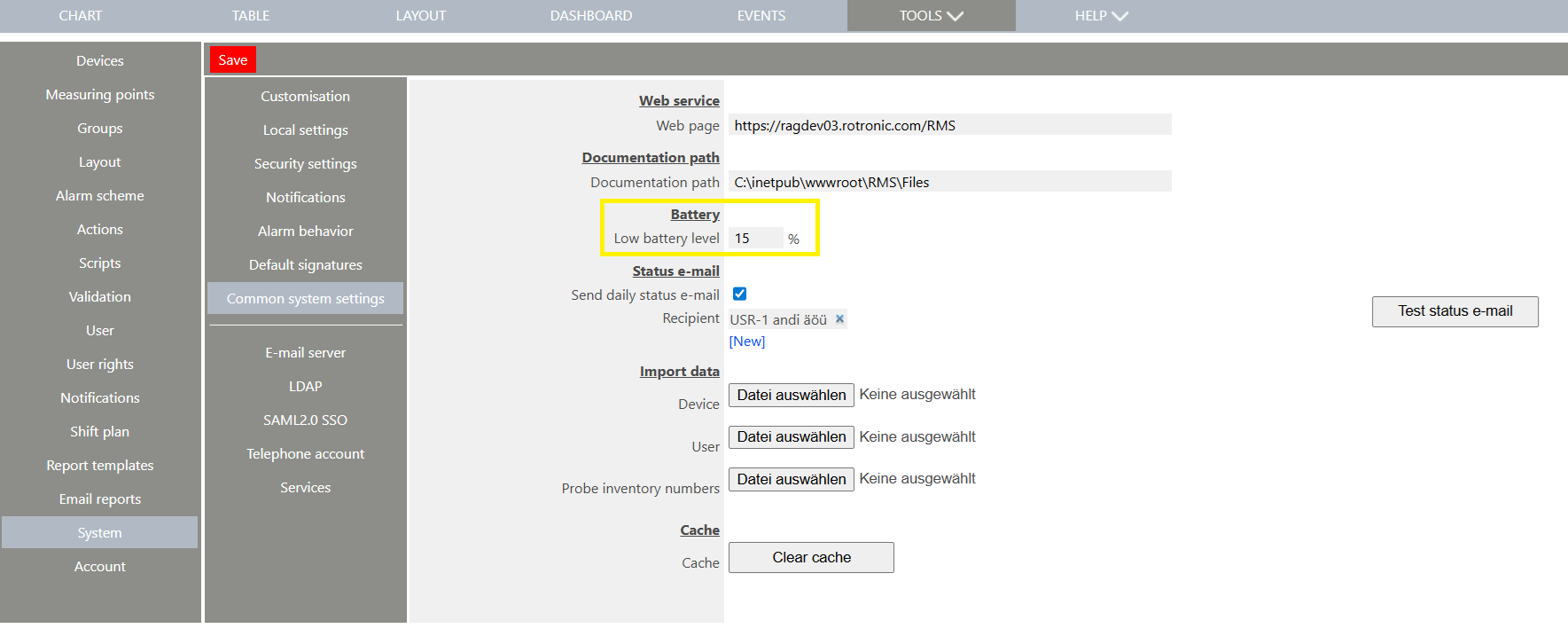The system setup tool is a function to configure how RMS works.
Important features:
1.All times are saved in UTC time on the SQL database.
2.The time synchronization of the server is the users responsibility (normally done via the Network Time Protocol (NTP) via the port 123). RMS will monitor the server time and should there be a difference >30s, then RMS will synchronize with the server time, this will be visible within the audit trail). Monitoring of the server time is possible with the an on-premise solution via a system measuring point: Servertime Offset, more details can be found under Tools>Setup>Measuring Points Explained.
3.All measurement values must be input in the same unit. The units shown in RMS will be calculated based upon the local settings.
4.All alarm triggers are based upon the company time zone.
5.The notification work hour settings are based upon the company time zone.
6.All deleted elements will also be deleted from the database (only user names will remain to comply with FDA 21 CFR part 11 and EU ANNEX 11 requirements).
7.When adding a measuring point to RMS, the system considers the basic units to be the following:
a.Temperature: °C.
b.Pressure: hPa.
c.Differential pressure: Pa.
d.Flow velocity: m/s.
e.Particle: Particle count/m3.
f.Airflow: m3/h.
g.CO2: PMM
Should a measuring point be added, that does not correspond to the basic unit, then it must be added as an analog measuring point. The measurement point's value will automatically be calculated when selecting a unit under local settings.
Overview |
The user also has the possibility to adapt the RMS system settings and then save the configuration. 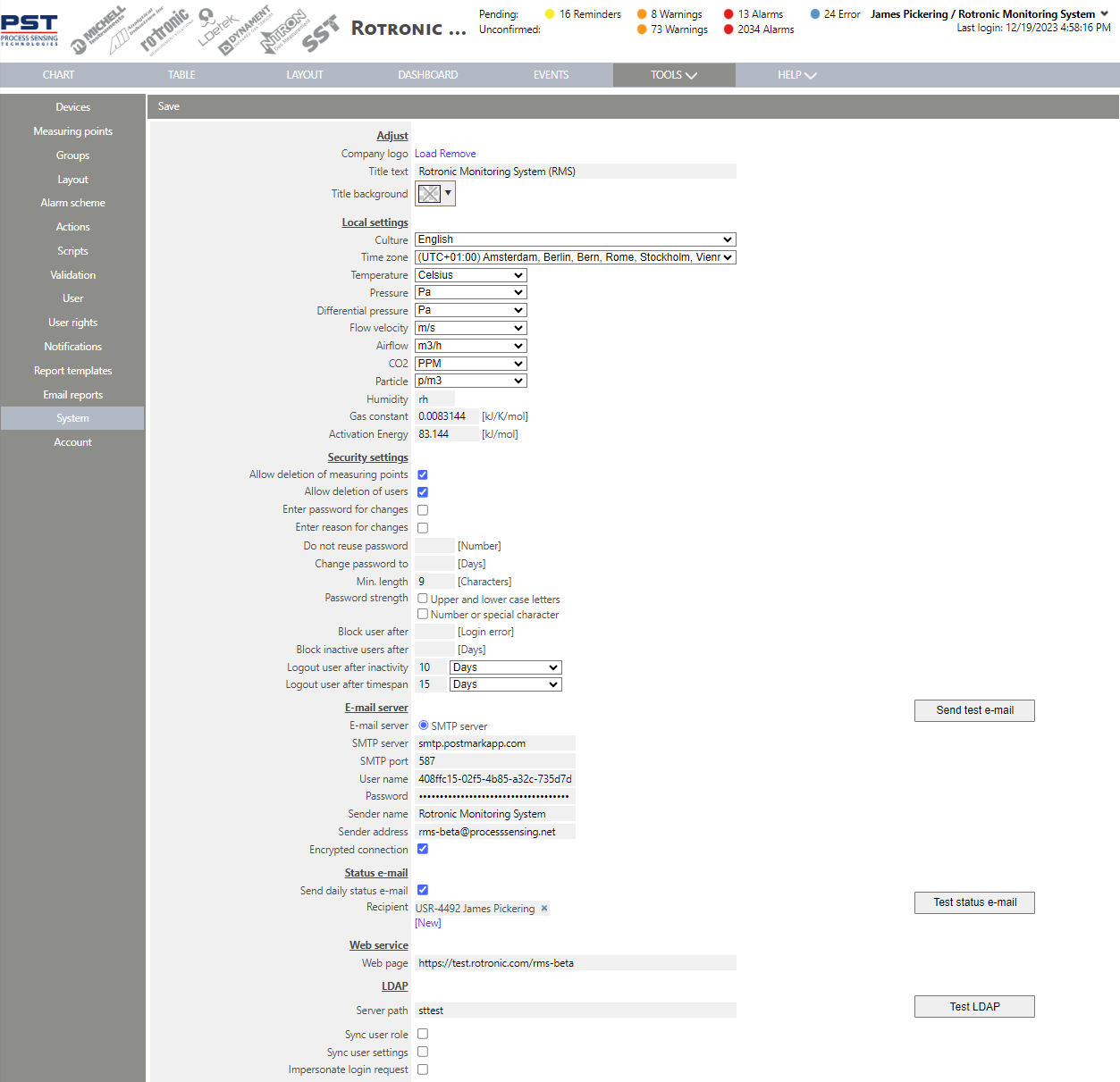
Adjust. •Company logo: Upload or remove a company logo. This logo is added to the banner on the top of the page. •Title: Add a title text. This title text is added to the banner on the top of the page. •Title background: Change the banner color. Local settings. •Culture: Language in which the RMS system information is shown. •Time zone: Time zone where the RMS system is located and that will be shown when logging in to RMS. •Report Font Name: Report font choice between arial, calibri and times new roman. •Temperature: Unit shown in RMS. •Pressure: Unit shown in RMS. •Differential Pressure: Unit shown in RMS. •Flow Velocity: Unit shown in RMS. •Airflow: Unit shown in RMS. •CO2: Unit shown in RMS. •Particle: Unit shown in RMS. •Humidity: Unit shown in RMS. •Gas Constant: Value used for the psychrometric calculations. Tools>Setup>Measuring Points Explained. •Activation Energy: Value used for the psychrometric calculations. Tools>Setup>Measuring Points Explained. Security settings. •Allow Deletion of Measuring Points: Users can delete measuring points (Deactivate for FDA 21 CFR Part 11 compliance). •Allow Deletion of User: Users can delete users (Deactivate for FDA 21 CFR Part 11 compliance). •Enter Password for Changes: Users must enter their password for changes (Activate for FDA 21 CFR Part 11 compliance). •Enter Reason for Changes: Users must enter a reason for changes (Activate for FDA 21 CFR Part 11 compliance). •Do not Reuse Password: Users may not reuse their password. •Change Password to: User must change passwords every x days. •Minimum Length: User password must have a minimum length. •Password Strength Upper and Lower Case Letters: User password must have an upper or lower case letter. •Password Strength Number or Special Character: User password must have a number of special character. •Block User After: Block the user after x amounts of incorrect logins. •Block Inactive Users After: A user will be disabled on logon after a defined amount of days of inactivity (empty or "0" means the feature is disabled). If a user tries to logon after that timespan, the user will be disabled and must be re-enabled by a system administrator. Administrators (members of a level 1 role) will not be disabled. •Logout User After Inactivity: The user is logged out after a certain inactivity time. Inactivity means no mouse movement and no key pressed in the RMS browser window. Important: the accuracy of the logout is 2 minutes, meaning that if the value is set to 5 minutes, then it may take up to 7 minutes for the user to be logged out. •Logout User After Timespan: The user is logged out after a certain timespan. Important: the accuracy of the logout is 2 minutes, meaning that if the value is set to 5 minutes, then it may take up to 7 minutes for the user to be logged out. •IMPORTANT: User Logout in Web.config Settings. The user logout is not longer defined in the web.config file, but directly via the company settings. An update is required for all systems that were installed prior to the V2.3. E-mail server. •E-Mail Server: SMTP server. •SMTP Server: SMTP server URL (smtp.xxx.com) •SMTP Port: SMTP port used (normally port 25 or 587). •User Name: SMTP server user name. •Password: SMTP server password. •Sender Name: Sender name of RMS E-Mails. •Sender Address: Sender address of RMS E-Mails. •Encrypted Connection: Tick the box if sending encrypted E-Mails. E-Mails are always sent via the port 25. Status e-mail. •Send Daily Status E-Mail: Define if a daily status E-Mail is sent. The data within the daily status E-Mail contains the following: oDaily status info: ▪Company name ▪From: start time and date of the report. ▪To: end time and date of the report. ▪License expiration: when the license expires. oEvents: ▪Open errors at the time of the report generation. ▪Open alarms at the time of the report generation. ▪Open warnings at the time of the report generation. ▪Open reminders at the time of the report generation. ▪Unconfirmed errors at the time of the report generation. ▪Unconfirmed alarms at the time of the report generation. ▪Unconfirmed warnings at the time of the report generation. ▪Unconfirmed reminders at the time of the report generation. oSystem: ▪New measured values ▪Number of devices ▪Blocked devices: number of disabled devices. ▪Number of measuring points ▪Blocked measuring points: number of disabled measuring points. ▪Number of users ▪Blocked users: number of disabled users. oDevice health status: extracted from Tools>Diagnose ▪Devices OK ▪Device status "warning" ▪Device status "Error" ▪Device offline •Daily Status E-Mail Recipient: Define the user who receives the daily status E-Mail. Web service. •Webpage: Webpage URL (http(s)://<server>/RMS). This is the link to the webpage that will be used in the E-Mails that are sent out via RMS as RMS does not know its own URL. LDAP. •LDAP Server Path: URL of the LDAP server (LDAP://XX.YY.ZZ.AA:389). •Sync User Role: Synchronise the user role and group settings from LDAP to RMS. •Sync User Settings: Synchronise the user settings (full name, E-Mail, telephone, status and visible in) from LDAP to RMS. •Impersonate Login Request: when using the LDAP login, the Windows impersonation function is used (under the credentials entered in the setup), the LDAP login is attempted and the impersonation is ended again. •IMPORTANT: When using LDAP both user role and user settings must be configured. SAML2.0 SSO. •Enable SAML2.0 Login: Tick box automatically not set but can be user configured to define if the user logs in via the RMS credentials or the SAML2.0 credentials. Each individual user also needs to be configured. It is not necessary to have the IdP certificates used for response signature validation to be in the server root store. The certificates from the Metadata can be used to validate the response signature. •SP Assertion Consumer Service URL: Automatically populated. •ldP Metadata: oFrom URL: Add the URL fro SAML2.0 oFrom File: Click to select the file to lead for the Metadata. oIssuer: The callback URL from the RMS is visible in the setup and can be entered into the IdentityProvider Issuer can be freely defined oSignature algorithm: The signature algorithm can be changed. oAttribute mapping: Map RMS user properties from SAML2.0 AuthnReponse attributes. ▪Username: Map the user name. ▪Full name: Map the full name. ▪E-Mail: Map the E-Mail. ▪Telephone: Map the telephone. ▪Group id: Map the group ID. ▪Group: Map the group. ▪Role id: Map the role id. ▪Role: Map the role. •Single Sign-On using SAML2.0 Installation Example. Documentation path. •Documentation Path: Path on the server where the documentation is saved. The saved documents are not designed to be opened directly, but they are saved in .pdf format and can be read if open with a PDF reader or manually by adding the extension ".pdf" to the file. Display event count in header. •Pending Reminders: Display open reminders in the header. •Pending Warnings: Display open warnings in the header. •Pending Alarms: Display open alarms in the header. •Pending Errors: Display open errors in the header. •Unconfirmed Messages: Display unconfirmed messages in the header. oLimited to messages where the source is a user including create, edit and delete oThe creation of documents is excluded. oLimited to the past 2 months. oCommented messages do not count as a confirmation. oIMPORTANT: when pushing on the button, all message events will open and not simply the create, edit and delete ones. The user needs to filter to view only these messages. •Unconfirmed Reminders: Display unconfirmed reminders in the header oLimited to the past 2 months. oCommented messages do not count as a confirmation. •Unconfirmed Warnings: Display unconfirmed warnings in the header. oLimited to the past 2 months. oCommented messages do not count as a confirmation. •Unconfirmed Alarms: Display unconfirmed alarms in the header. oLimited to the past 2 months. oCommented messages do not count as a confirmation. •Unconfirmed Errors: Display unconfirmed errors in the header. oLimited to the past 2 months. oCommented messages do not count as a confirmation. Event confirmation (2 step confirmation). •Send E-Mail on Confirmation: Send an E-Mail to QA when an event is confirmed. •Send E-Mail on QA Confirmation: Send an E-Mail to the original user who confirmed the event once confirmed by QA. Deviation report email on alarm. •Deviation Report E-Mail on Warning: Send a deviation report per E-Mail for warnings. •Deviation Report E-Mail on Alarm: Send a deviation report per E-Mail for alarms. •Deviation Report E-Mail on Alarm Begin: Send the deviation report when the alarm begins. •Deviation Report E-Mail on Alarm Repeat: Send the deviation report when the alarm repeats. •Deviation Report E-Mail on Alarm End: Send the deviation report when the alarm ends. IMPORTANT: if the deviation report is activated and a closed event is commented, a new updated deviation report will be sent out with the additional comments listed. Behaviour during a pending inhibition. •Check for alarm: Define if the system should check for a new alarm if a device/measuring point is inhibited (reminder, warning, alarm and error). By default is activated. •Send E-Mail: Define if the system should send E-Mails when a device/measuring point is inhibited. E-Mail notifications will still be sent with the title [Inhibited TIME]. By default is activated. •Send SMS: Define if the system should send SMS's when a device/measuring point is inhibited. SMS notifications will still be sent with the title [Inhibited TIME]. By default is activated. •Execute actions: Define if the system should execute actions when a device/measuring point is inhibited. By default is activated. •Notify about upcoming ending inhibitions: Define if the system has to send a reminder E-Mail before the inhibition expires. By default is activated Short E-Mail format. The short E-Mail format is limited to warnings and alarms and is sent in text format. •Alarm status: Define if the short E-Mail should show the alarm status. •Event ID: Define if the short E-Mail should show the event ID. •Alarm level: Define if the short E-Mail should show the alarm level. •Alarm start time: Define if the short E-Mail should show the alarm start time. •Alarm name: Define if the short E-Mail should show the alarm name. •Measure point ID: Define if the short E-Mail should show the measuring point ID. •Measure point name: Define if the short E-Mail should show the measuring point name. •Measure point unit: Define if the short E-Mail should show the measuring point unit. •Device serial: Define if the short E-Mail should show the device serial number. •Measured value: Define if the short E-Mail should show the measured value. •Limit: Define if the short E-Mail should show the limit. Repeat Notification. •Repeat Notification Reminder: Define what notifications are sent out at what frequency for reminder repetitions together with the maximum duration. •Repeat Notification Warning: Define what notifications are sent out at what frequency for warning repetitions together with the maximum duration. •Repeat Notification Alarm: Define what notifications are sent out at what frequency for alarm repetitions together with the maximum duration. •Repeat Notification Error: Define what notifications are sent out at what frequency for error repetitions together with the maximum duration. Visual Alarming. Visual alarming is valid only for measurement point box and status icon and used to indicate an issue or special status that requires attention. •Off: The setting is switched off. •Solid: The measurement point box is continuously colored with the same color of the status icon. •Flashing: The measuring point box and the status icon are colored and flashing. Limit violations (alarm). •Limit violations messages can be added to the events. A limit violation will only be created if the corresponding warninig/alarm is configured with a delay Default signatures. Should the default signatures not be entered, then the users signature will be used. •Create audit trail: Define the default signature for all audit trail entries (data gap via data analysis). Default: Author. •Create document: Define the default signature for all document creations. Default: Author. •Comment event: Define the default signature for all event comments. Default: Review. •Confirm event: Define the default signature for all event confirmations. Default: Responsibility. •QA confirm event: Define the default signature for all event QA confirmations. Default: Approval. •Review document: Define the default signature for all review documents. Default: Review. Telephone account. •User Account ID: ID provided by Rotronic once the RMS-WEB/CLD-A is ordered. •User Account Token: Token provided by Rotronic once the RMS-WEB/CLD-A is ordered. •SMS Number: Telephone number provided by Rotronic once the RMS-WEB/CLD-A is ordered. •Telephone Number: Telephone number provided by Rotronic once the RMS-WEB/CLD-A is ordered. •Callback Server: Callback server URL (http(s)://<server>/RMS/CallController.ashx). •Telephone Alarm Inhibition: Time set for alarm inhibition when inhibited by telephone call. IMPORTANT: if the database is not available, then the inhibit via telephone is not possible. If the alarm remains active, then when the database is online again, then a new call will be made. •Say Device/Measure Point ID: The telephone call will contain the Device/Measure Point ID. •Say Device/Measure Point Name: The telephone call will contain the Device/Measure Point Name. •Say Device Serial Number: The telephone call will contain the Device Serial Number. •Say Device Position: The telephone call will contain the Device Position. •Say Measure Point Comment: The telephone call will contain the Measure Point Comment. To update the frequency of the telephone calls, the "RepeatIntervall" within the xxx.json file can be updated. Import data. •Device: Import a device import csv. •User: Import a user import csv. •Probe inventory numbers: Import a probe inventory number csv. The probe inventory number is added to the measuring point serial number. Add a Probe Inventory Number. Cache. •Cache: Clear cache to reset the view of the RMS webpage. |
Further settings |
Further overview of the system configuration possibilities: 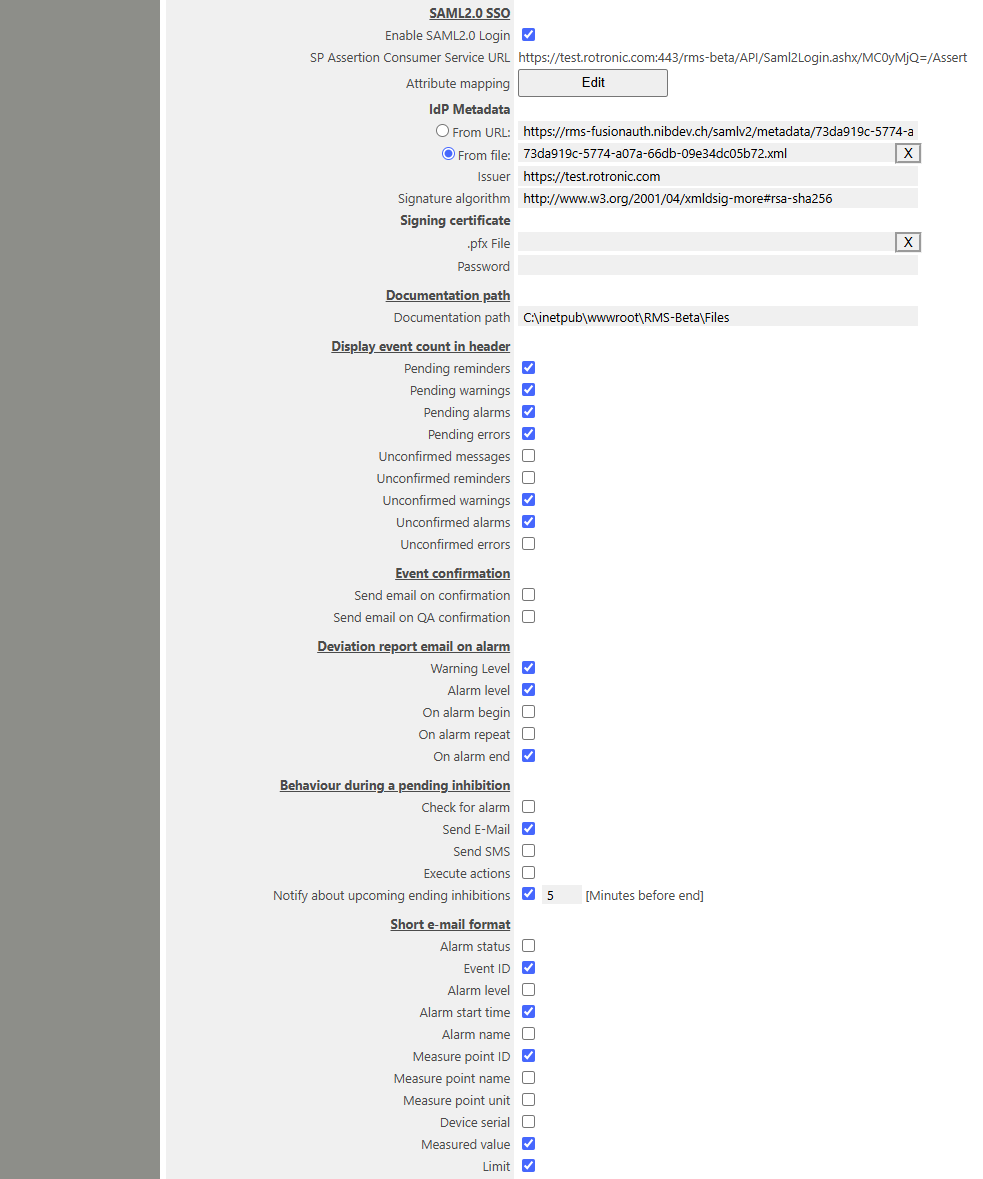
|
Update V2.8.0 |
View of System setting The system settings are organized in sub menus.
SMTP - Server - no change LDAP - Port and username added Services - Phone/SMS service - Server name and port are displayed (new: not editable) Services - SQL - Server name, port and username are displayed (new: not editable)
Note: The settings described are are also listed in the configuration report
New security setting: "Allow disable of devices" Tools > Settings > System > Security Settings
Note: If disable, the device status is a text and not an editable link.
Specific right to change company name via the system setup Tools > Setup > Customization The user with the specific right is able to update the company name via the system setup.
Delete MPT data after x months The user is able to delete measurement data from specific groups automatically after a defined time. •First, the feature must be enabled in the "ServiceManager.exe.config" file:
•Tools > Setup > Security settings The checkbox is visible if the feature is enabled in the config file
•Tools > Setup > Measurement point The checkbox is visible if the feature is enabled in the system setup
•Setup Measurepoint (Alternative also in the multi editor available)
Behavior of this feature •For each measuring point, a time span in months can be defined. Measuring data older than the defined time will be deleted by the system. •Deleting will be executed once per day for a measuring point •The system deletes a maximum of 10 days of data for a measuring point per day. This prevents massive growth of the SQL transaction log file after activation deleting feature for measuring points with large amount of data. •Because of the risk to loose important data, the feature must be enabled on multiple stages: oIn the "ServiceManager.exe.config" file oIn the system setup. oFor each measuring point
|
Update V2.9.0 |
Notification throttling for email, call and SMS This is a new feature that reduces the number of notification increasing notification interval (that means the delay between repetitive outgoing notification).
•When throttling is enabled, the system gradually increases the delay between repeated notifications to avoid sending too many too quickly — for example, after several identical alerts, it waits longer before sending the next one. •When throttling is disabled, notifications are sent without any delay control every interval as long as the notification conditions are given (e. g. as long as an alarm remains active).
•The notification interval can be configured at Tools>Setup>Systems>Notifications. The value is in [minutes]. •The notification throttling can be enabled/disabled here too.
Example If throttling is enabled and the notification interval is set to 1min: •the first 9 notification are sent every minute. •the next 10 to 19 notifications are sent every 10min •the next 20 to 29 notifications are sent every 20min •the next 30 to 39 notifications are sent every 30min •the next 40 to 49 notifications are sent every 60min •the next 50 to 59 notifications are sent every 2 hours •the next 60 to 69 notifications are sent every 4 hours •the next 70 to 79 notifications are sent every 6 hours •the next 80 to 89 notifications are sent every 8 hours •more than 90 notifications, the notification is sent every 24hours
If the notification interval is set to e. g. 60min •The notification interval will be increased after 49 notifications. |
Update V2.9.0 |
Measuring point: New custom fields added •By clicking Tools>Setup>System>Customizsation>Measuring point user fields, the customer can define custom fields. Created fields are visible in Setup measuring points and can be used to store specific data. •All changes are visible in the event table. •All entries are visible in the Measure data report and Configuration report.
|
Update V2.9.0 |
Low battery level configurable The level of low battery notification is set default at 10%. The use can change this level with this version. Please click Tools>System>Common system settings>Low battery level and set a new level.
|
Update V2.9.0 |
Twilio - Notification if call failed If the Twilio service is used for notification via SMS and call, feedback information from the provider in case of failed calls are red out and forwarded to the user. •If an Twilio account is invalid or receiver is blocked -> RMS sends an email to this user. •If a call is not answered by the receiver -> the status in the events is set to Error, but no error email is sent.
|
Update V2.9.0 |
Increase maximum length of measurepoint name to 100 chars Before: limitation was 64 chars New: Increase Limit to 100 chars (SQL Row is also Limited to 100) |
Updated: 19.11.2025