Creating a new user or role
Step 1 |
For a safe use of the HygroLab, it is important to set specific users and to define their roles. To do that, go to "Main menu" > "Settings" > "Users & roles".

From there, go first into "Role management" and create a new role (e.g. laboratory assistant, food inspector, etc.). NOTE: Before adding a new user, it needs first a role with the defined rights, which can be assigned to the new user. |
Step 2 |
Then choose the user rights for each role. These user rights will determine what rights each user will have based on the role they are assigned in the system (e.g. delete reports, change measurement settings, etc.).
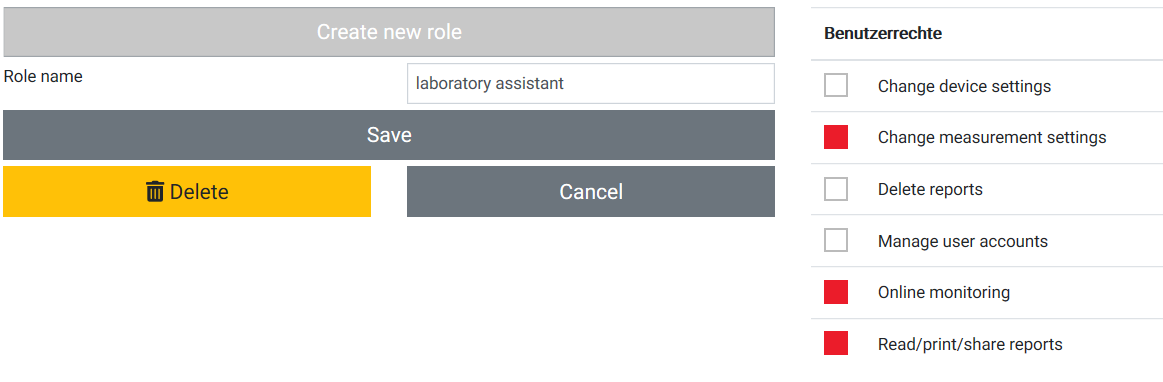 NOTE: By activating the "Manage user accounts" rights the user is then not affected by FDA Mode settings (for example change password after X days etc.). User with "Manage user accounts" rights is seen by the system as administrator. |
Step 3 |
The next step is to create a new user. Go back to "Users & roles" and select "User management".Enter a user name, a first and last name and a password. If needed, it is also possible to limit the time for a selected user by including the end date in the "Valid until" section.As soon as all information is filled out, chose the right role assignment (on the right side of the screen).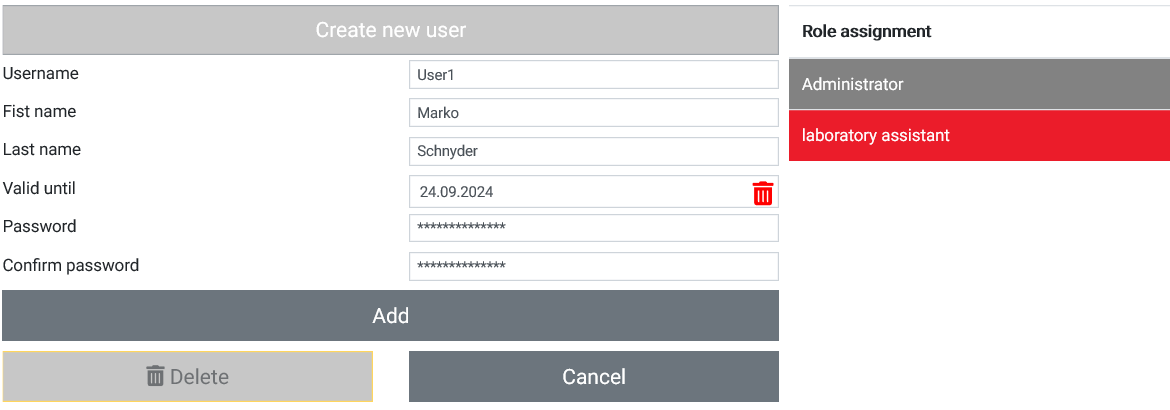 |
Deleting users
Step 4 |
The HygroLab comes with two standard user accounts. •Rotronic admin: Has administrator rights and is needed as a back up admin, in case that the self-define admin password is lost or forgotten. •Guest: The guest account is only for the purpose when selecting "Skipping" the Login procedure. The Guest has the right to online monitoring and read / send PDF reports. The rights of the Guest account can be adjusted any time with the same method as in the Step 2 above.
The Rotronic admin can be deleted if necessary in the user management (please read the NOTE carefully before doing so). 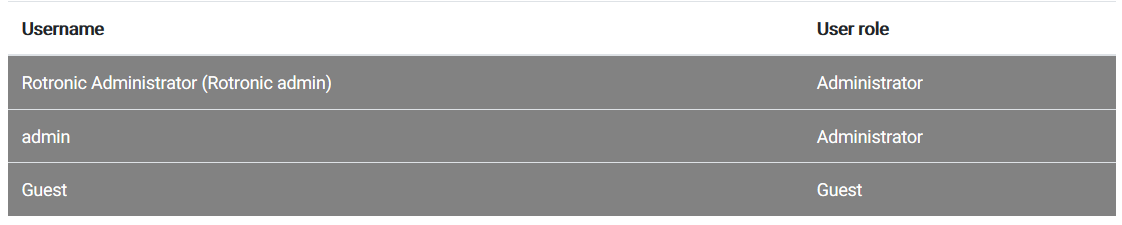 NOTE: By deleting the Rotronic admin there is no other way to get in to the system of the HygroLab before Version V3.0.0.0 (in case of forgetting the self-define admin password).The HygroLab has then to be returned back to Rotronic in Bassersdorf, Switzerland for a hardware reset. In case there is the software version V3.0.0.0 or higher installed in the HygroLab please follow the instruction in Password Reset to restore the user Rotronic Admin. |
Password for the Rotronic admin
Step 5 |
To access your HygroLab in case your forgot your Administrator password please use the "Rotronic admin".
Username: Rotronic admin Password: Uw!S(z?UA9jx
NOTE: In case you deleted the Rotronic admin there is no other way to get in to the system of the HygroLab before Version V3.0.0.0 (in case of forgetting the self-define admin password). The HygroLab has then to be returned back to Rotronic in Bassersdorf, Switzerland for a hardware reset. In case there is the software version V3.0.0.0 or higher installed in the HygroLab please follow the instruction in Password Reset to restore the user Rotronic Admin. |