NOTE: This feature is only available with the Software Version 3.0.0.0 or higher.
Step 1 |
In case you should forget your password of your Administrator and you deleted the user "Rotronic Admin". Click at the bottom right of the login windows where it says “Forgot Password?".
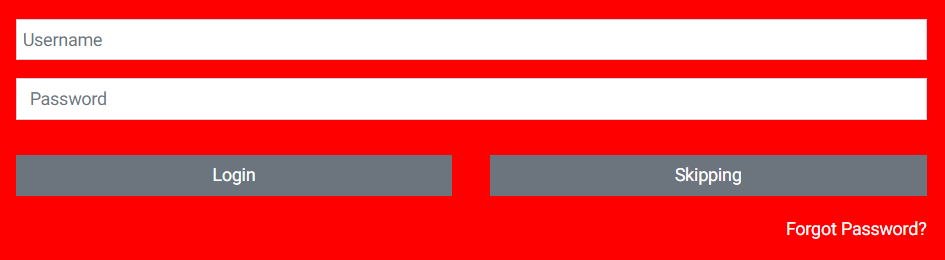
Note: In case you didn't deleted the user "Rotronic Admin" please follow the instructions in Role Management.
|
Step 2 |
As soon as you have clicked on “Forgot Password”, an information window appears where the serial number of the device appears. You must send this serial number to Rotronic or your local Rotronic representative. To do this, you must be able to prove to us that you have purchased the device legally (preferably with an invoice) and that you are authorized to operate the device with administration rights (e.g. with an official letter from your company).

As soon as Rotronic or the local Rotronic representative has been able to verify your information. You will receive a file by e-mail. You can then use this file to restore the Rotronic admin.
|
Step 3 |
Take the received file and transfer this file to a USB stick. Take the USB stick and insert it into the Hygrolab (on the back of the device). Then click on “I have the file” and open the file on the USB stick .  |
Step 4 |
As soon as the file is opened in HygroLab, the “Rotronic Admin” user is restored. This makes it possible to access the HygroLab.
To access the HygroLab over the "Rotronic Admin" user, please follow the instructions in Role Management. |