NOTE: This feature is only available with the Software Version 3.0.0.0 or higher.
Create a Backup File
Step 1 |
To create a new HygroLab backup file go to "Main menu" > "Settings" > "Device settings" > "Device settings" > select "Backup device".

NOTE: To be able to generate a Backup File of the HygroLab system a USB storage medium needs to be plugged into one of the four USB plugs on the backside of the device. |
Step 2 |
As soon as the USB storage medium is plugged into the device, it will be automatically recognized by the HygroLab. In case the USB storage medium is not recognized automatically by the HygroLab click on the right corner the circular arrows to manually scan the USB ports.
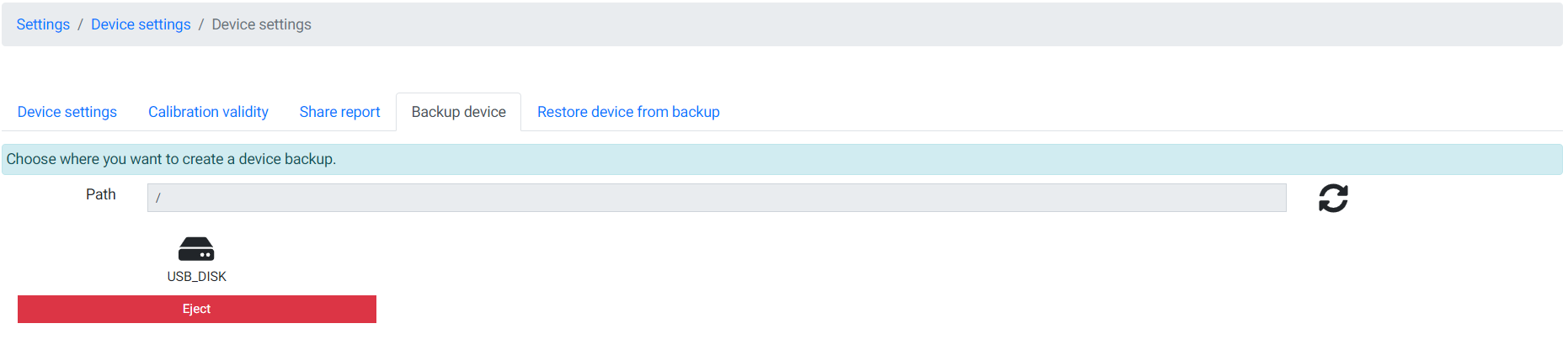 Click on the "USB_Disk" item to open up the USB storage medium and select a storage location (folder) where to generate the Backup file of the HygroLab system. |
Step 3 |
After selecting the right location click on "Save" to generate the HygroLab Backup file. Note: After clicking on "Save" depending on the data seize used in the HygroLab it can take up to 5 minutes to generate a Backup file of the HygroLab system. 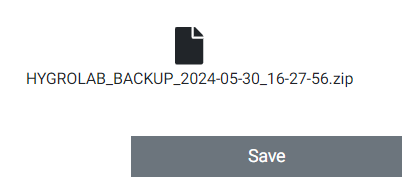 After successfully generating the Backup file, a ZIP file with the following name appears: HYGROLAB_current date_time.zip when the file was generated. |
Restore the HygroLab from a Backup File
Step 1 |
To restore a HygroLab system from a backup file go to "Main menu" > "Settings" > "Device settings" > "Device settings" > select "Restore device from backup".

Plug in the USB storage medium in which the HygroLab backup file was saved. |
Step 2 |
As soon as the USB storage medium is plugged into the device, it will be automatically recognized by the HygroLab. In case the USB storage medium is not recognized automatically by the HygroLab click on the right corner the circular arrows to manually scan the USB ports.
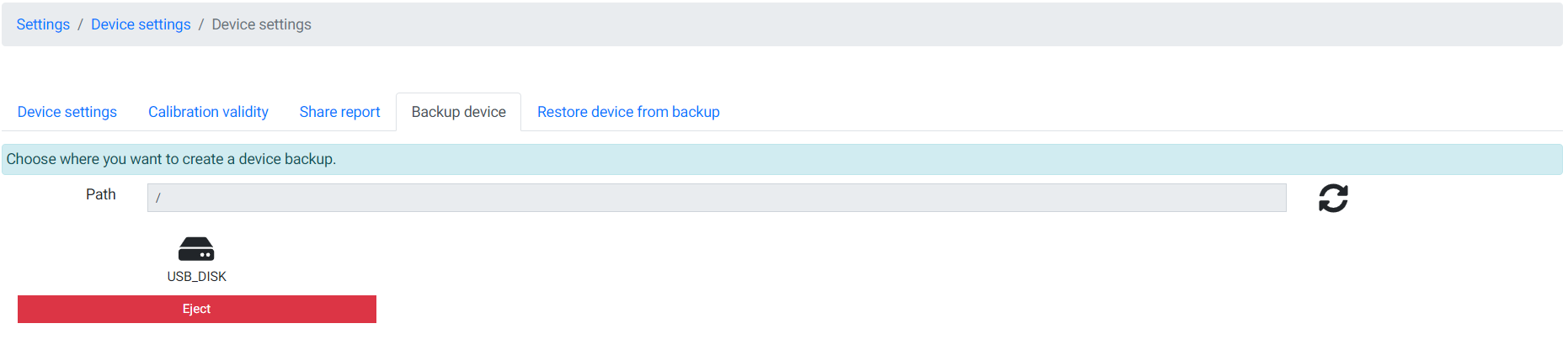 Click on the "USB_Disk" item to open up the USB storage medium and select a storage location (folder) where the Backup file of the HygroLab system was saved. |
Step 3 |
After selecting the right location click on the HygroLab Backup file.the Backup file, a ZIP file with the following name: HYGROLAB_current date_time.zip when the file was generated and which you want to restore.
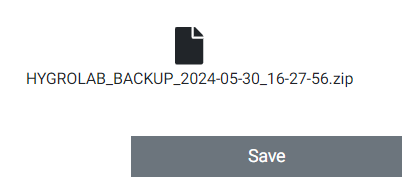
After selecting the right Backup file (ZIP file) a pop up message will appear. Click on "Yes, restore" to start the backup process.

NOTE: After clicking on "Yes, restore" depending on the data seize of the Backup file, it can take up to 5-10 minutes until the HygroLab system is restored and rebooted. |