Add device - Interface
This device supports USB with the AC0003 cable.
Configuration
•To display all the possible settings for the device, it has to be read out first by clicking on the button "Read".
•By clicking on the button "Write" all the changed settings will be applied to the device.
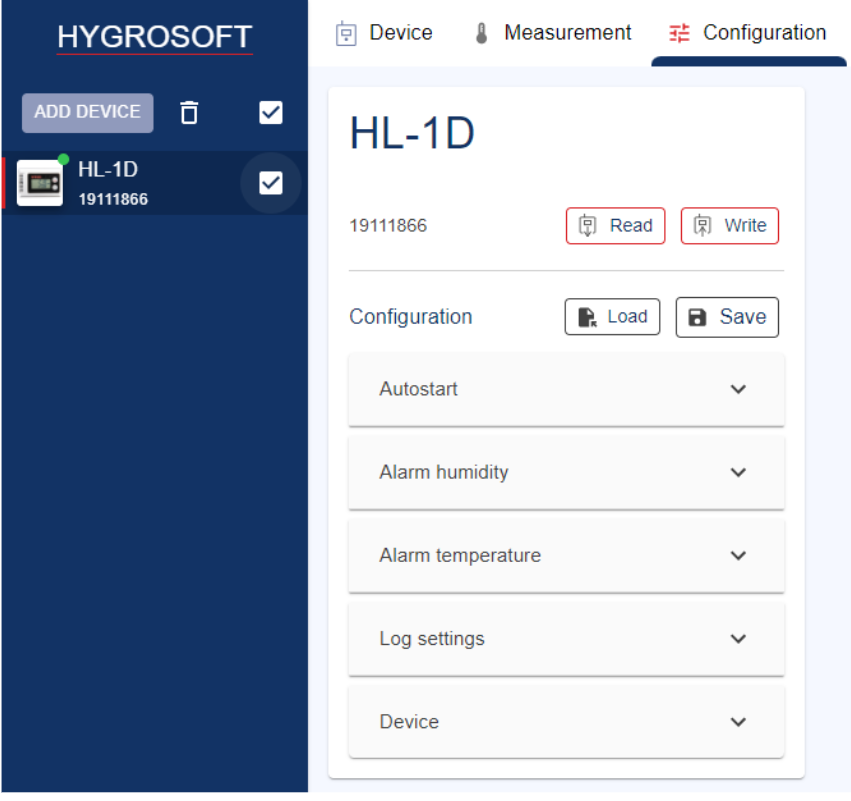
Autostart
•Enable by clicking the check box the auto start / stop function and set the start / stop time.
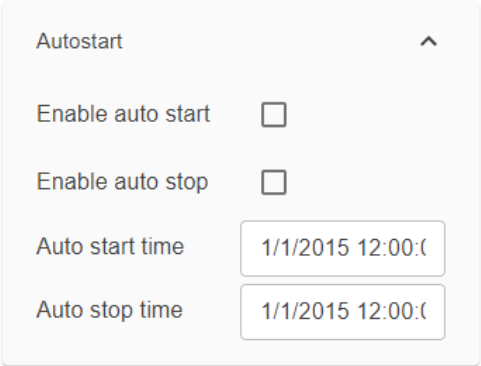
Alarm humidity, Alarm temperature, Alarm pressure
•The Alarm parameters are depending on the device.
•Alarm conditions can be defined for humidity (Alarm 1), temperature (Alarm 2) and pressure (Alarm 3) parameter. Values that are below the low alarm value or above the high alarm value will trigger an alarm. The value specified for the alarm function hysteresis is used for both the low and the high alarm.
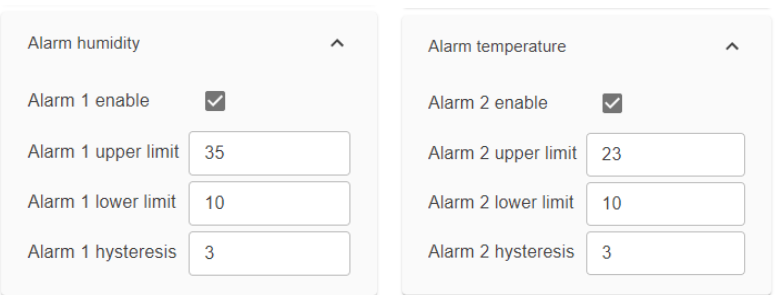
Log setting
•Enable logging: Click to enable or disable the logging function.
•Logging mode: Decide whether the Logging Mode is “Logging loop” (if the memory is full the oldest logs are overwritten by the new log values) or “Start/stop mode” to stop the measurement when the memory is full. Set the “Logging off” to lock the key labeled START/STOP in the front plate of the logger.
•Log interval: Select the Logging interval between 5 seconds and 1 hour.
•Start time: Time stamp of the first measured value in the log storage. This field is read-only.
•Log size: Number of currently stored measured values. This field is read-only.
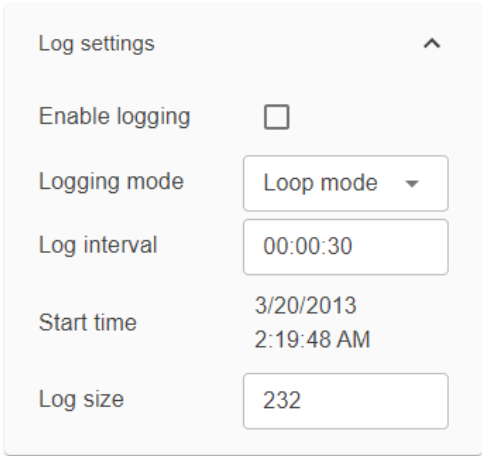
Device
•Description: A device name can be defined for the individual device by the user.
•Temperature: Metric and imperial can be switched for the temperature
•Menu key only: Enable or disable the possibility to start / stop logging over the menu key
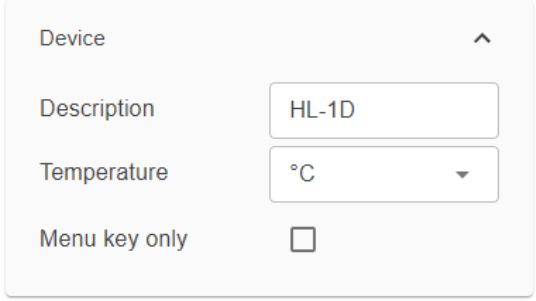
Logging Function
•Logging: Press "Start" to start the logging or "Stop" to stop the logging.
•Data: Press "Download to download the logging data or "Delete" to delete the logging data.
•Time: Press "Sync" to synchronize the time of the data logger with the PC.
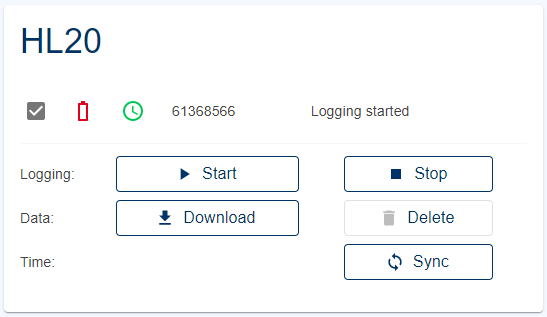
Device specific logging features
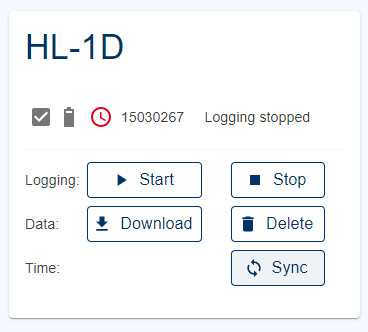
This device specific logging widget displayes
•Checkbox - The data logger can be chosen for the log features listed below.
•Battery status
•Time sync status
•Data logger serial number
•Logging status
•Start button - The logging can be initiated.
•Stop button - The logging can be stopped.
•Download button - The log data stored on the device can be downloaded into the App-internal database and used for further logging features.
•Delete button - The log data stored on the device can be deleted from the device.
•Sync button - The time of the data logger is synchronized with the PC time.
See also Logging in the main features of the HygroSoft for further information.
Adjust
Humidity adjustment: The HL-1D and BL-1D allows a 1-point adjustment of relative humidity (offset).The “Adjust humidity” form displays the currently measured humidity value.