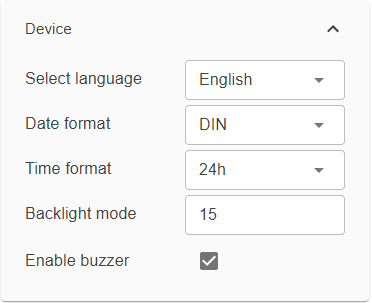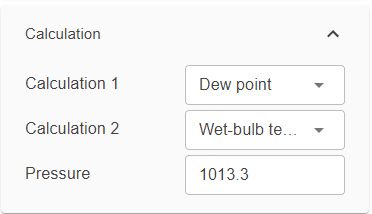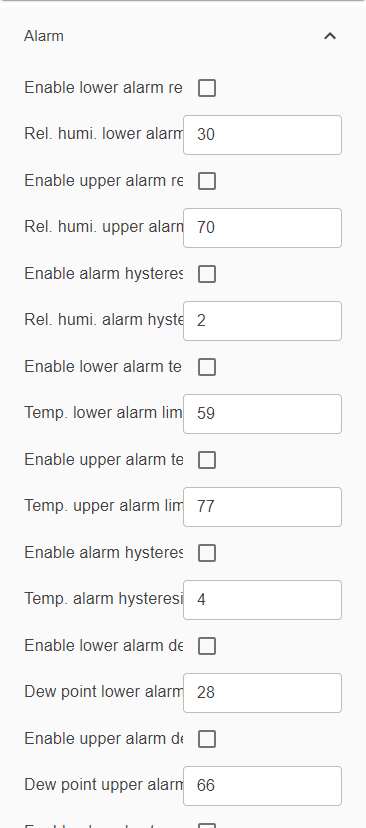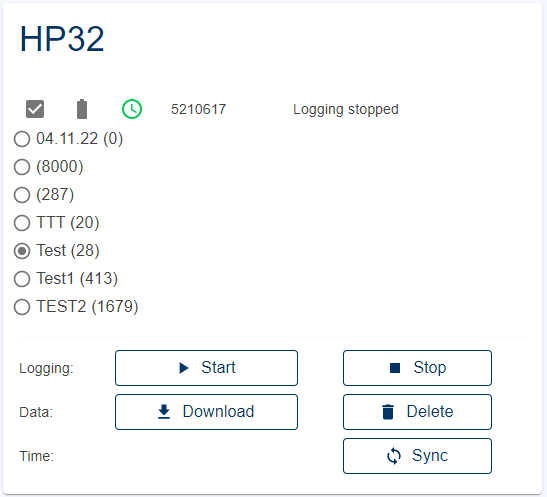Add device - Interface
This device supports USB with the AC0006 cable (standard Micro-USB cable).
Configuration
•To display all the possible settings for the device, it has to be read out first by clicking on the button "Read".
•By clicking on the button "Write" all the changed settings will be applied to the device.
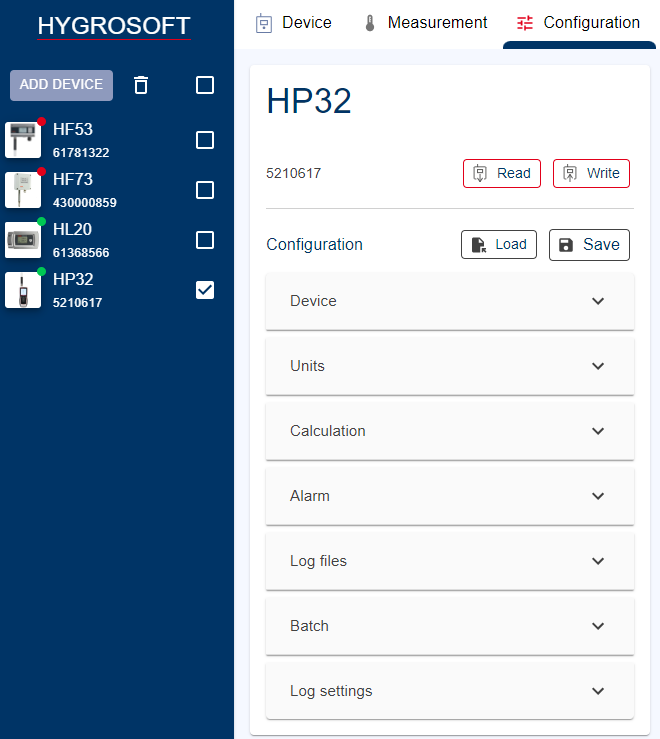
Device
•Select language: The language of the device can be changed to English, German, French and Italian
•Date format: Change date format to DIN, ISO and US
•Time format: Change time format from 24h to 12h
•Backlight mode: Adjusting the backlight from 1 (dim) to 10 (bright)
•Enable buzzer: When the check box is activated a buzzer will go off, when an alarm limit is exceeded
Units
•Distance: Select m or ft
•Temperature: Choose either degree Celsius or Fahrenheit
•Pressure: Select between hPa, mmHg
•Weight: kg or lb
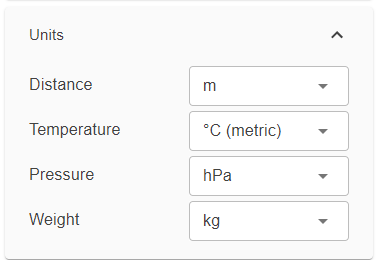
Calculation
•Calculation 1 & 2: Calculation I and II Choose the value 3 and 4 to be shown on the display for the desired calculation
•Pressure: enter here the fixed numerical value to be used for barometric pressure when calculating the following parameters: Wet bulb temperature, Enthalpy, Specific humidity and Mixing ratio by weight. This numerical value should correspond to the typical barometric pressure at your elevation (or in your process) and should be consistent with the unit system that is being used. Note: when one of the probe inputs is set for an analog pressure probe, the probe measurements are used instead of the fixed pressure value.
Alarm
•Alarm conditions can be defined for humidity, temperature and the calculated parameters. Values that are below the low alarm value or above the high alarm value will trigger an alarm and the buzzer (if activated).
Log files
• Up to 8 file names (location) can be defined. New name or changes on existing one.
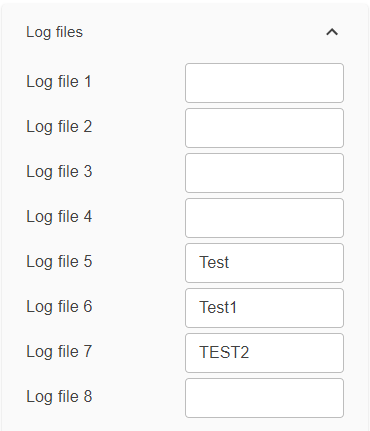
Batch
• The "batch" name must be defined and saved first. Afterwards measurments can be made and saved under their different batches. Data can be downloaded from each batch separately.
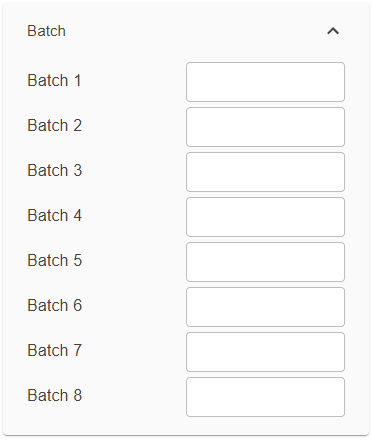
Log settings
•Log interval:1 sec up to 23 hours 59 min and 59 sec
•Enable auto start: To start and stop the measurement at a certain date and time, the check box must be enabled to show the box to enter the values.
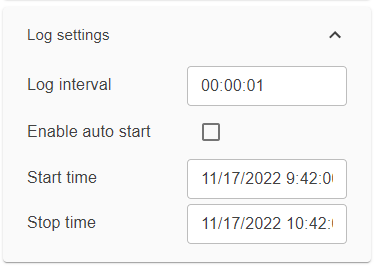
Logging
•Logged batch data, can be downloaded for each batch separately. After pressing the Download button, the data will be displayed on the screen.
•Logging: Press "Start" to start the logging or "Stop" to stop the logging.
•Data: Press "Download to download the logging data or "Delete" to delete the logging data.
•Time: Press "Sync" to synchronize the time of the data logger with the PC.