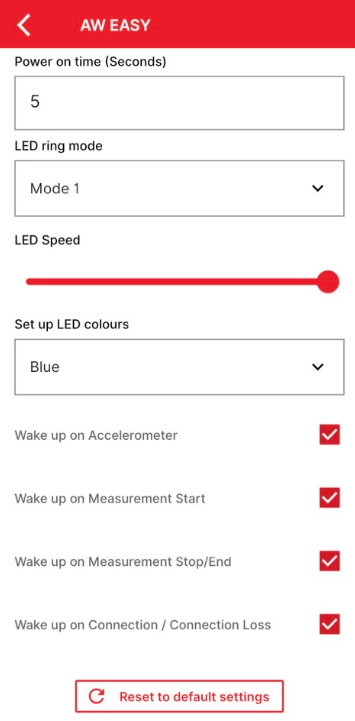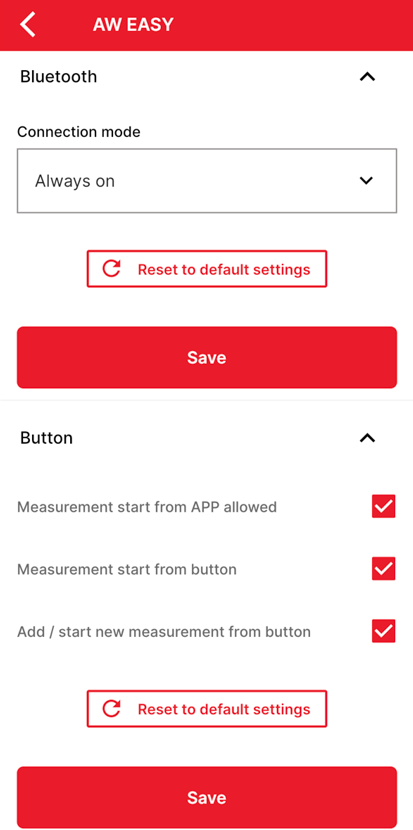The device settings can be access throug the device menu, by clicking on the "Settings" button.
After that the Device Settings menu will open up.
On top it shows all the software and hardware information from the AwEasy.
There is also the Device name, which can be changed, the default name is always AW EASY + SN.
With the "Copy to cllipboard" button the Device name can be copied.
The Device Ping with the "Find device" button is a function which can help identify a specific AwEasy when using multiple AwEasy.
This button will cause a blinking led light in blue.
To disconnect the AwEasy from the AwEasy App click on "DISCONNECT".
The AwEasy can be reconneted to the AwEasy App by following the steps in Step-by-Step (first use).
In case of problems or other issues the AwEasy can be "Reset to factory default settings", which will set the AwEasy device settings back to default. By clicking on "Remove all data" the device will delete all the measurement data, which is in the internal memory of the AwEasy. The data which has been already transferred to the AwEasy App will not be deleted.
Other Settings
Temperature & Humidity adjustment
After each adjustment, the adjustment data is stored in the AwEasy settings. Only one adjustment point is possible for temperature, while up to three adjustment points can be stored for humidity.
These adjustments can be exported afterwards as an adjustment report in PDF format.
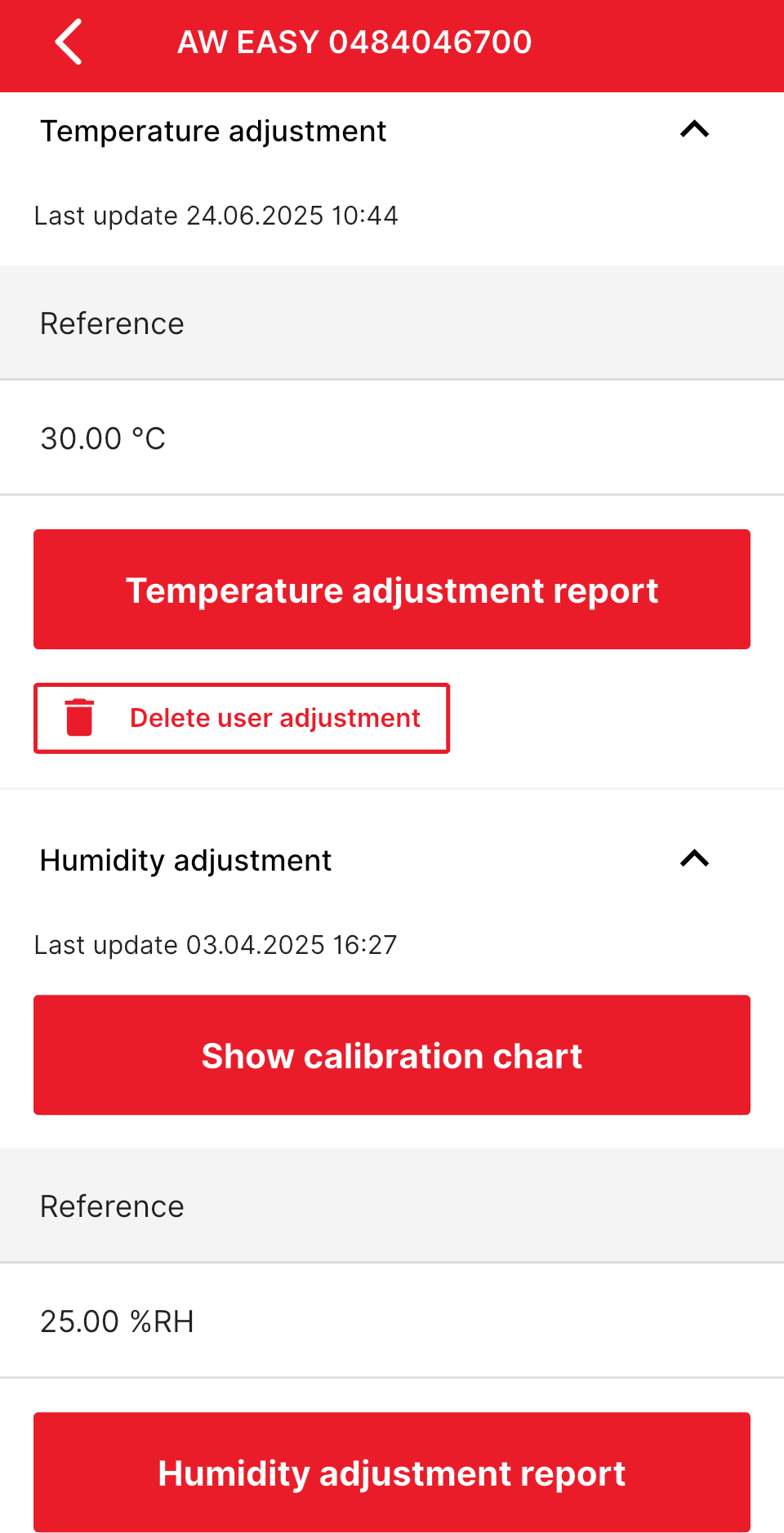
Display settings
Display on time can also be adjusted in the "Power on time (Seconds)" before the display goes into standby mode.
NOTE: Longer display times will have a negatively impact on the battery life.
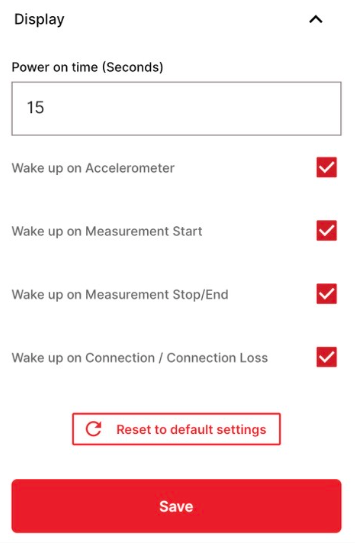
If the "Wake up on Accelerometer" check box is activated, the display wakes up as soon as the AwEasy detracts movements.
"Wake up on Measurement Start" is the when the AwEasy starts to measure the display will wake up of the AwEasy.
"Wake up on Measurement Stop/End" at the end of the measurement the display will turn on. This checkbox will activate or deactivate this function.
"Wake up on Connection / Connection Loss" is a function where as soon as the AwEasy connected to the smartphone the display will wake up or if the connection is lost. This function can be activated or deactivated.
All the display settings can be reset to default with the "Reset to default settings" in case of a problem.
Ring settings
With the "Power on time (Seconds)" it's possible to change the time how long the led ring is on of the AwEasy light ring before it goes into standby mode.
NOTE: Longer light ring times will have a negatively impact on the battery life.
With the "LED ring mode" there are 4 different modes, which will change the effect of the LED ring.
The "LED Speed" slider can adjust the blinking speed of the LED light ring, from slow on the right to fast on the left.
"Set up LED colours" can change the standard light ring colour.
NOTE: This setting will not change the colour of standard light ring functions like when the AW setpoint is reached it blinks always green and other functions.
If the "Wake up on Accelerometer" check box is activated, the LED light ring starts to blink as soon as the AwEasy detracts movements.
"Wake up on Measurement Start" is the when the AwEasy starts to measure it will light up the light ring of the AwEasy.
"Wake up on Measurement Stop/End" at the end of the measurement the led ring will blink in green or red, depending on if the AW setpoint is reached or not. This checkbox will activate or deactivate this function.
"Wake up on Connection / Connection Loss" is a function where as soon as the AwEasy connected to the smartphone the light ring will blink or if the connection is lost. This function can be activated or deactivated.
All the ring settings can be reset to default with the "Reset to default settings" in case of a problem.
Bluetooth and Button settings
In this setting there is the possibility to adjust the Connection mode of the Bluetooth interface.
NOTE: When the "OFF during measurement" is activated there is no live values which can read out during the measurement. This mode is only recommended for the use of the standalone mode.
In the button settings there is the possibility to deactivate the "Measurement start form APP allowed" so that the measurement can be only started over the AwEasy touch button.
With the "Add / start new measurement from button" there is also the possibility to deactivate the measurement start over the touch button of the AwEasy. This will then only allow the measurement start from the AwEasy App.