Step 1 |
If the .NET Framework V3.5 is not yet installed, an error is reported.
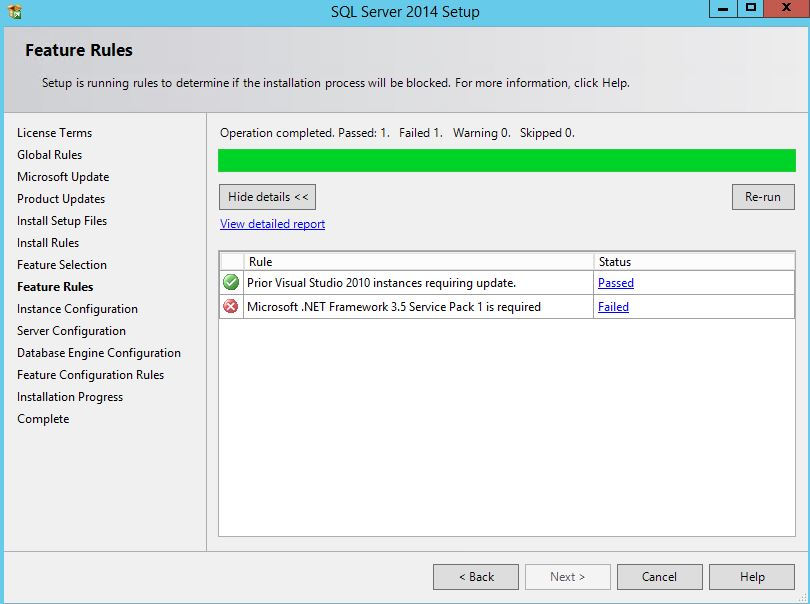
|
|---|---|
Step 2 |
Using the Windows search function open the Server Manager app.
Select 2: Add roles and features.
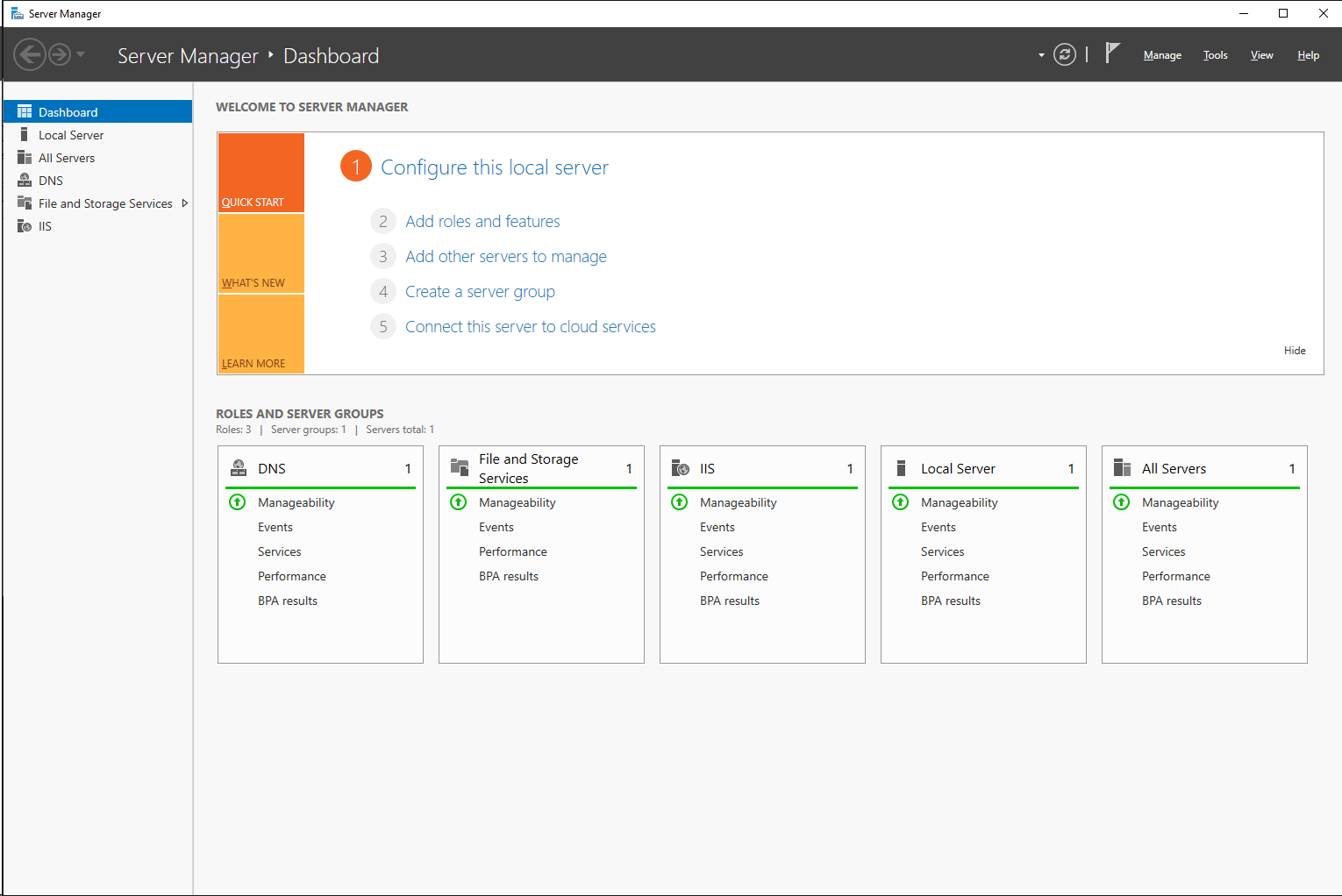
|
Step 3 |
Before you begin: Read the text and click on "Next".
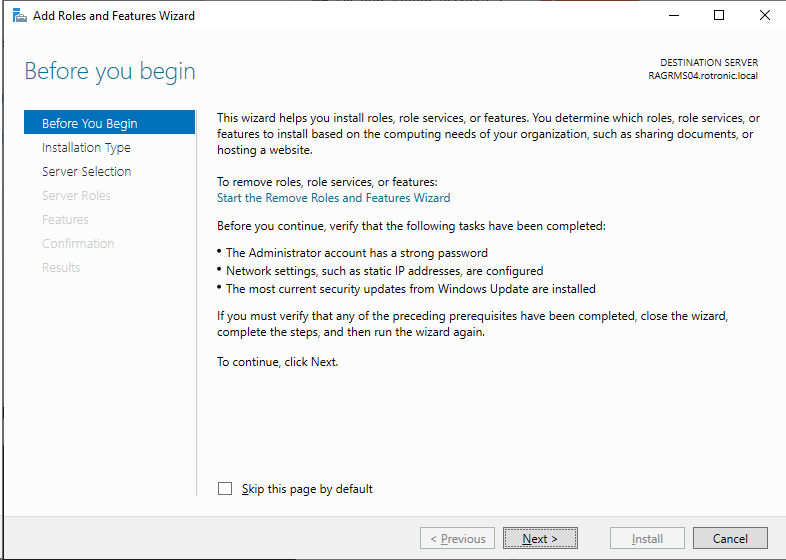
|
Step 4 |
Installation Type: Select "Role-based or feature-based installation". Then click on "Next".
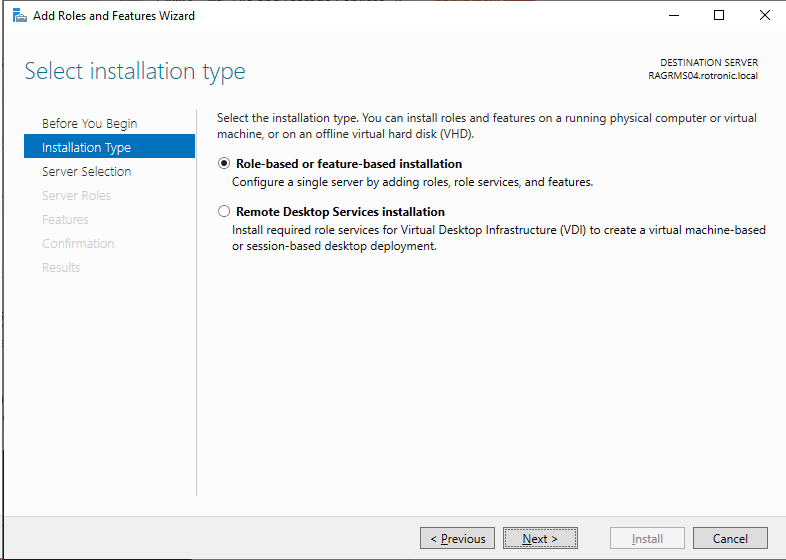
|
Step 5 |
Server Selection: Select "Select a server from the server pool". Then click on "Next".

|
Step 6 |
Server Roles: Leave the selected settings. Then click on "Next".
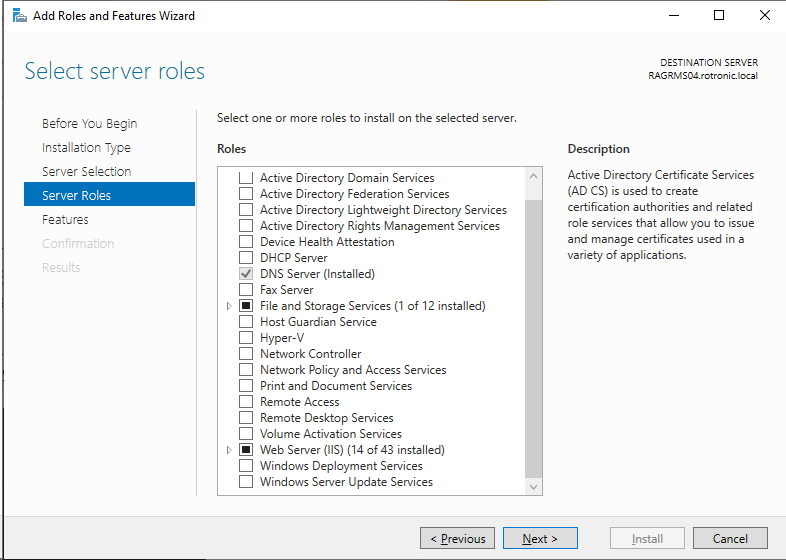
|
Step 7 |
Features: Select the follow Features. Then click on "Next".
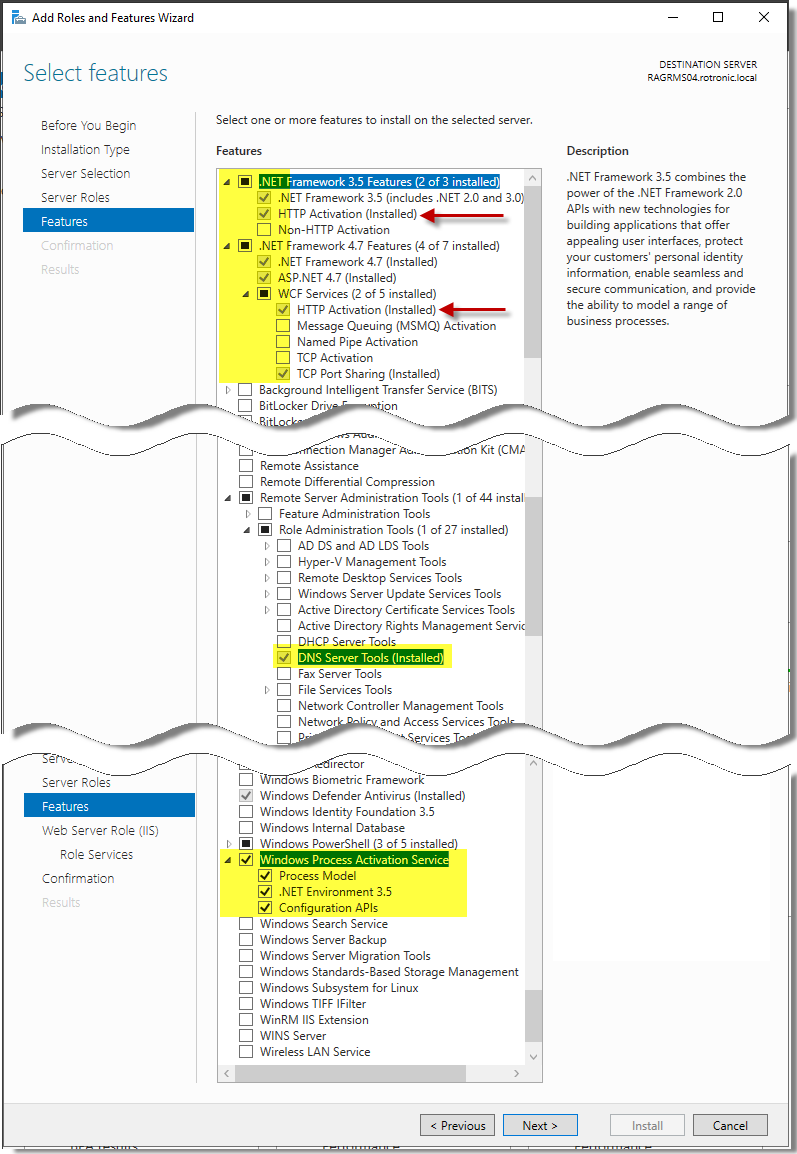
|
Step 8 |
Role Services: Select the follow role service. Then click on "Next".
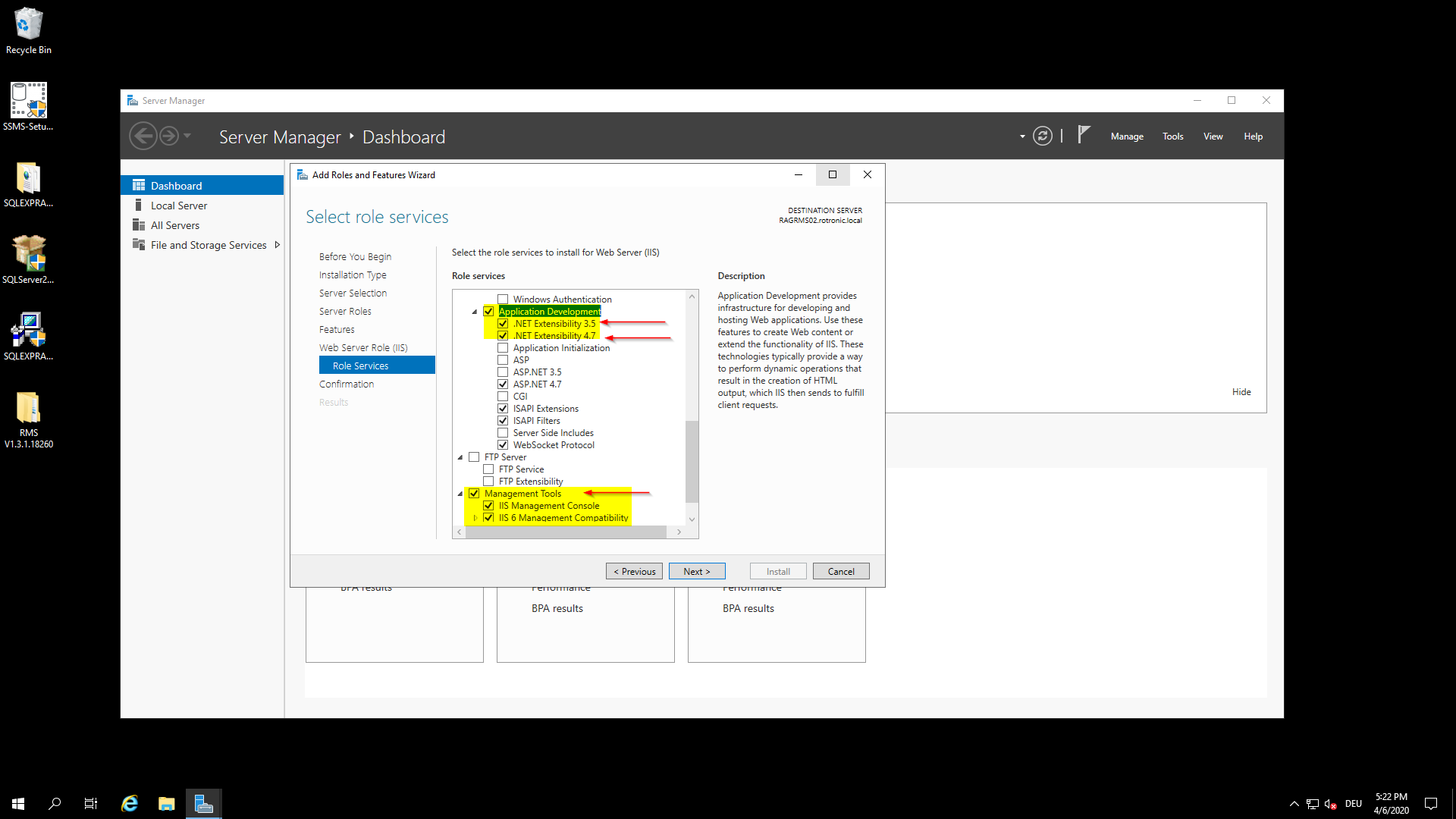
|
Step 9 |
Confirmation: Ensure that the .NET Framework 3.5 Features are selected. Then click on "Install". The installation progress is shown.
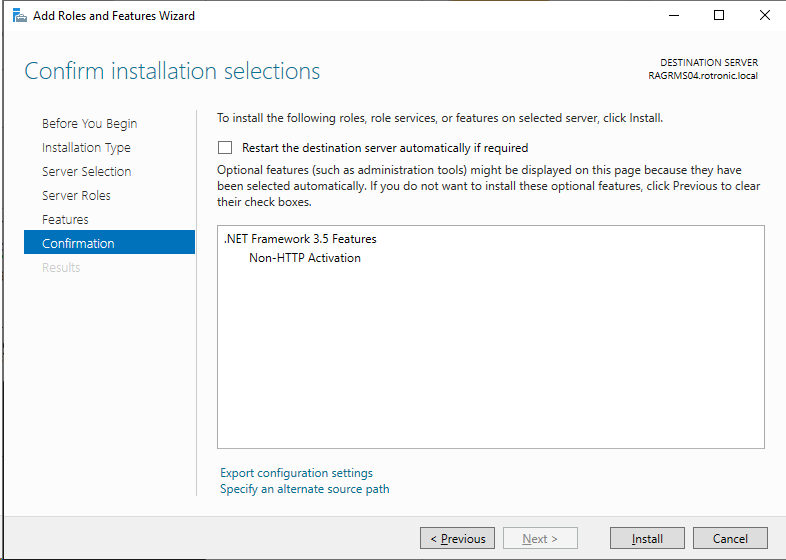
|
Step 10 |
Results: Ensure that the installation succeeded. The .NET Framework V3.5 is now installed.
Then click on "Close".
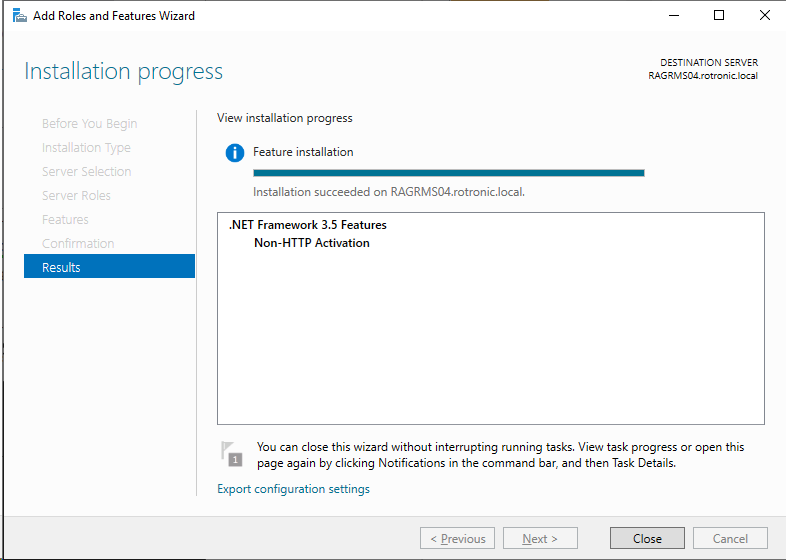 |
Step 10 |
Continue with the installation step 6: Installation and Configuration of the SQL Server Express. |