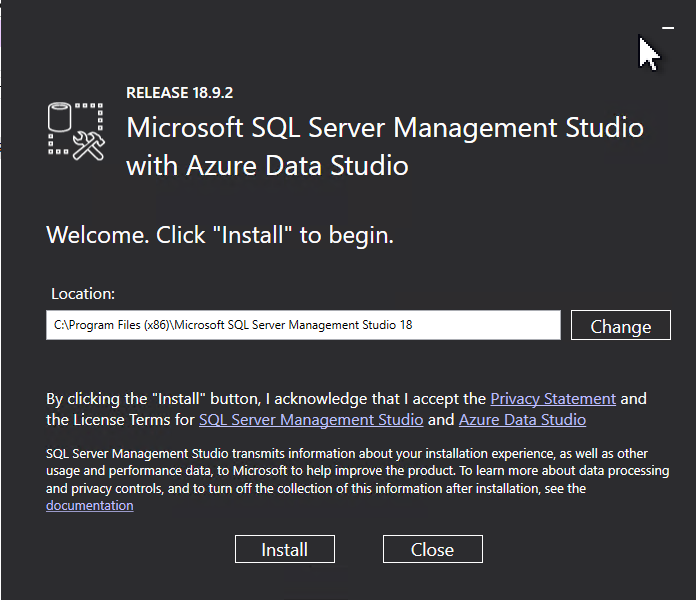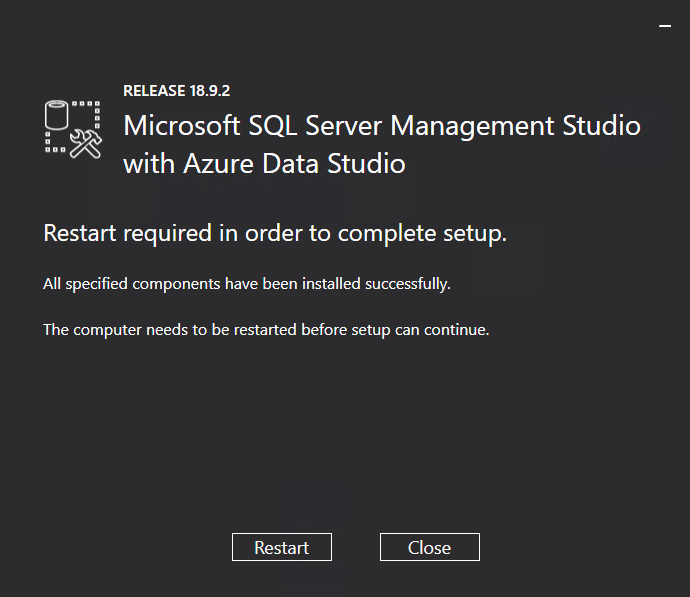Step 1 |
Double click on the "SQLEXPRADV_x64_ENU" folder that is saved on the desktop.
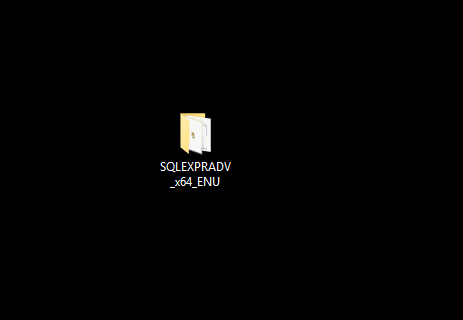
|
|---|---|
Step 2 |
Double click on the "SETUP.EXE" 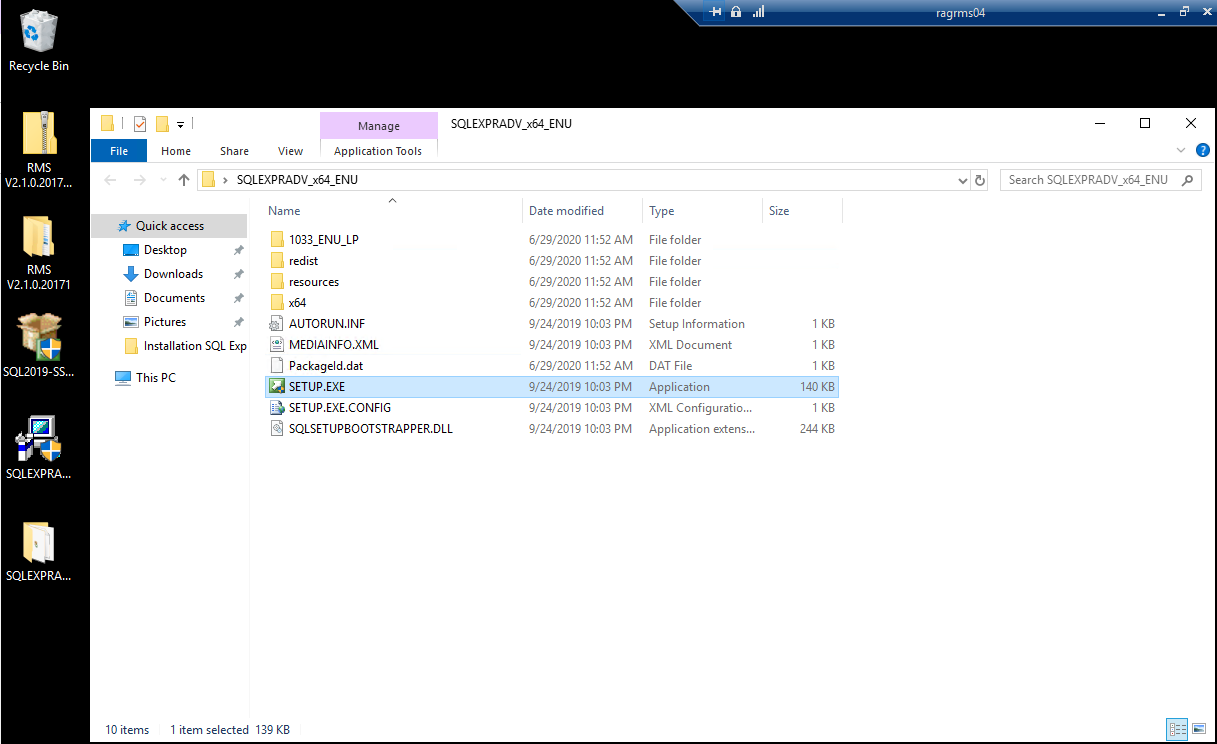
|
Step 3 |
Click on Install SQL Server Management Tools:
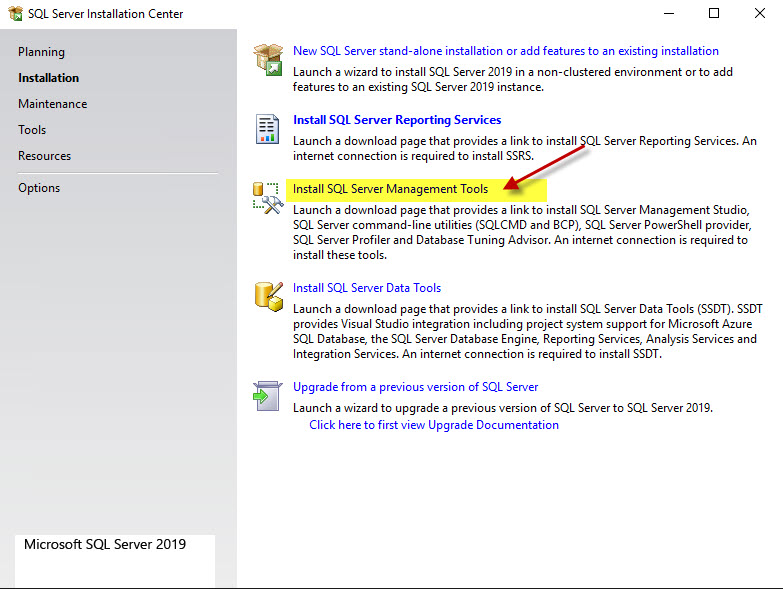
|
Step 4 |
The follow Microsoft website / link will appear: https://docs.microsoft.com/en-us/sql/ssms/download-sql-server-management-studio-ssms?redirectedfrom=MSDN&view=sql-server-ver15
Download the SQL Server Management Studio (SSMS) and save it to the desktop or download folder.
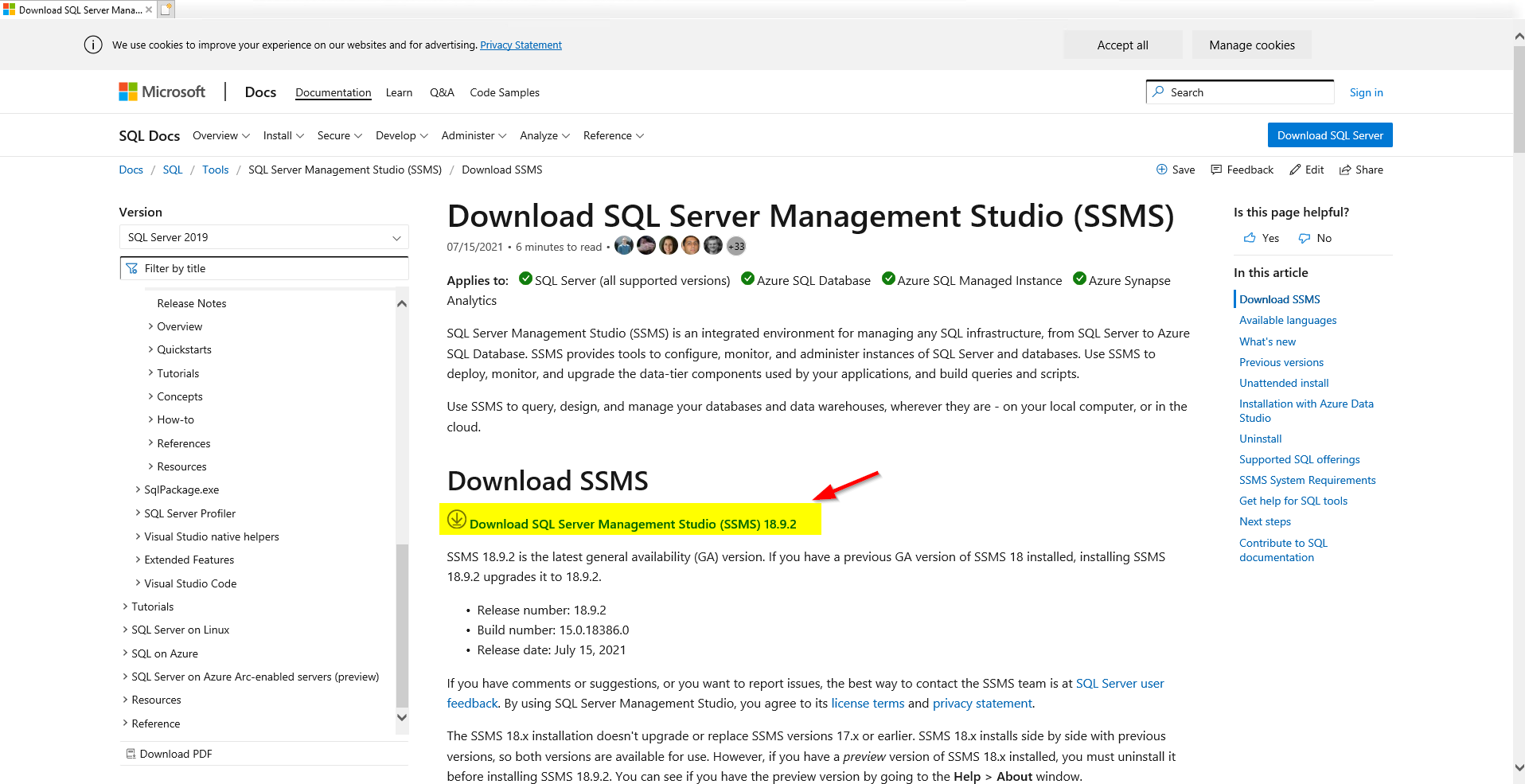
|
Step 5 |
Open the folder and execute the SSMS-SETUP-ENU.exe
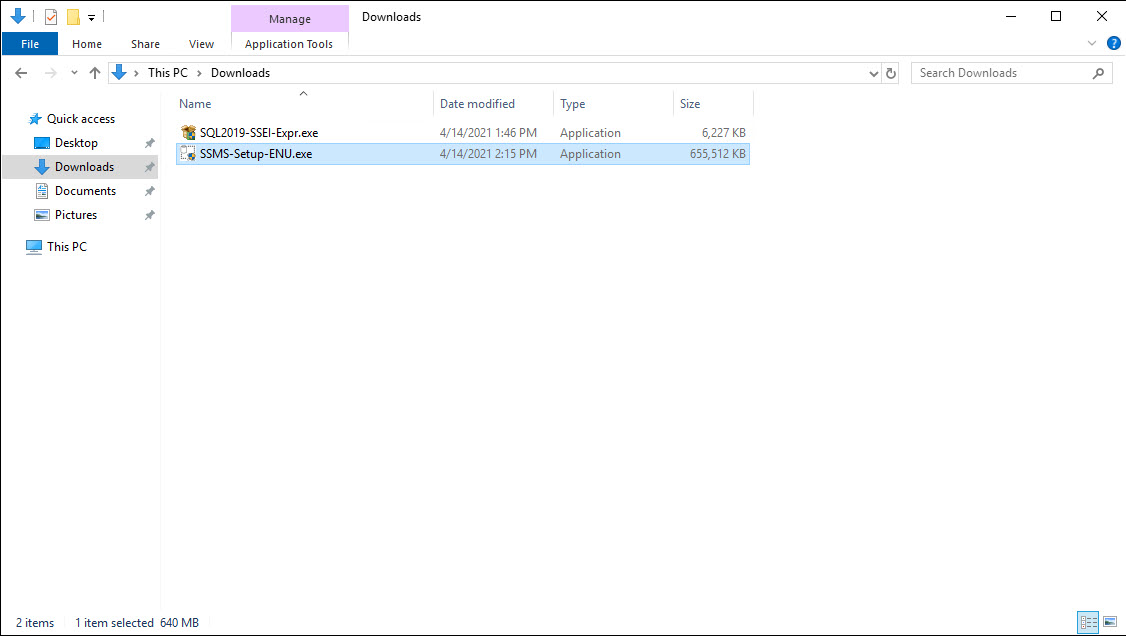
|
Step 6 |
Click on Yes.
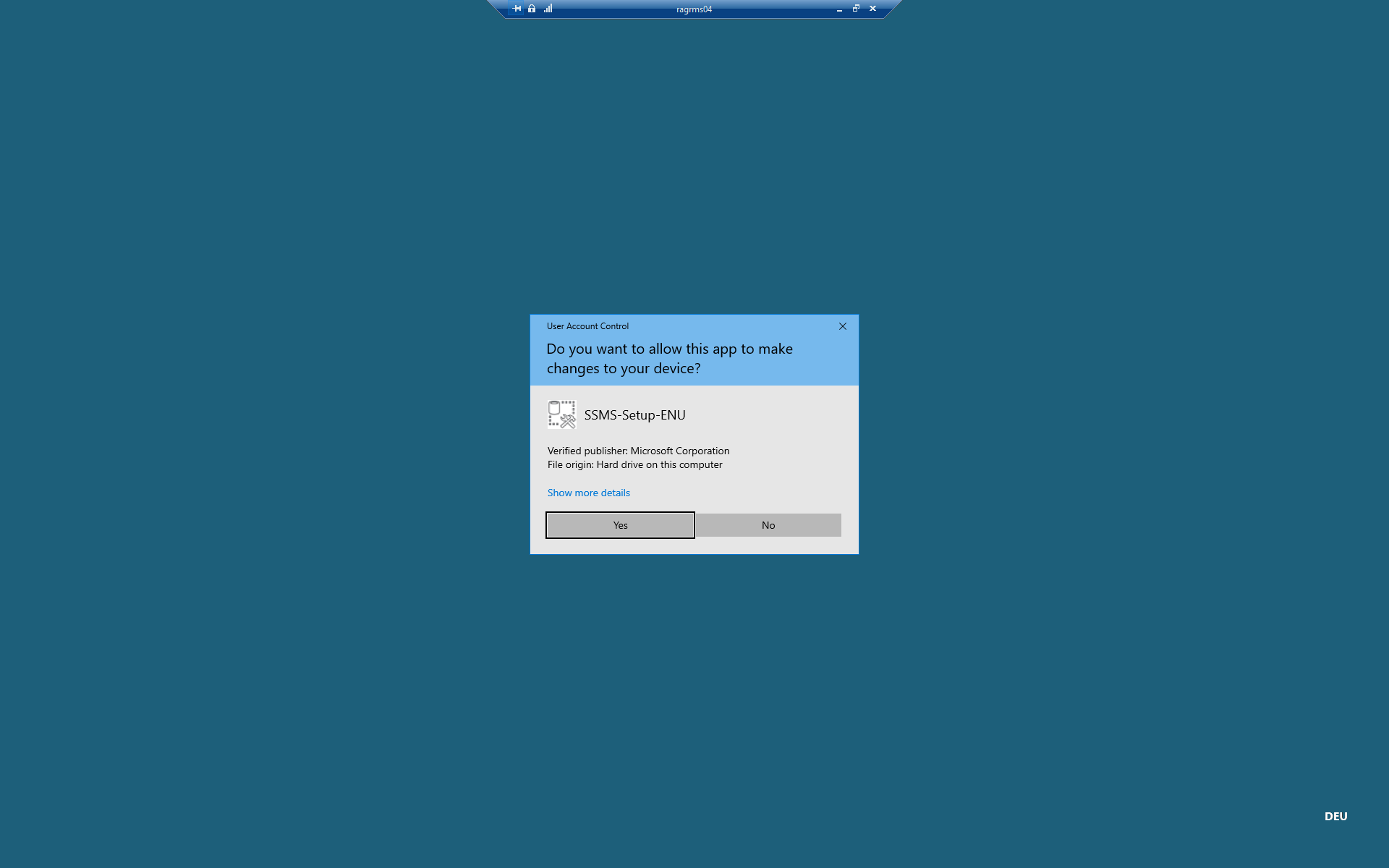
|
Step 7 |
Install the SQL Server Management Studio
|
Step 8
|
Click on "Restart" to finish the installation.
|