NOTE: Make sure before updating your HygroLab to connect the device to the internet. For that take an Ethernet cable (not included) plug it to HygroLab and into a modem / router.
Software Update over Internet
Pop-up notificationThis feature is only with the software version 2.0.0.0 or higher available and when the HygroLab is permanently connected to the internet. As soon as a new software version is available a pop-up notification will appear after the user logged into the HygroLab. By confirming of the notification the HygroLab will make automatically a software update. Manually updatingFor the use of the HygroLab it's very important to have always the newest software version. Go to "Main menu" > "Settings" > "Device settings" > "Device settings" > select "Update software version" to check if a new software version is available. 
In the device settings select "Update software version" to check if a new software version is available. 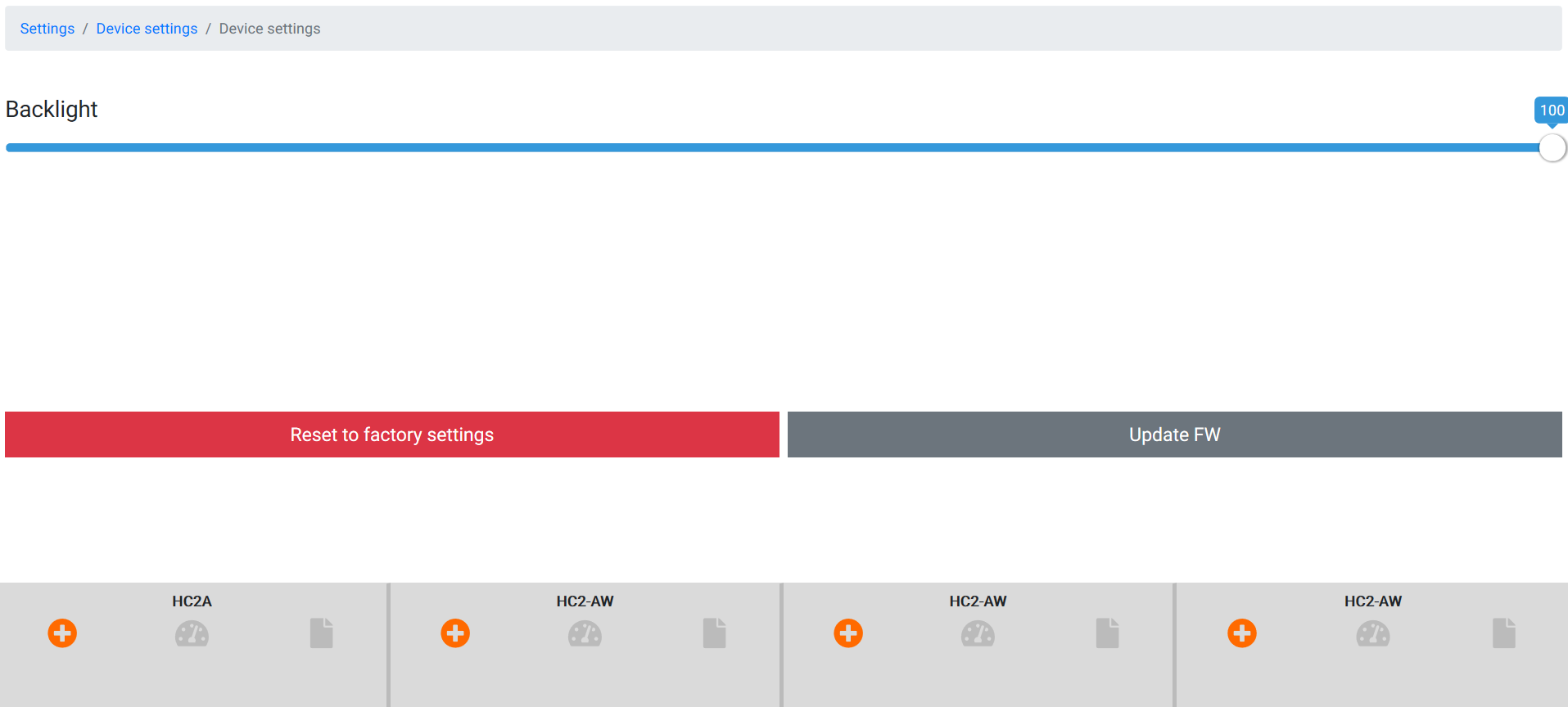
If a new software version is available then this will be shown on the top and if the HygroLab has the newest software version this will be also shown on the top. If the HygroLab has updated some newer software versions the older versions are still available to downgrade the HygroLab in case of trouble. Every update comes with a release note and in the "Update software version" the old release note can also be seen there. 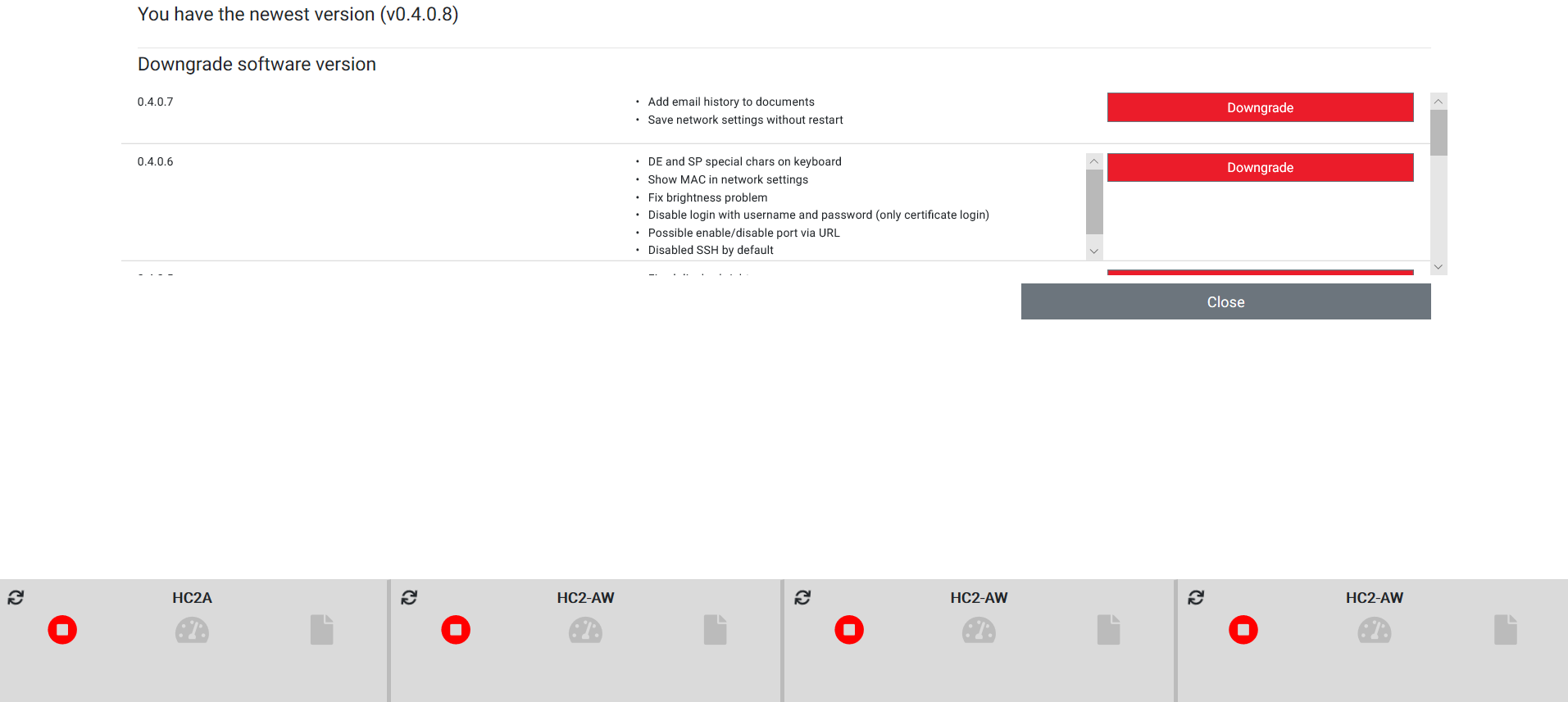
NOTE: Do not download updates from other systems like Chromium (Android / Google) this could cause the hole system of the HygroLab to fail! |
NOTE: This feature is only available with the Software Version 2.5.0.0 or higher.
Software update over USB
Generate update fileFirst plug a USB stick on the back of the HygroLab. Go to "Main menu" > "Settings" > "Device settings" > "Device settings" > select "Generate update file" on the upper part. 
To crate a file choose the storage location and click on "Save" to create a update file. The file name will be: HygroLab_update_XXXX-XX-XX (with the current date). 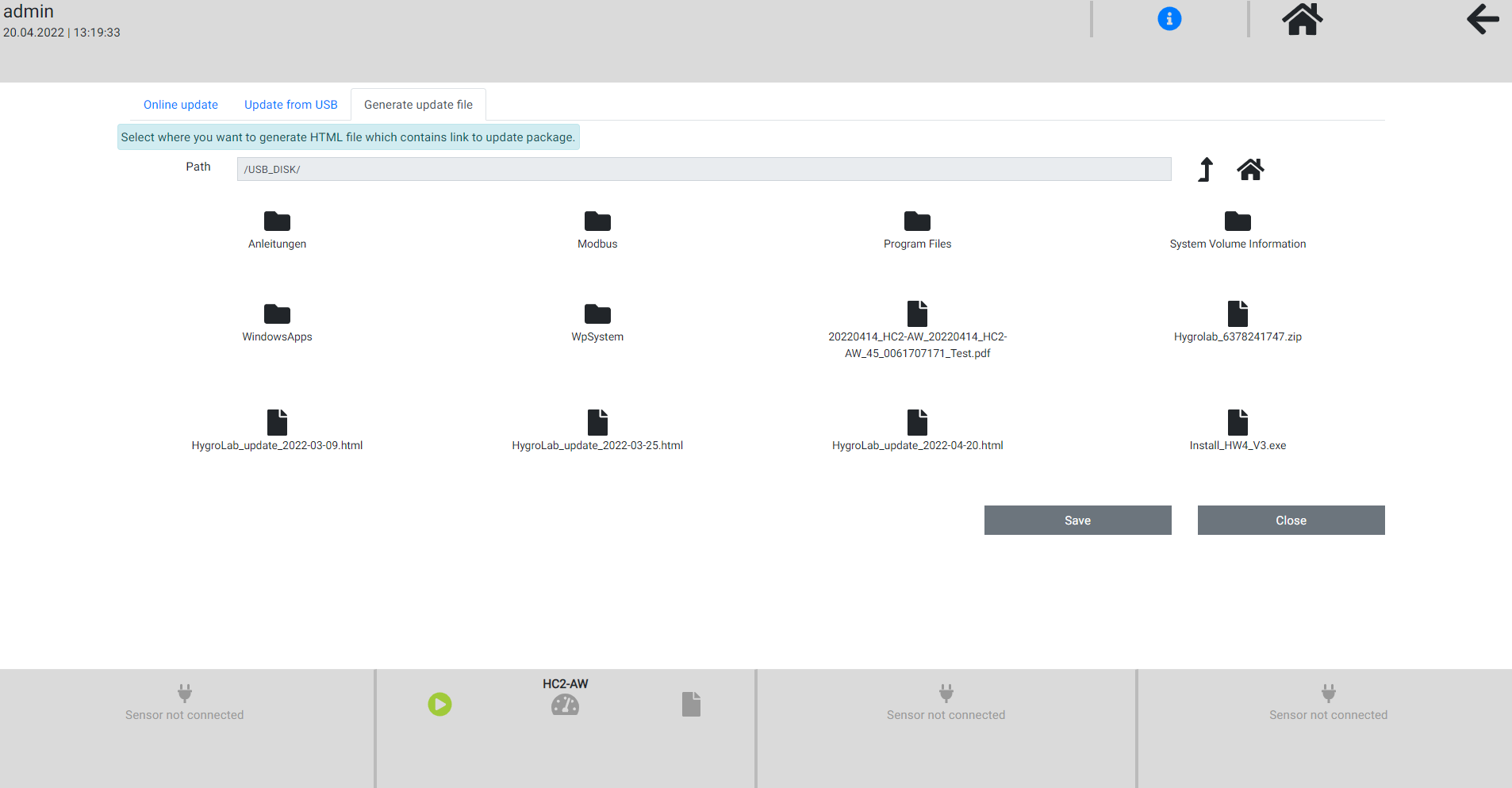
After the update file is generated, unplug the USB stick from the HygroLab and plug it in to the PC. Note: The PC needs to have an internet connection to download the update file.
Download the update file Open up the folder from the USB stick to find the HygroLab update file respectively the download link. After you clicked on the HygroLab file a website will open up, which will look like this:
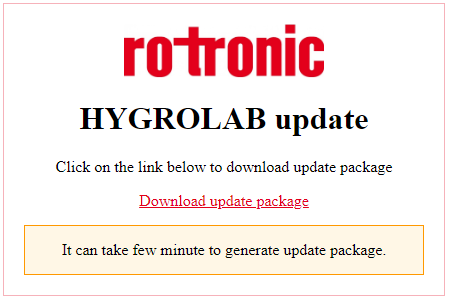
Click on "Download update package" to get the newest software (it will download multiple software versions at once).
The PC will download a ZIP file which will be called HygroLab_XXXXXXXXX.zip.
Move the ZIP file from the PC to the USB Stick and plug the USB stick to the HygroLab.
Installing the new software Go again to "Main menu" > "Settings" > "Device settings" > "Device settings" > this time select "Update from USB" on the upper part. 
Choose the correct USB stick and click on the ZIP file, which you from the PC into your USB stick.
After you clicked on the ZIP file a massage will pop up:

Click on "OK" and the HygroLab will install the new software and reboot itself. |