NOTE: This feature is only available with the Software Version 3.0.0.0 or higher.
Starting to measure with the HygroLab
Step 1 |
The lower menu is always in place and represents the each sensor ports (1 to 4 from left to right). Each connected sensor has 3 different options to select.
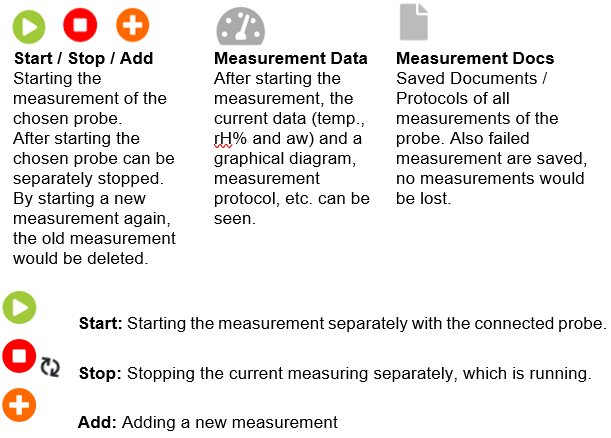
Select "Measurement Data" to go in the measurement submenu to select the right measuring option.
NOTE: By adding a new measuring the old measuring are deleted only in the current measurement data, the report of the old measurement is always saved as a document in the measurement documents. |
Step 2 |
After selecting in the lower menu the required probe the option "Measuring Data" a submenu will open up. This submenu is build up with two sides. The left side shows always the measuring information and the right is configurable with options on the right side of the screen.
The most important option for the measuring is the "Measurement method", there you can select the new measurement method "Log".

|
Step 3 |
After selecting "LOG" for the "Measurement method" the settings for the logging measurement can be adjusted.
Setting up the time schedule for the measurement by checking the checkbox "Schedule measurement" so that it can start and stop the measurement automatically.
Define the measurement interval in "Interval unit", which can be seconds, minutes, hours and even days. NOTE: Minimum is 1 second for the interval.
Also define the two parameters which are displayed graphically. When logging, however, all parameters are always measured AW/RH, temperature and dew point.
1. Unit and 2. Unit only have an influence on the graphical display. In addition, the 1. Unit also has an influence on the alarm limit parameter.
After everything has been set, there are 2 possibilities:
1)When no time schedule is set, click on "Save" and start the measurement
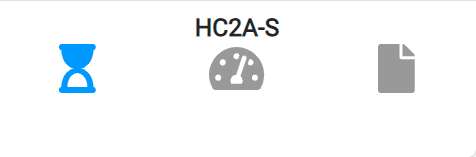 . .2) When a time schedule is set for the measurement, click on "Save" a blue hourglass then appears in the lower menu. The measurement is then automatically started and stopped at the specified time.
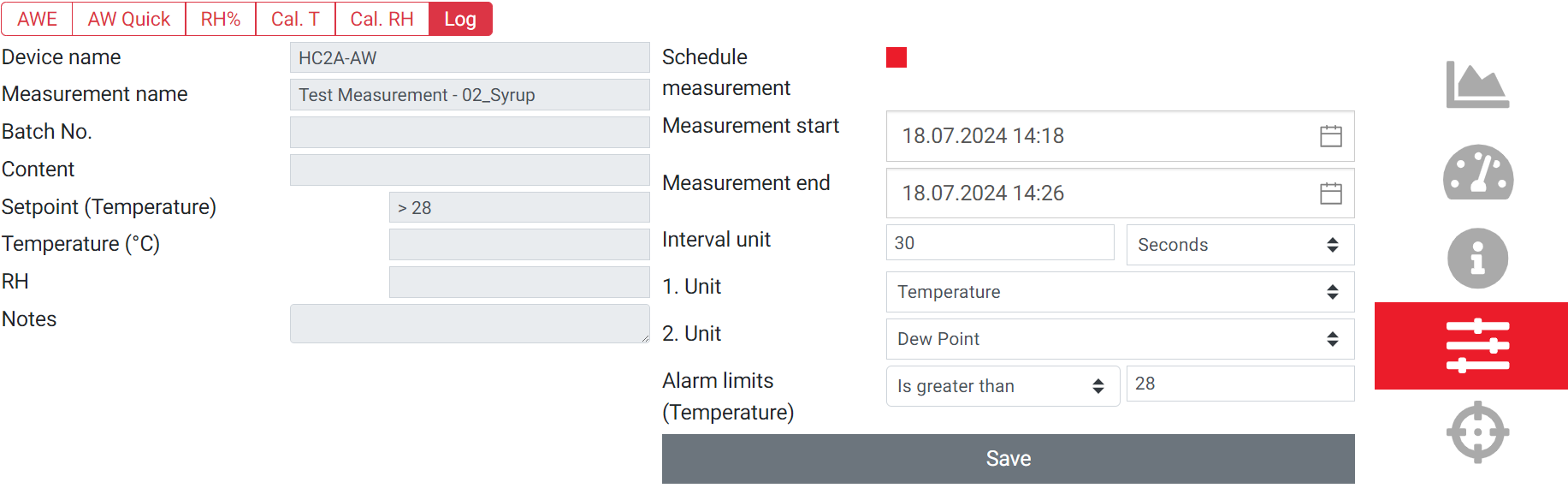
|
Step 4 |
As soon as the measurement is running, you will see the two selected parameters graphically.
1.Unit is the upper graphic and 2. Unit is the lower graphic.
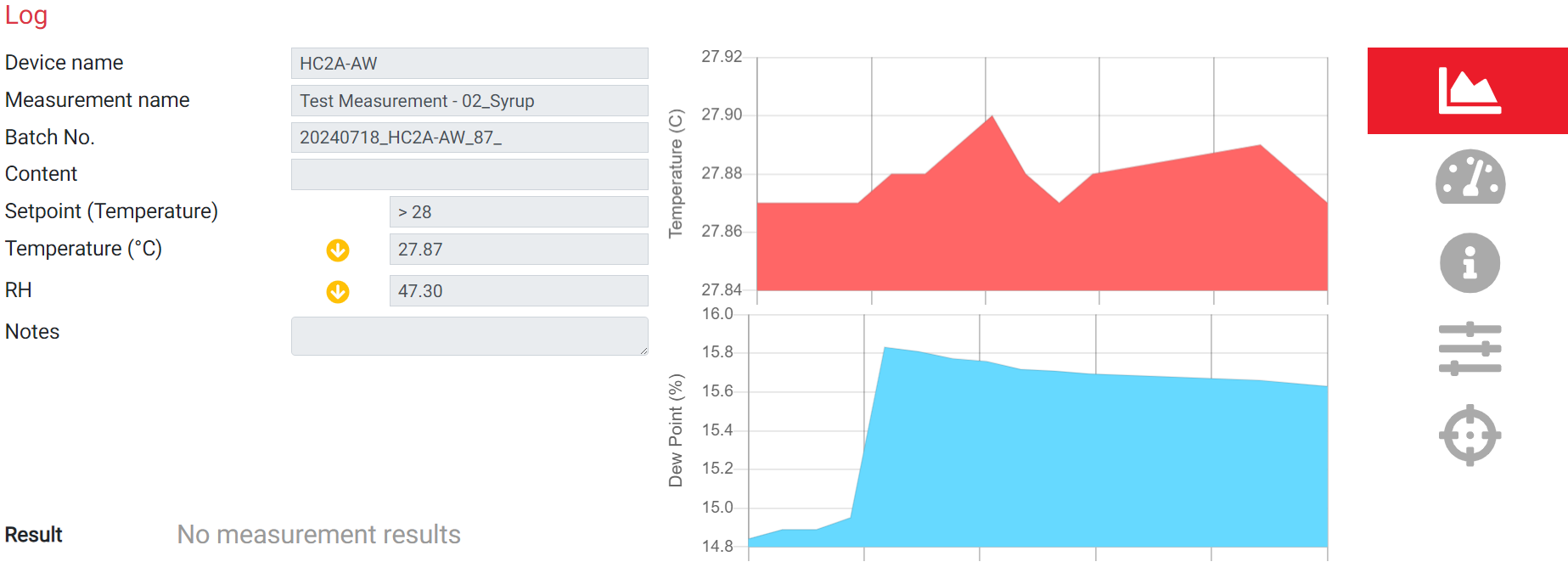 |