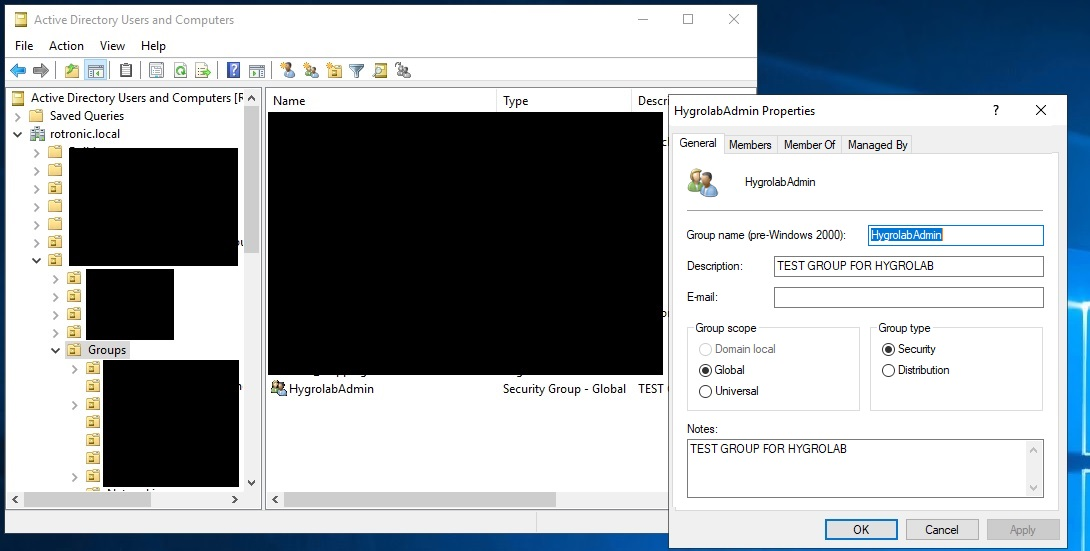NOTE: This feature is only available with the Software Version 2.0.0.0 or higher.
Please contact your IT department to integrate the HygroLab into your active directory.
Step 1 |
First go to the active directory settings go to "Settings" > "Device settings" > "Network settings".

|
Step 2 |
Activate LDAP and put in the correct active directory link, which you will get from your IT department.
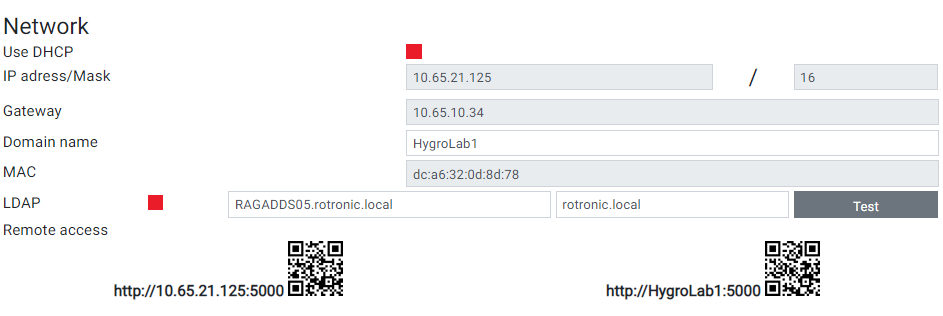
|
Step 3 |
This step needs to be done by your IT department.
|
Step 7 |
Create then in the HygroLab a new user role which can be assigned to the user in the active directory.Go into "Settings" > "Users & Roles" > "Role management".After that you can then log in to the HygroLab with your on respectively your company user name and password.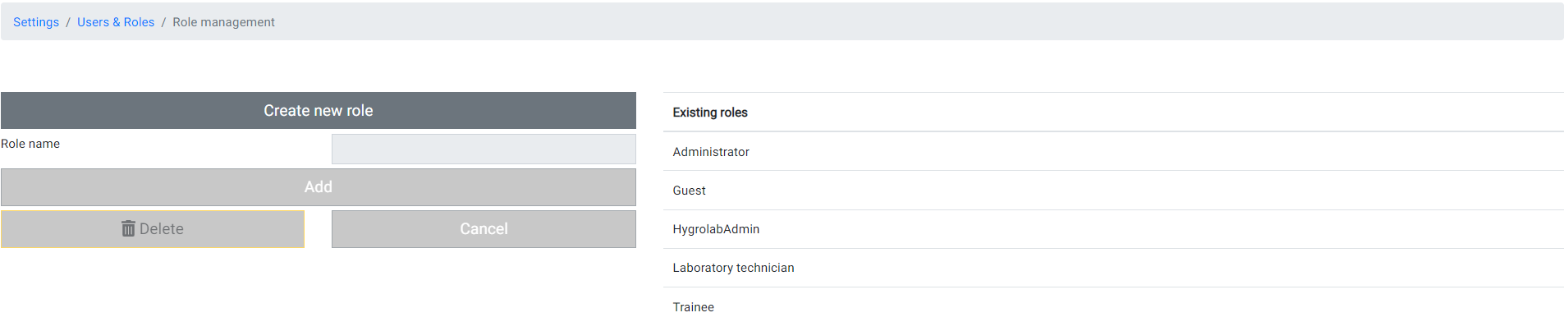 |