Setting up the file name
Step 1 |
The HygroLab will create a file name when generating for example a PDF report. To set up this go to "Settings" and then to "Reports & logs".
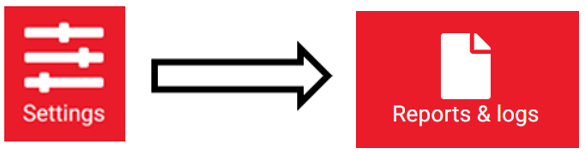 |
Step 2 |
Go to "File batch" to set up the file name for the reports. There are up to 4 characteristics which can be activated and up to 7 different types of contents.
The 7 types are: •Date: The Date of the measurement, which will be displayed as YearMonthDay (for example: 20221116 for the 16th of November 2022) •Device name: The Name of the measurement head HC2-AW •Measurement name: The measurement name, which was selected in the measurement settings •Batch number: •Series number: The Serial Number of the used measurement head •My own text: The own Text which can configured by the user •Empty: No Content
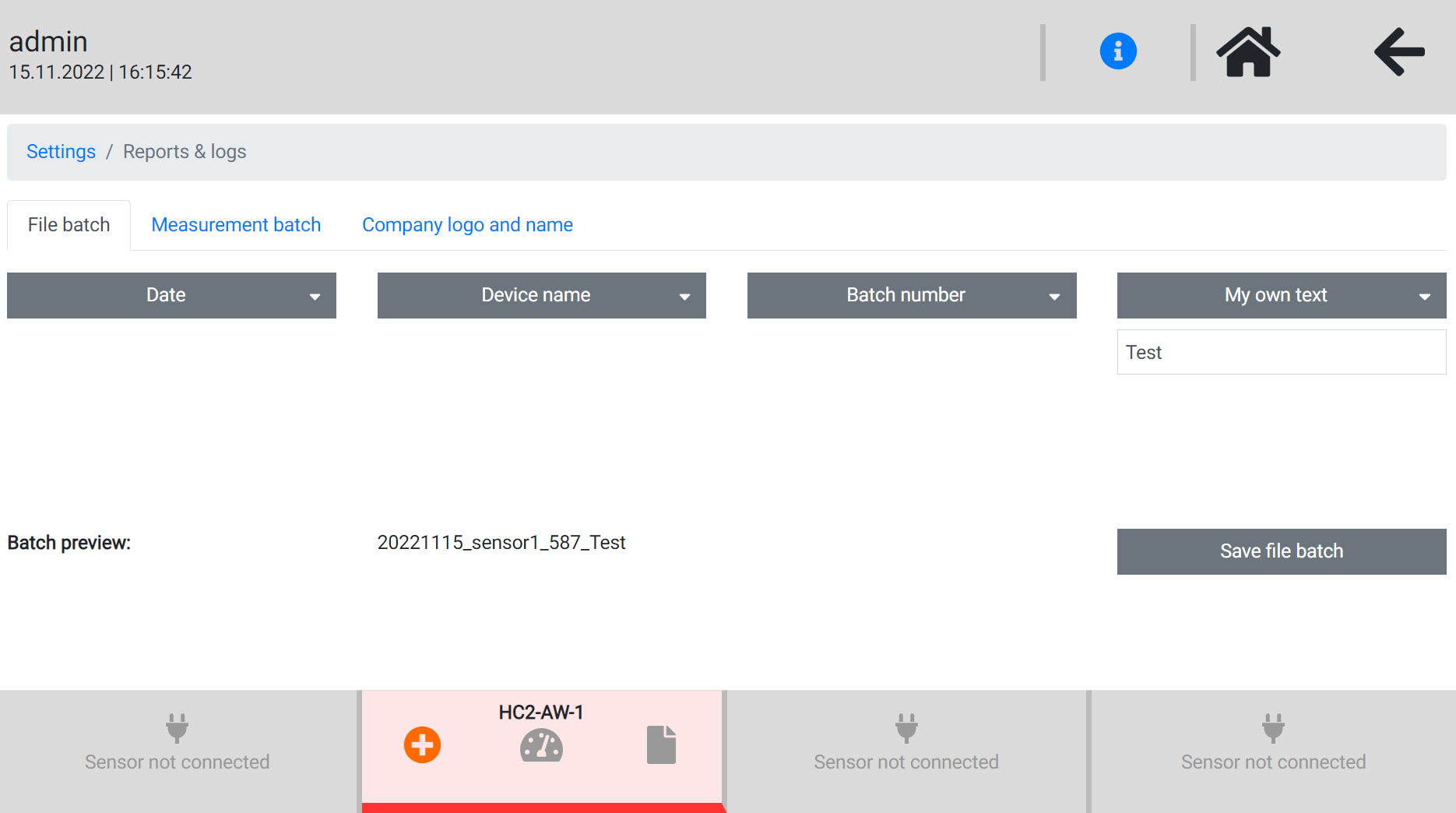 |
Setting up the measurement Batch
Step 1 |
The HygroLab will create automatically the Batch number when starting a new measurement. To set up this go to "Settings" and then to "Reports & logs".
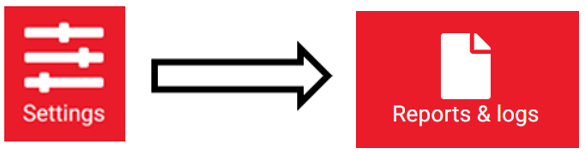 |
Step 2 |
Go to "Measurement batch" to set up the batch number. There are up to 4 characteristics which can be activated and up to 7 different types of contents.
The 7 types are: •Date: The Date of the measurement, which will be displayed as YearMonthDay (for example: 20221116 for the 16th of November 2022) •Device name: The Name of the measurement head HC2-AW •Measurement name: The measurement name, which was selected in the measurement settings •Increment number: Increasing number (starting with 1) with every new measurement of the same measurement head •Series number: The Serial Number of the used measurement head •My own text: The own Text which can configured by the user •Empty: No Content
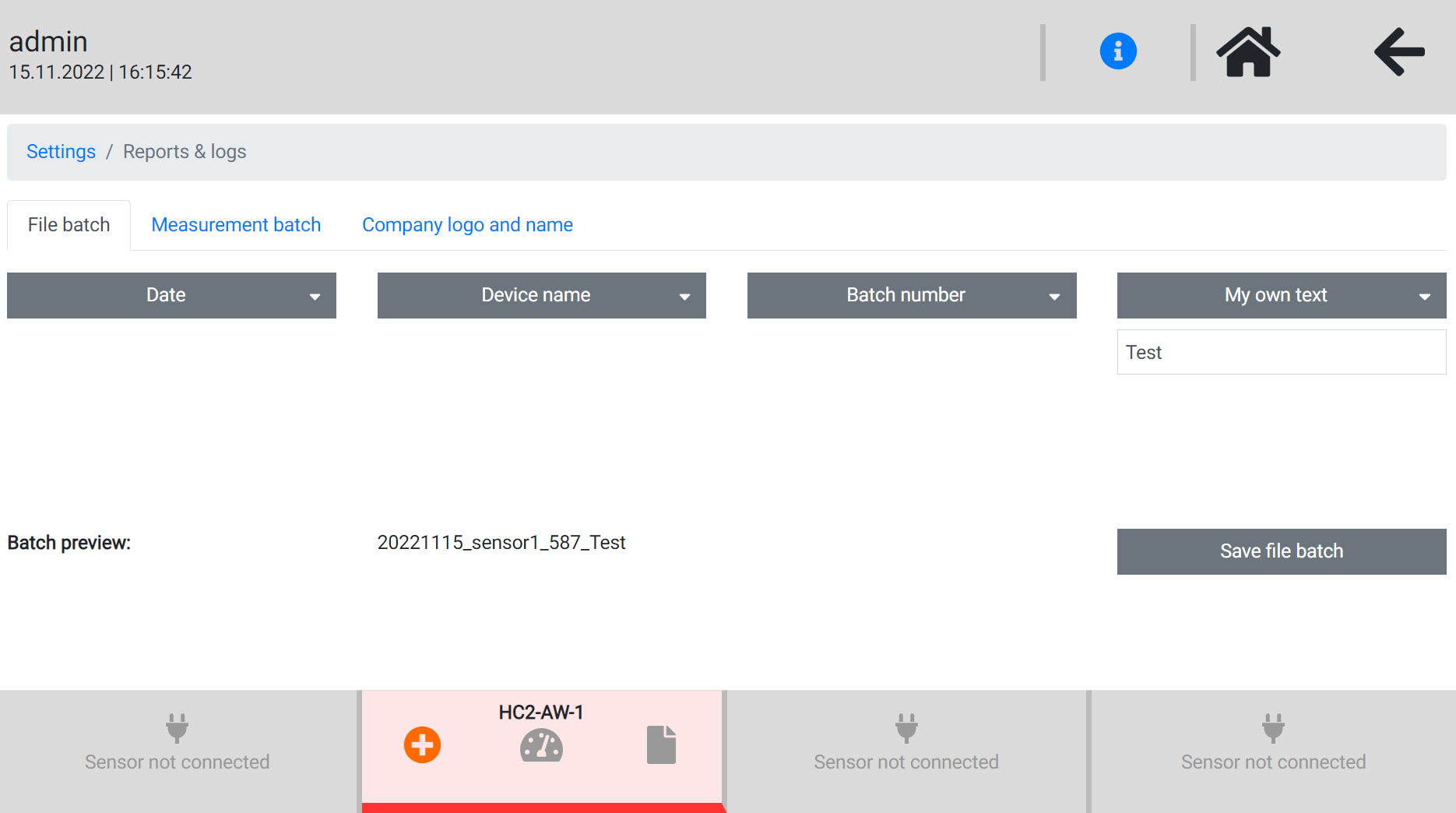 |