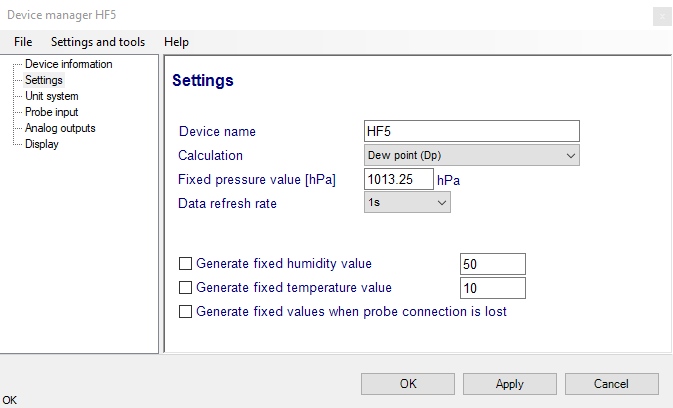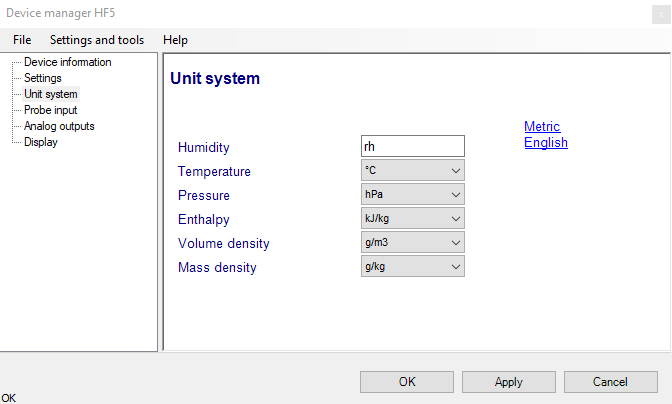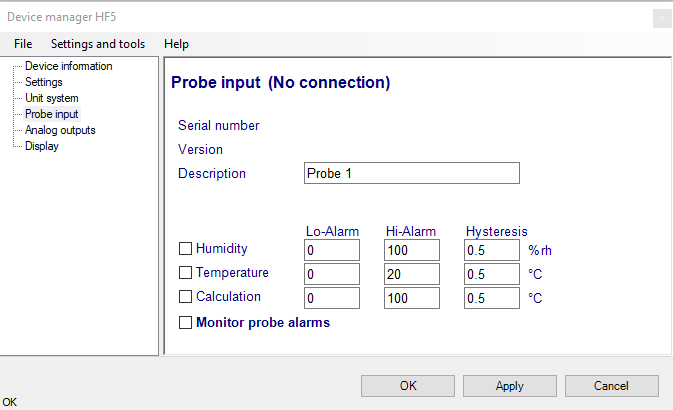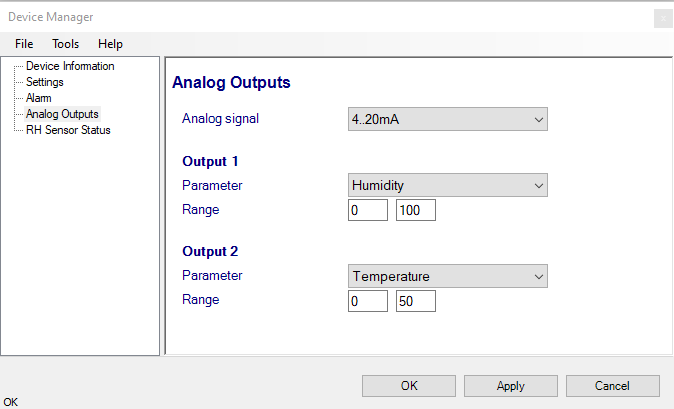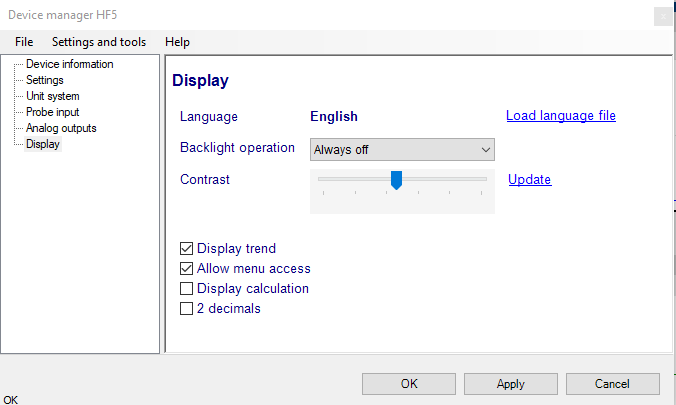Functions and settings overview
By itself, the HC2 probe (HygroClip 2) used with the HF5 transmitter is already a full-fledged measuring instrument that can be used as a stand-alone device. Depending on the model, the role of the HF5 transmitter is to provide power to the HC2 probe and to offer additional functionality and features such as: local data display, local keypad for accessing some settings and functions, calculation of additional psychometric parameters, expanded choice of analog signal types and digital communication interfaces.
It is important to note that when used together, the HF5 transmitter and HC2 probe (HygroClip 2) constitute a 2-component system. Each system component has its own microprocessor, firmware and functions. Some of these functions are unique to each system component. Other functions are found in both components.
HF52 (2-wire, loop powered transmitter): due to the necessity of limiting the current consumption of the combination of HF52 and HC2 probe to less than 4 mA, most probe functions such as RH sensor test, sensor alarms, data recording and probe adjustment are not available.
HF53 and HF55: the functions and settings of the HF5 transmitter and HygroClip 2 probe (HC2) operate together as indicated below:
Function / Setting |
HF5 |
HC2 |
Notes |
|---|---|---|---|
Device protection |
X |
X |
Individual to the HF5 and HC2 probe |
RS-485 address |
X |
X |
Individual to the HF5 and HC2 probe |
Device Name |
X |
X |
User defined description The device name of the HC2 probe is not displayed by HW4 and is replaced with the HF5 Input Name |
Calculation |
X |
X |
Psychometric calculation HF5 setting overrides HC2 probe setting |
Fixed pressure value |
X |
|
Barometric pressure used for some psychrometric calculations |
Data refresh rate |
X |
|
This setting has no effect on the HF5 and probe. The data refresh rate is always 5 s for the HF52 and 1 s for the HF53 and HF55 |
Simulator function |
X |
X |
Generates fixed humidity and / or temperature value When enabled, HF5 settings override the HC2 probe settings |
Unit system |
X |
X |
HF5 setting overrides HC2 setting regarding the HF5 HC2 probe settings still apply at the level of the probe Make sure to use the same humidity symbol and the same temperature unit for both the HF5 and probe. |
Out-of-limits value alarm |
X |
X |
HF5 settings are independent from the HC2 probe settings. The probe alarm settings have an effect only when the HF5 is enabled to monitor the probe alarms. When out-of-limit values have been defined for the same parameter for both the HF5 and probe, any alarm is triggered based on the narrowest set of limits. |
Analog outputs |
X |
X |
Parameter and scale HC2 probe settings have no effect on the HF5 |
Display settings |
X |
|
No effect on the HC2 probe |
Automatic RH sensor test and compensation |
X |
Sensor status can be read with HW5 or with the optional display of the HF53 or HF55 The automatic RH sensor test and compensation is function is not operational when the probe is connected to a HF52 or HF52-EX |
|
Sensor alarm and sensor failure mode |
X |
The HF5 can be set to monitor the HC2 sensor alarms The HC2 probe can be configured to trigger an alarm when the RH sensor test returns a bad result. Independently of the RH sensor test, the HC2 probe will trigger an alarm in the event of a major failure of either the RH or temperature sensor (shorted or open sensor). The HC2 probe can also be configured to generate a fixed value for humidity and temperature whenever a sensor alarm is triggered. |
|
Data recording |
X |
Can be started or stopped either with HW5 or from the HF53 or HF55 keypad Access to the HC2 probe data recording function is not available when the probe is connected to a HF52 or HF52-EX |
Detecting the HF5 transmitter
Connect the HF5 transmitter to the HW5 PC either by means of the HF5 service connector and service cable. Proceed as indicated in document General HW5 feature.
Device Manager
The HW5 functions available for the HygroFlex are illustrated below:
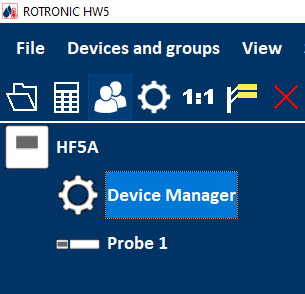
To open the Device manager form, click with the mouse on Device Manager. The Device Manager form is used to configure the HygroFlex and to read device specific information.
When Device Manager is started, it automatically interrogates the device and downloads its current configuration.
Device Information
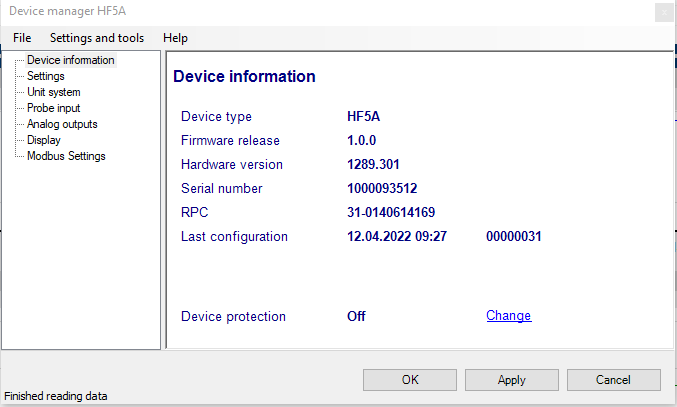
RS485 address: click on the underlined link to change the instrument address to be used in conjunction with an RS-485 network (multi-drop). Each network address should be unique and within the values of 0 to 63.
Note: the default factory RS-485 address is 0. Unless necessary, do not manually modify this address. HW4 will automatically change the RS-485 address of the device, if so required.
Device Protection: for a description of this function, see document General HW5 feature
The different sub-forms that are available within the Device Manager form are listed in a tree located on the left pane of the form. The number of sub-forms depends on the HF5 model (Device Type). To select a sub-form, click on it with the left mouse button.
Device Manager Menu Bar
The Device Manager menu bar is located at the top of the form.
File
The file menu is used to save to the PC, or to retrieve from the PC, the configuration settings of the HF5. The settings are saved in an XML file with the extension DAT. Saving the configuration settings to a file is useful for several reasons:
•provides a backup when the device configuration has been changed in error
•provides a means of quickly configuring a replacement device in the exact same manner as the original device
•provides a means of quickly configuring a number of identical devices
Open: opens the device configuration folder specified in HW5 Global Settings - File Locations Tab - and displays all available probe and device configuration files (extension DAT). Select the appropriate file and click on Open in the explorer form. The contents of the configuration file are loaded to the Device Manager form. Review the contents of the Device Manager sub-forms. Click on the Device Manager OK button to write the configuration settings to the device or click on the Cancel button to leave the device unchanged.
Save As: saves the current configuration to an XML file with the extension DAT) in the device configuration folder specified in HW5 Global Settings - File Locations Tab. If so desired, any directory and any file type may be specified.
Tools
Firmware Update: This tool is used to update the firmware of the HF5 after downloading a new firmware file from the ROTRONIC website to your PC. Firmware files are given a name that shows both to which device the file applies and the version number of the firmware. All firmware files have the extension HEX or ROF. The ROTRONIC website will publish firmware updates as required. The tool opens a form that allows you to specify the folder where the firmware update file is located and to select the file. Click on OPEN to start the update process.
IMPORTANT: the HF5 must be powered during the entire process. Loss of power when the transmitter is being updated may have unexpected results and prevent future operation of the HF5.
Generate Protocol: generates a Device Configuration Protocol. This text file is automatically saved in the folder specified in HW5 Global Settings - File Locations Tab. If so desired, any directory and any file type may be specified. This action is not recorded in the User Event file.
Settings
Device name: As far as possible use a unique device name (maximum 12 characters).
Calculation: Adding a third parameter. Dew point (Dp), Frost point (Fp) etc. (depends on the device).
Fixed Pressure Val.: enter here the fixed numerical value to be used for barometric pressure when calculating the following parameters: Wet bulb temperature, Enthalpy, Specific humidity and Mixing ratio by weight. This numerical value should correspond to the typical barometric pressure at your elevation (or in your process) and should be consistent with the unit system that is being used.
Data Refresh Rate: This function determines how often the display, analog output signals and any digital output signal are refreshed. Data refresh rate cannot be changed on 2-wire transmitters with firmware lower than 3.0.
Generate fixed humidity/temperature value: place a check mark in these boxes to make the HygroFlex generate fixed humidity and temperature values instead of the actual measurements.
The fixed values must be with the following limits: -999.99 and 9999.99.
Note: Make sure that the fixed values fall within the range specified for the HygroFlex analog outputs. Using the device as a simulator serves the purpose of verifying the analog signal transmission (loop validation) after completing an installation.
Generate fixed values when probe connection is lost: place a check mark in this box to generate fixed humidity and temperature values whenever communication with the probe is lost. The fixed values are the same as specified under Generate Humidity Fixed Value / Generate Temperature Fixed Value.
The fixed values must be with the following limits: -999.99 and 9999.99
Note: you may want to use fixed values that are within the range specified for the device analog outputs enabling this function removes the uncertainty as to the value of the analog output signals in the event that the probe is either not communicating with the transmitter or is disconnected from the transmitter. The device will issue an alarm only when the alarm function has been enabled under Probe Input and at least one of the fixed values is out of the limits defined for the alarm function.
Unit System
Humidity: enter here the letters to be used after the “%” symbol used for relative humidity
Temperature and other parameters: Left click on the arrow to the right of the text box and select the engineering unit.
Click with the mouse on the blue links labeled Metric or English to globally set the unit system for all parameters.
Note: regarding both HW5 and the transmitter outputs and display, the unit system selected for the transmitter overrides the unit system selected for the probe.
Probe Input
Description: enter here a description for the probe input (maximum 12 characters). This text can be displayed in the HW5 current Values tab.
Lo-Alarm, Hi-Alarm, Hysteresis: alarm conditions can be defined for humidity, temperature and the calculated parameter. Values that are below the low limit value or above the high limit value will trigger a digital alarm (there is no alarm for the analog output signals). The value specified under “hysteresis” is used for both the low and the high limits.
The HW5 will not show an out-of-limits value alarm by using red characters on the monitor screen anymore!
Note: The alarm will be only shown on the display of the device.
Monitor Probe Alarms: When the function is enabled, the device monitors the alarms generated at the probe level such as out-of-limit value and / or bad sensor alarm. When out-of-limit values have been defined both for the device and for the probe, the narrowest set of limits is used to trigger a digital alarm.
Analog Outputs
Analog signal: the type of signal for both analog outputs of the 3-wire circuit type can be configured with HW5 as shown below:
0..1V
0..2V
0..5V
0..10V
0..20mA
4..20mA
The analog signal type of the 2-wire, loop powered is always 4…20 mA.
Output 1 and Output 2: select the parameter corresponding to each analog output and the range to be used.
Each output can be made to correspond to the parameters shown on the list. Any output can also be disabled. The output range must be within the numerical limits of -999.99 and 9999.99
Display (optional)
Load Language File: click on this link to change the language of the device internal menu by writing to the transmitter the contents of a language file present on your PC
Backlighting: click on the arrow to the right of the box and select from Always off, Always on or On Key Press
Contrast: use the slider to adjust the contrast of the local LC display and click on the Update link to change the contrast. Click on the Update link to write the new contrast setting to the transmitter.
Enable Trend: check this box to enable the trend indicators on the optional local display. Trend indication in the HW5 Current Values tab is a Global Setting of HW5 (HW5 Main Menu > Settings and Tools > View tab)
Allow Menu Access: this box applies only for models that have a local display and keypad and is used to prevent access to the internal menu of the transmitter.
Display Calculation: check this box to have the display show by default relative humidity, temperature and the calculated parameter.
2 Decimals: check this box to have the display show the values with 2 decimals instead of one decimal