Step 1 |
When connecting with Windows Authentication, please follow the following steps. 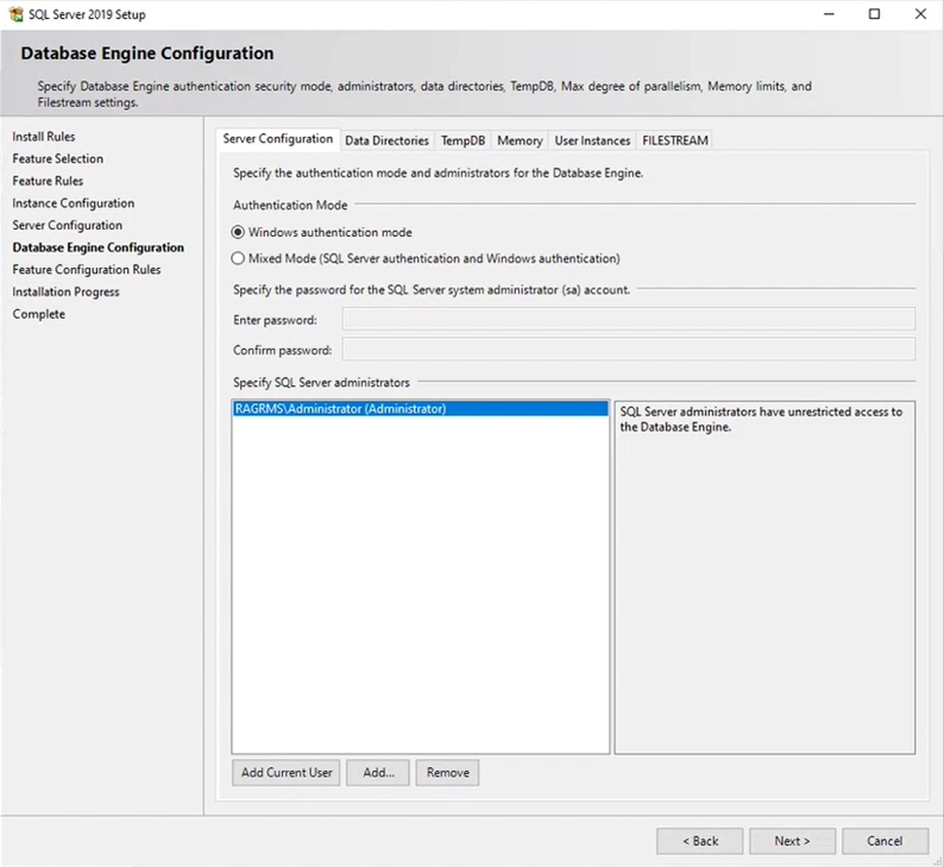 |
Step 2 |
Under the ServiceManager, update the Connections.config files as follows:
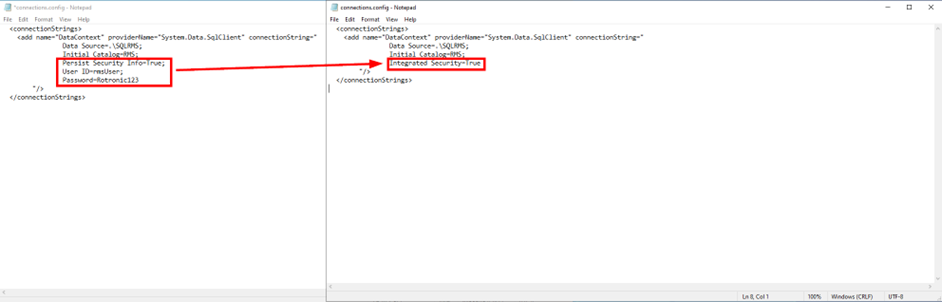 |
Step 3 |
Open the "Services" as Administrator and right click on the server RMS Service Manager (Instance: RMS_8091) and click on Properties: 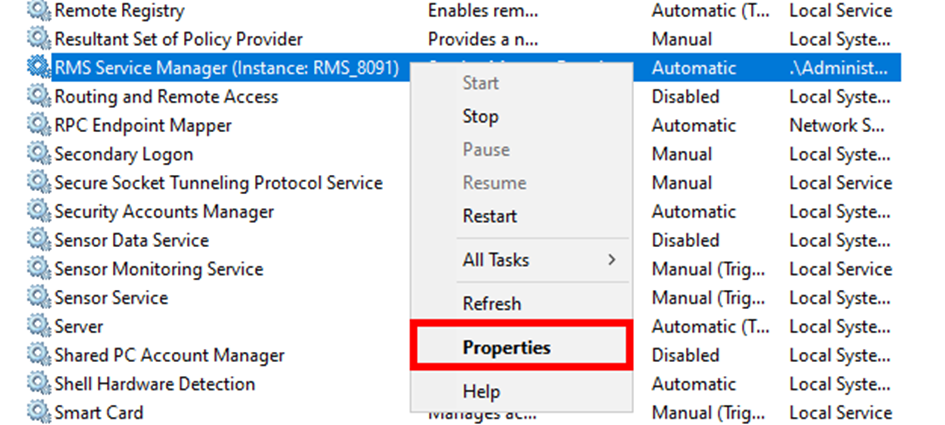 |
Step 4 |
Select Log On and select This account and add the Admin user and password for an account that has access to the SQL-Server: 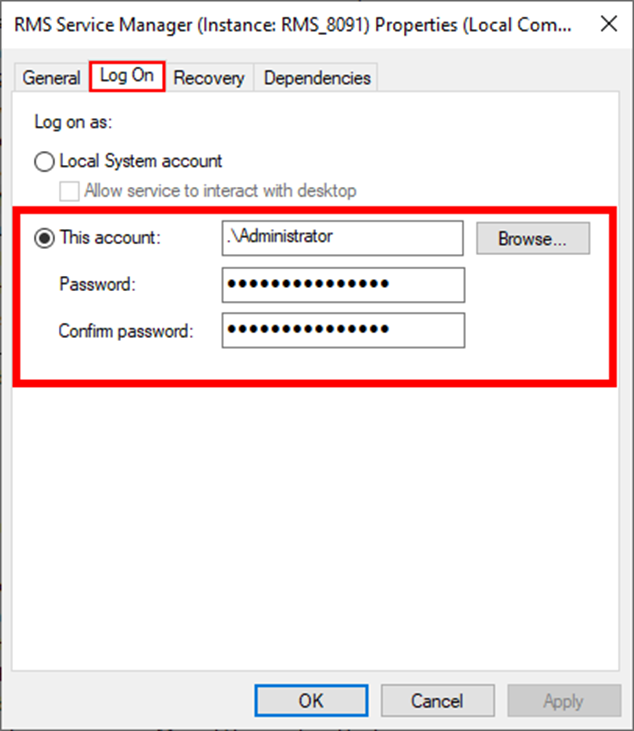
|
Step 5 |
Under the IIS under Application Pools, right click on RmsAppPool and click on Advanced Settings: 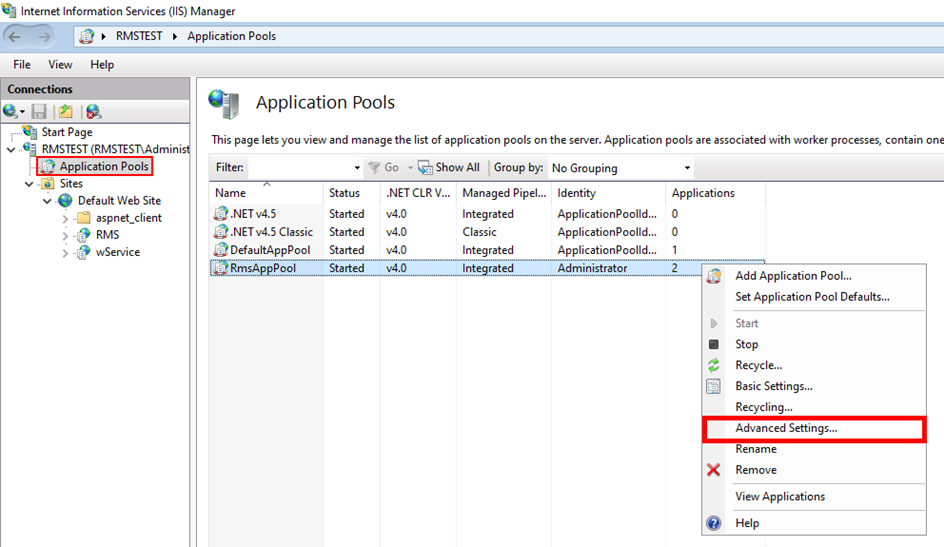
|
Step 6 |
1.In Advanced settings, open Identity. 2.Select Custom account and click on Set... 3.Add an Admin user and password for an account that has access to the SQL server. 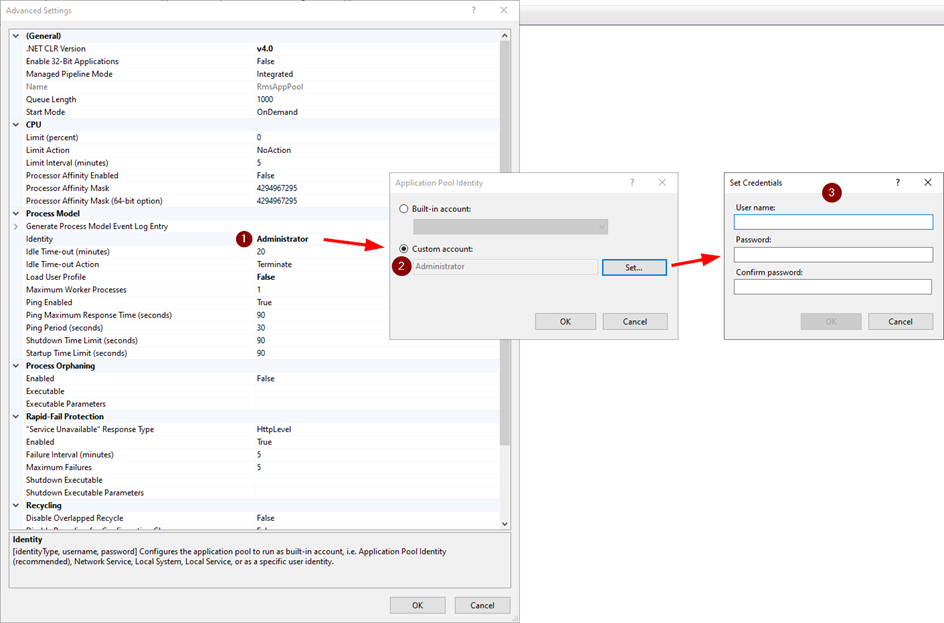 |
Update date: 24.07.2023