The scripts setup tool is a function to generate scripts to trigger actions.
Print Screen 1 |
The user can select what to do: •New: Add a new script (Each script will have a unique ID: SCR-xxx). •Delete: Delete a script. •Save: Save the configuration. 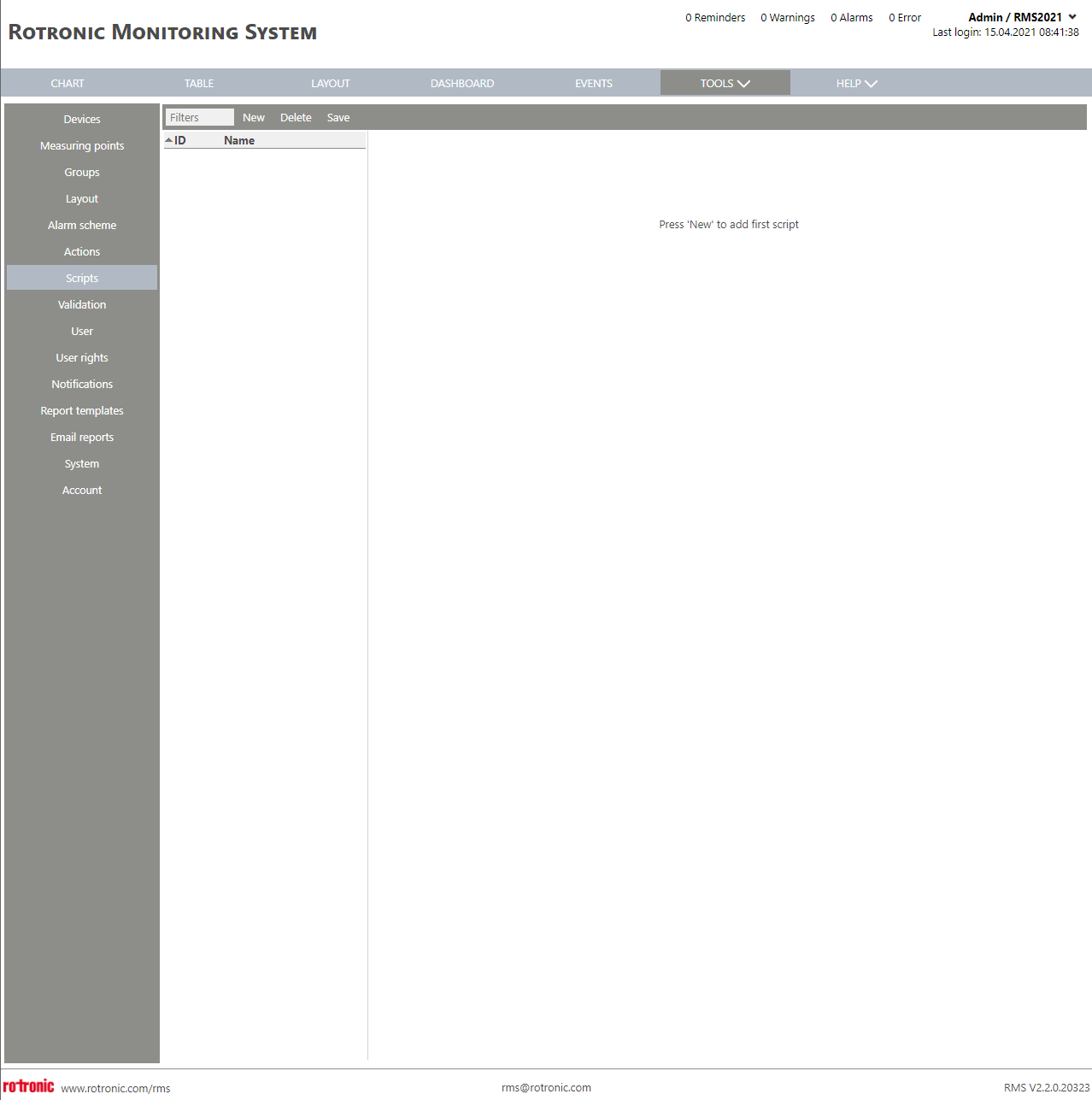 |
Print Screen 2 |
When the user selects new, the name for the new script can be added. Rotronic recommend adding a name that is easy to recognise afterwards.
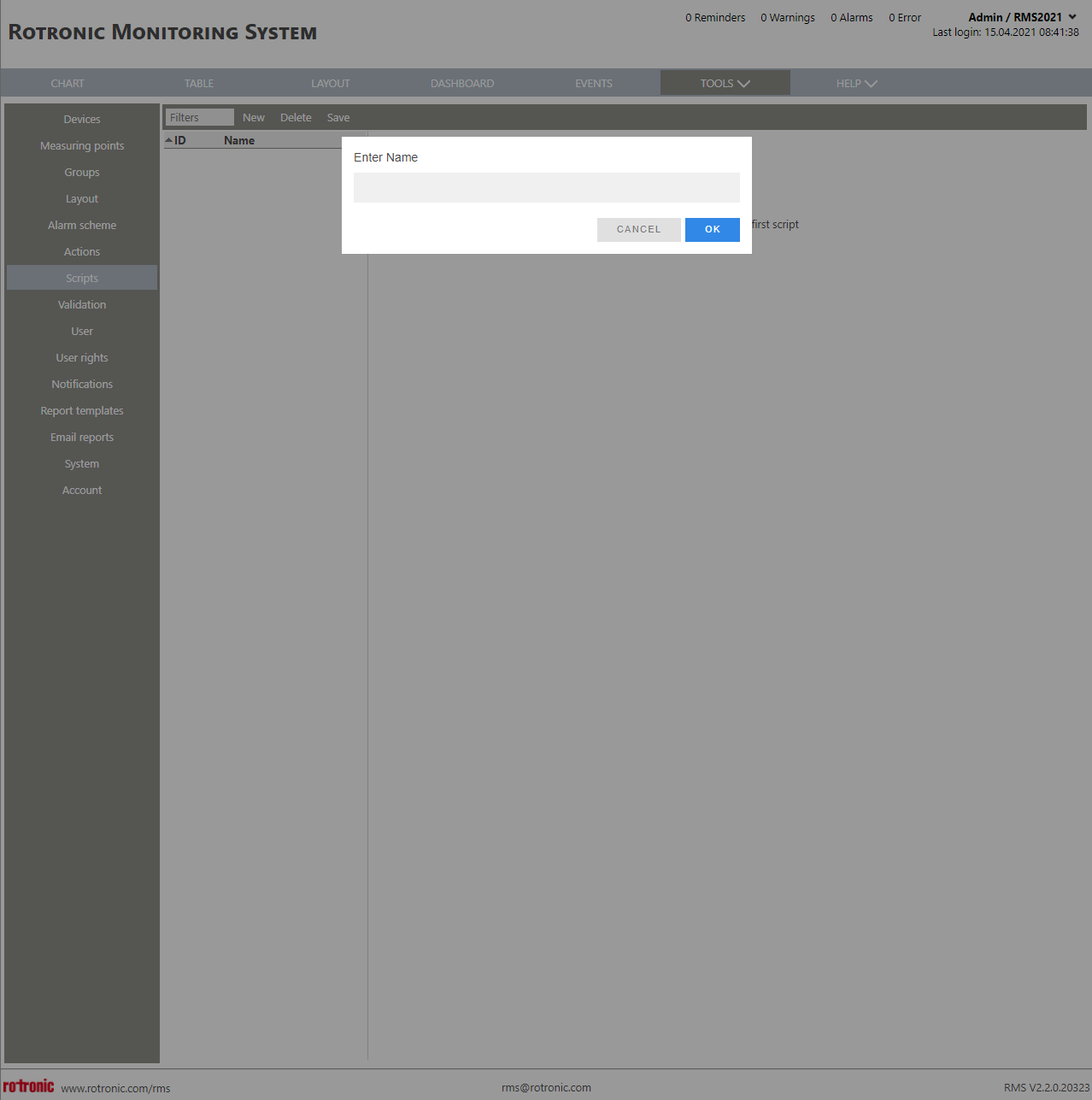
|
Print Screen 3 |
When a new script has been added and selected the user has various options: •ID: SCR-xxx automatically given by RMS. •Name: User configured alarm scheme name. •Alarm level: User selected alarm level: none, message, warning, alarm and error. When the script is triggered, this alarm level is generated. •Applicable in: User configured group where the alarm scheme is applicable. •Script result measuring point: User created measuring point (if the text, script group must be defined appears, simply push on save once a group is selected). This measuring point will be 0 or 1, will change if the script status changes and will appear in the group under the chart and other visualization pages. •Enable: Tick box automatically not set but can be user configured. Once set, the script is enabled. 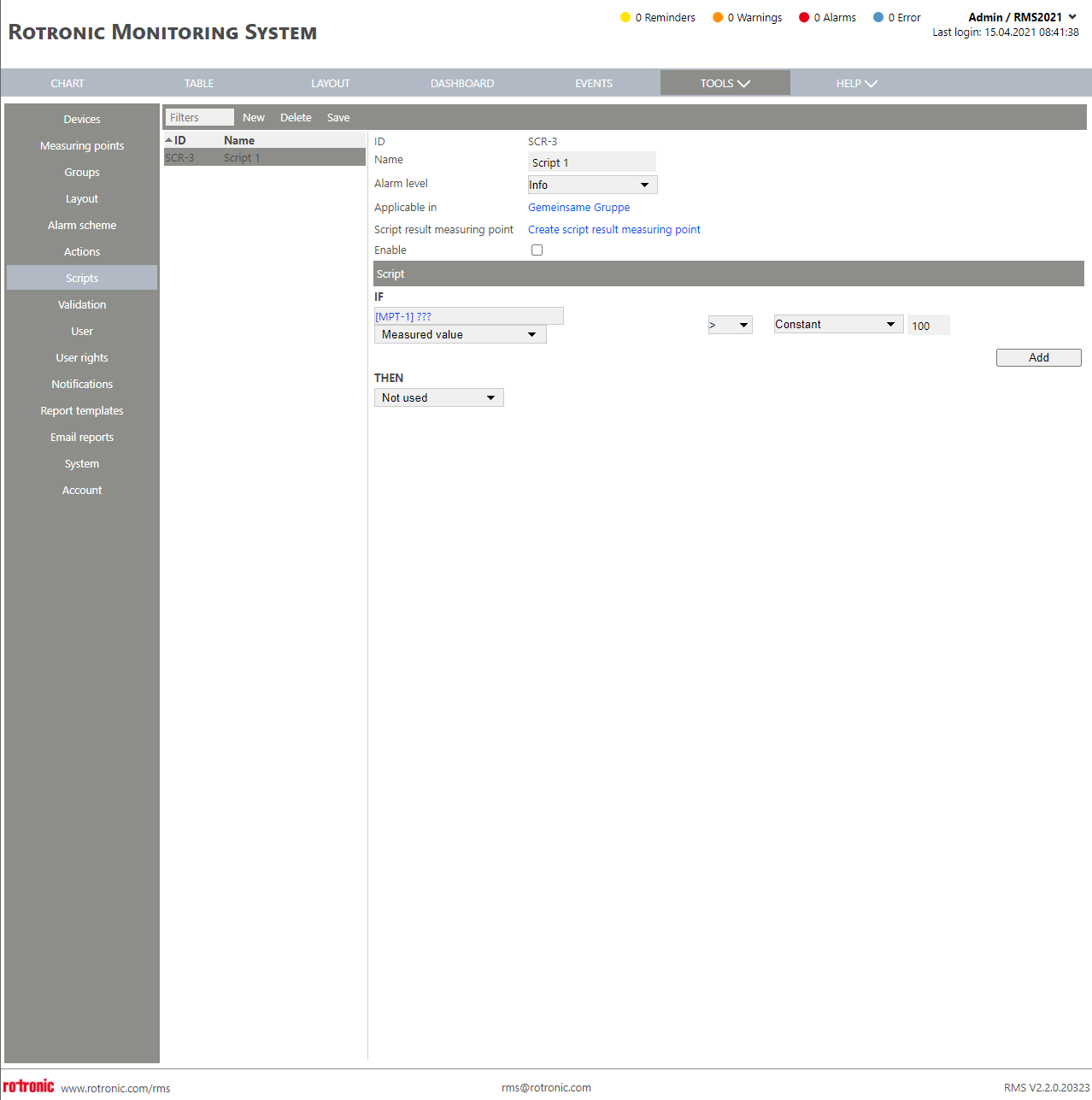 IF: The user can select one of the following options with a constellation (<, <=, =, >= or >): •Measure value, •Measure point alarm: reminder/warning/alarm/error, •Measure point: another MPT, •Device alarm: reminder/warning/alarm/error (only 1 alarm level can be selected), •Group measure value, •Group device alarm: reminder/warning/alarm/error, •Group measure point alarm: reminder/warning/alarm/error. The user can then click on add if another line is required.
Limitations: 1.Only the selected group is evaluated but not the child groups. 2.All measuring points of the group are evaluated for the measured value comparison. 3.For measuring point alarm level comparison, all measuring points of the group are evaluated. 4.All devices in the group are evaluated for device alarm level comparison. 5.The result is the OR combination of the results of the individual devices/measuring points
Then. Select the required user defined action. |
Print Screen 4 |
When add has been clicked, the user has the option to select from the drop down if the new line is OR or AND. 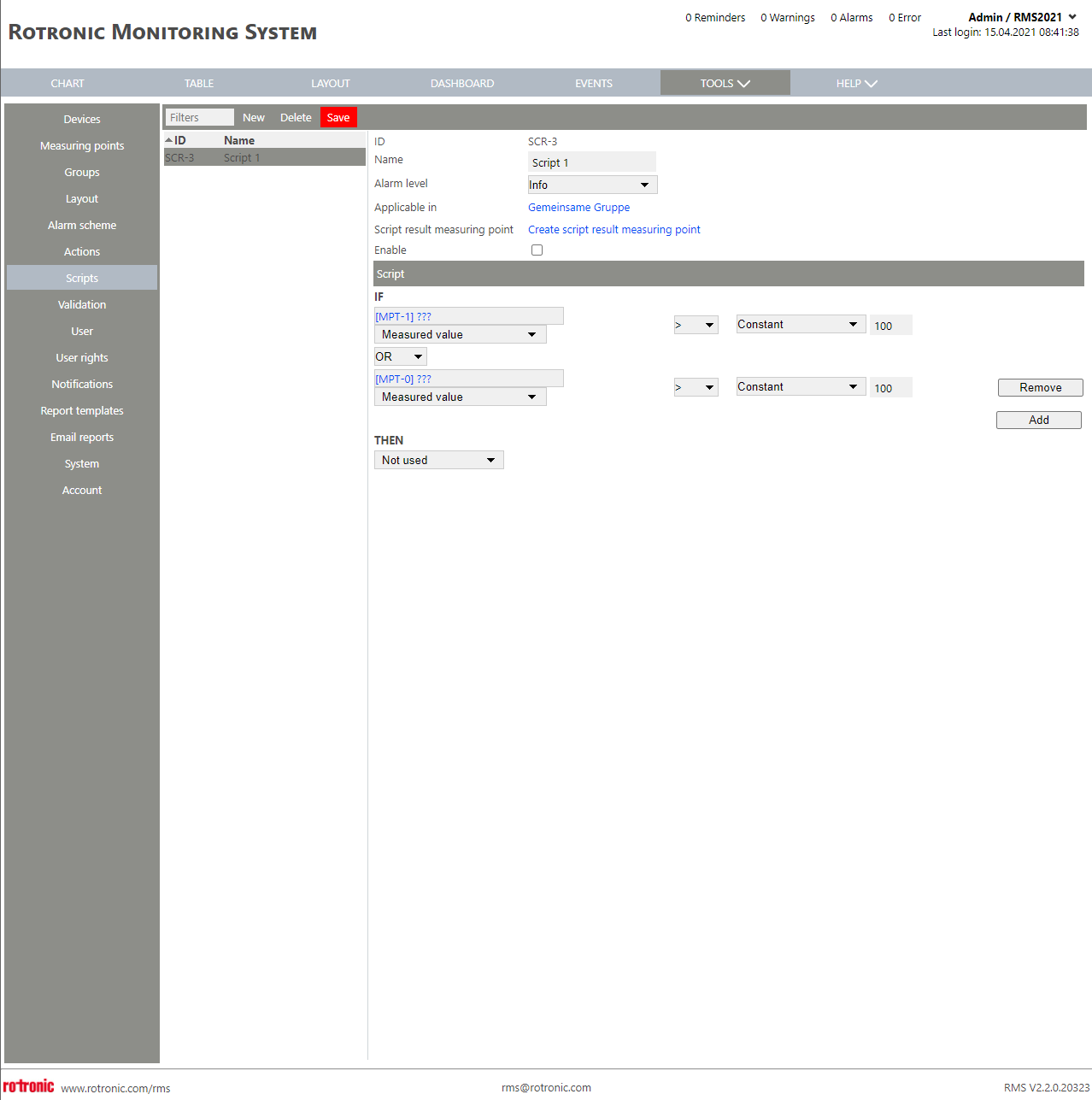 |