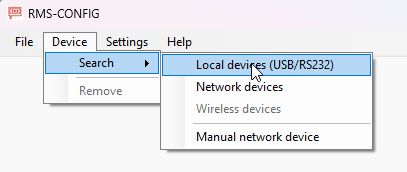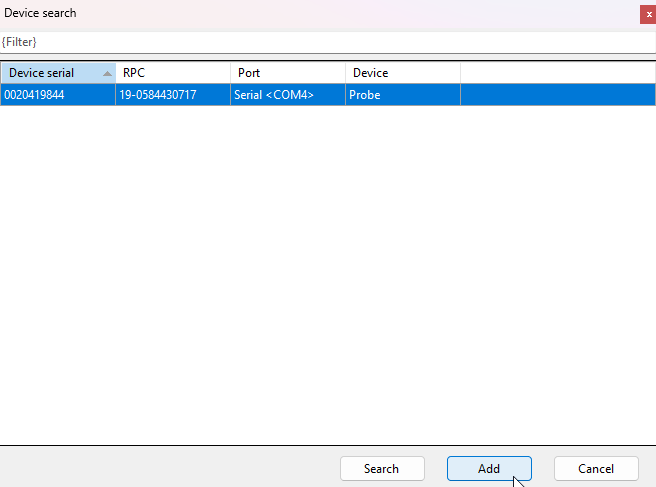Step 1 |
Open the RMS-Config SW (Download) |
|---|---|
Step 2 |
Connect the probe to a laptop/PC with an AC3001 cable. Click on add Device>Search>Local Devices.
|
Step 3 |
Choose the device and click on add.
|
Step 4 |
Topics and handling in the RMS-Config: |
Updated 11.03.2025