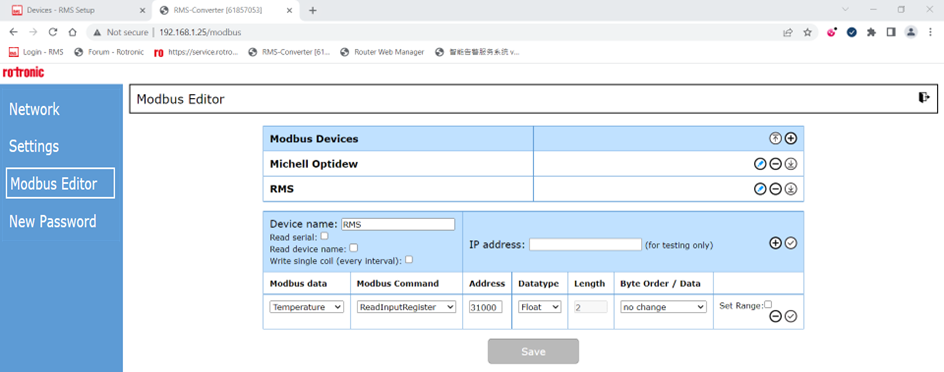The RMS-CONVERTER-100 is a device that allows integration of non-RMS devices into RMS. Typically, these devices are Rotronic conventional products or devices with a MODBUS TCP protocol, both must have a TCP/IP connection
In this example, we are using 2 units of RMS-LOG-T30-L and 2 units of the RMS-CONVERTER-100. The RMS-LOG-T30-L is connected normally, communicating with the http protocol, but also connected via the RMS-CONVERTER-100 using the MODBUS TCP protocol.
Step 1 |
Chart measurement overview: 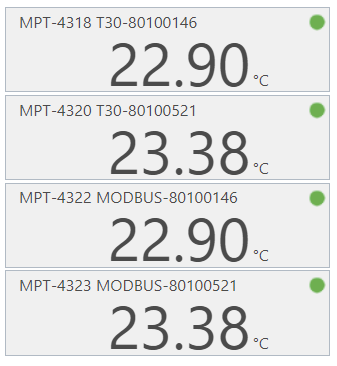 •MPT-4318 is the connection via the http protocol of the RMS-LOG-T30-L with serial number 80100146. •MPT-4320 is the connection via the http protocol of the RMS-LOG-T30-L with serial number 80100521. •MPT-4322 is the connection via the MODBUS TCP protocol of the RMS-LOG-T30-L with serial number 80100146 via the RMS-CONVERTER-100. •MPT-4323 is the connection via the MODBUS TCP protocol of the RMS-LOG-T30-L with serial number 80100521 via the RMS-CONVERTER-100.Device overview. |
Step 2 |
•Device overview: • •DEV-4198 is the RMS-LOG-T30 with the serial number 80100146 read out via the http protocol. •DEV-4199 is the RMS-LOG-T30 with the serial number 80100521 read out via the http protocol. •DEV-4200 is the RMS-CONVERTER-100 with the serial number 61857053. •DEV-4201 is the RMS-CONVERTER-100 with the serial number 61565731. •DEV-4202 is the RMS-LOG-T30 with the serial number 80100146 read out via the MODBUS TCP protocol and the RMS-CONVERTER-100. •DEV-4203 is the RMS-LOG-T30 with the serial number 80100521 read out via the MODBUS TCP protocol and the RMS-CONVERTER-100. |
Step 3 |
DEV-4202 setup 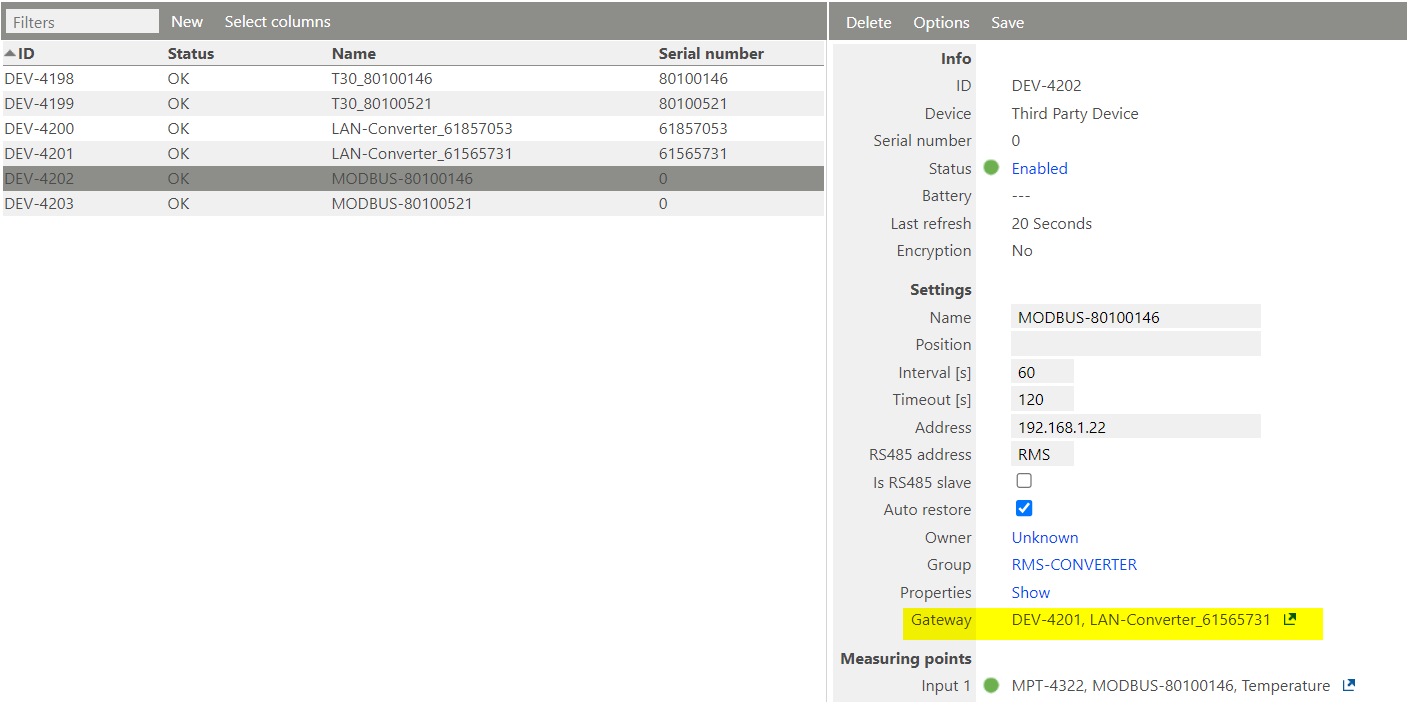 The DEV-4202 is connected via the gateway DEV-4201. The DEV-4201 is the RMS-CONVERTER-100 with serial number 61565731. |
Step 4 |
DEV-4203 setup: 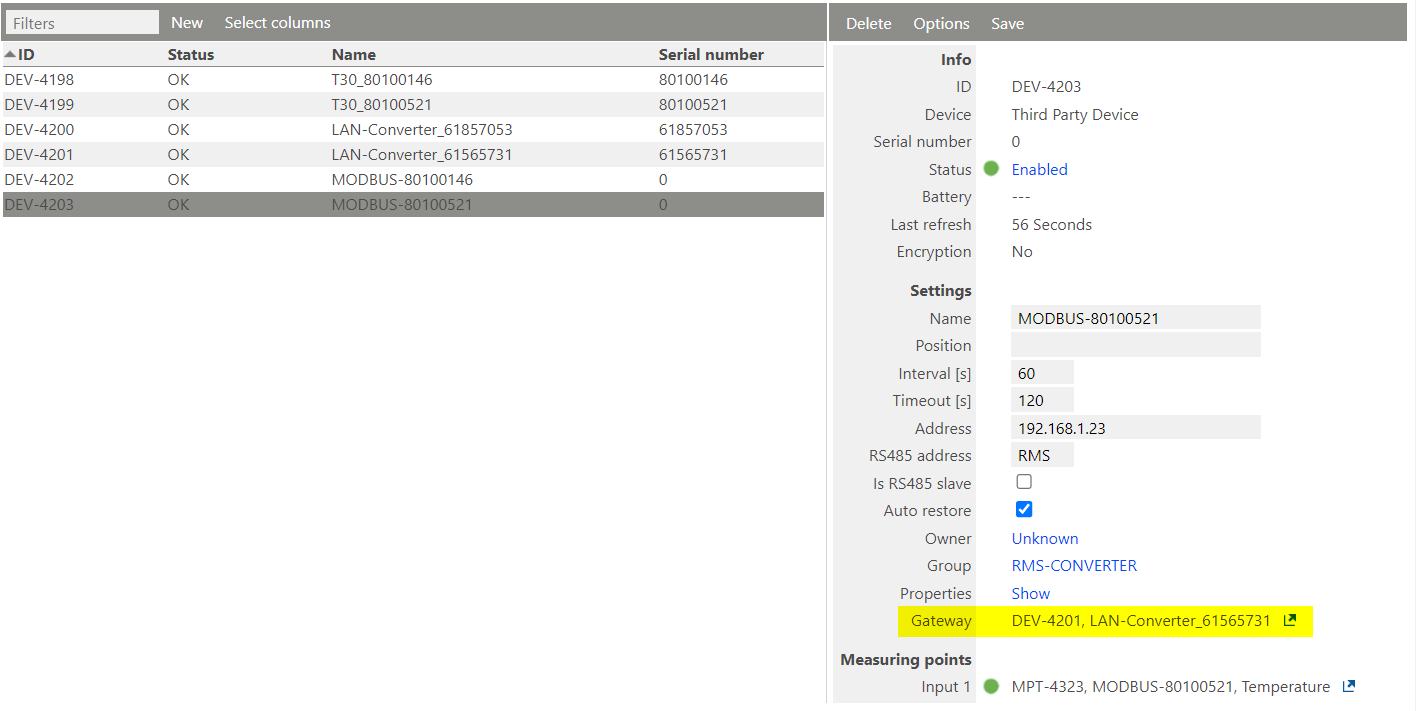 The DEV-4203 is connected via the gateway DEV-4201. The DEV-4201 is the RMS-CONVERTER-100 with serial number 61565731. |
Step 5 |
As the RMS device communication via MODBUS TCP is not configured per standard in the RMS-CONVERTER-100, we need to make sure that the RMS-LOG-T30-L MODBUS TCP protocol is added to each RMS-CONVERTER-100.
DEV-4200: RMS-CONVERTER-100 with serial number 61857053 configuration:
|
Step 6 |
DEV-4201: RMS-CONVERTER-100 with serial number 61565731 configuration:
|
Step 7 |
To switch the RMS-LOG-T30-L from one RMS-CONVERTER-100 to the other, a manipulation must be carried out within the MS SQL database directly.
Open MS SQL Server Management Studio, expand the databases and select the RMS database. Right click on the table dbo.Devices and click on edit the top 200 rows. 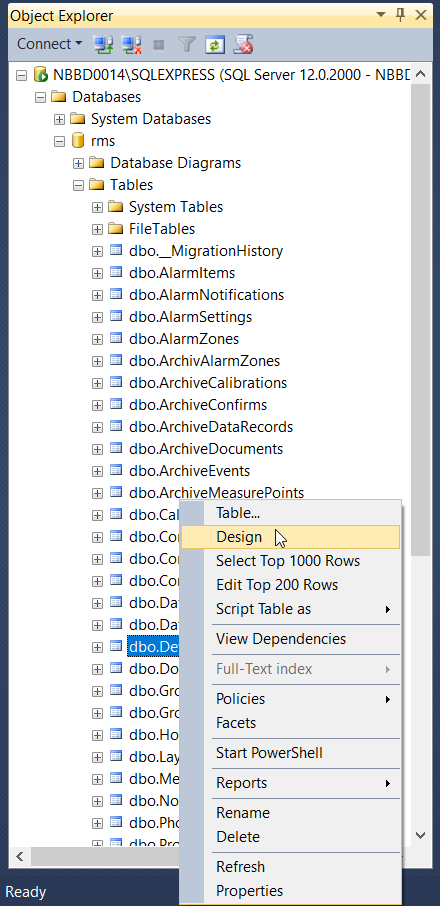 |
Step 8 |
Within the table, find the device that needs to be switched to a new converter. Check for the DEV-xxx ID number under the ID column.
In this case we are looking for 4 devices, the 2 RMS-CONVERTER-100 units and the 2 MODBUS TCP readings, so DEV-4200, DEV-4201, DEV-4202 and DEV-4203. 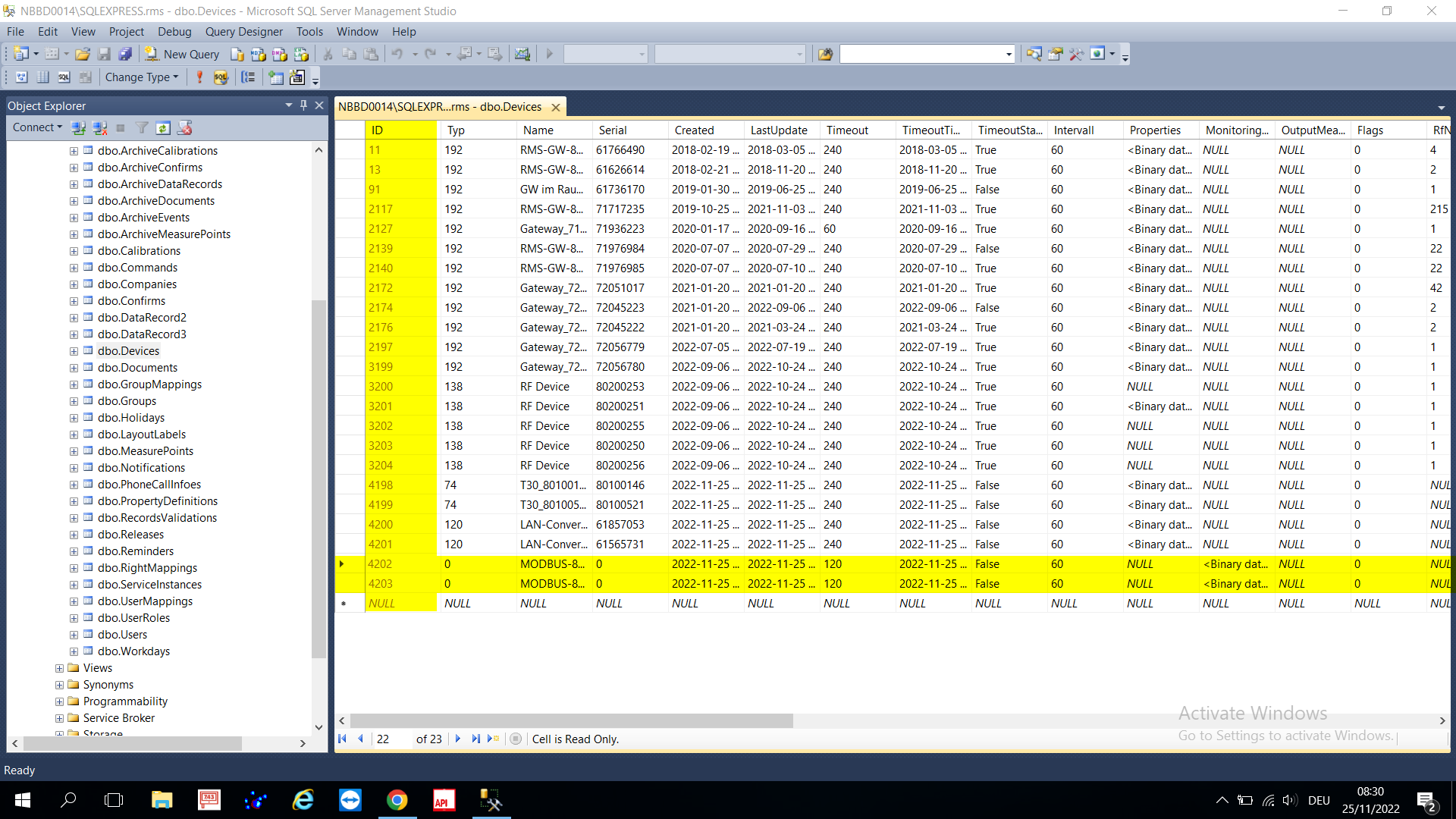 |
Step 9 |
Once the device found, the column GatewayId needs to be found. By reducing the column sizes, make sure that the ID and GatewayId columns are in the same view. 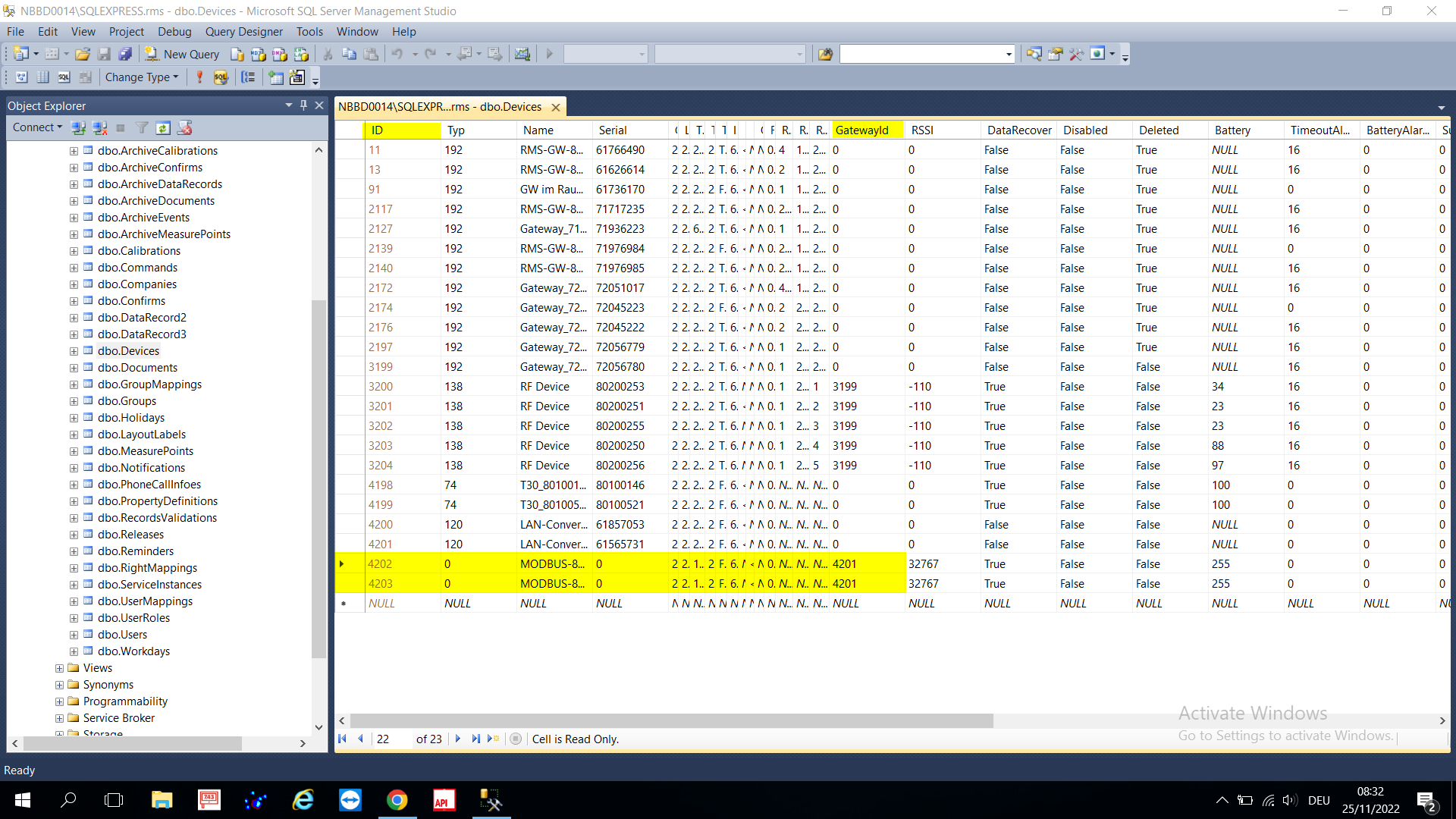 |
Step 10 |
From this screen, we can see that both the DEV-4202 and the DEV-4203 are connected to the GatewayId DEV-4201. The DEV-4201 is the RMS-CONVERTER-100 with the serial number 61565731. In order to switch the device to another RMS-CONVERTER-100, the GatewayId needs to be updated with the DEV-xxx number of the other gateway.
In this case we want to switch the DEV-4202 from the RMS-CONVERTER-100 with the DEV-4201 to the RMS-CONVERTER-100 with the DEV-4200.
To do this, under the DEV-4202 line, under GatewayId, manually type in 4200 and click on Yes. 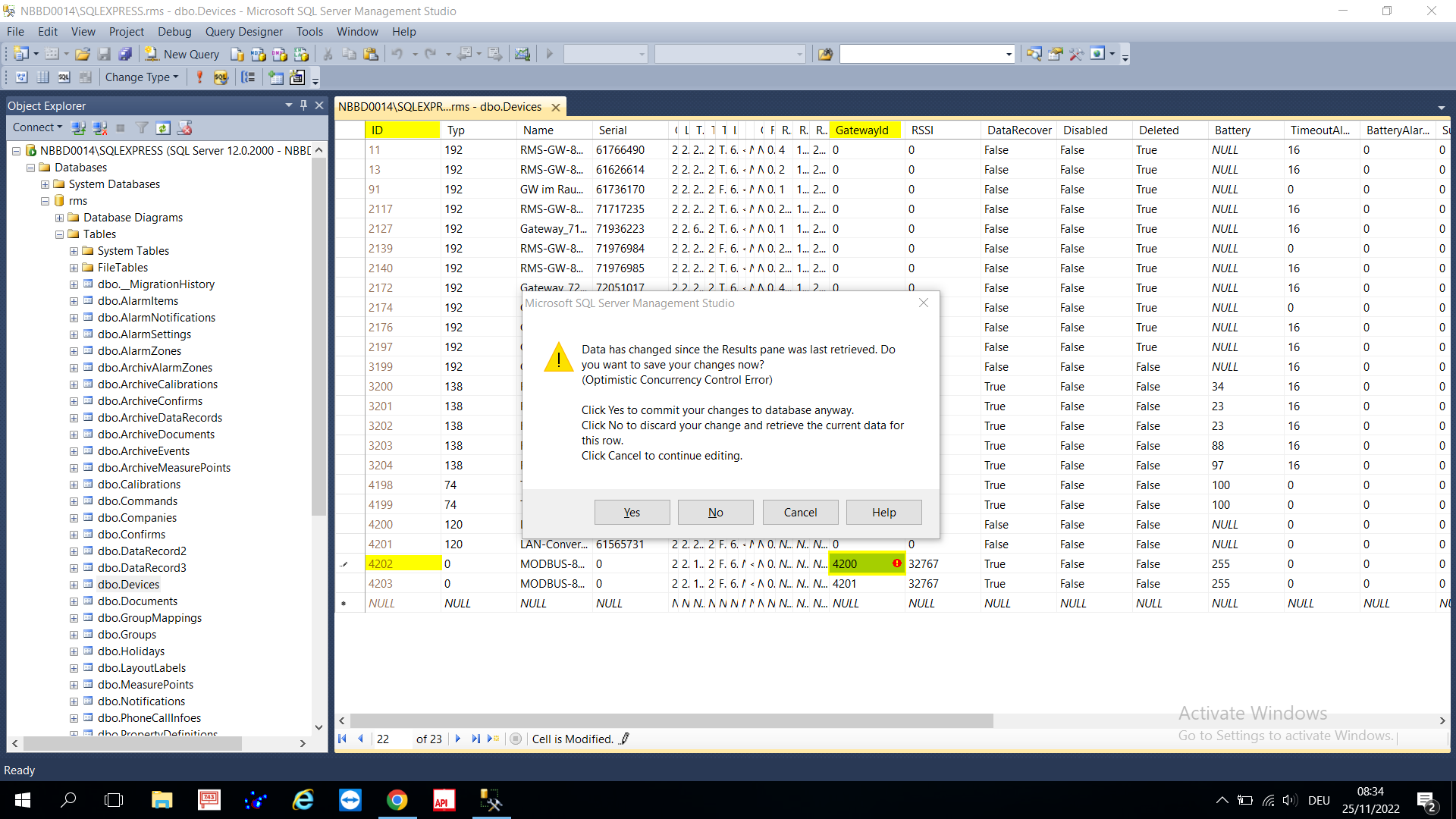 |
Step 11 |
The table should then be updated: 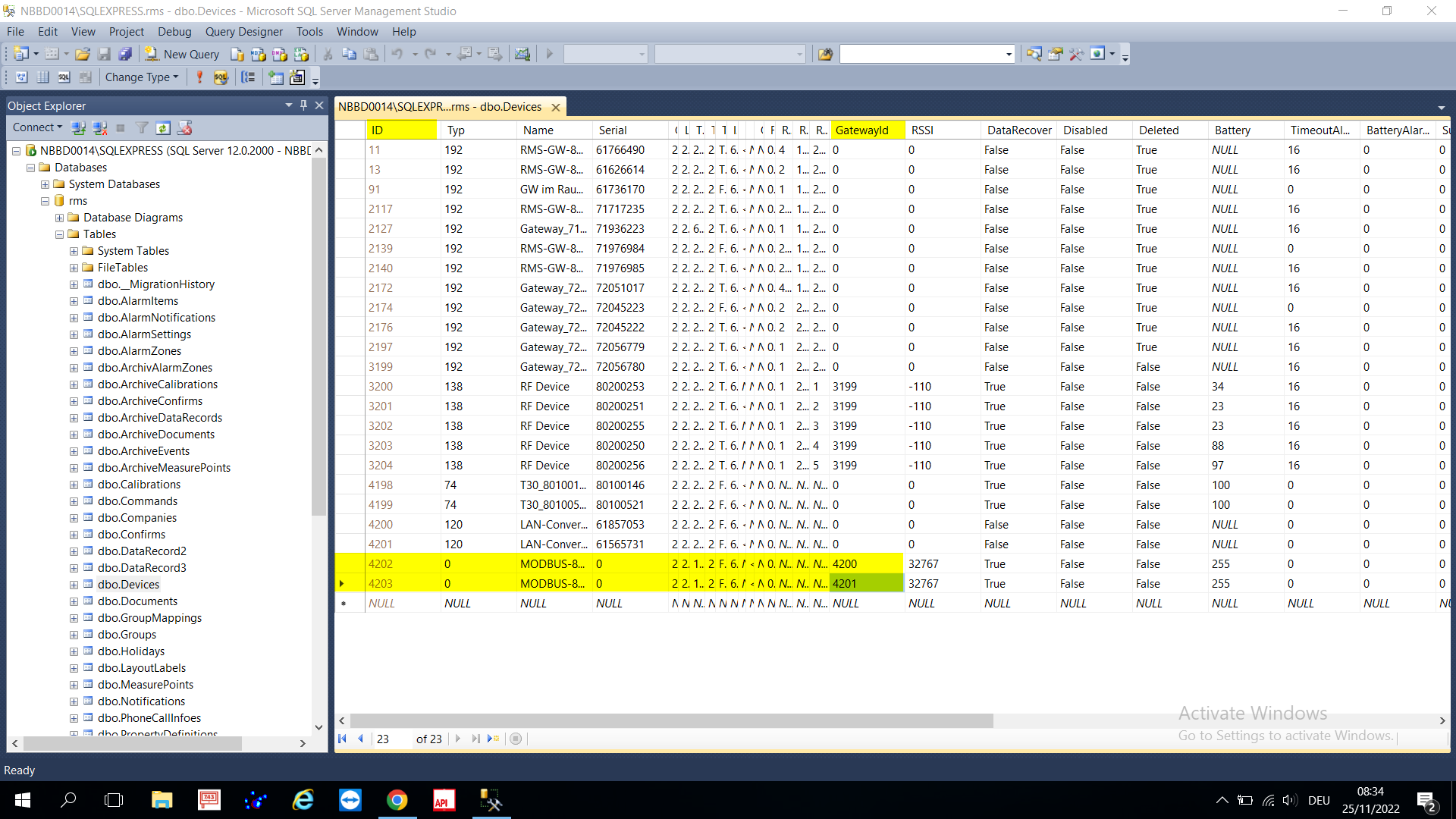 |
Step 12 |
In order to ensure that all changes have been registered, please restart: 1.The RMS Service Manager under services. 2.The RMS-CONVERTER-100 (unplug the power for 5 seconds and then plug back in). 3.The converter device (unplug the power for 5 seconds and then plug back in). |
Step 13 |
Within the MS SQL database the RMS-CONVERTER-100 has now been switched. We will now check that the change is also in RMS.
Enter back into the RMS software and refresh the view. Under Setup>Tools>Device check the gateway of the DEV-4202, it should now show the DEV-4200 instead of the DEV-4201. 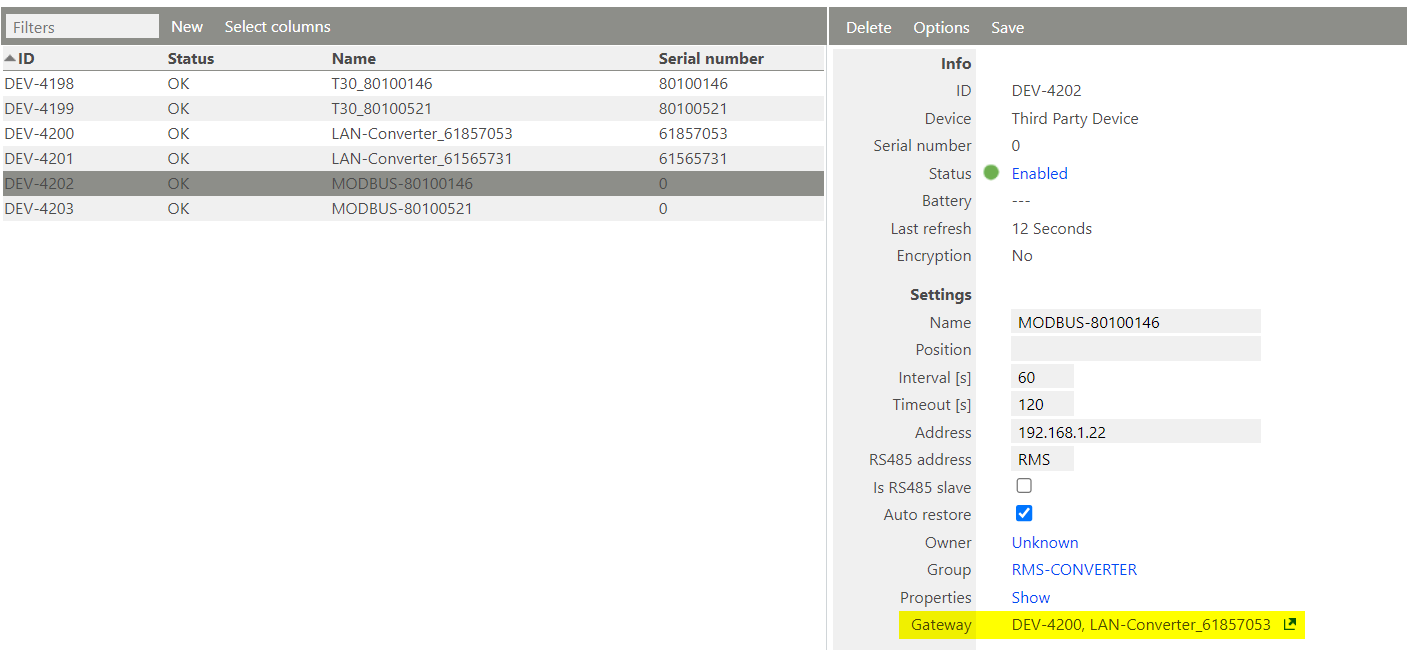 |
Step 14 |
Important: as the manipulation was done within the MS SQL database, there is no traceability within the RMS audit trail!
In order to close the test, simply check to ensure that the measurement data is updating. Overview of the updated values from the chart: 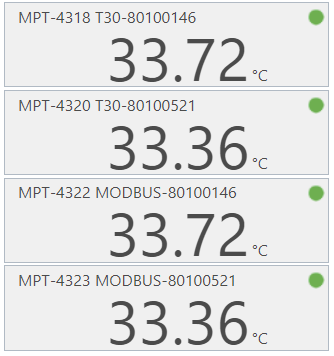 |
Updated 15.05.2024