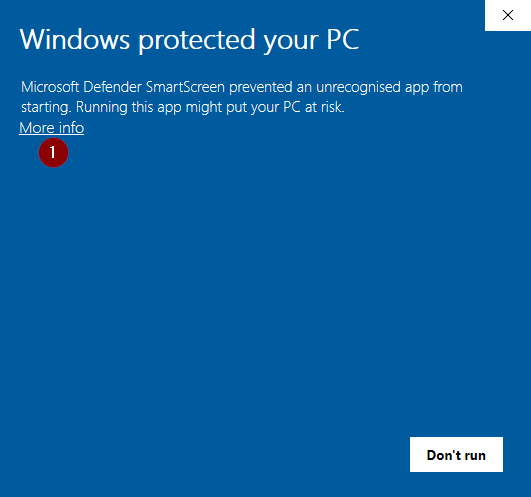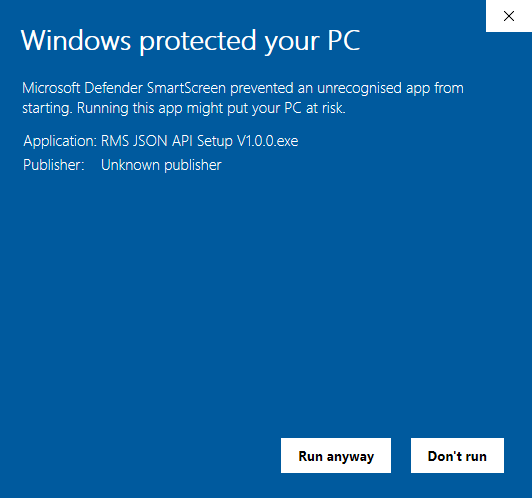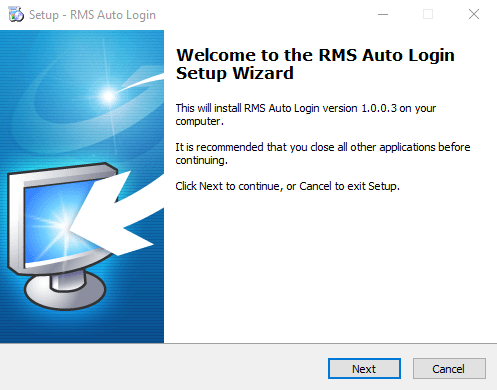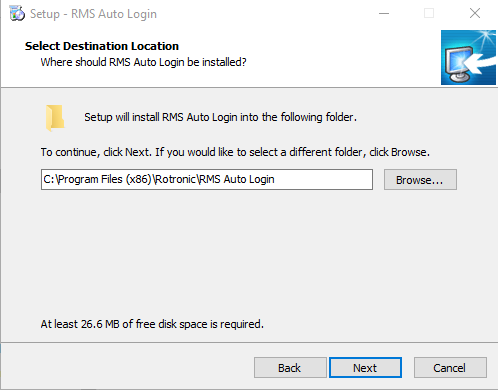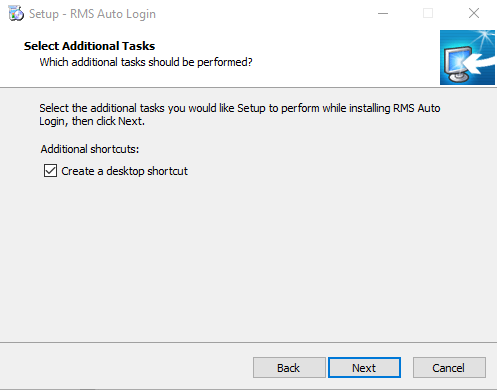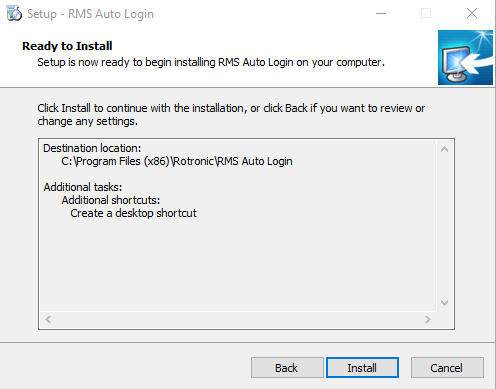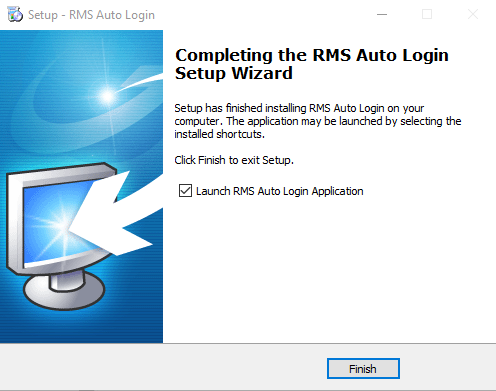Step 1 |
The RMS Auto Login Software runs on Windows 10.
Once the RMS Auto Login file is downloaded, extract everything from the .zip file. Double click on the Rotronic_Auto_Login_Setup file.
|
Step 2 |
The following window will open, click on the "More info" located near the 1:
Click on "Run anyway":
|
Step 4 |
The RMS Auto Login setup wizard will open. Click on Next:
|
Step 5 |
Select the destination location and click on Next:
|
Step 6 |
Select the creation or not of a desktop shortcut and click on Next:
|
Step 7 |
Click on Install:
|
Step 8 |
Select the launch of not of the application and click on Finish:
The RMS Auto Login is now installed. |