Device description
The HL-RC is a wireless data logger and combined with the HL-LAN-INTERFACE gateway can be integrated into RMS. To integrate the HL-NT into RMS the device version with Ethernet or RS485 is necessary. The following devices can be integrated: HL-LAN-INTERFACE, HL-RC-B and HL-RC-T.


Important: Please consult the HL-RC user manual as well as the HW4 manual for the HL-RC devices for further details. |
Network configuration of the device
The HL-LAN-INTERFACE is connected via Ethernet to the network.
To add the LAN-INTERFACE into the RMS, it is necessary to discover the individual network configuration of the device such as:
oDHCP active or fixed IP address.
oHost name.
Only the HW4 can be used to get / edit this network information.
Note: Rotronic strongly recommends avoiding running the HW4 parallel to RMS (e.g. on a PC within the same local Ethernet as for of the RMS-Converter and the integrated devices). It will cause timeouts, data gaps or other errors due to communication failures. |
Note: The Digi Device Discovery Tool does not work for the HL-LAN-INTERFACE. |
Note: Rotronic recommends to use fixed IP addresses for the RMS-Converter as well as for the devices. The reason is the logging function of the RMS-CONVERTER-100 in case |
Integration into RMS via the RMS-CONVERTER-100
Step 1 |
Log in to the RMS software. Select "Tools" > "Setup" > "Devices". Select the RMS-CONVERTER-100 and click on "Add/Search" devices:
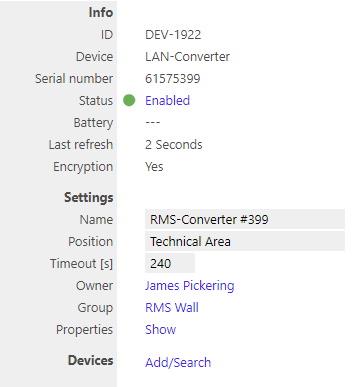 |
Step 2 |
Select the device type in the drop down menu.
It is possible to type the IP address or host name into the "IP address" field.
IMPORTANT: If the field stays empty, RMS will not search automatically. 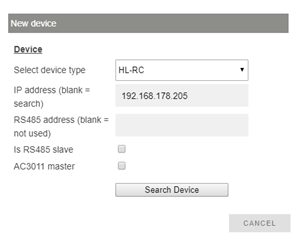 |
Step 3 |
The device appears: configure accordingly. 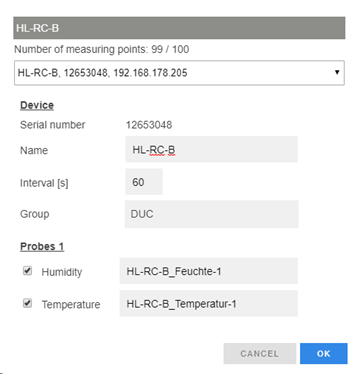
NOTE: The interval cannot be shorter than the interval of the RMS-CONVERTER-100.
IMPORTANT: If all check marks for measurement points are not set during initial installation and you wish to expand it later, then the same device needs to be added again with the same identification and IP address (there is no need to delete the device before adding it). The desired check marks can then be set. After completing this process, the added or updated measurement points will appear.
NOTE: If settings are changed with another software further to the initial installation into RMS, then RMS will not note the change. However, such a change would cause RMS to not work correctly. |
Step 4 |
The device is added. 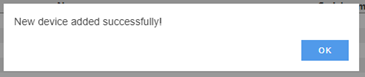 |
Functionality within RMS
Step 1 |
Device settings: log in to the RMS software. Select "Tools" > "Setup" > "Devices". Select the device.
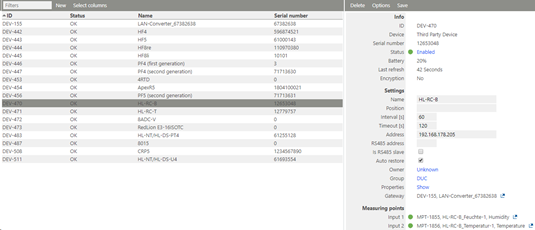 oStatus: the device can be disabled/enabled. When disabled, the RMS-CONVERTER-100 will not send any requests. oSettings: Any settings can be changed and confirmed by clicking on "Save". oProperties: Show. The firmware version is shown. 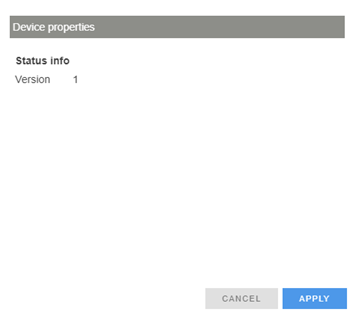
IMPORTANT: Under "Options", "the firmware update", "import firmware file", "import device definition" and "device inventory" are not supported for this device.
IMPORTANT: The output range, the sources and the measurement ranges of the analog outputs 1 and 2, can be scaled and stored within the device clicking "Apply". |
Step 2 |
Measurement point settings: log in to the RMS software. Select "Tools" > "Setup" > "Measuring point".
Select the measuring point: oStatus: the measuring point can be disabled/enabled. oSettings: Any settings can be changed and confirmed by clicking on "Save".
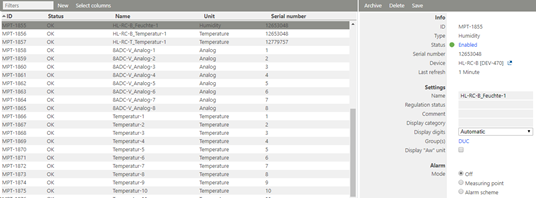 |
Step 3 |
Adjustment: an adjustment of the HL-RC is not possible. |
Step 4 |
Data logging: the HL-RC has an internal memory, the HL-RC is battery powered. So the HL-RC can log during a power interruption.
In case of a communication interruption to the RMS Server, the RMS-CONVERTER-100 logs the data of the HL-RC. After the interruption, RMS requests the data from the RMS-CONVERTER-100.
In case of a communication interruption between the RMS-CONVERTER-100 and the HL-RC, the HL-RC would log the data. |
Step 5 |
Sensor error within the HC2 will not be transmitted to RMS. |
Step 6 |
Measurement alarm: Alarms linked to the measurement limits and programmed within the HC2 will not be transmitted to RMS. |
Step 7 |
Fix measurement values programmed within the Hygroclip are not displayed as simulators within RMS.
oChart (e. g. fix value for humidity) 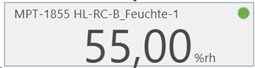 o(Temperature keeps at normal operation)
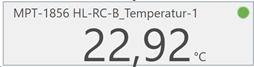
"Tools" > "Setup" > "Measurement points"  |