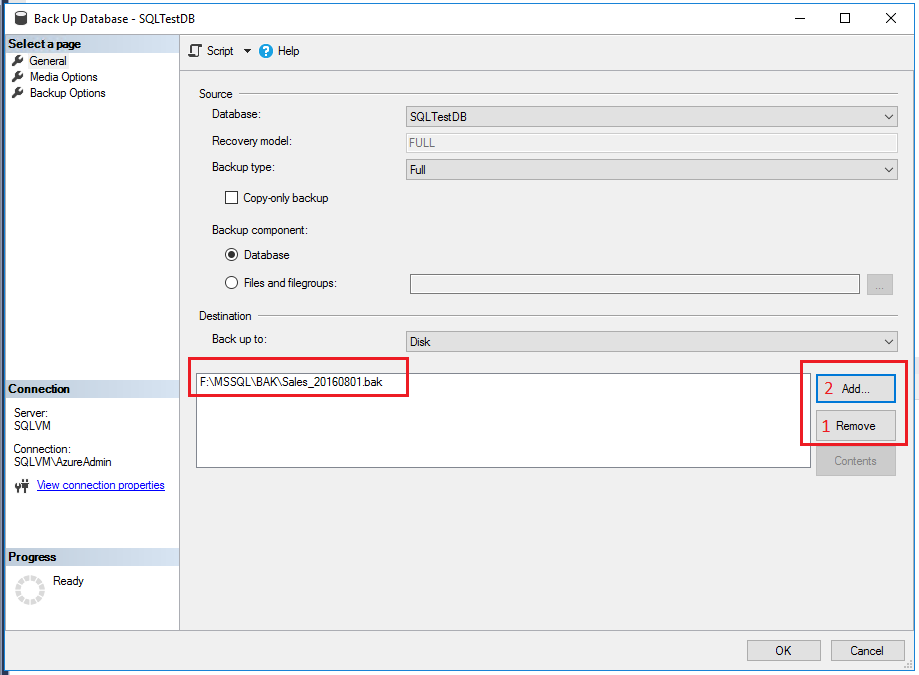In this example, the SQLTestDB database will be backed up to disk at a location of your choice.
1.After connecting to the appropriate instance of the Microsoft SQL Server Database Engine, in Object Explorer, expand the server tree.
2.Expand Databases, right-click SQLTestDB, point to Tasks, and then select Back Up....
3.On the General page in the Destination section select Disk from the Back up to: drop-down list.
4.Select Remove until all existing backup files have been removed.
5.Select Add and the Select Backup Destination dialog box will open.
6.Enter a valid path and file name in the File name text box and use .bak as the extension to simplify the classification of this file.
7.Select OK and then select OK again to start the backup.
8.When the backup completes successfully, select OK to close the SQL Server Management Studio dialog box.