This view shows the last 50 events of the system. A distinction is drawn between the type of event and its status. The events can also be shown or hidden on the basis of these two properties.
If wanted, the next 50/100/200/500/1000 events in the system can be loaded with the "Load more" button.
Note: The "Events" view is only available if the "Alarm Table" function has been enabled by the license key. |
Alarm Status |
Description |
|---|---|
Active |
The event is still active and shown in bold (even if inhibited and acknowledged). |
Finished |
The event is no longer active and no longer shown in bold |
Acknowledged |
The event has been acknowledged (shown with a tick). |
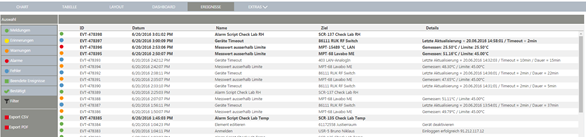
Figure 1: "Events" view with all event types enabled
The events can be selected in the "Options" window (Figure 2). The filter function is used to search through the events.
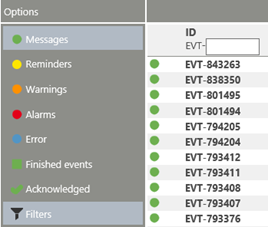
Figure 2: Selection of events with "Messages" enabled
Filter Events
The events can be filtered if "Filter" is activated in the "Options" menu. Except for the "ID" and "Date" functions, all filter functions can be combined additively. To trigger the filter for the "Details" column, at least 3 characters need to be given.
Alarm Type |
Description |
|---|---|
ID1 |
Search for complete ID number. Entry without "EVT-". Example: EVT-123456, entry in search box "123456" |
Date2 |
All events from the selected date and older are shown. |
Event |
Full or partial text search |
Target |
Full or partial text search |
Details |
Full or partial text search |
1 Cannot be combined with other filter functions.
2 Cannot be combined with other filter functions.
Event Details
The details are shown by clicking a line in the table (Figure 3). The "Detail" view shows the progression of the event concerned graphically.
Every event can be acknowledged, closed or inhibited.
oAcknowledgments: Short text that the event has been seen. The error or alarm is, however, still active thereafter.
oClose: Ends the event. If the alarm is active, it will then immediately be set again if the value is still outside the limit value. The same applies to timeouts. A data gap must always be closed manually.
oInhibit: The event is inhibited for a certain period of time or up to a certain point in time.
oTry again: Is only visible in the case of data gaps and calls for renewed filling up of the data gap.

Figure 3: "Detail" view for an "Alarm" event
The following information is given in the "Detail" view:
Name |
Description |
|---|---|
ID |
Unique ID of the event (EVT-xx) |
Start |
Start time point of the event |
End |
End time point and duration of the event |
Status |
oOpen: Still active oClosed: No longer active oError: System action (e.g. send email, firmware update) not carried out correctly oTimeout: System action not carried out within the time limit |
Source |
Trigger of the event, with the link to the alarm scheme. (e.g. measuring point exceeding alarm limit) The filter can be set to view all measuring points with this alarm scheme. |
Target |
Target of the event, with a link to the measuring point (e.g. measuring point concerned is marked red). The filter can be set to view all events with this measuring points. |
Acknowledgments |
List of acknowledgments: here the user can acknowledge the event and enter a text stating the reason. |
Details / Chart |
Various additional information or, in the case of excessively high measured values, graphic display with minimum and maximum values. |
Export Functions
Events can be exported.
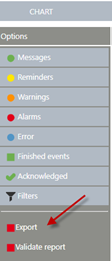 |
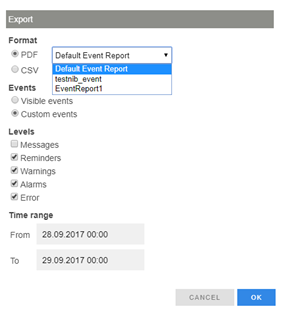 |
Figure 4: Buttons for generation of the report
It is possible to export the events in PDF or CSV format. In case of PDF, it is possible to choose the report templates, which can be defined using "Tools" > "Setup" > "Report templates". Details can be found in the E-SM-RMS-WEB.
It is possible to choose events to be exported. By selecting "Visible events", all events in the "Current event" view will be exported. By selecting "Custom events", one can select the type and define the time range of the events to be exported.
When exporting events as PDF files, an MD5 Hash of the file will be stored in audit trail as digital signature. User can check if the PDF file is original by using "Validate report". If the PDF file is modified (e.g. by Adobe), the report validation will fail. Followings are two examples of results:
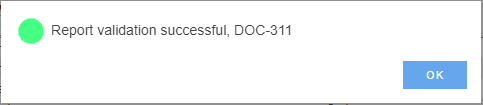
Figure 5: Report validation successful
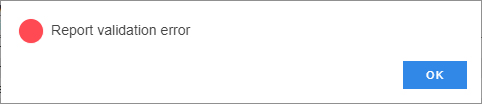
Figure 6: Report validation not successful