The dashboard is a individualized visualization tool.
The dashboard also offers short cuts to inhibit measuring points and switch buttons and outputs.
Print Screen 1 |
In the dashboard view, the actual status of the measuring points as well as a historical values can be visualized together with the event table.
The individual dashboards can be renamed simply by clicking on the dashboard name. 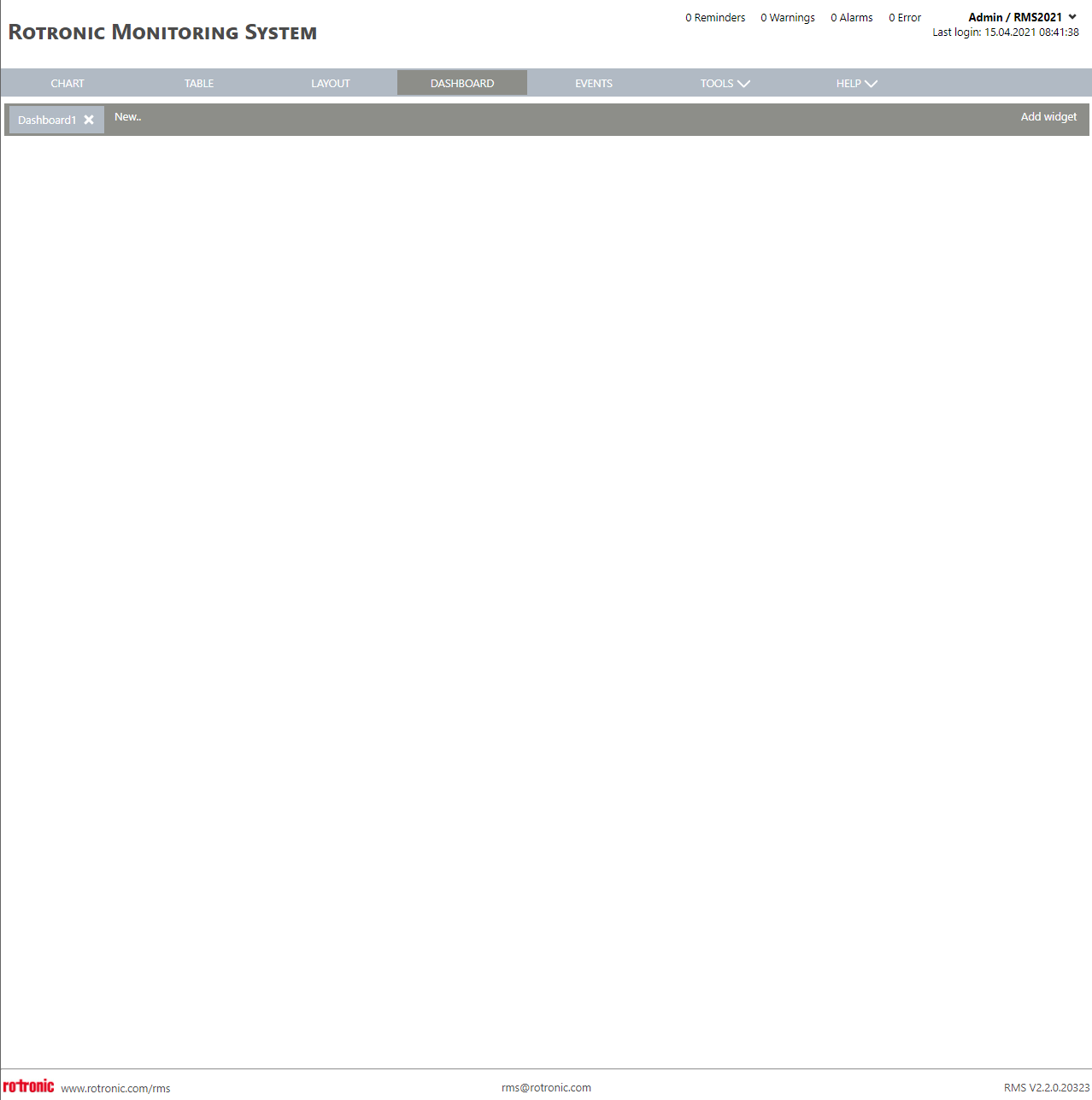 |
Print Screen 2 |
A new dashboard can be added by clicking on New. 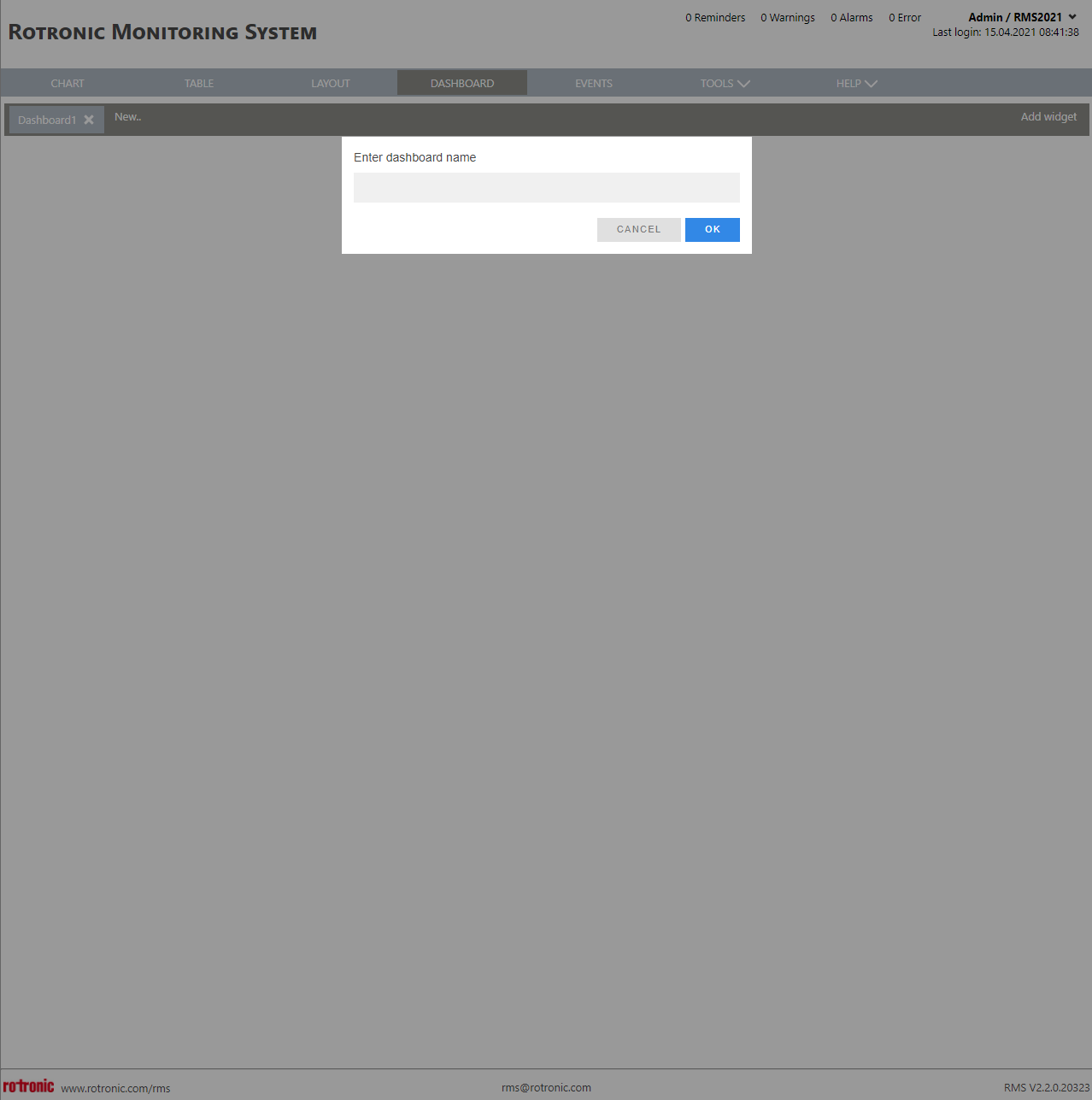 |
Print Screen 3 |
Widgets can be added to the dashboards by clicking on add widget. 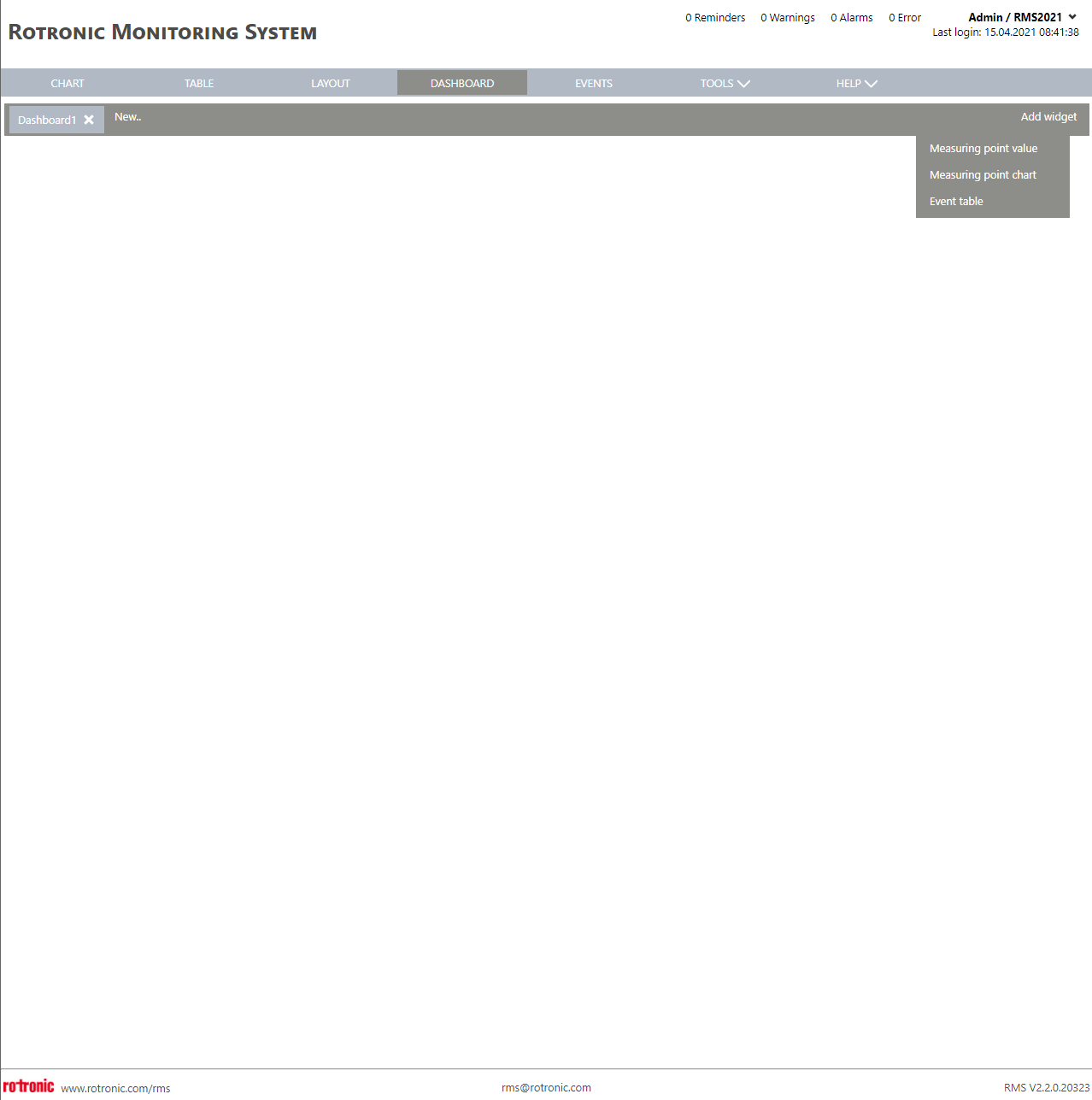 |
Print Screen 4 |
Add a measuring point value by clicking on add widget>Measuring point value. 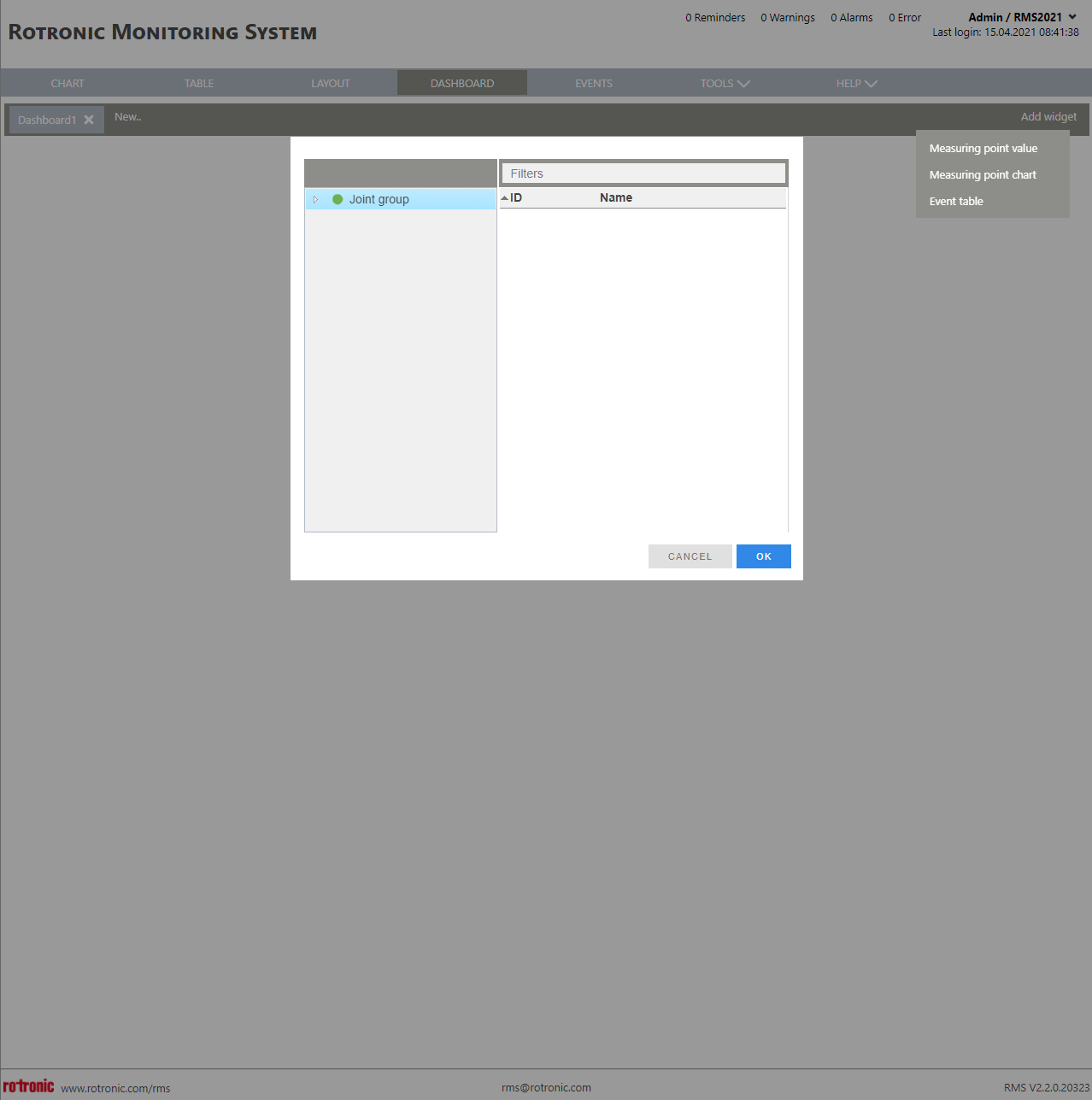 |
Print Screen 5 |
Add a measuring point chart by clicking on add widget>Measuring point chart. 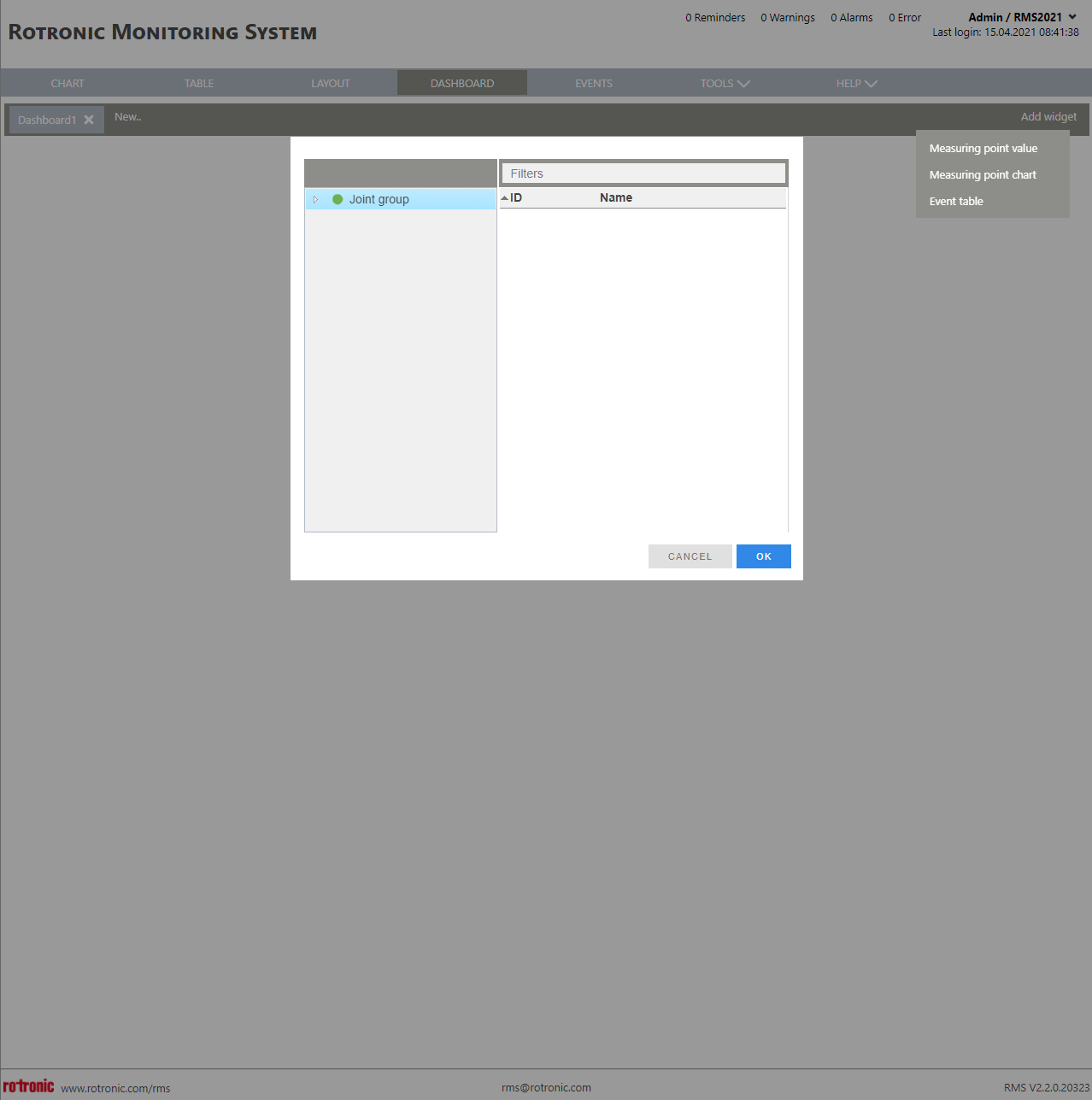 |
Print Screen 6 |
Add the event table clicking on add widget>Event table. 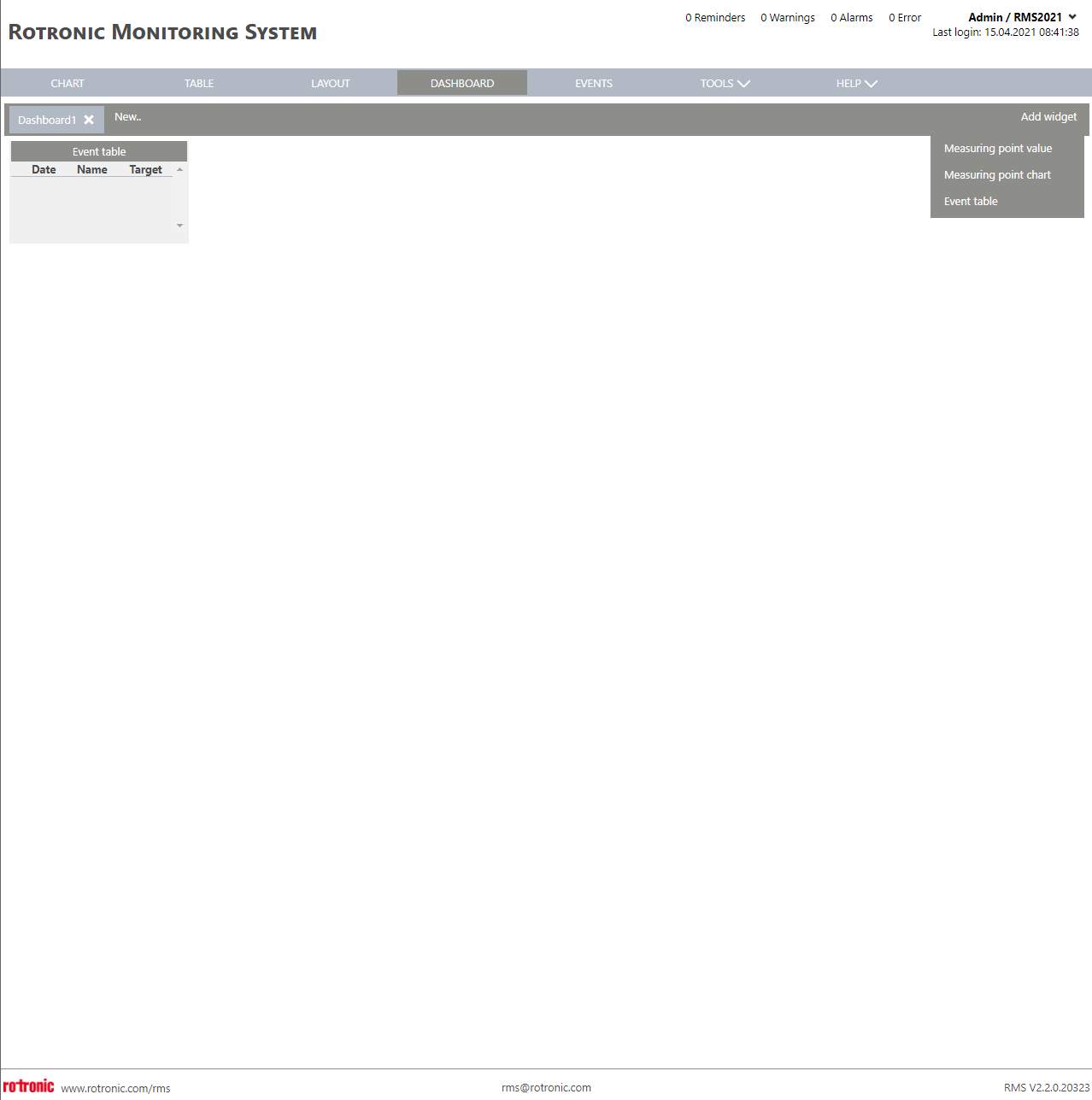 |