Step 1 |
From the start page, click on "Tools" > "Setup":

|
Step 2 |
On the left side, select "System":
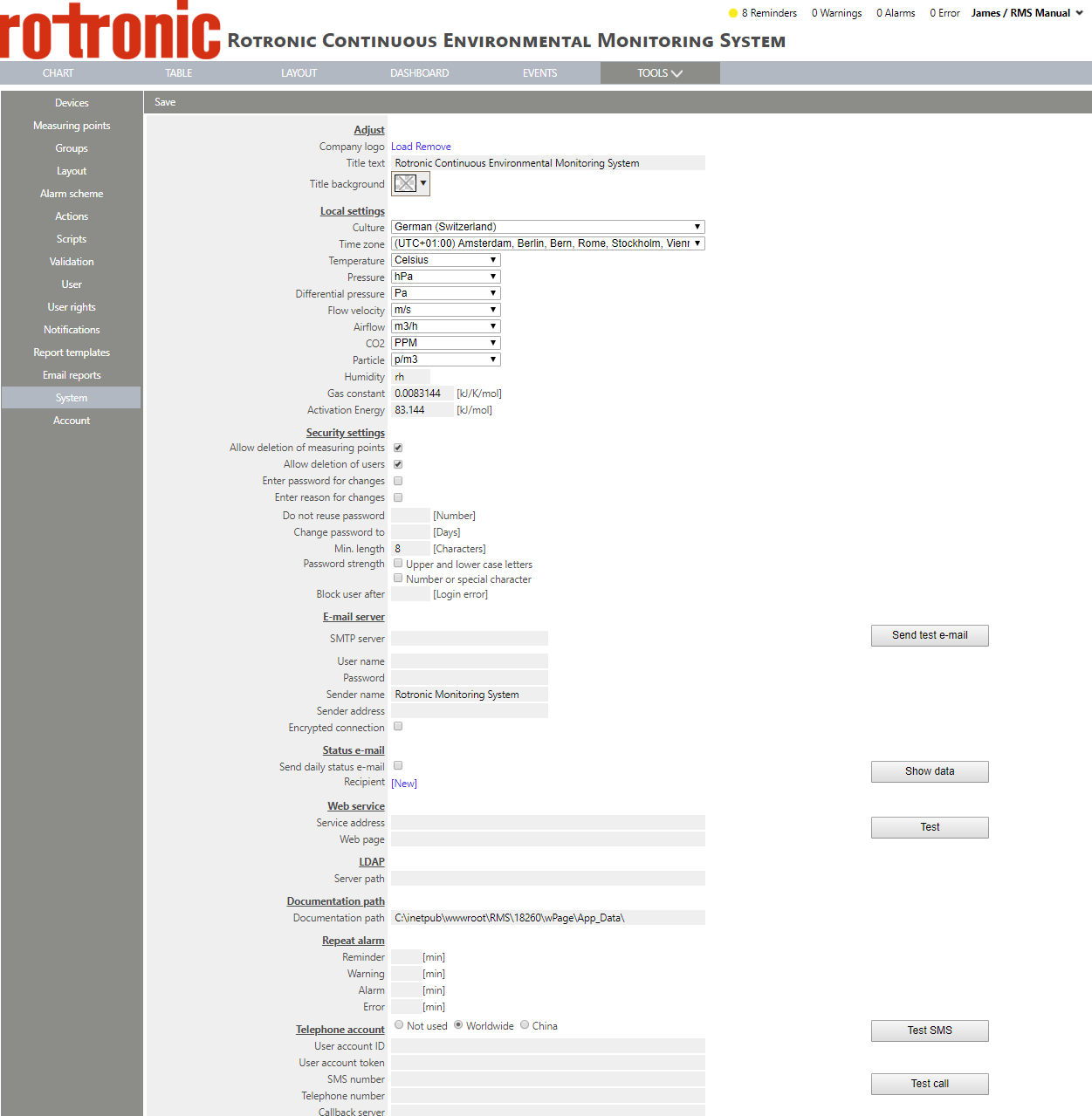
|
Step 3 |
Under "Local settings", it is possible to configure your local settings: oCulture: select your country from the drop down menu. oTime zone: select your time zone from the drop down menu.
For the parameter, this will define how the measurement are shown unless otherwise configured: oTemperature: select between "Celsius" and "Fahrenheit" from the drop down menu. Default: Celsius. oPressure: select between "hPa", "in. Hg", "PSI" and "Pa" from the drop down menu. Default: hPa. oDifferential pressure: select between "Pa", "inH2O", "mPSI", "mBar", "mmHg", "mmH2O", "Torr", "g/m3" from the drop down menu. Default: Pa. oFlow velocity: select between "m/s", "km/h", "ft/s", "mph", "kn" from the drop down menu. Default: m/s. oAir flow: select between "m3/h", "m3/s", "m3/min", "sccm", "ft3/s", "ft3/min", "ft3/h" from the drop down menu. Default: m3/h. oCO2: select between "PPM" and "%" from the drop down menu. Default: PPM. oParticle: select between "p/m3" and "p/ft3" from the drop down menu. Default: p/m3. oHumidity: define the units for relative humidity. Default: rh. oGas constant: define the gas constant in kJ/K/mol. Default: 0.0083144. oActivation energy: define the activation energy in kJ/mol. Default: 83.144.
|
Step 4 |
Click on "Save" to save the changes.
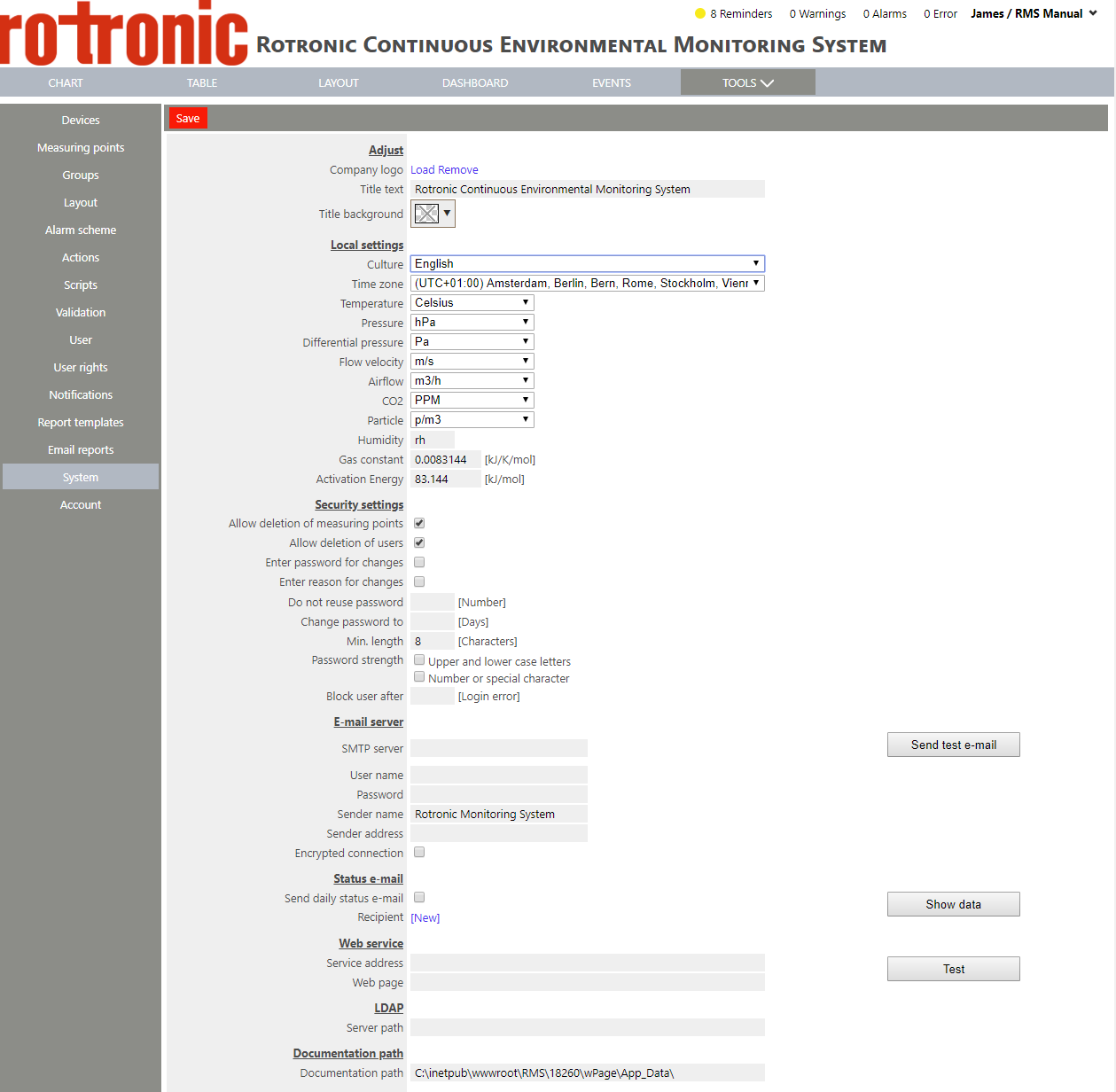
|