Step 1 |
From the start page, click on "Tools" > "Setup":
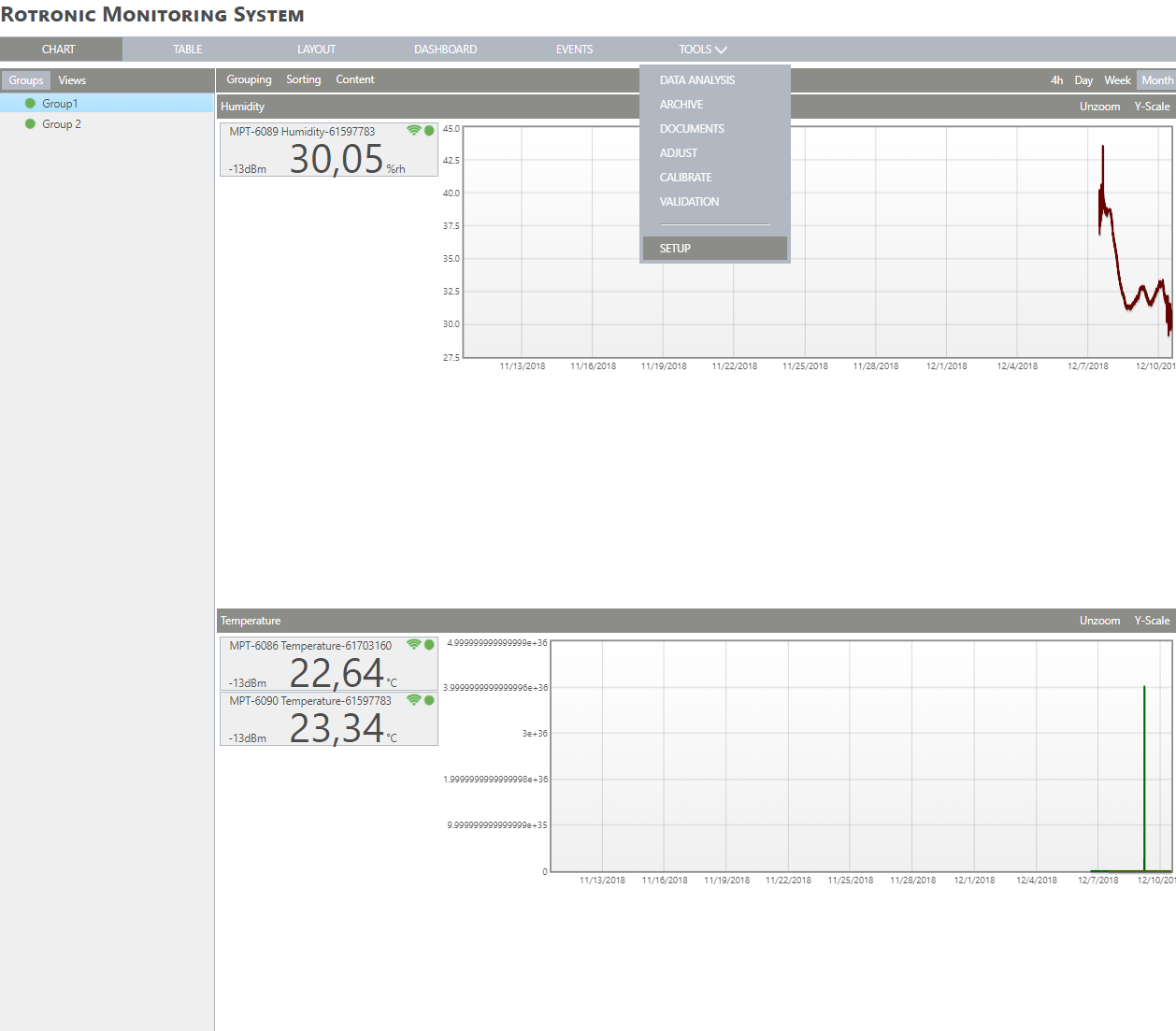
|
Step 2 |
On the left side, select "System":
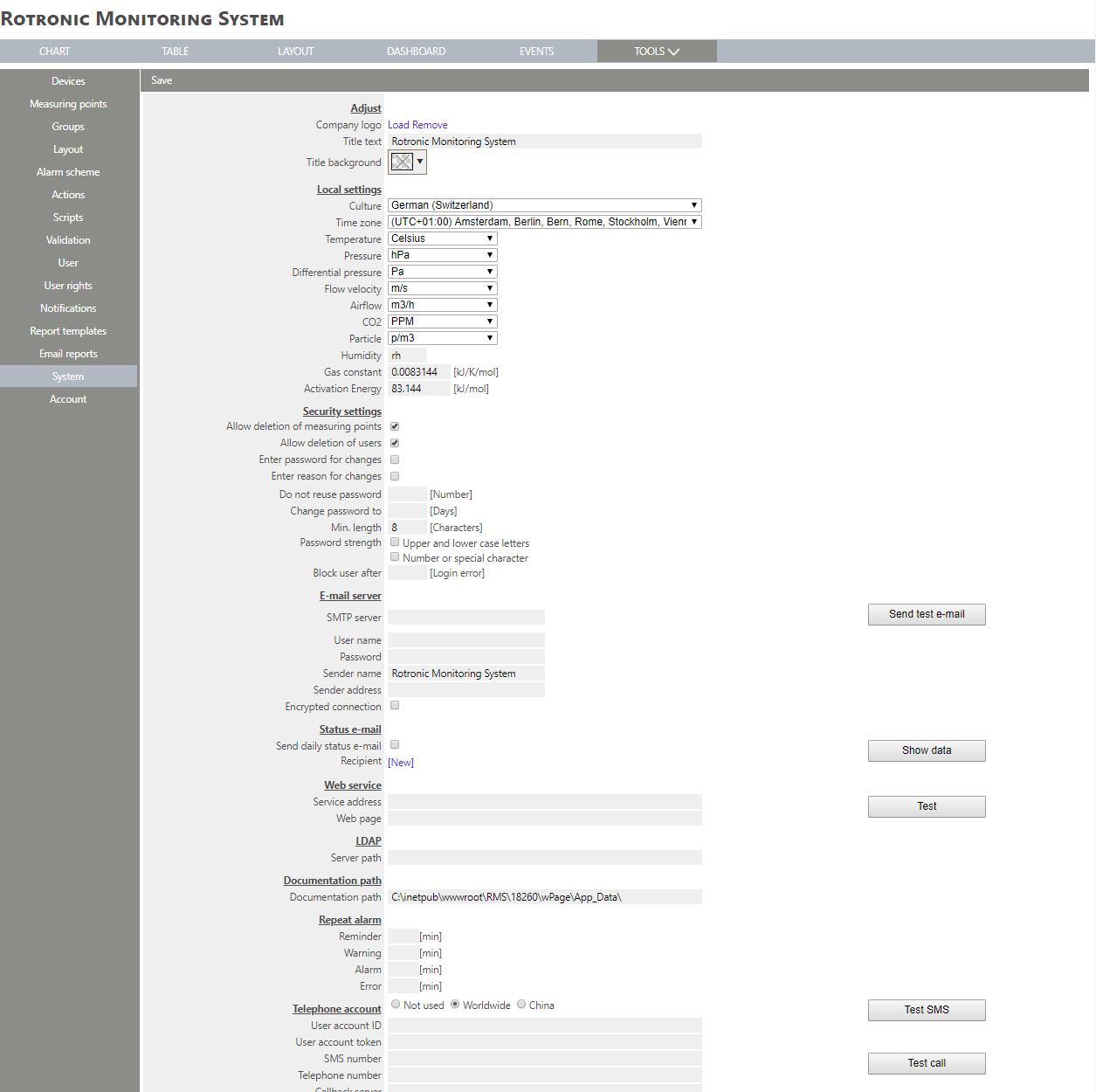
|
Step 3 |
Under "Adjust", it is possible to personalize the system. |
Step 4 |
oCompany logo: ▪Click on "Load" to add a logo.
▪Find the required image within Windows Explorer and click on "Open": 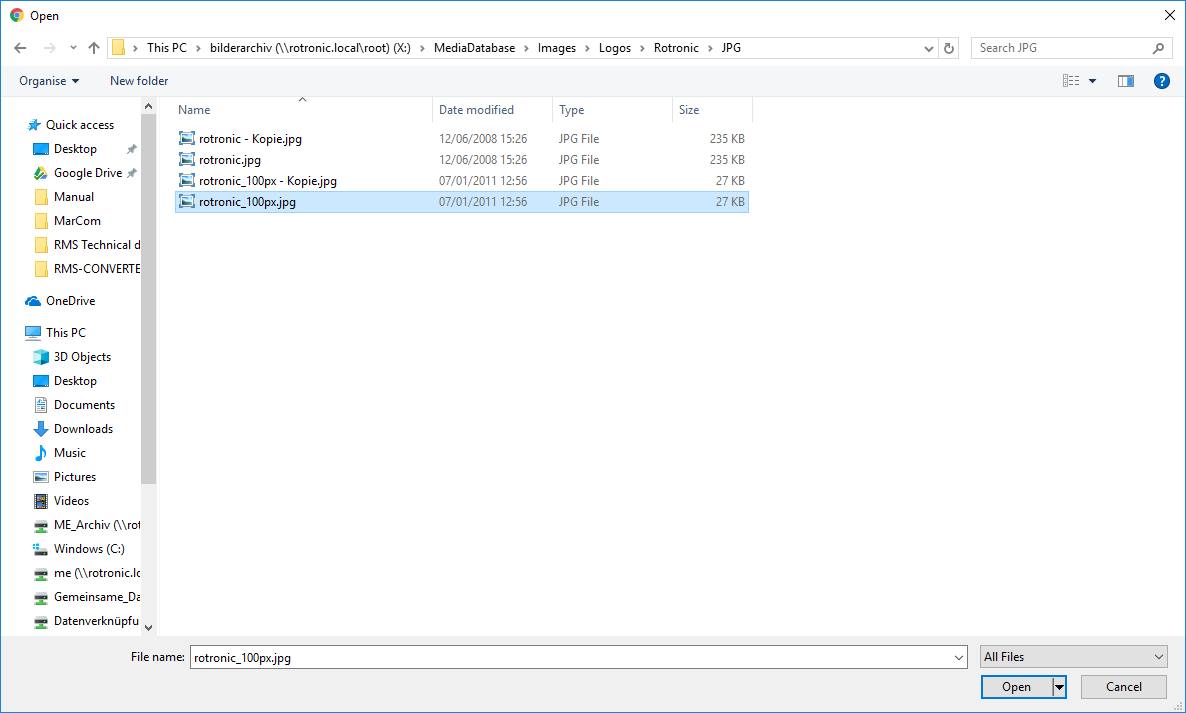 The logo will then appear on the top left of the screen.
▪Click on "Save" to save the changes. 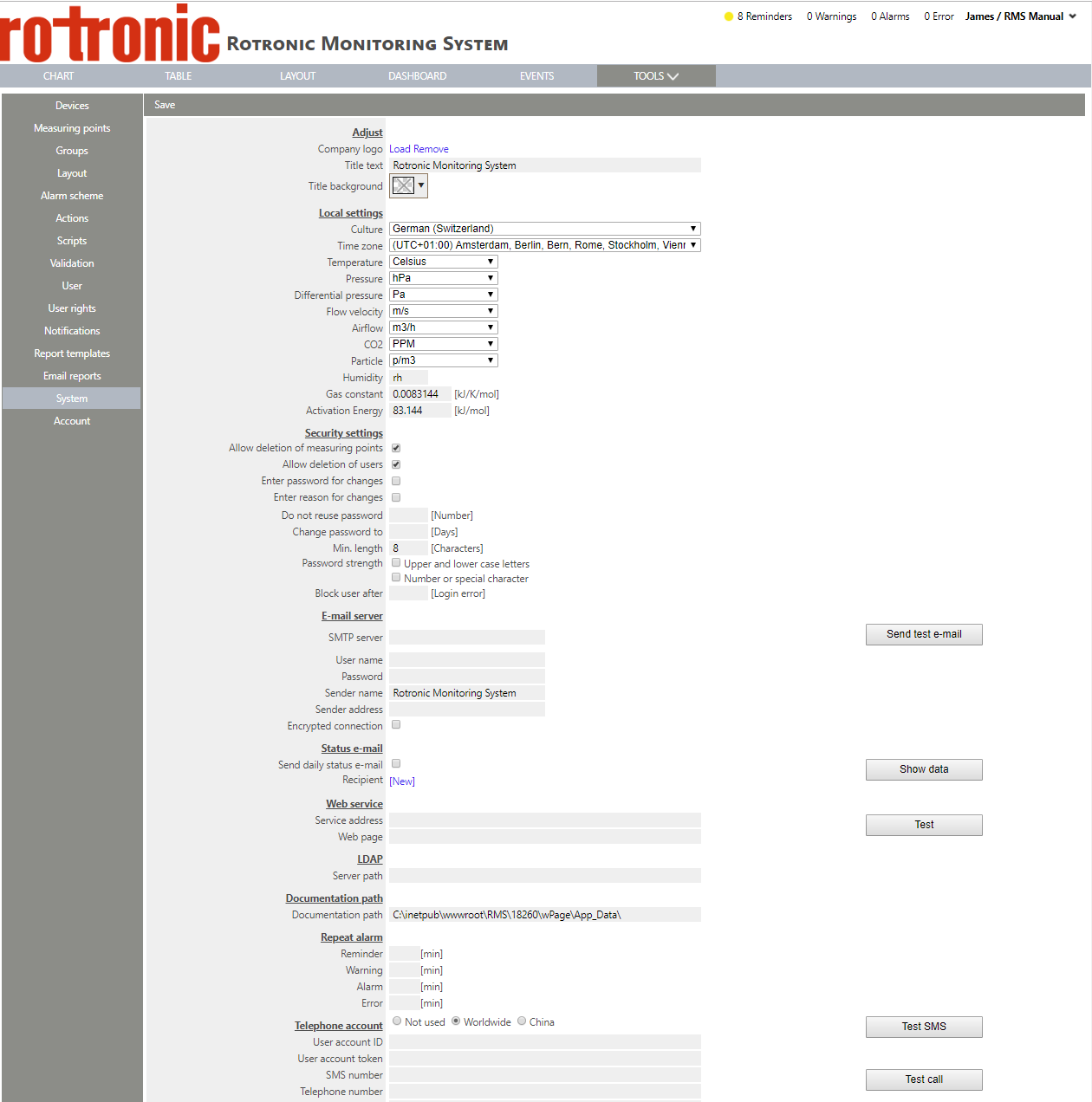
|
Step 5 |
oTitle text: ▪Add a new text here to setup your company name. ▪Click on "Save" to save the changes. As soon as the window changes, the company name will be refreshed.
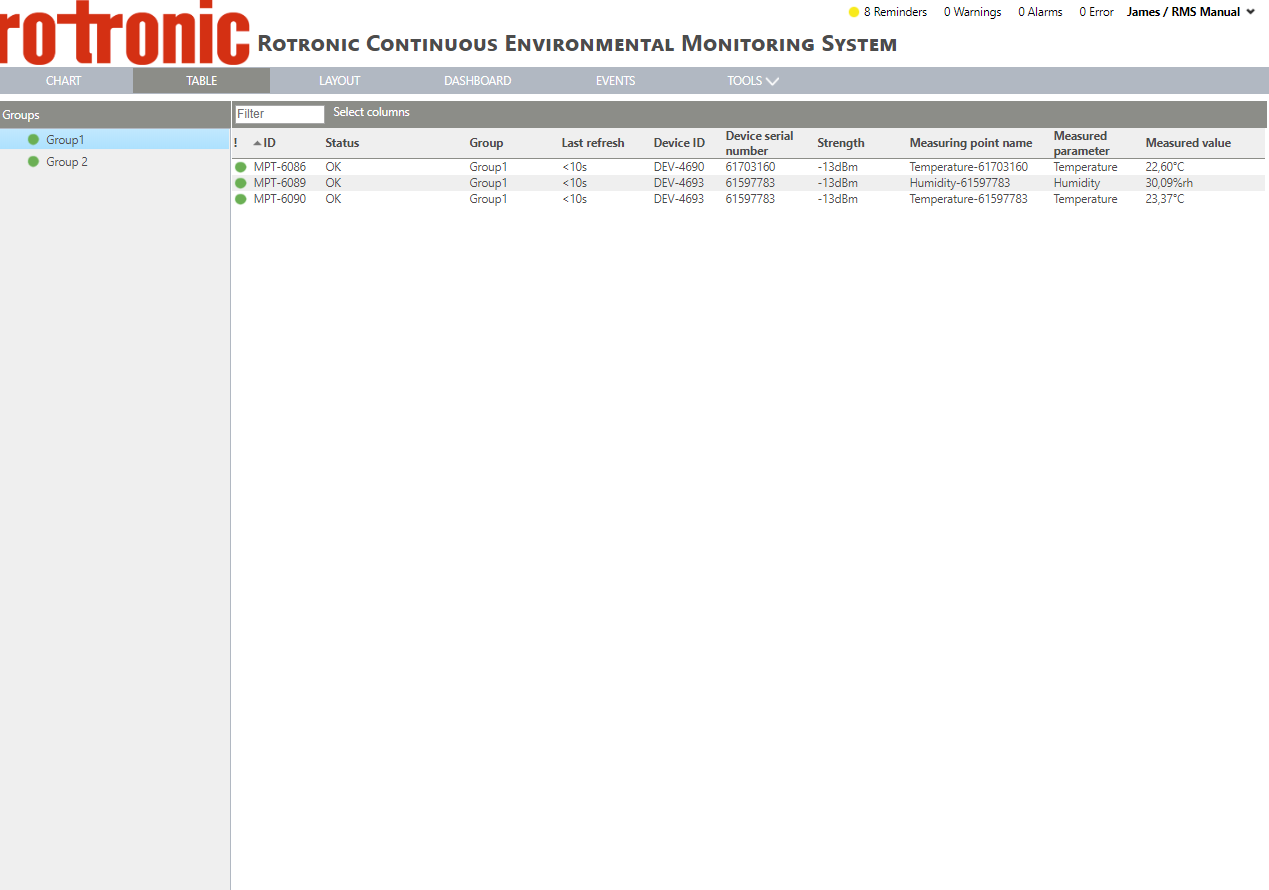
|
Step 6 |
oTitle background: ▪select the color of the title background.
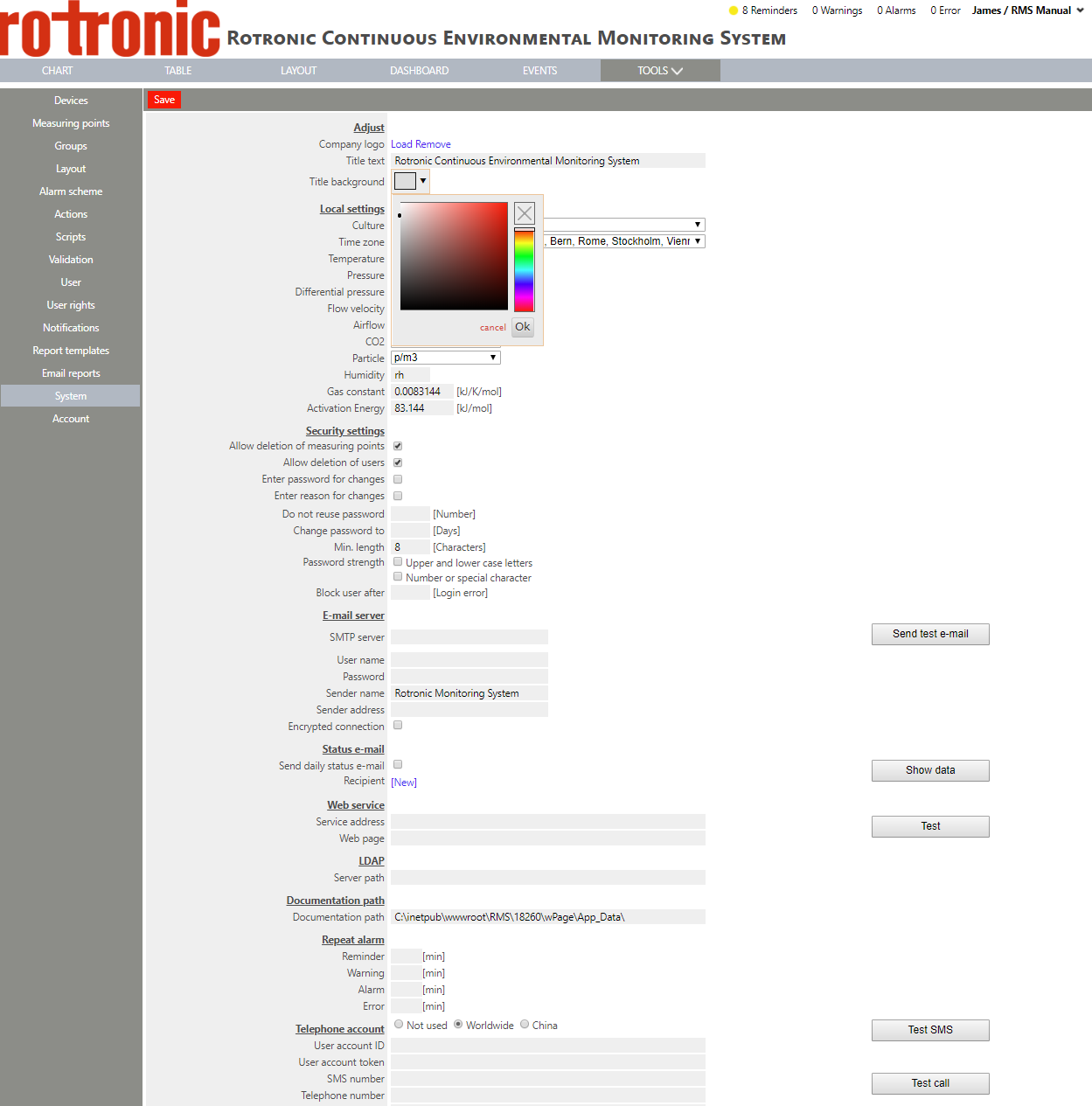 ▪Click on "OK". ▪Click on "Save" to save the changes. As soon as the window changes, the color will be refreshed.
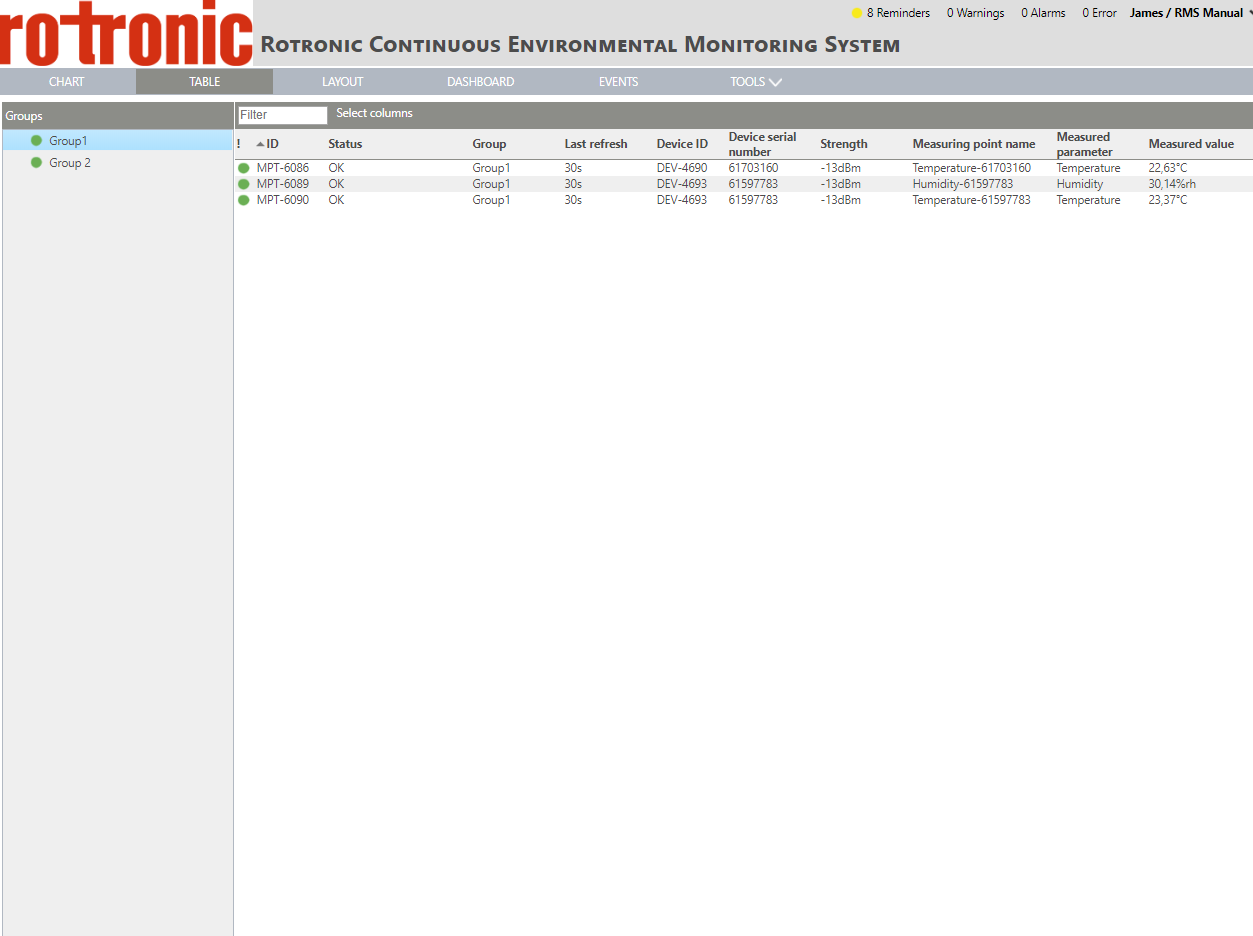
|