Step 1 |
From the start page, click on "Tools" > "Setup":
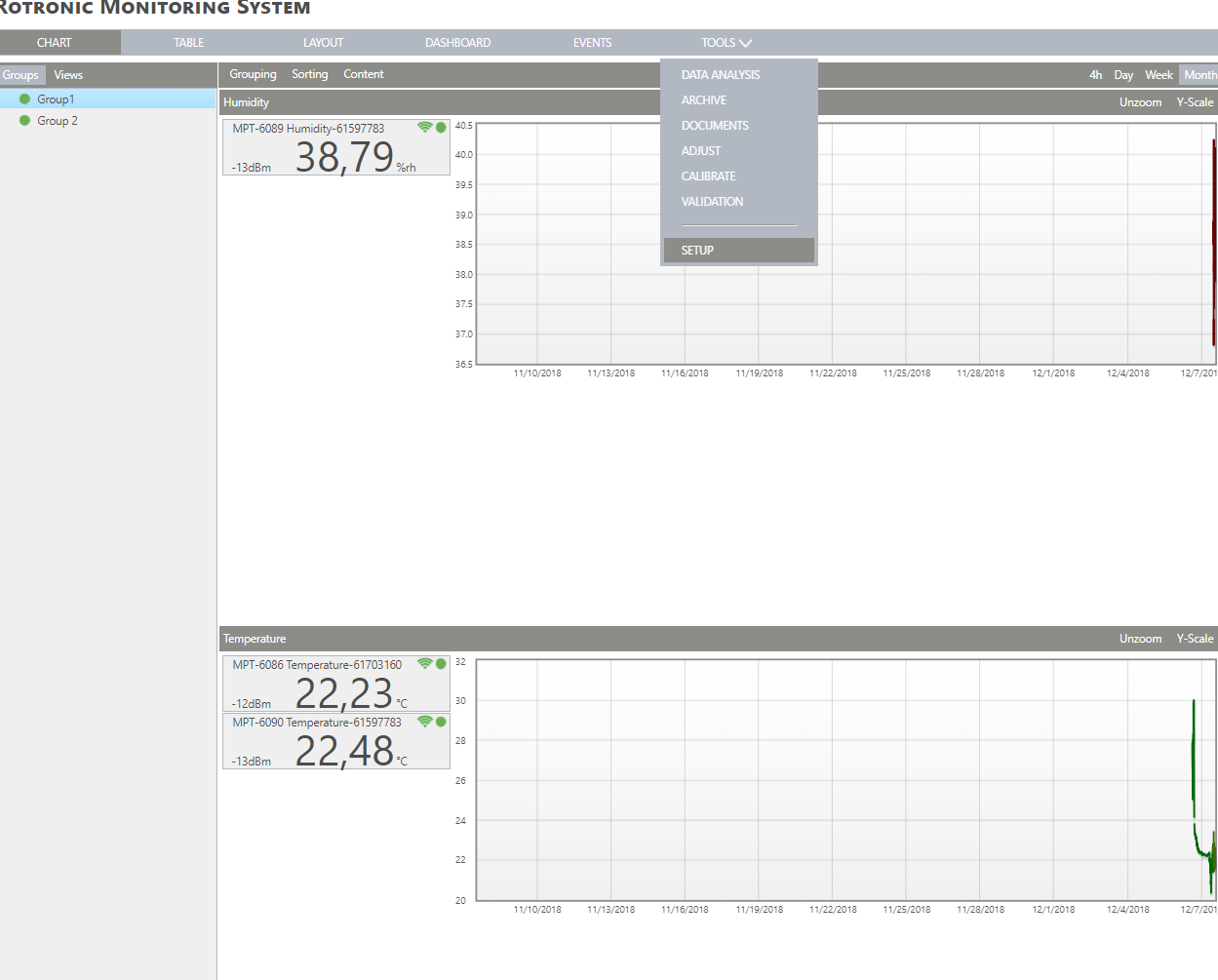
|
Step 2 |
On the left side, select "Measuring points":
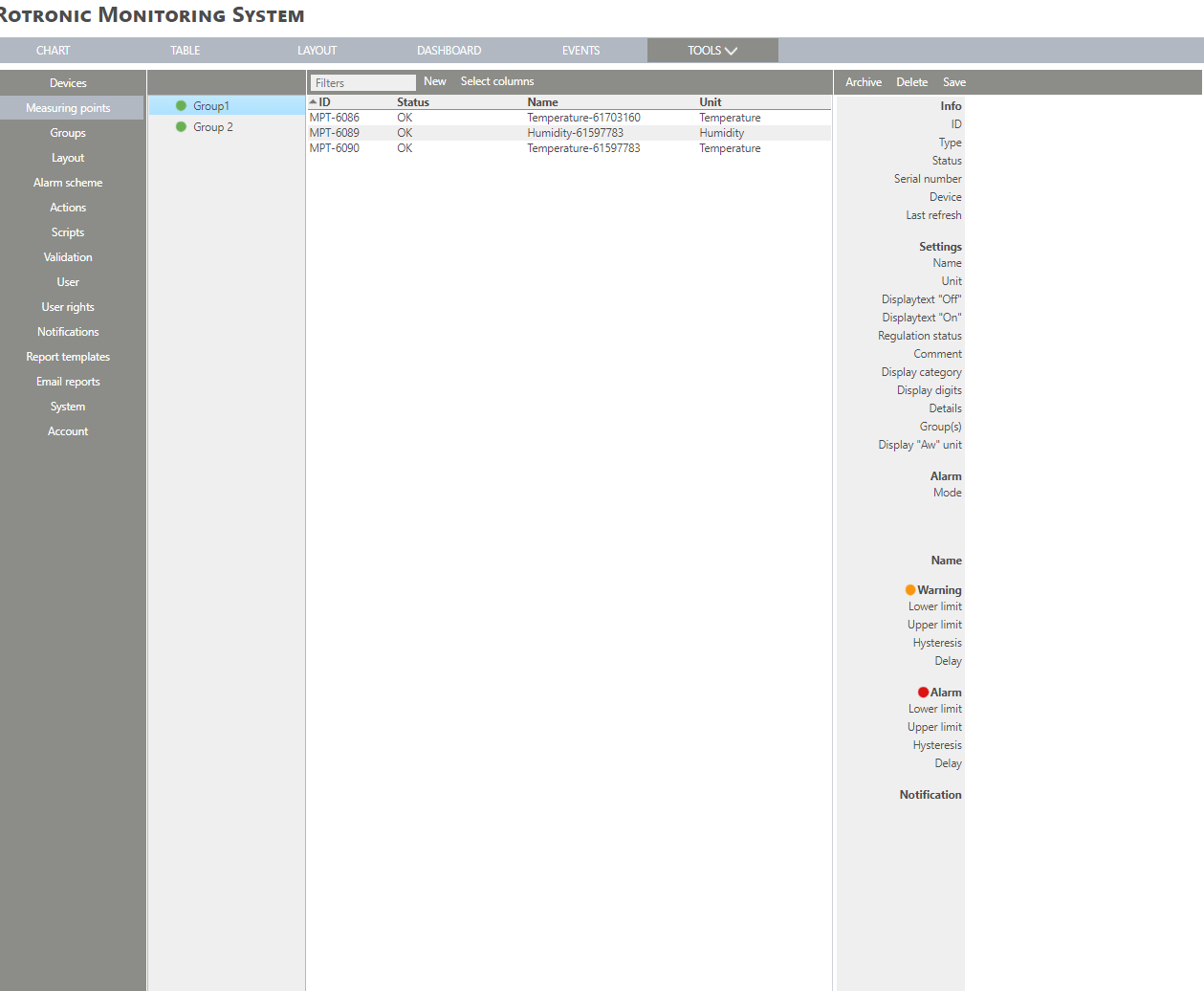
|
Step 3 |
Click on "New" > "System measuring point":
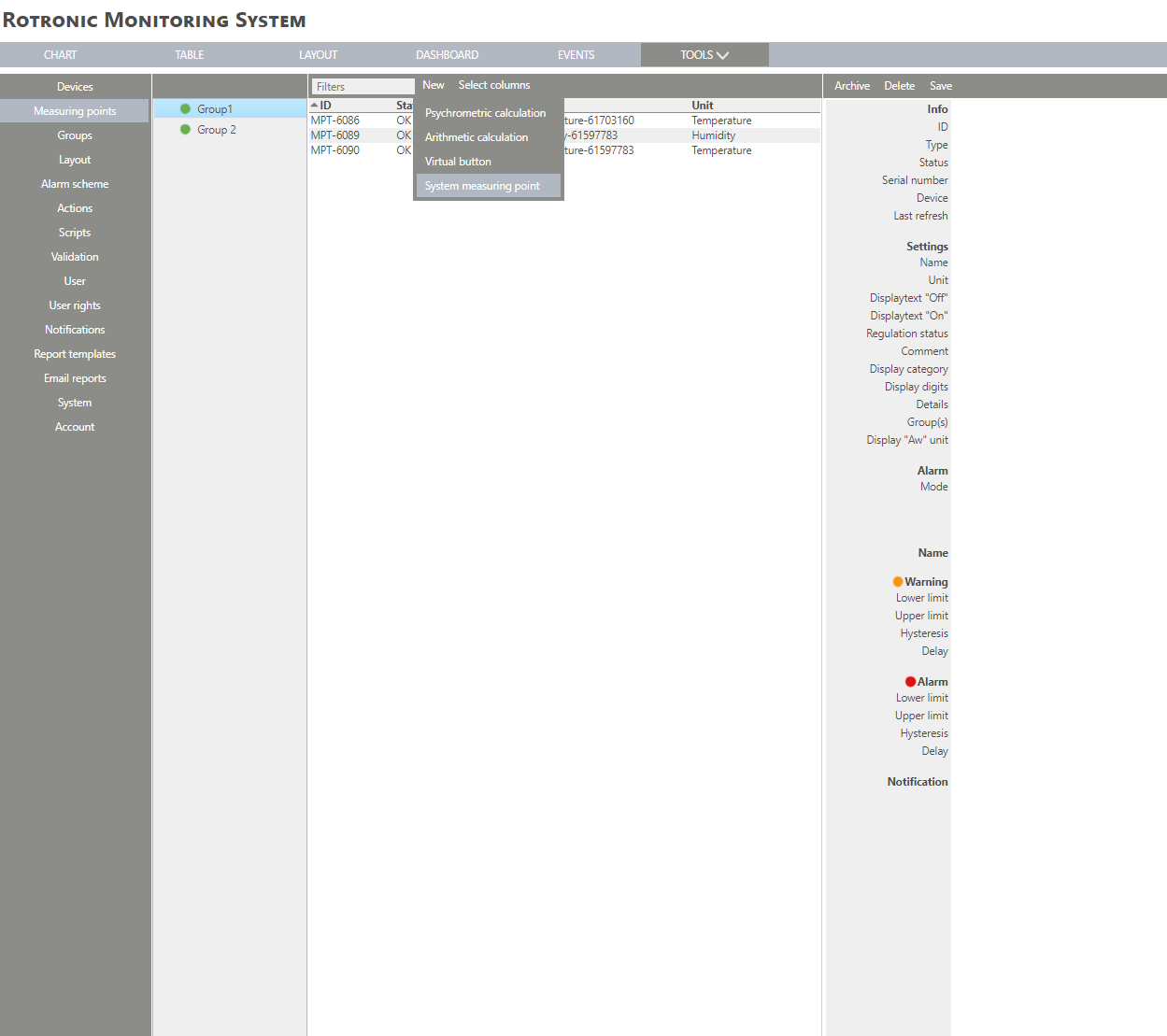
|
Step 4 |
The following window appears:
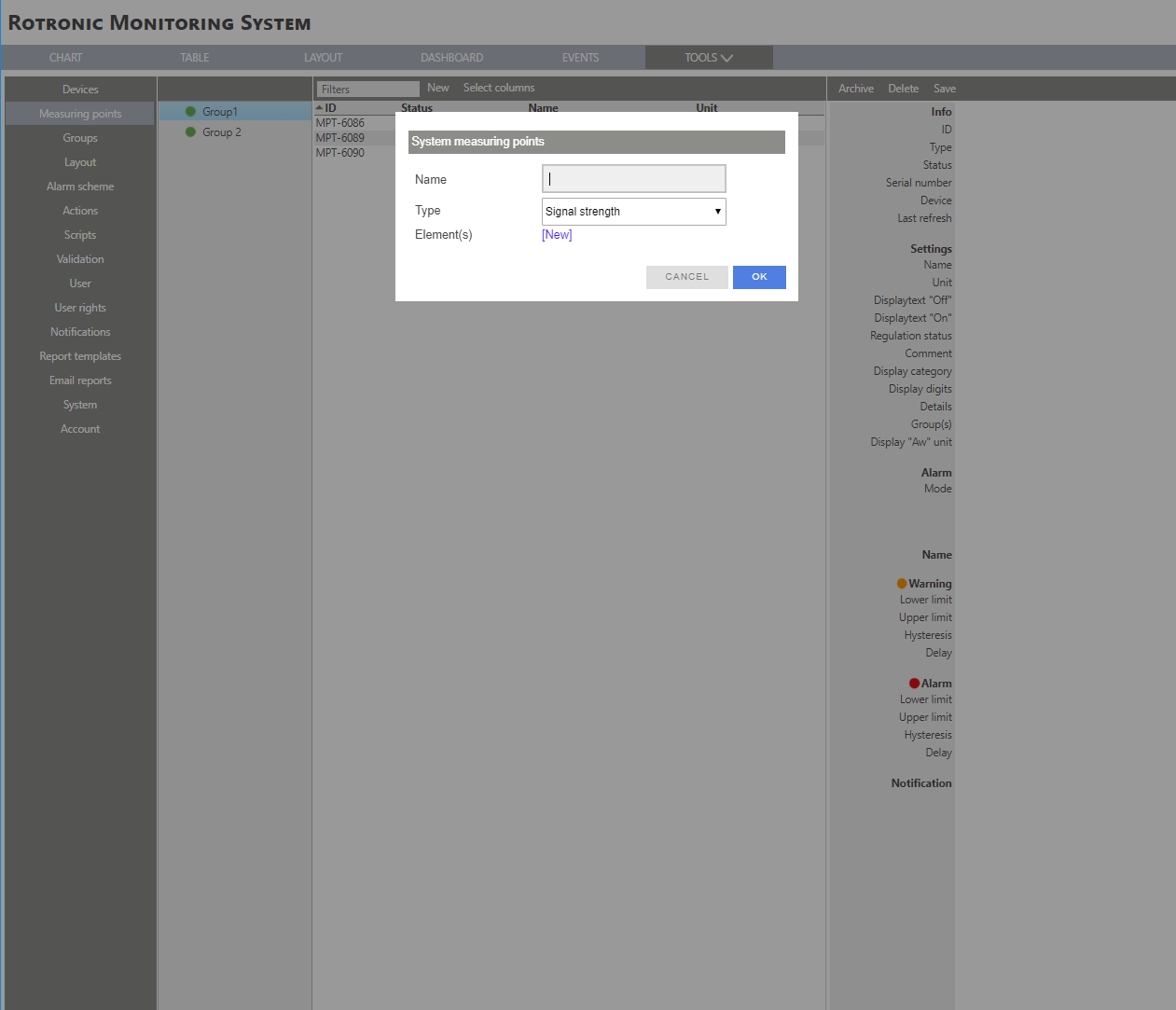
|
Step 5 |
Select a System measuring point from the drop down menu: oMeasuring point alarm counter oOther system measuring points: ▪Pending Reminders ▪Pending Warnings ▪Pending Alarms ▪Pending Errors ▪CPU load ▪Memory load ▪Measuring point updates ▪Pending Commands ▪Software exceptions ▪Active users ▪Web page loads ▪...
Please Note: On the RMS-CLD you will not see the Other system measuring points. |
Step 6 |
Add an element by clicking on "New".
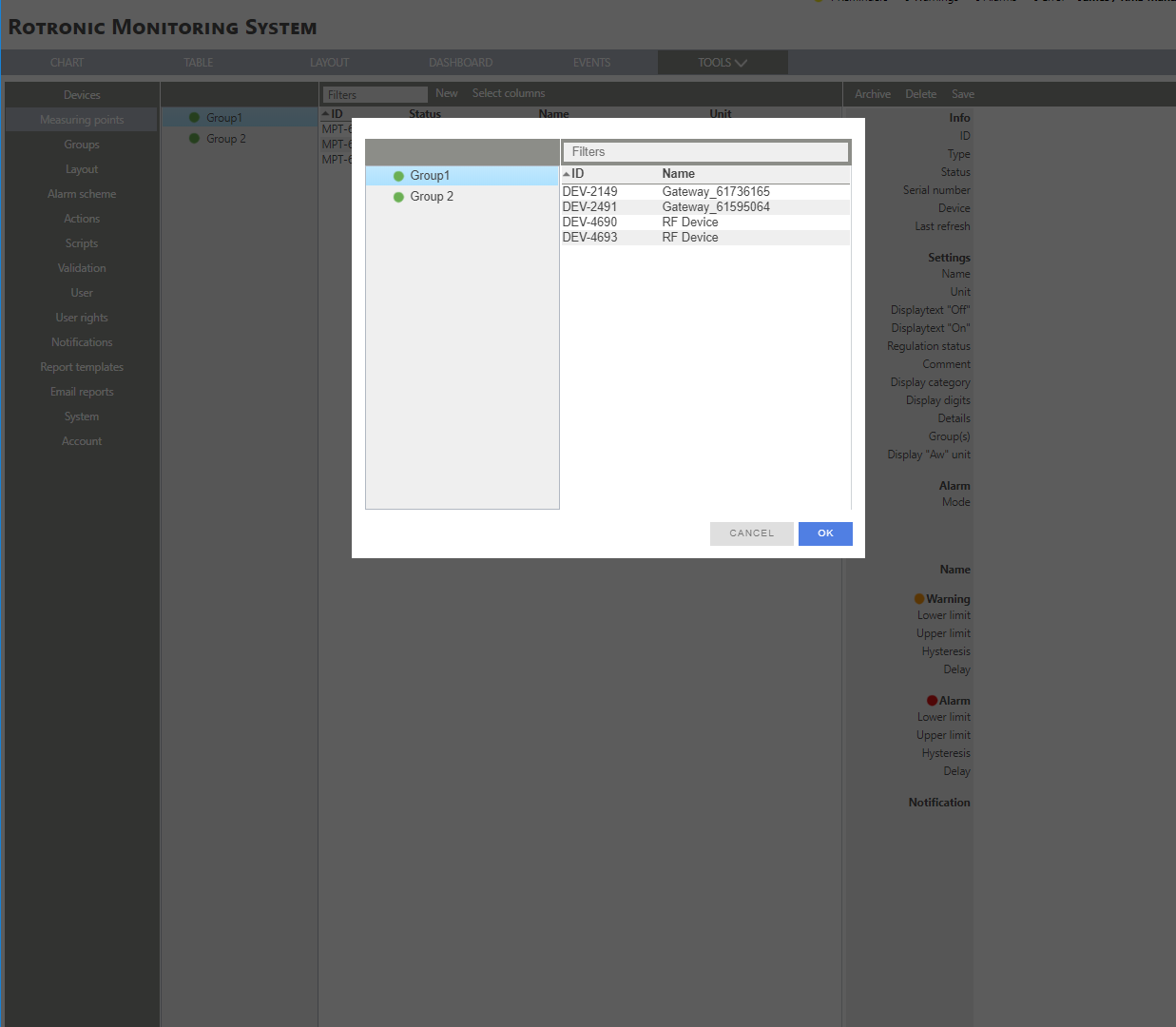
|
Step 7 |
Click on "OK" to generate the system measuring point: 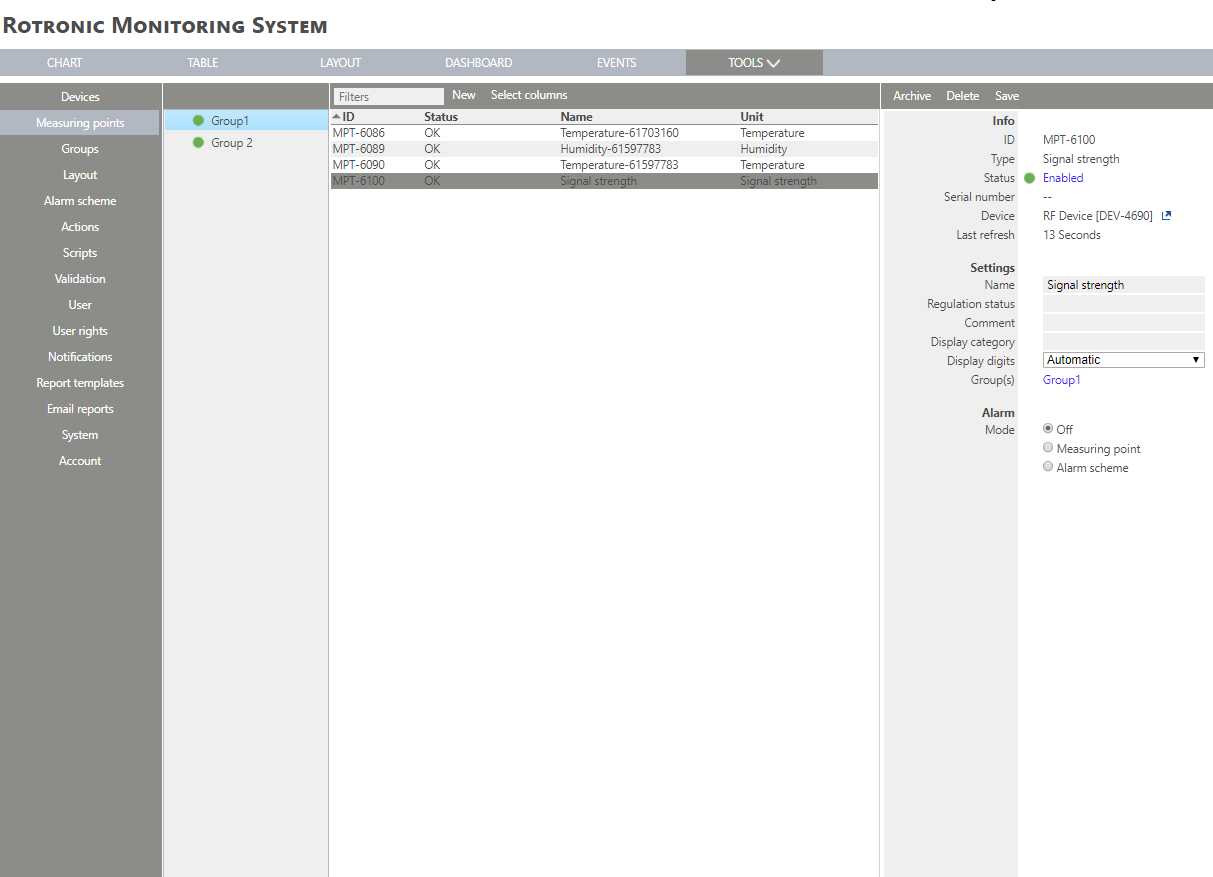
|
Step 8 |
The System measuring point is added. The measuring point is also added to the chart. |