The Globale settings can be opened by a click on Settings and tools -> Global Settings (main menu)
Tab View
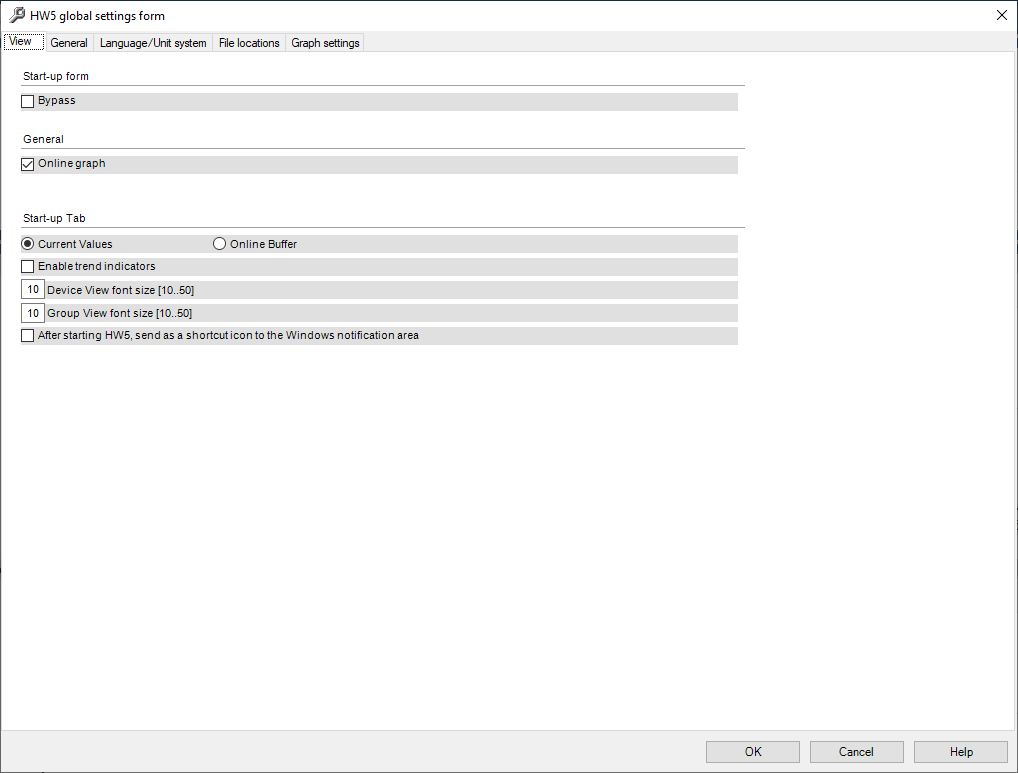
Start-up Form
•Bypass: display or bypass the HW5 start-up form (log-in with password is still required)
General
•On-line graph: shows or hide the graph in the Current Values tab
Start-up Tab
•Current Values / On-line Buffer: select the desired default tab for the right pane of the HW4 main screen
•Trend Indicators: HW5 can display to the right of each current value an indicator that shows if the value is stable (equal symbol), increasing (+ symbol) or decreasing (- symbol). The status of this indicator is read by HW5 directly from the device/instrument being monitored. This function works only for instrument models that send the status of the trend indicator 1 to HW5 and is not available in Group View mode.
View Font Size
•Font Size in the Current Values data table (Device view and Group View): The default value is value 10. Use a value of 20 or larger to make it easier to read the PC monitor from a distance. Use the mouse to re-size each column of the data table as required.
After starting HW5
•Activated, it sends as a shortcut to the Windows notification area: The Windows notification area is located on the taskbar, immediately to the left of the clock. HW5 can now be sent (minimized) as a shortcut icon to the Windows notification area while it is still keeps running. The alarm table will still appear on the PC monitor when HW5 is running in this mode.