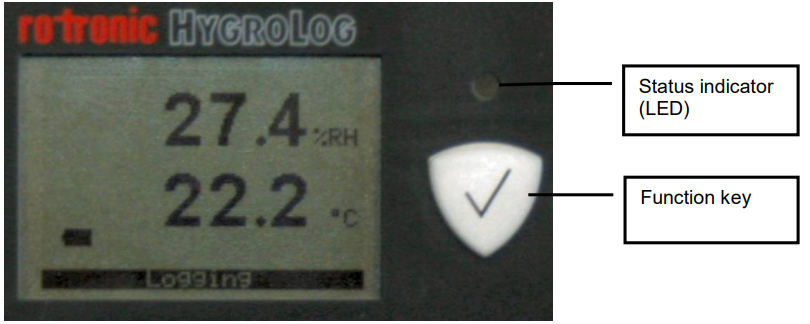
The LC display has a backlight which can enabled or disabled as part of the data logger configuration. When the backlight is enabled, it turns on for a few seconds after pressing on the function key.
The upper line corresponds to relative humidity or dew / frost point and the bottom line corresponds to temperature. In the event of an alarm (out-of-limit value) the display shows the symbol [ ! ] to the right of the value and the LED indicator flashes red.
In addition to the measured values, the display also provides information such as battery charge and data logger status.
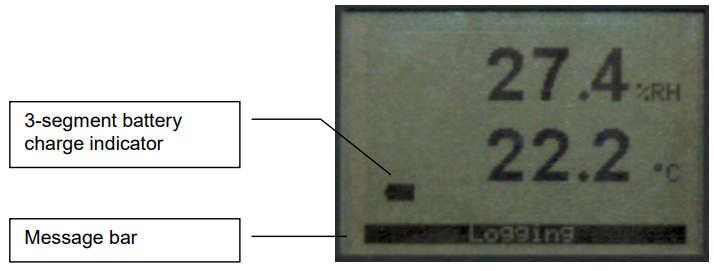
For configuration instructions see the following HygroSoft manual: HL-20D
Battery compartment
The battery compartment is located on the back panel and can be opened after loosening the screw that holds the cover in place.
Insert three fresh AA alkaline batteries in the battery compartment. Be sure to observe the polarity.
Initial configuration
Required Hardware and software
•PC with the ROTRONIC HygroSoft software installed
•Cable AC3006 or equivalent (connects the data logger service / data connector to a PC USB port)
Setting the Real Time Clock (required configuration step)
The real time clock of the data logger should be set to agree with the date and time of the HygroSoft PC.
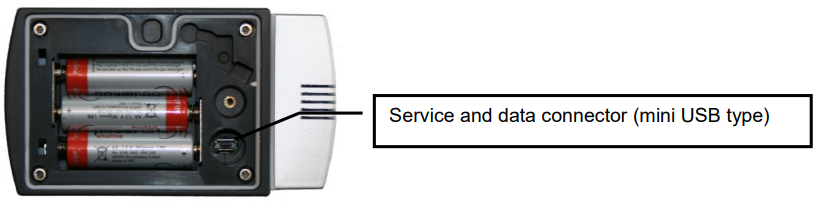
Use cable AC3006 to connect the data logger to a USB port of the HygroSoft PC.
Start HygroSoft and discover the data logger by selecting with the mouse the following the instructions in HL-20D.
Other initial configuration steps
Other initial configuration steps include the following:
•Temperature measurement unit
•Log interval
•Recording mode (start-stop or loop)
Optional display configuration
To conserve battery power, models with a display are shipped with the Display Sleep function enabled (set to 1 minute) and with the display backlight disabled. When configured in this manner the data logger can record data for extended periods of time.
Displaying and recording data
Displaying data
When the display sleep function is enabled, the display goes blank after some time in order to conserve battery power. To view the measured or calculated data, press briefly on the function key. When the display sleep function is not enabled, the display can be manually turned off by pressing briefly on the function key.
Start or stop recording data
To start or stop recording data, press on this key for a few seconds. When the data logger is recording data, this is indicated by the display message bar and by the LED indicator flashes green every 5 seconds
The ROTRONIC HygroSoft software is required to view the measured or calculated data on a PC monitor. Connect the data logger to the PC as explained under “Initial Start-up”.HygroSoft is also required to download and save the recorded data to disk.
Practical advice for measuring temperature and humidity
The most common source of error when measuring relative humidity is a difference between the temperature of the probe and the temperature of the environment. At a humidity condition of 50 %RH, a temperature difference of 1°C (1.8 °F) typically results in an error of 3 %RH on relative humidity.
When using the data logger, it is good practice to allow for sufficient for temperature equilibration with the environment. The larger the initial temperature difference between the probe and the environment to be measured, the more time temperature equilibration requires. This can be monitored with the optional display.
In extreme situations, condensation may occur on the sensors when the data logger is colder than the environment. As long as the humidity / temperature limits of the humidity sensor are not
exceeded, condensation does not alter the calibration of the sensor. However, the sensor has to dry out before it can provide a valid measurement.
Non-moving air is an excellent insulator. When there is no air movement, surprising differences in temperature and humidity can noted over short distances. Air movement at the probe generally results in measurements that are both faster and more accurate.