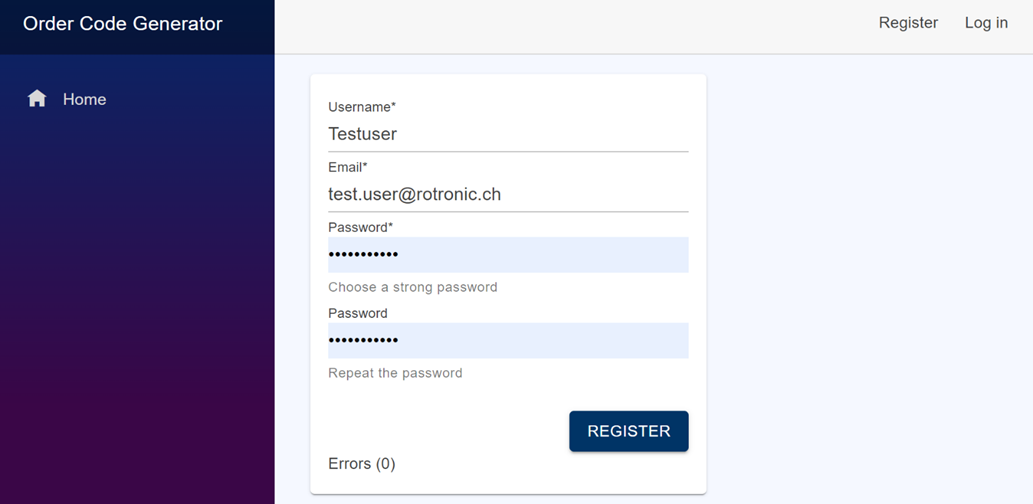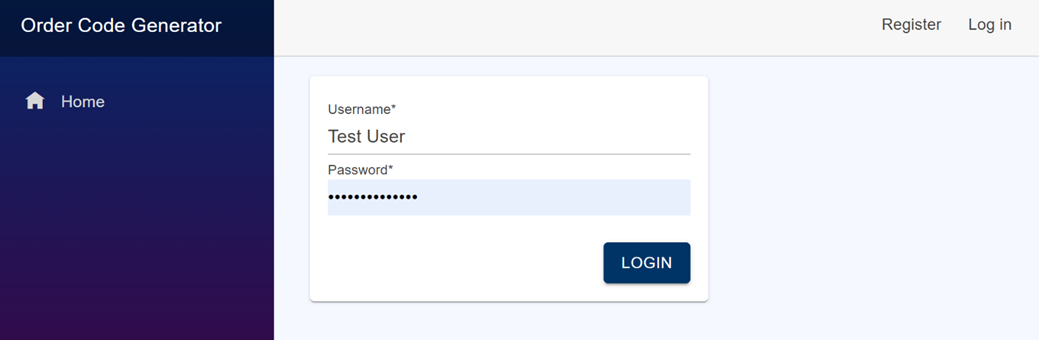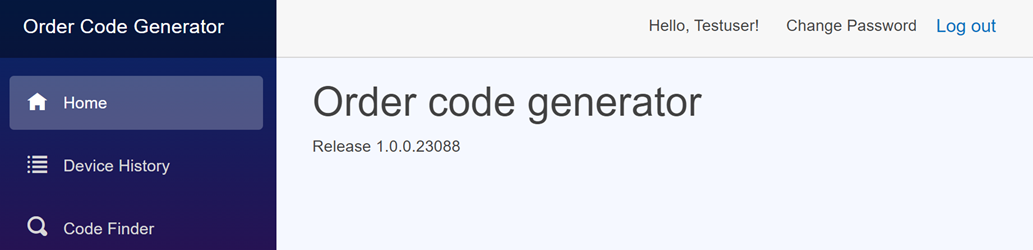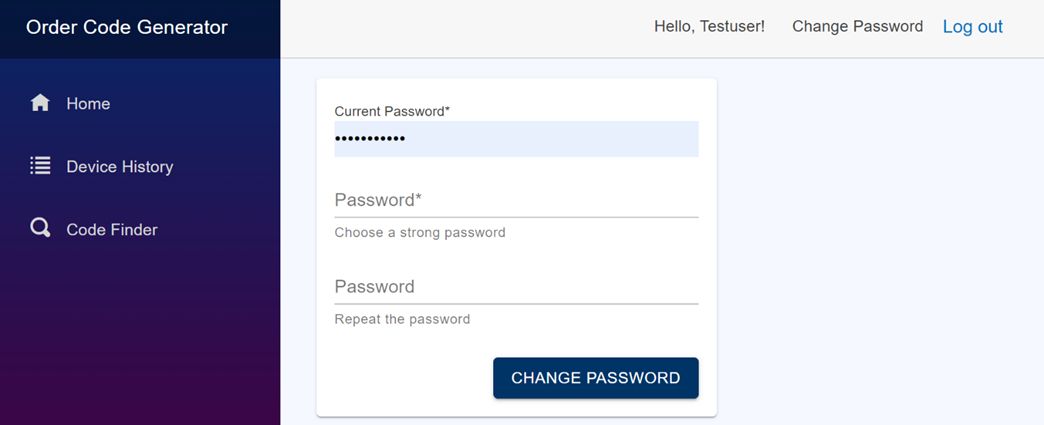To access the Rotronic Order Code Generator the used PC needs to have an active connection to the network resp. the internet by going to https://service.rotronic.com/ordercode/.
After the internet address is typed into the search window of the browser the user will access the home screen of the Order Code Generator.
Home Screen
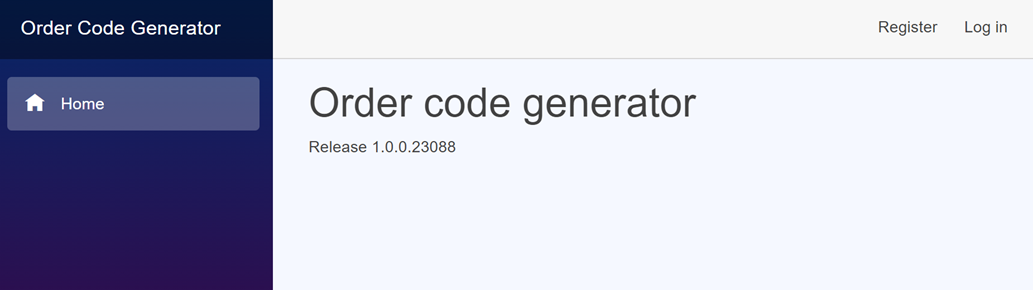
The home screen of the order code generator shows the current version of the order code generator and it has on the right-side corner 2 options to click on:
•Register: For the first use it’s necessary to register a new user (see chapter Register).
•Log in: If a user has already been created, this is the way to log in (see chapter Login)
Register
To register a new user click on “Register” to open up a login window, where the new user has to define a “Username” (without a gab in the name), enter the e-mail address, type in a strong password (with a capital letter, a number and a special character) and repeat the password to make sure there is no typo. When all input windows are filled out, click on “Register”.
If there is an error for the “Username” this probably means the “Username” is already taken, please also make sure there is no gap inside the “Username”.
In case there is an error in the password make sure that the password and repeat of the password are the same.
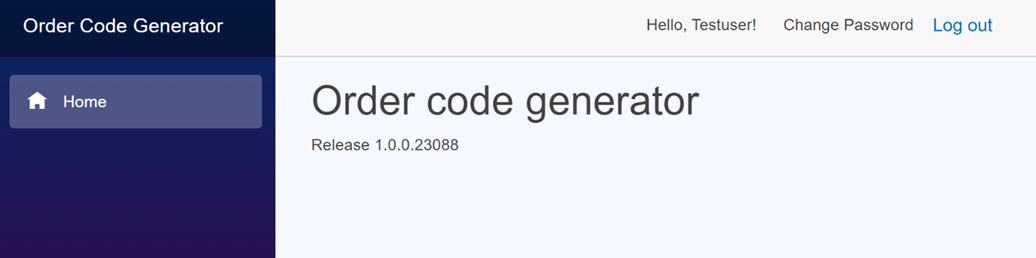
If the registration was successful the home screen will appear again, but this time with greeting the user and the possibility to log out.
Only if all these steps are followed, please send an email to pm@rotronic.ch and provide the newly registered “Username” to the Product Management, which then will enable to full access to the order code generator.
The access will be enabled normally within 48 hours with a confirmation email.
Login
To log in into the order code generator click on the right-side corner “Log in” to open up the login window.
Type in the “Username” and the “Password” and click afterwards on the “LOGIN” button.
NOTE: In case the user has forgotten his password, please contact pm@rotronic.ch to reset the password.
User
After a successful login there will appear on the left side bar below the “Home” two new register:
•Device History: In here the user can type in the device SN to check the configuration history (similar to the configuration report). See more on main chapter Device History.
•Code Finder: Here the order code or the EAN code can be found or loaded. See more on main chapter Device History.
For the user it’s always possible to change the password by clicking on the right-side corner “Change Password”. Type in first the “Current Password” before typing in the new strong password (with a capital letter, a number and a special character) and repeat the password to make sure there is no typo. Click at the end on “CHANGE PASSWORD” to end the process.
In case of an error make sure that you type in the correct current password and check if the new password is the same as the repeat the password.
NOTE: In case the user has forgotten his password, please contact pm@rotronic.ch to reset the password.