General
At this tab, the device can be configured.
Each device of the device tree with an active checkbox will be displayed.
Mobile device can display only one NFC device at the same time.
Desktop |
Mobile |
|---|---|
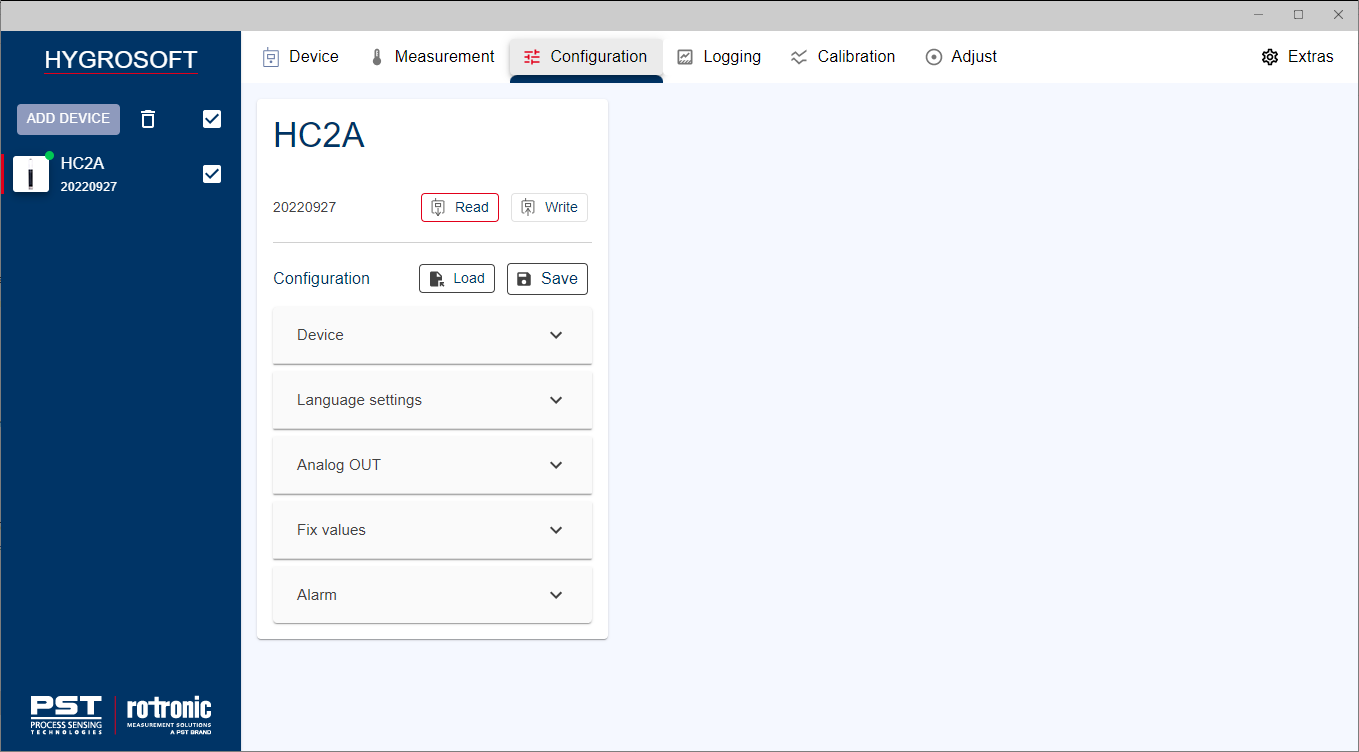 |
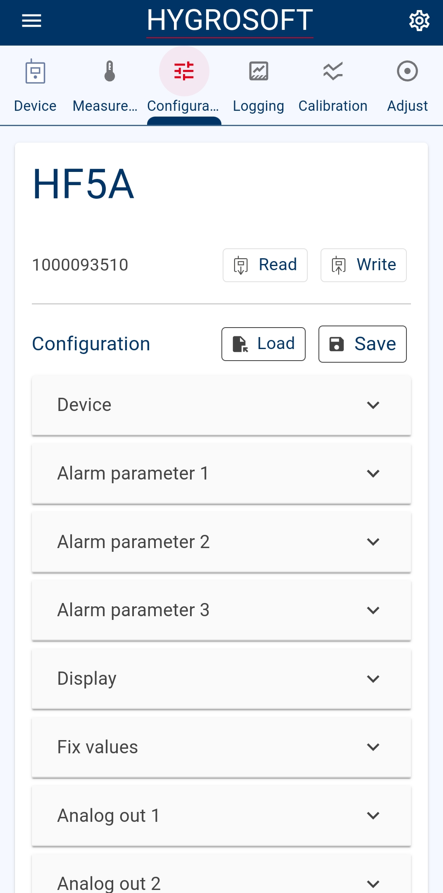 |
•Read Button - The current configuration of the device will be read out. After clicking this button, the values and information are displayed in detail.
•Write Button - The settings will be written into the device as they are displayed.
•Save Button - The displayed settings can be saved as a template for multi-writing further devices.
•Load Button - A saved template can be loaded for multi-writing further devices.
Change of the device configuration
The standard procedure to change device configuration
•First read out the settings from the device clicking on Read
•Than expand the wished menu point
•Change the related setting
•Write the changed settings by clicking Write
Note:
•If a device is added new, the Write button is inactive. Before writing, the device must be read out or a template must be loaded.
Multi-writing of devices
This feature is used, if you want to change more than one device with the same settings.
•Define the settings to be written (Please read the first device out or load a defined template)
•Write the new settings into each device without reading before. That saves time and avoid differences in the settings between the devices.
Note:
•The device settings of each device are overwritten and cannot be restored using multi-writing devices.
Create a template
•Define the correct settings. A tip is to read out one golden device, where the settings are correct.
•Click on the Load Button
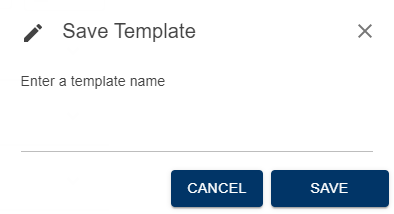
•Define the name of the template and click SAVE.
Load a template
•Click on Load
•Chose a template and click OPEN
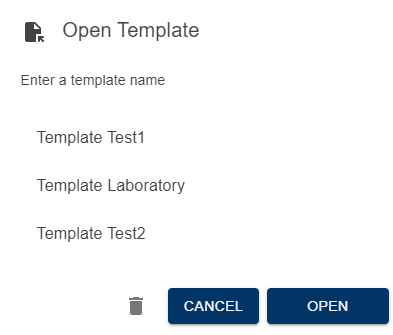
•Here you also can delete templates clicking the trash can