Initial Setup
The Aw Therm is to be connected via the delivered USB cable to the PC.
Click on Devices and groups -> Search for master devices -> RS-232 master (COM port)
The device will be searched using a COM port.
Note: The Aw Therm will not be found if you use USB masters.
Note: Please set the Polling interval to the lowest possible value. See Settings and Tools -> HW4 global settings form -> General -> Communication -> Polling interval.
Water Activity Measurement
Please click on the tab Water Activity on the main windows.
This tab shows a sequencer of Aw measurements that can be executed. On a first this used sequencer is still empty. To add the first Aw measurement step, please click Add on the right side.
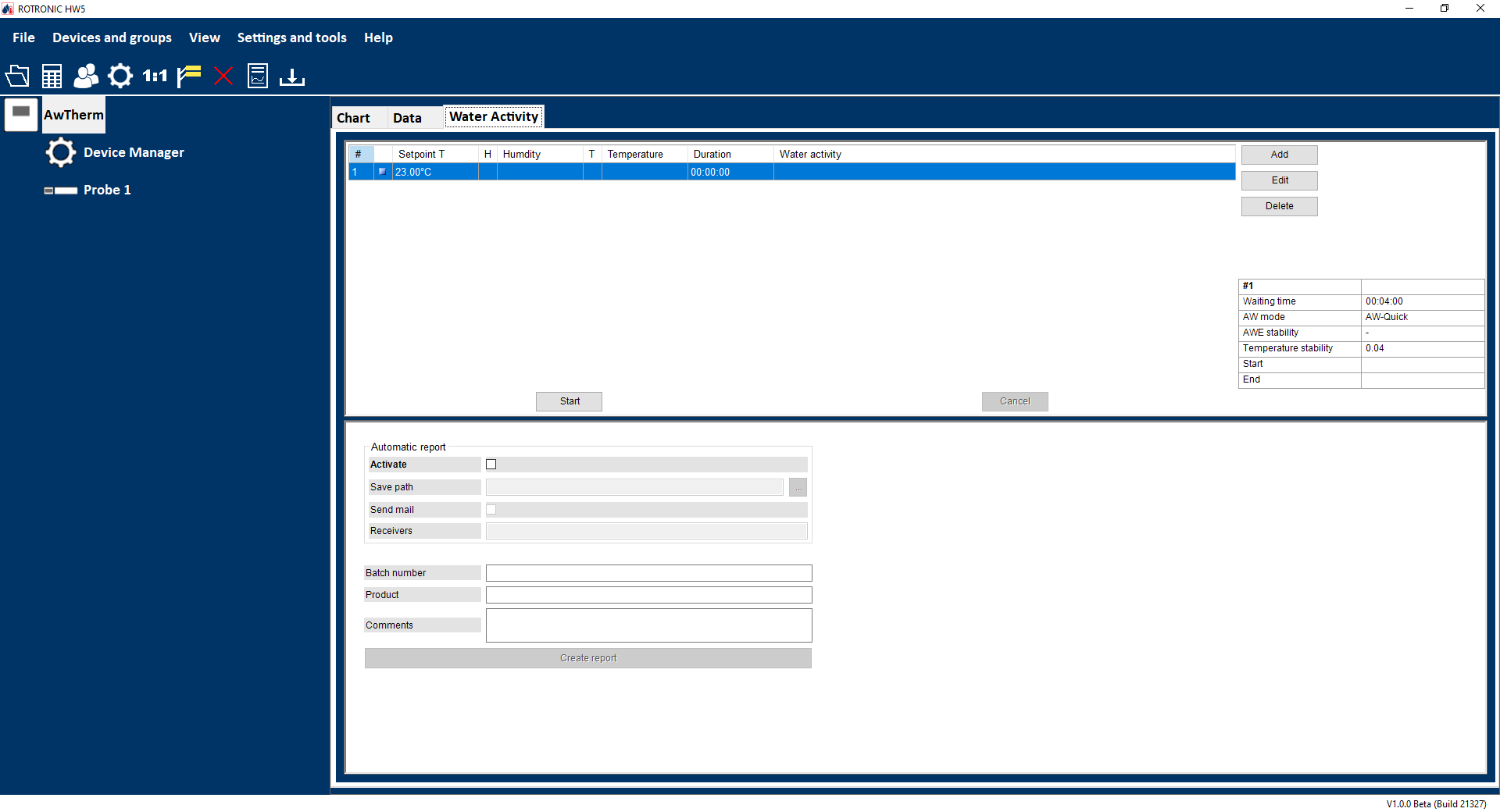
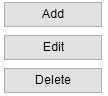
•Add: Add a Aw measurement step.
•Edit: Existing step can be modified.
•Delete: Existing step can be deleted.
The following window opens for AW Quick or AWE (please see AW measurement modes in HW5)
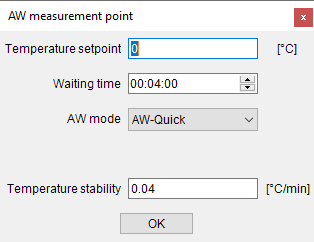
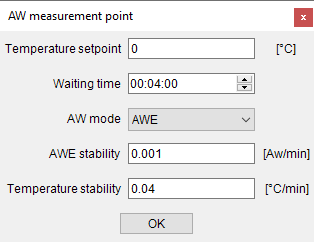
•Temperature setpoint: Target temperature of the Aw Therm chamber.
•Waiting time: Waiting time before the stability criteria are checked.
•Aw mode: AW-Quick or AWE can be chosen. (please see AW measurement modes in HW5)
•AWE stability: Stability criteria of the measured Aw value. The criteria is achieved if the actual value does not differ more than +/- AWE stability value from all other values during the last minute.
•Temperature stability: Stability criteria of the measured temperature. The criteria is achieved if the actual temperature value does not differ more than +/- Temperature stability value from all other values during the last minute.
Note •The temperature stability considers only the measured temperature but does not consider the temperature set point. The user of the Aw Therm should care about the deviation between the temperature set point and the measured temperature. This deviation might be small enough for often repeated measurements. It can be achieved using the waiting time.
|
Start and Stop
•Start: Initiates the measurement.
•Cancel: Interrupts the running process.
Actual state
On the right side of the window is an overview of the settings of the chosen sequence step – see the following picture
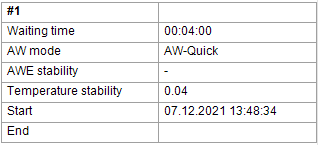
Automatic report
The report can be stored.

Manual report
A pdf report can be generated manually.
Please type Batch number, Product and Comments if necessary and click on Create report.
A file path should be chosen afterwards and the report is generated.
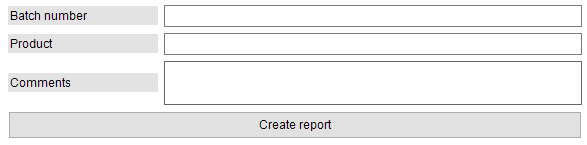
Device Manager
The HW5 functions available for the HygroFlex are illustrated below:
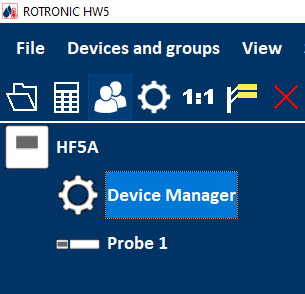
To open the Device manager form, click with the mouse on Device Manager. The Device Manager form is used to configure the HygroFlex and to read device specific information.
When Device Manager is started, it automatically interrogates the device and downloads its current configuration.
Device Information
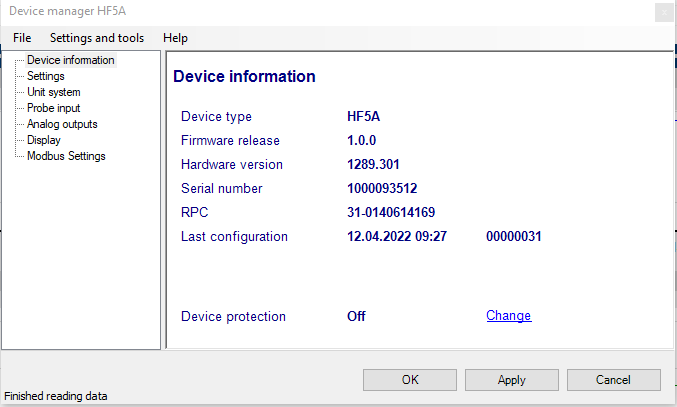
RS485 address: click on the underlined link to change the instrument address to be used in conjunction with an RS-485 network (multi-drop). Each network address should be unique and within the values of 0 to 63.
Note: the default factory RS-485 address is 0. Unless necessary, do not manually modify this address. HW4 will automatically change the RS-485 address of the device, if so required.
Device Protection: for a description of this function, see document General HW5 feature
Temperature control
The temperature can also be set at the AwTherm.