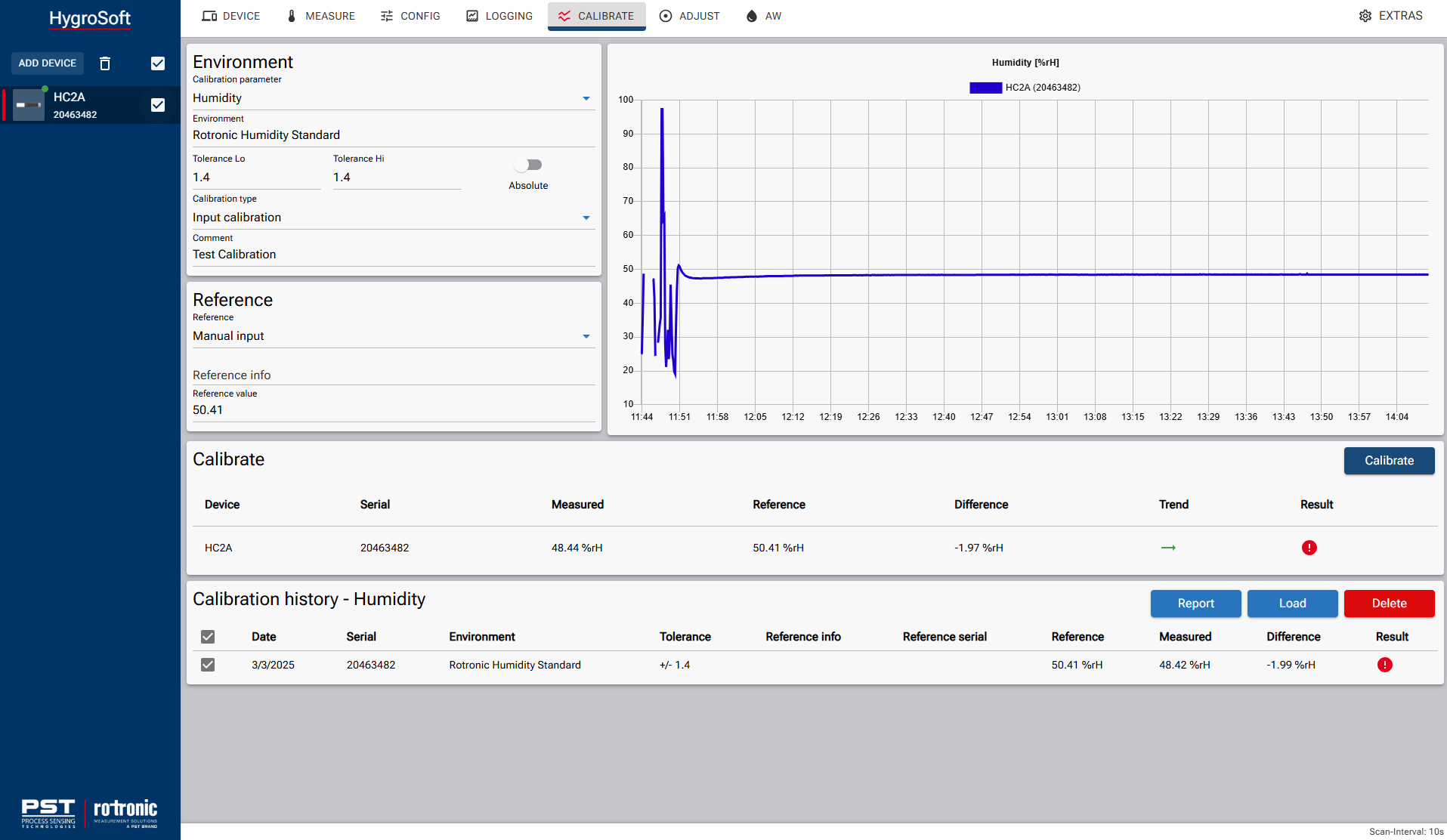When calibrating your humidity and/or temperature devices (probes or transmitters), whether using Rotronic humidity standards or a humidity generator such as the HG2-S/XL, you must select the humidity values based on your specific application. This ensures that measurements remain accurate in the relevant range for your use case.
Each user is responsible for defining the appropriate calibration points and the frequency of calibration, as this depends on the risk assessment and the operating conditions. For example, harsh environments with chemicals may require more frequent calibration.
Calibration procedures should be documented in a Standard Operating Procedure (SOP) established by the user. If assistance is needed in defining the best calibration strategy, Rotronic and its partners are available to provide guidance.
As a general recommendation, Rotronic suggests calibrating probes or transmitters at least once per year to ensure measurement accuracy and reliability.
Example calibration
Here is an example of a calibration of an HC2A-S and an ER-15 calibration device. The reference is the Rotronic Standard Humidity with 50% RH, which is placed in the ER-15.
Please read the calibration instructions carefully, which can be found on the back of the calibration certificate for the Rotronic humidity standard.
In particular, note the required adaptation time for the humidity standard depending on its humidity.
After that please connect your HC2A-S with a AC3001 cable to your computer and open up the HygroSoft software.
Please select "CALIBRATE" and follow these steps:
1.Select "Calibration paramter" which is in this case "Humidity"
2.Type in the given environment which is in this case "Rotronic Humidity Standard".
3.Type in the tolerance which is ±0.8 (accuarcy from the probe) plus ±0.6 (measurement uncertainty from the Humidity Standard). this means the "Tolerance Lo" is 1.4 (-0.8 -0.6 = -1.4) and the "Tolerance Hi" is 1.4 (0.8 + 0.6 = 1.4).
4.Select "Input calibration" for calibration which are done before an adjustment ("output adjustment" is when a calibration is done after the adjustment for a check).
5.Enter also a comment if needed, in our case this is a "Test calibration"
6.Select the Reference, which is in our case the "Manual input" where we will enter manually the value of the Reference.
7.If needed there can added some text in the "Reference info" input window
8.The "Reference value" can be taken from the calibration certificate which is the "Meanvalue of sample at 23°C" which is in this case 50.21%RH. Additionally to this value it's important to consider the current room temperature (which is in this case 25°C) according to the package of the 50 % humidity standard there needs to be added 0.2%RH to the "Reference value" which makes a total "Reference value" of 50.41.
9.After all the information has been entered and the adaptation time has passed, you can see in the graphic that the humidity has stabilized. In addition, there is a green, straight arrow next to “Trend”, which also indicates that the humidity value has stabilized.
10.Click on "Calibrate" to add the first calibration point. This calibration point will be saved in the "Calibration history - Humidity" . To add a second calibration point repeat the calibration process and take a different Humidity Standard value.
11.After adding multiple calibration points to the "Calibration history - Humidity" select the desired calibration points by checking the check box. Click then on "Report" to generate a PDF calibration report.