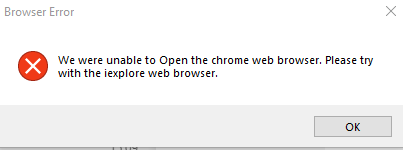1 |
When a browser error appears when using the RMS Auto Login software, this means that the application was trying to open the Chrome browser, but it failed:
Failed reasons: •The Selenium Chrome driver version is outdated and the chrome browser is upgraded to a new version. •The Selenium Chrome driver was already in running state. •The RMS Auto Login application did not close the old session properly before starting the new one. |
2 |
Check the Chrome version (Chrome://settings/help):
|
3 |
Install the appropriate RMS Auto Login software version: •v1.0.4.91 for chrome 91.xxx •v1.0.4.92 for chrome 92.xxx •v1.0.4.93 for chrome 93.xxx •v1.0.4.94 for chrome 94.xxx
Note: •The ChromeDriver has support for one upward version, for example, ChromeDriver 91 will also work fine with the Chrome 92 version but it will fail on the Chrome 93 version. •The minor release number (91, 92, 93, 94) in the RMS Auto Login version number (v1.0.4.91, v1.0.4.92, v1.0.4.93, v1.0.4.94) is representing the Chrome major version number (91.xxx, 92.xxx, 93.xxx, 94.xxx). |
4 |
Install the latest version of RMS Auto Login software version v1.1 where the required version of Chrome driver is automatically downloaded. |