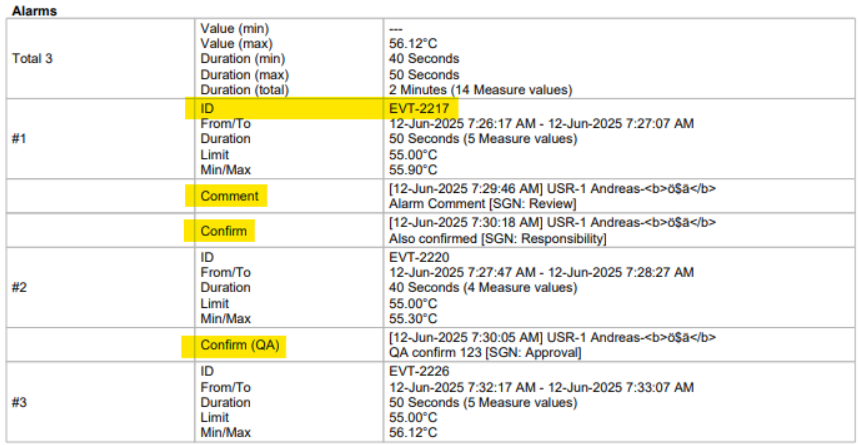The E-Mail reports setup tool is a function to add and configure automated reports.
Important: Data export: •When a manual PDF is created with >10'000 events, an error message will be shown to the user. •When a manual CSV is created with >50'000 events, an error message will be shown to the user. •When an automated PDF is created with >10'000 events, multiple reports will be created and sent by E-Mail. Maximum number of reports: 50. |
Print Screen 1 |
The user also has the possibility to add a new or delete a template, test the report or save the configuration. 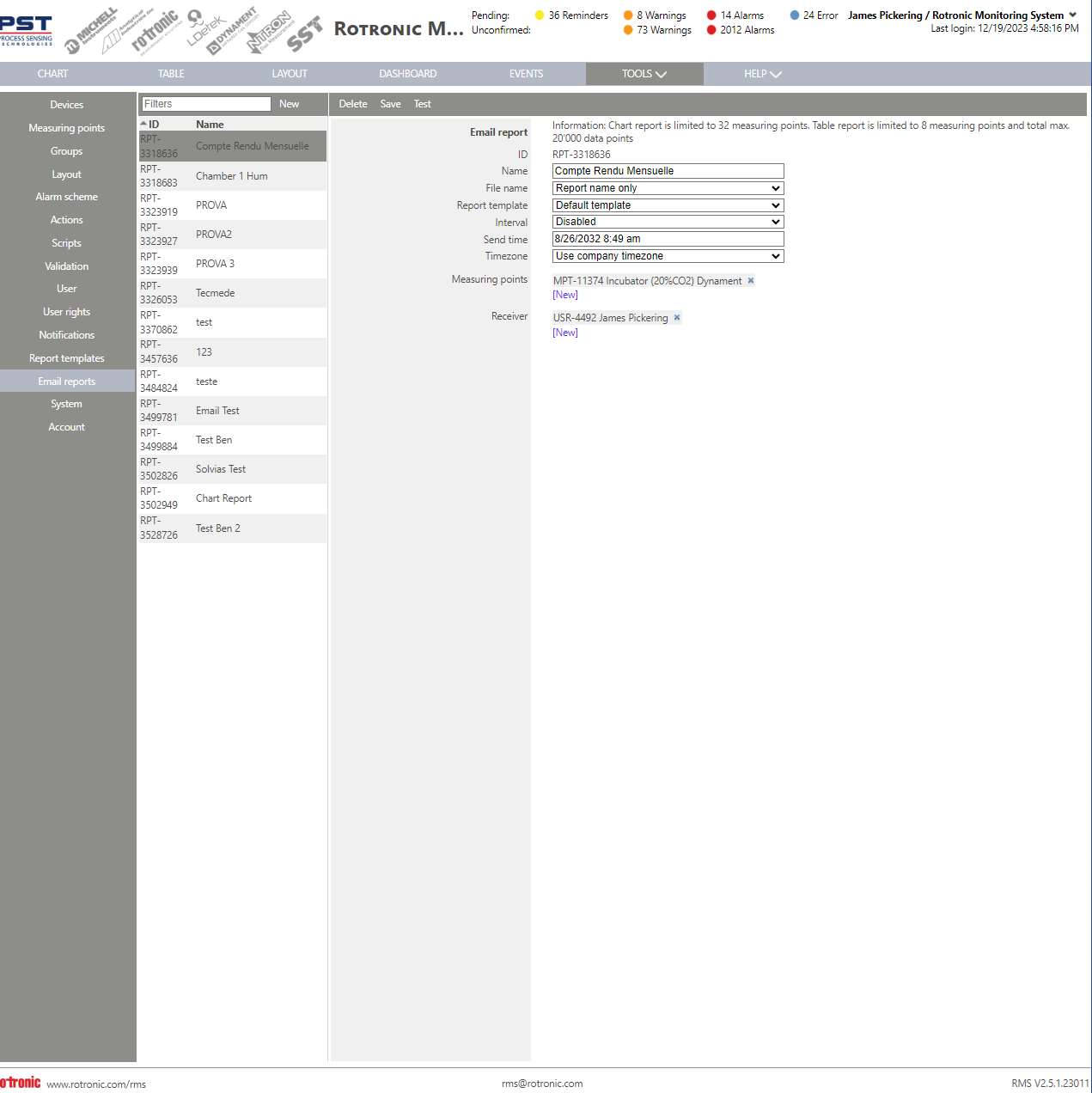 Email report. •ID: RPT-xxx automatically given by RMS. •Name: User configured report name. •File name: Add an extension to the file name (current time, from time, to time and from and to time •Report template: Report template used for the E-Mail report. •Interval: User configured E-Mail report interval (disabled, daily, weekly and monthly). •Send time: Time that the report is sent. •Timezone: User defined Timezone that is used for the report. •Measuring points: Measuring points used in the automated report. •Receiver: Receiver of the automated report.
Update V2.8.0: CSV data report The option of a .csv email report is added.
Automated saving into file system Automated email reports can additionally be saved into the file system. This is only available for on-premise RMS. The directory must be accessible from the server.
Alarm/warning ID and confirmation included in the data report All reports with audit trail data also include the audit trail user inputs.
•Alarm ID and confirmations will be included in the alarm details for the data report •(Same for warnings)
|
Print Screen 2 |
Add a new automated report by clicking on new and entering a name. 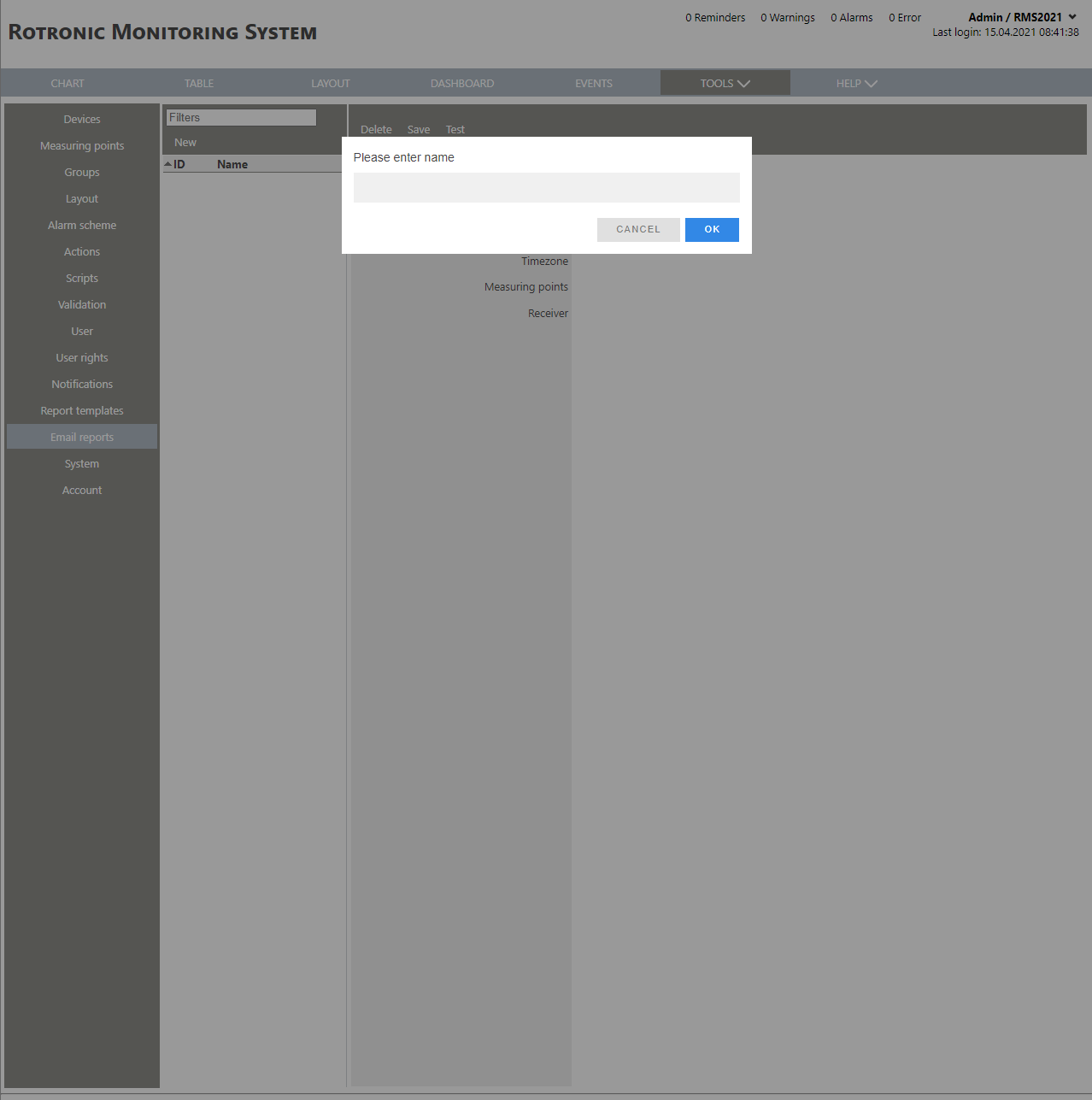 |
Updated: 13.02.2025.