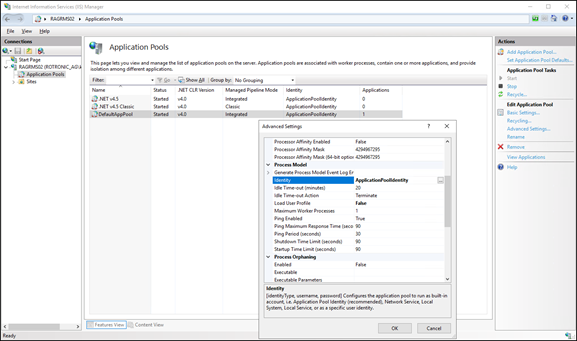If SQL authentication is not allowed, then use SQL with Windows authentication.
Description |
|
|---|---|
Step 1 |
Using the Windows search function open Internet Information Services (IIS) Manager app.
Application Pool IdentityoOpen "IIS Manager" oSelect your Application Pool oSelect "Advanced Settings" oUnder "Identity", select "Custom Account" and provide a User and Password for an account with access to SQL Server
Connection String•Edit the RMS connection string in the file "Connections.config" (Use your server and database name): <add name="DataContext" providerName="System.Data.SqlClient" connectionString="Data Source=.\SQLRMS;Initial Catalog=RMS;Integrated Security=True"/>
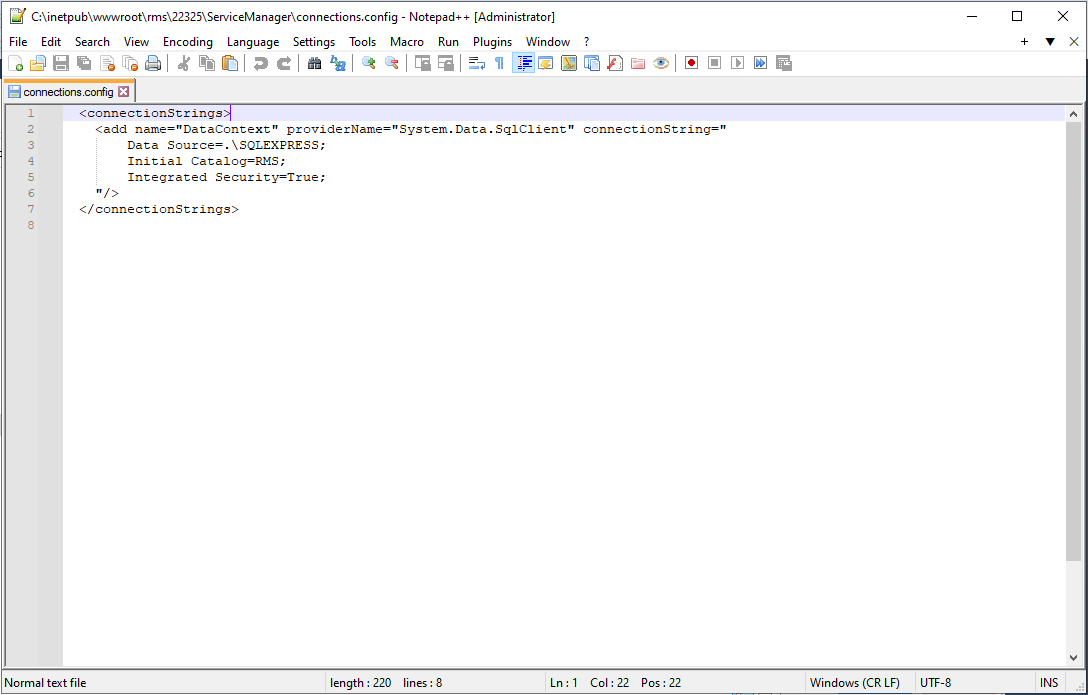
The RMS Server Service is now connected to the database.
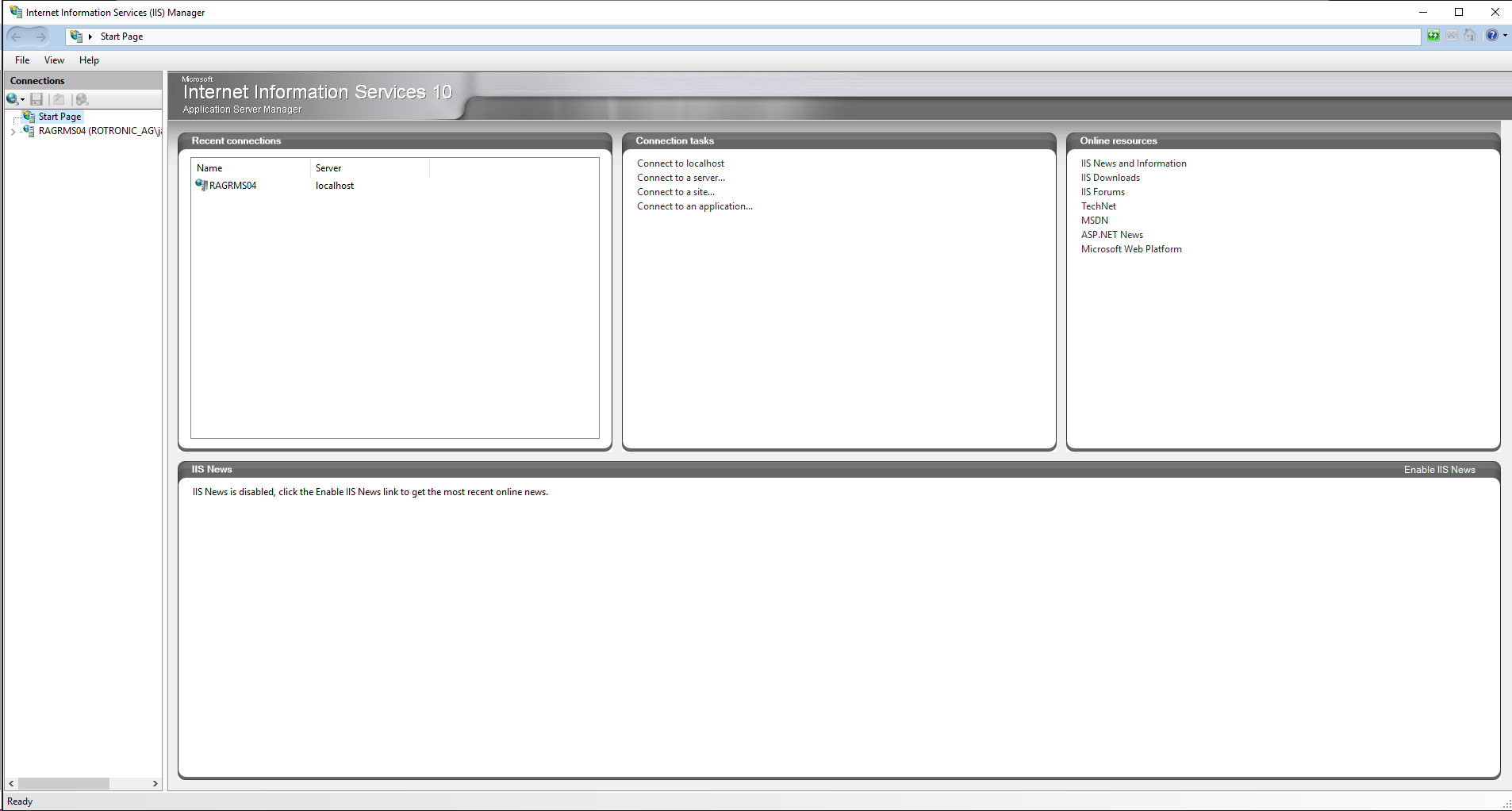
|