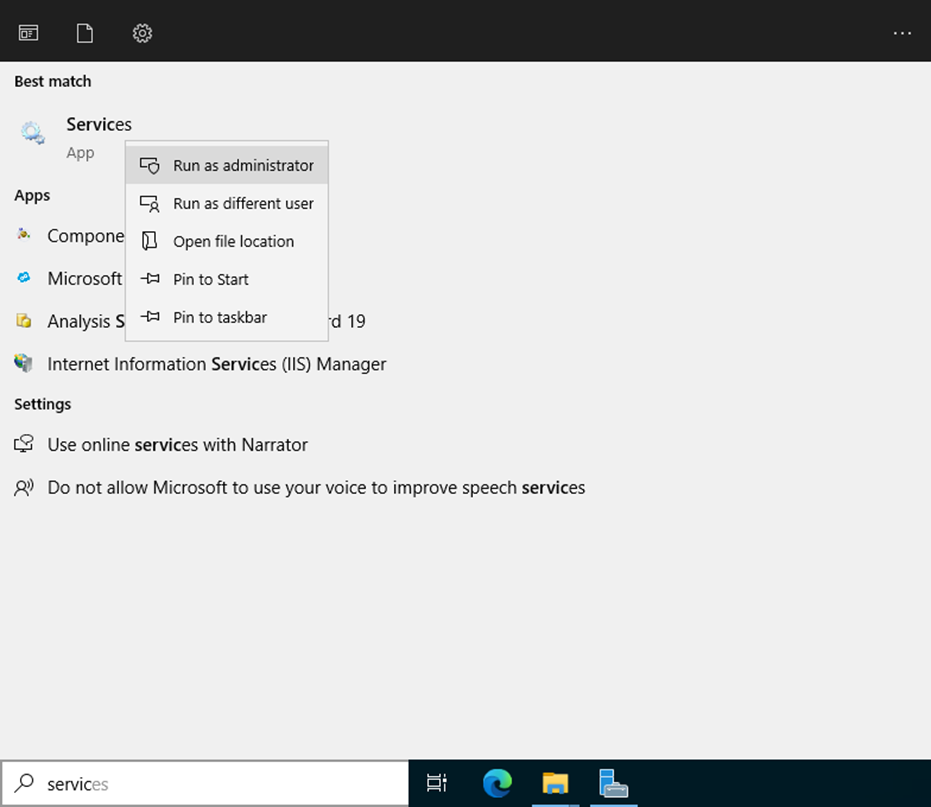Step 1 |
Open the "Services" as Administrator:
Right click on the server RMS Service Manager (Instance: RMS_8091) and click on Properties: 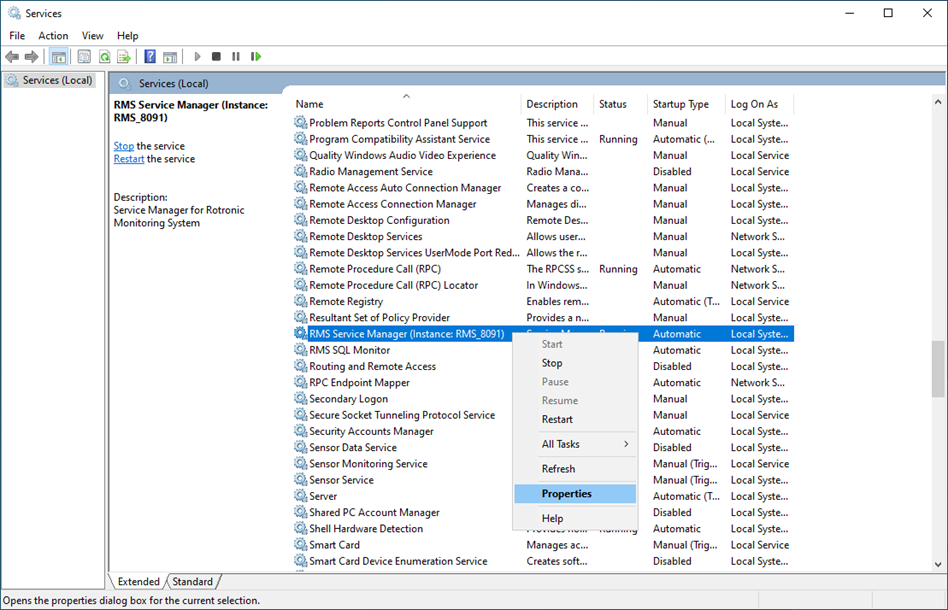 |
Step 2 |
Select Log On and select This account and add the Admin user and password for an account that has access to the SQL-Server: 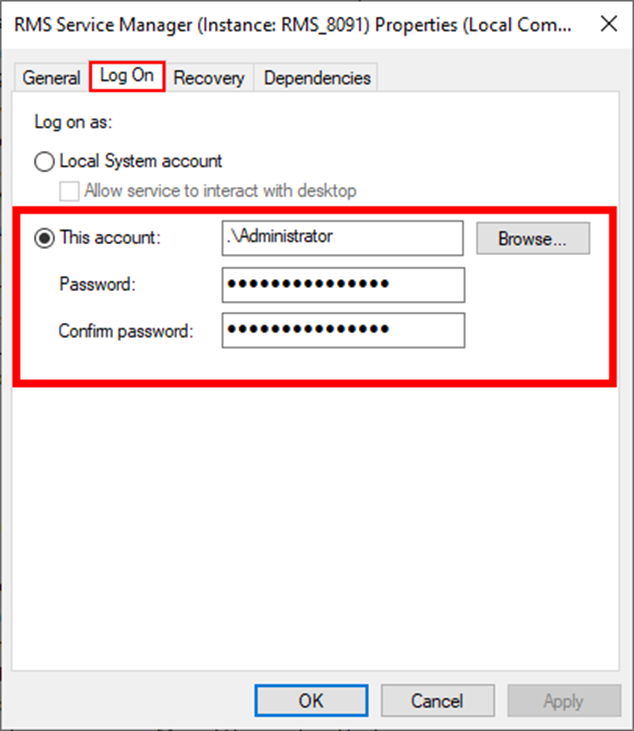 |
Step 3 |
Under the IIS under Application Pools, right click on RmsAppPool and click on Advanced Settings: 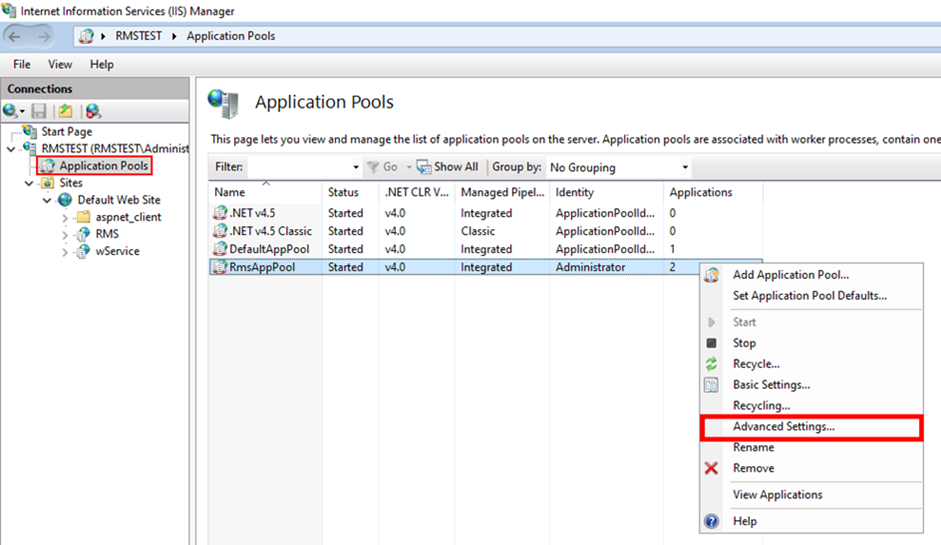 |
Step 4 |
1. In Advanced settings, open Identity. 2. Select "Custom account" and click on "Set..." 3. Add an Admin user and password for an account that has access to the SQL server. 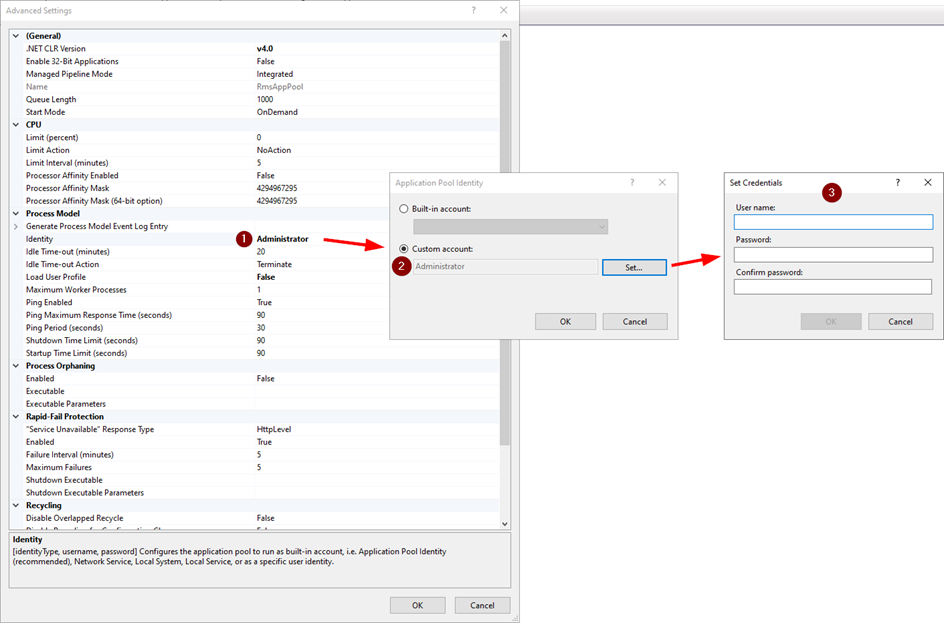 |
Updated: 25.08.2023.