The Wi-Fi logger can be searched and added to the device tree on the left.
It can be added by QR-Code scan or by a Wifi-Scan
Add by QR code scan
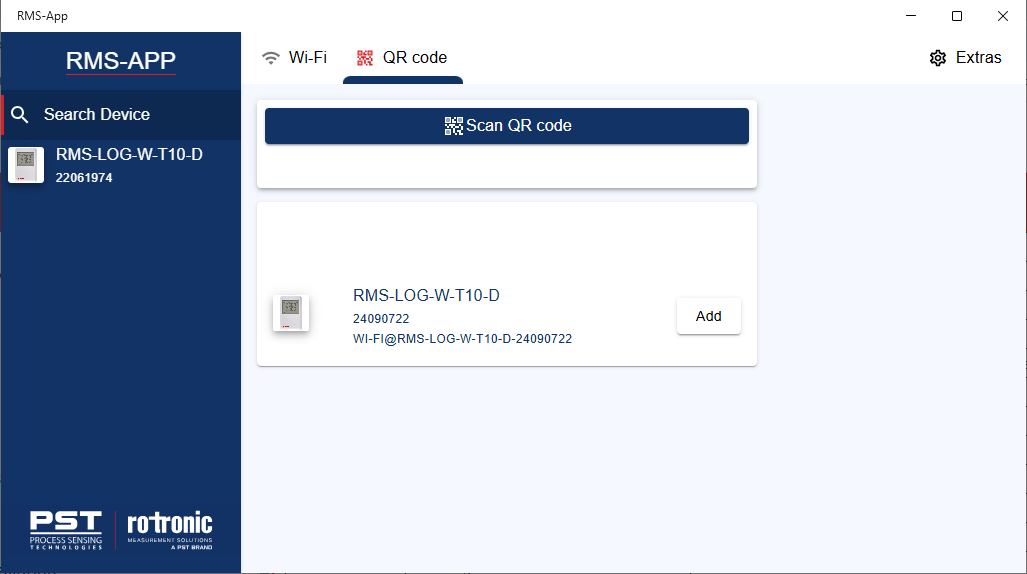
Add by Wi-Fi Scan
The user can scan for Wi-Fi logger available within the Wi-Fi range. The RMS-app on Windows and Android scans for Wi-Fi logger that are in access point mode (AP-mode; the Wi-Fi symbol is blinking on the logger display). And it scans for Wi-Fi logger already added to the Wi-Fi network of the PC or the mobile phone.
The scan function on a iOS mobile phone does not allow a general scan for available logger. To scan, find and add a Wi-Fi logger, the user must add an IP address or the serial number of the Wi-Fi logger.
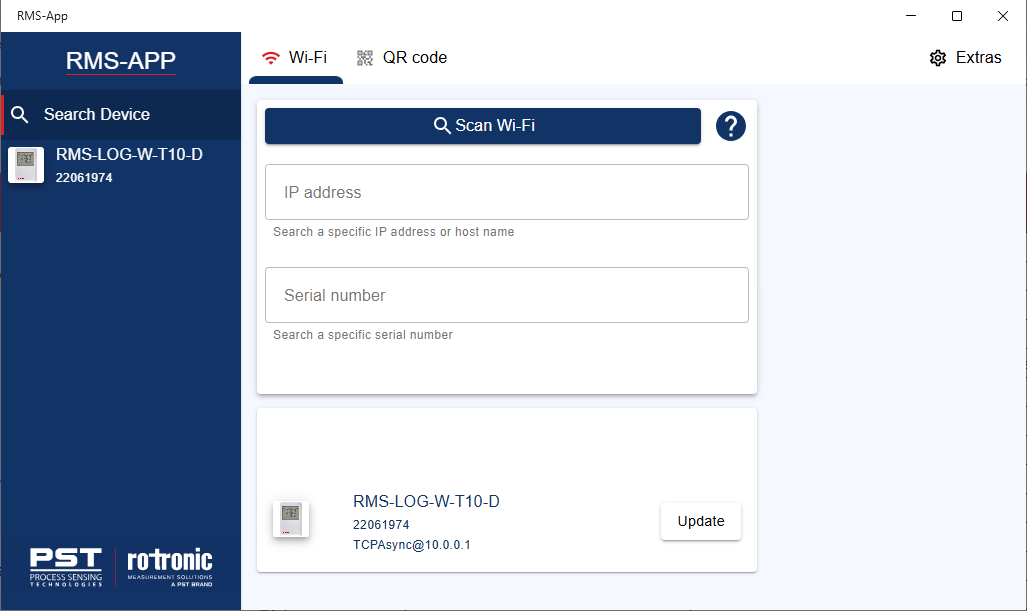
Communicate with the Wi-Fi logger
To start a communication to the device for measurement, configuration etc. The user must activate the communication by a click on the switch.
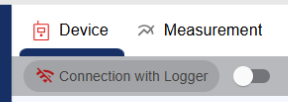
Update 04.07.2025