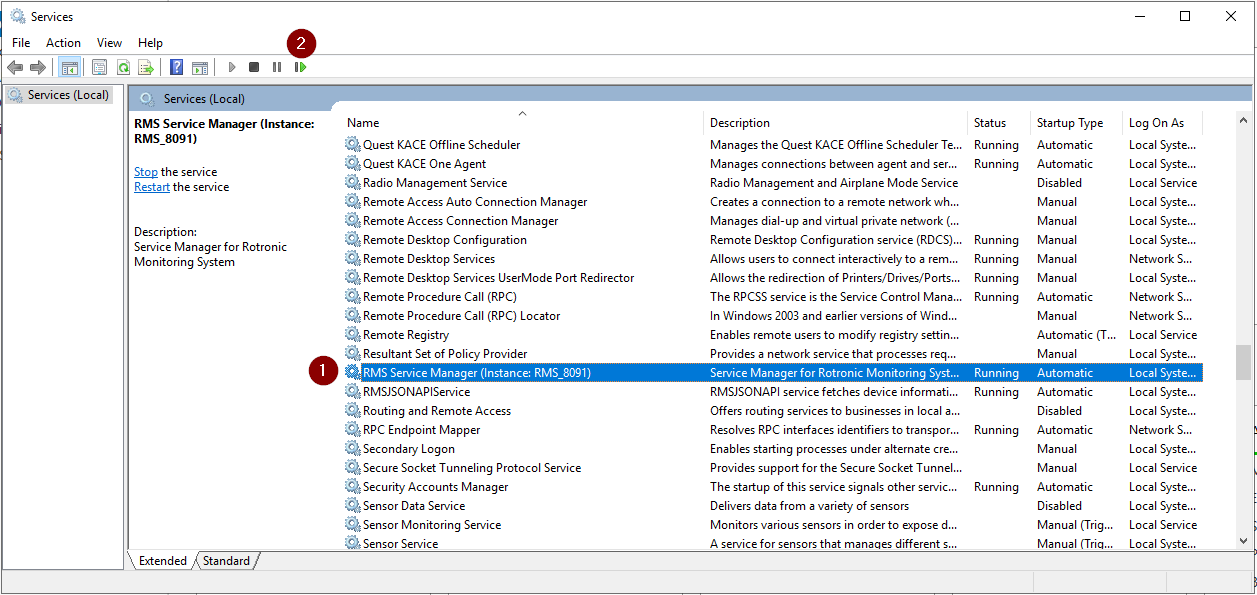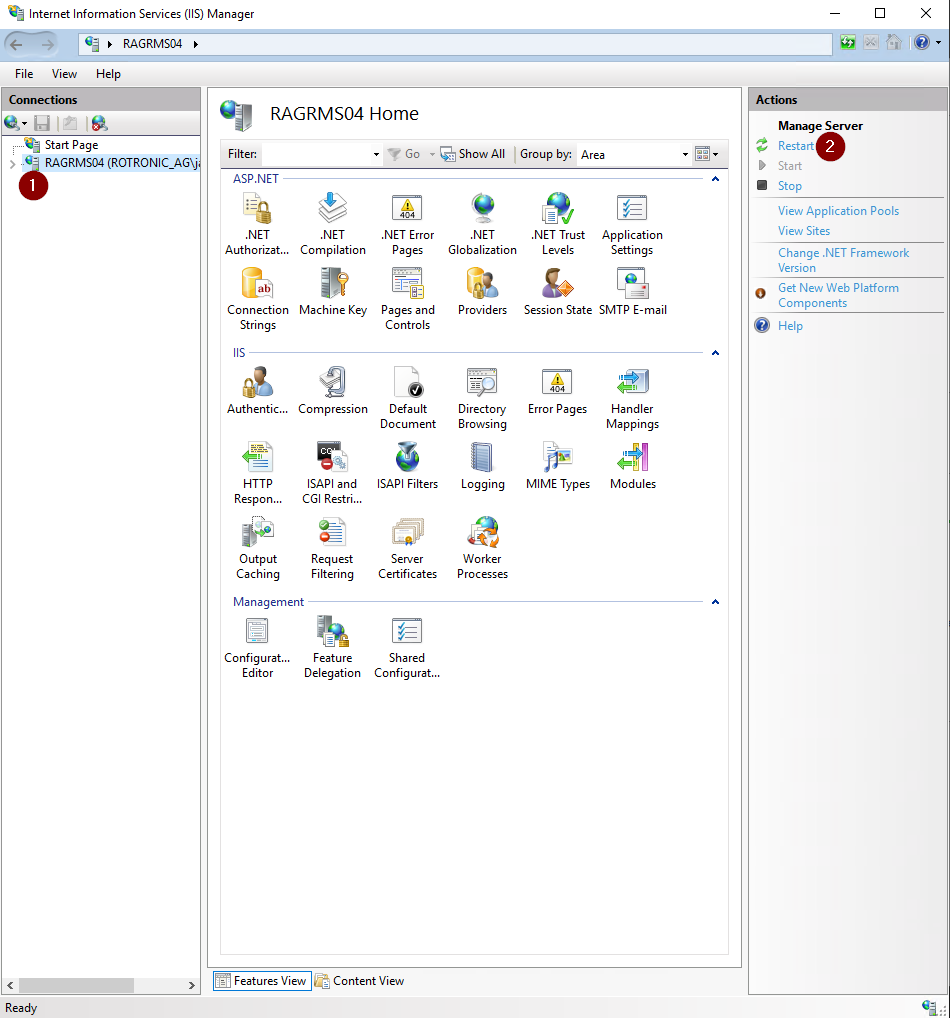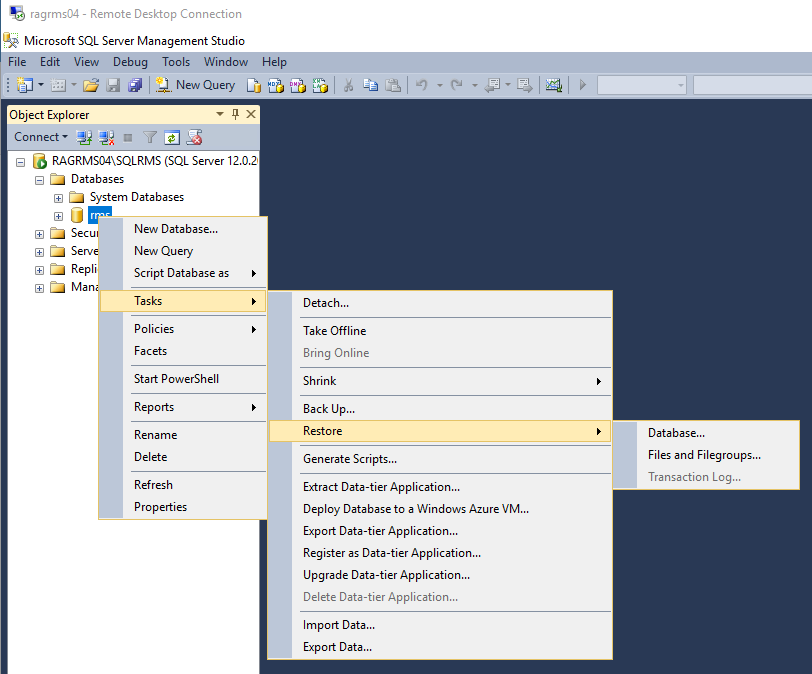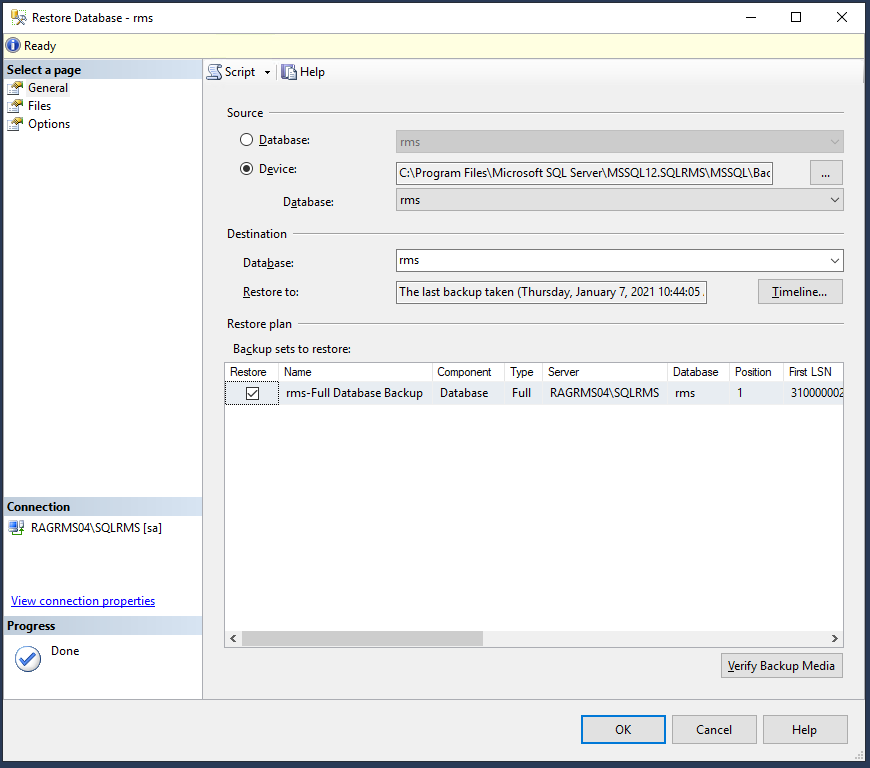Scope:
This document describes the instruction to restore with a backup database.
Description:
•The RMS database is setup in MS SQL.
•If the RMS database is not available, RMS will generate an error and the devices will go into timeout.
•RMS data loggers continue to record data to local memory.
•When the database is back online, RMS automatically attempts to recover this data through the data gap recovery event. Users also have the means to recover the data manually within the event.
Important: If the database is changed (not the original), then it is important to restart RMS before going live with the new database as the information on whether data should be read back is stored in the cache. |
Instruction:
Step 1 |
Ensure that the database is offline. If not, after the restart of the service manager the incorrect data will be loaded. |
|---|---|
Step 2 |
Restart RMS: Under Server Manager>Tools>Services: 1.Select the RMS Service Manager. 2.Click on Restart Service.
|
Step 3 |
Restart RMS: Under Server Mananger>Tools>Internet Information Services (IIS) Manager: 1.Select the Server. 2.Restart the IIS.
|
Step 4 |
Restore with the backup database:
|
Step 5 |
Select the backup database:
|