Firmware update
The RMS-CONVERTER-100 firmware update can be done either via RMS or with the RMS-CONFIG software. The actual version of the firmware can be found at www.rotronic.com.
Important: In order to carry out a firmware update with RMS-CONFIG the RMS-CONVERTER-100 must be disabled within RMS. |
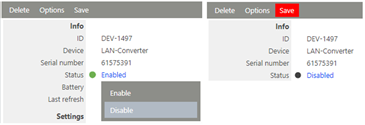
Figure 1: Disable the device in RMS
Firmware Update via RMS
Step 1 |
Log in to the RMS software > "Tools" > "Setup" > "Device" and select the RMS-CONVERTER-100 for the firmware update. |
Step 2 |
Select "Options" and click on "Firmware update".
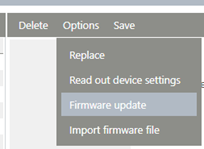 |
Step 3 |
The RMS software compares the actual firmware version with the latest firmware version and devices if a firmware update is required or not. Click on "OK".
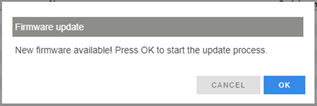 |
Step 4 |
Firmware will update:
 |
Step 5 |
Firmware updated successfully:
 |
Important: 1.For customer with a On-premise server solution, the actual firmware file of the RMS-CONVERTER-100 might be download before (https://www.rotronic.com/de-ch/rms/downloads-rms) and integrated into the RMS (Please click Tools -> Documents -> Firmware files -> New). For Cloud customers, the actual device firmware is already available. 2.Only firmware updates are possible. |
Firmware Update via RMS-CONFIG
Step 1 |
Add the RMS-CONVERTER-100 to RMS-Config: "Device" > "Search" > "Network devices". |
Step 2 |
Choose the device and select "Add". |
Step 3 |
The login window of RMS-Config appears: oDefault User: rotronic oDefault password: rmsconv
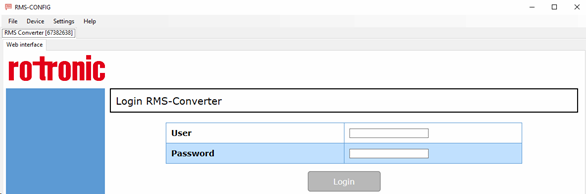
|
Step 4 |
Select "Settings" and click on "Update Firmware".
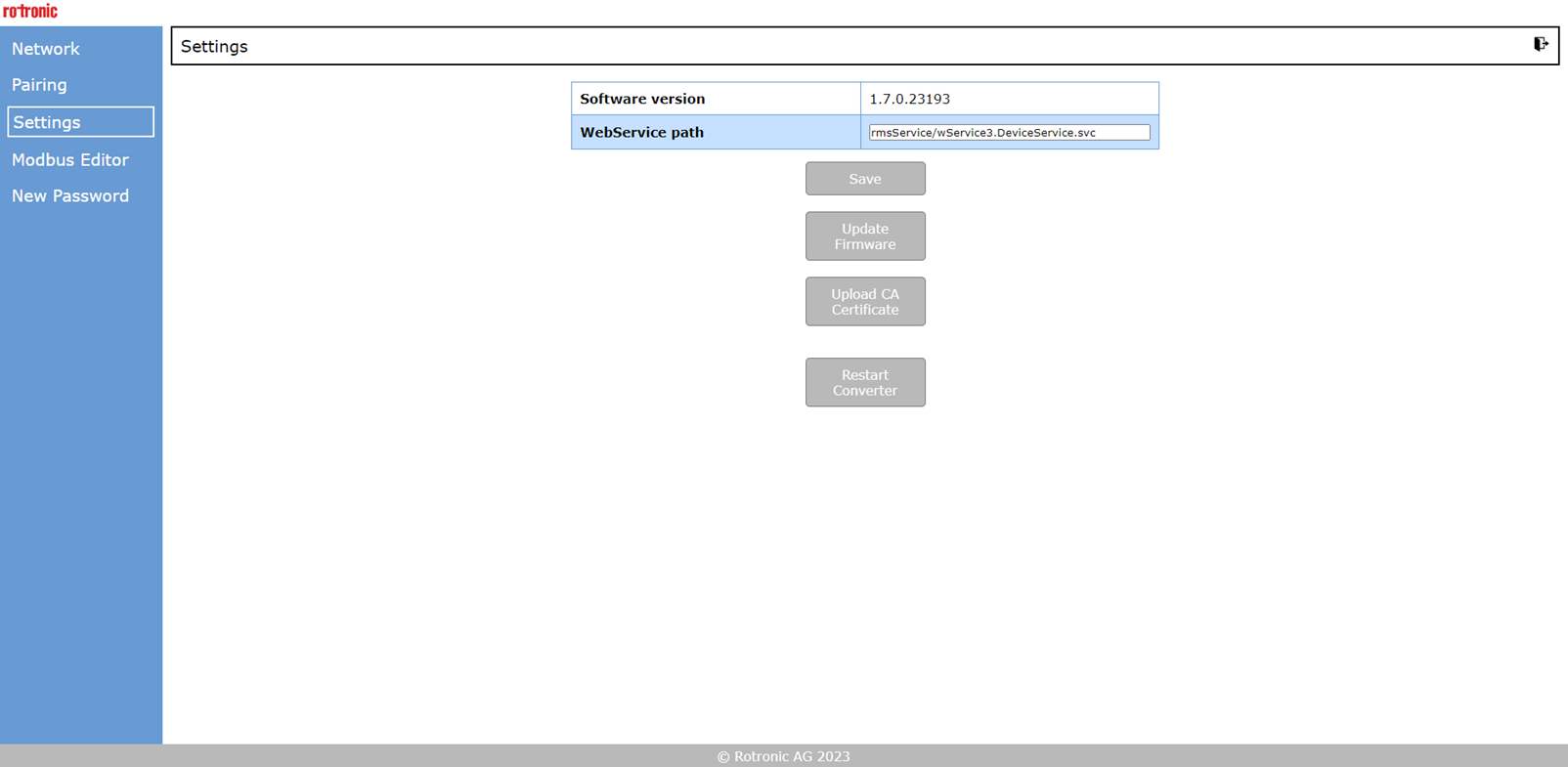
|
Step 5 |
A dialog window open, select the ".bin" firmware and open. |
Step 6 |
Firmware update complete. 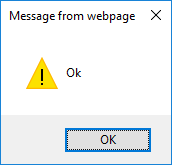
|
Important: 1.Firmware updates and downgrades are possible. |