Step 1 |
Double click on the folder 240.23070 and then on the folder "Dependencies" and do a right click on the npd48-web.exe (.NET-Framework V4.8.0) and run as administrator: 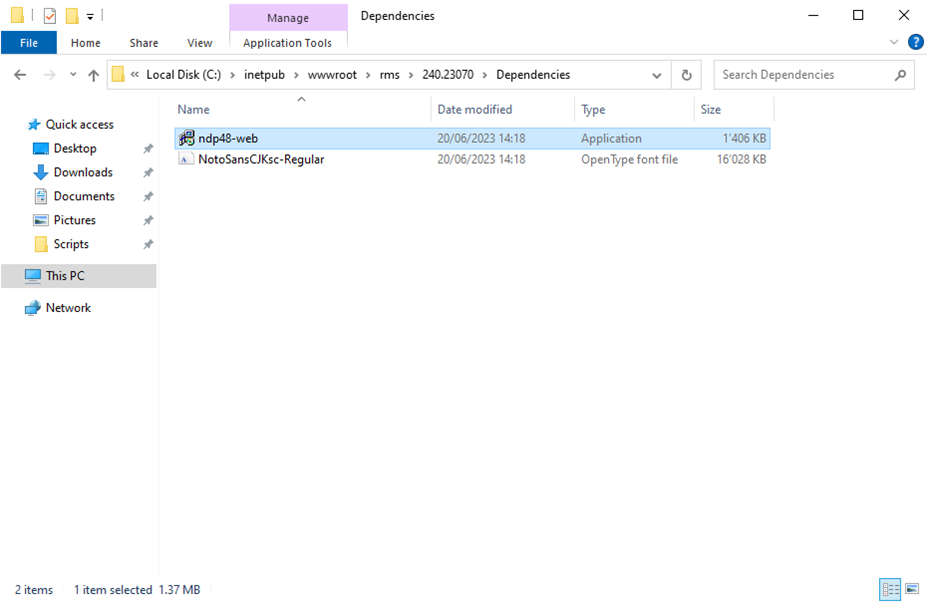 |
||||||||
Step 2 |
If .NET-Framework V4.8.0 is already installed, the follow window will appear, if so jump forward to Step 5: 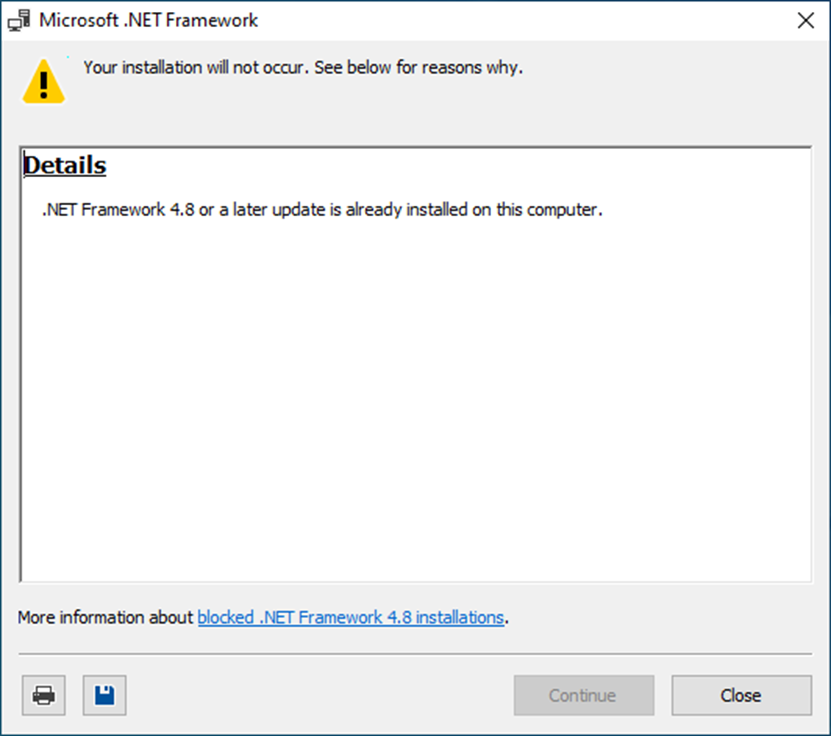 |
||||||||
Step 3 |
Installation of .NET-Framework V4.8.0: 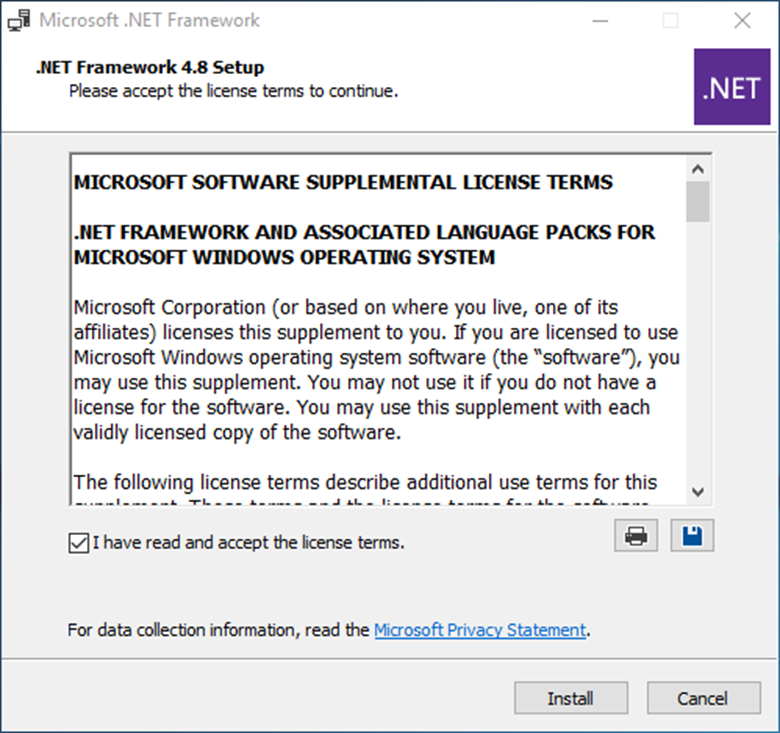
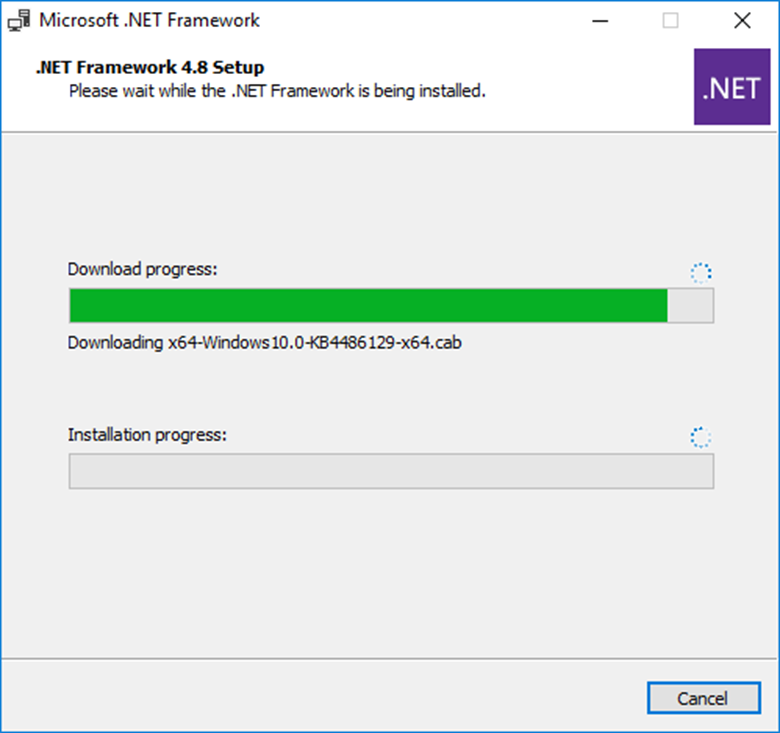
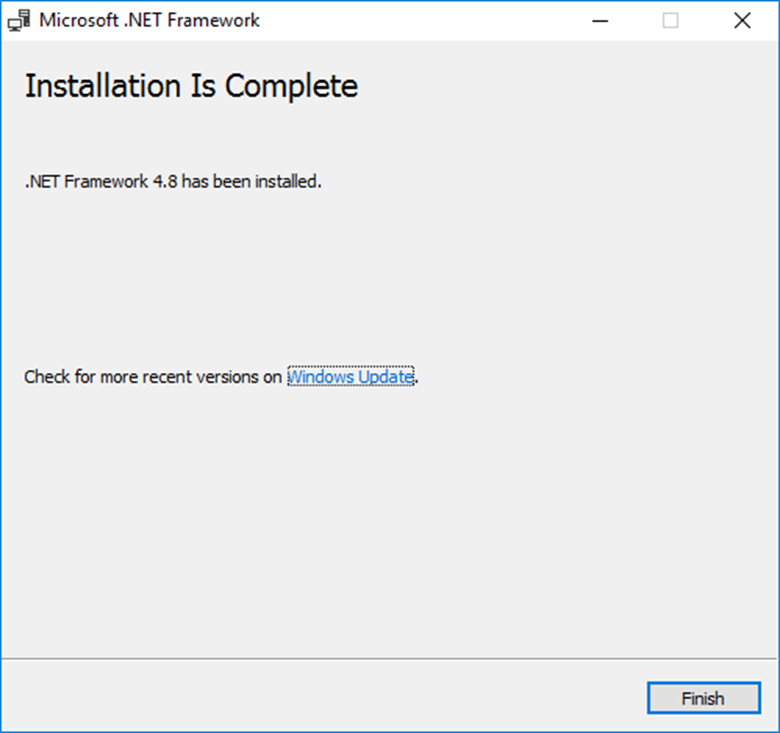 |
||||||||
Step 4 |
Setup the SQL Connection for the RMS Service Manager. Open the file "Connection.config" in the folder ServiceManager by using a text editor. 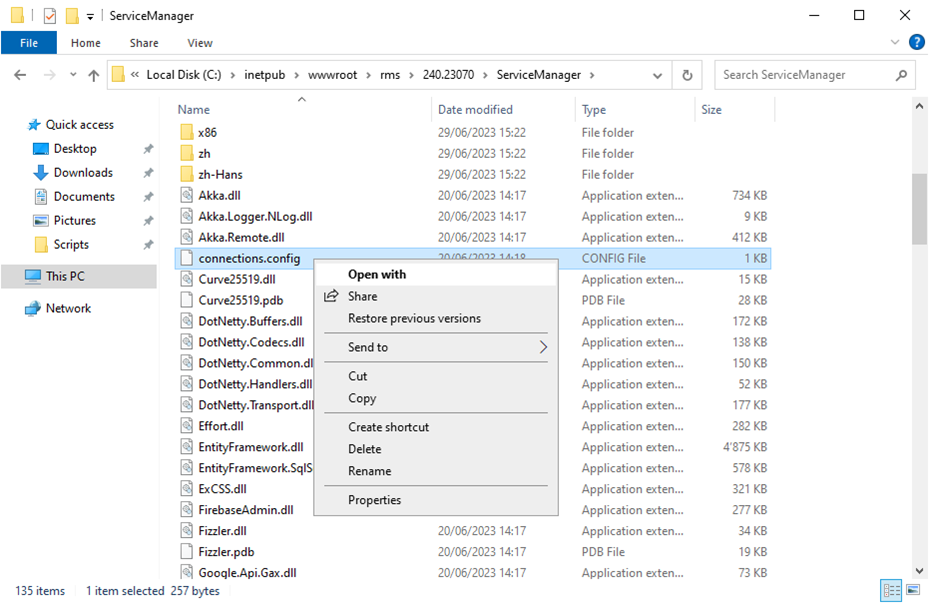 |
||||||||
Step 5 |
The following information in the connection string must be modified. If you set up as the mentioned steps before, you've only to double check if everything is correct. If you can't save the file, open the text editor as administrator and modify the file again.
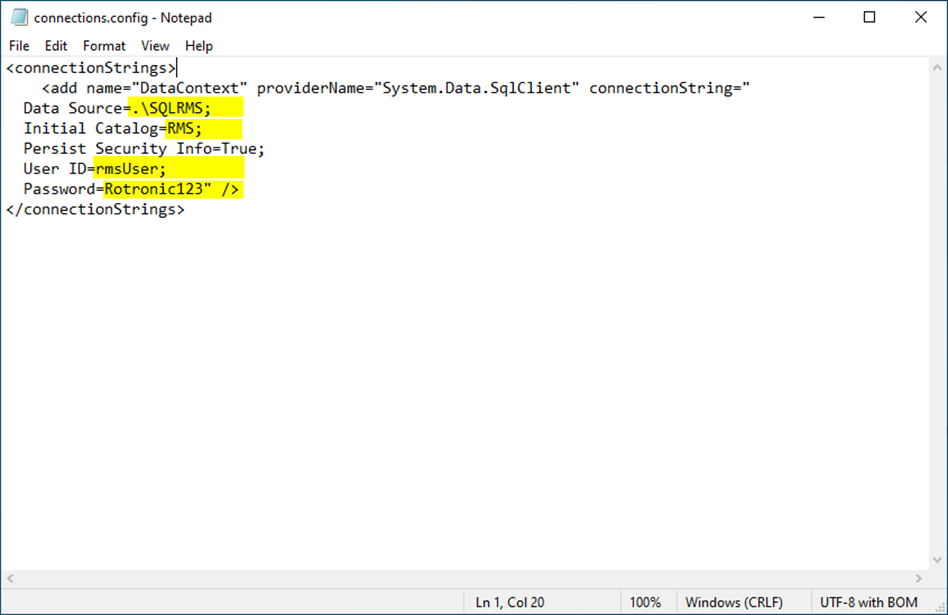 |
||||||||
Step 6 |
Test the SQL Connection. Right click the file "TestDatabase.cmd" in the folder "ServiceManager" and run as administrator. 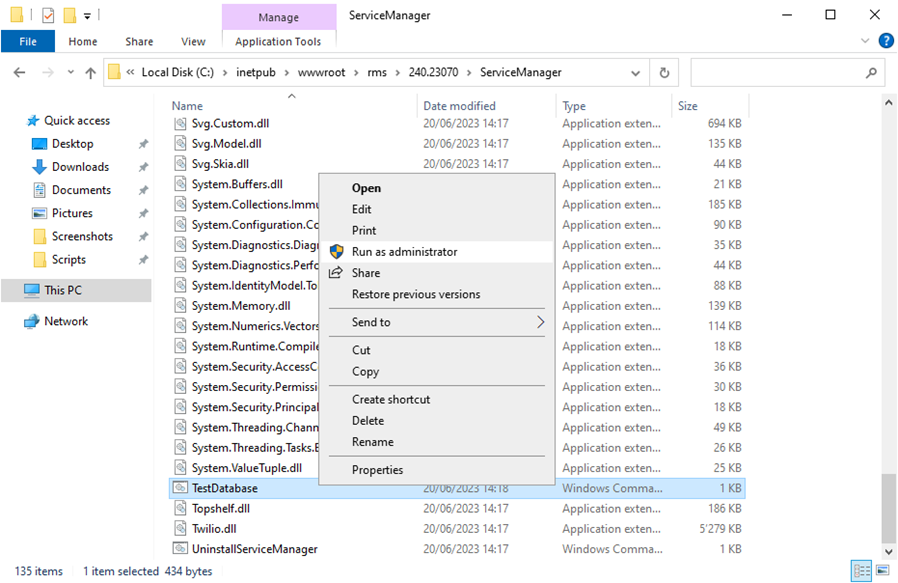 |
||||||||
Step 7 |
If the connection is successful, the follow message will appear: 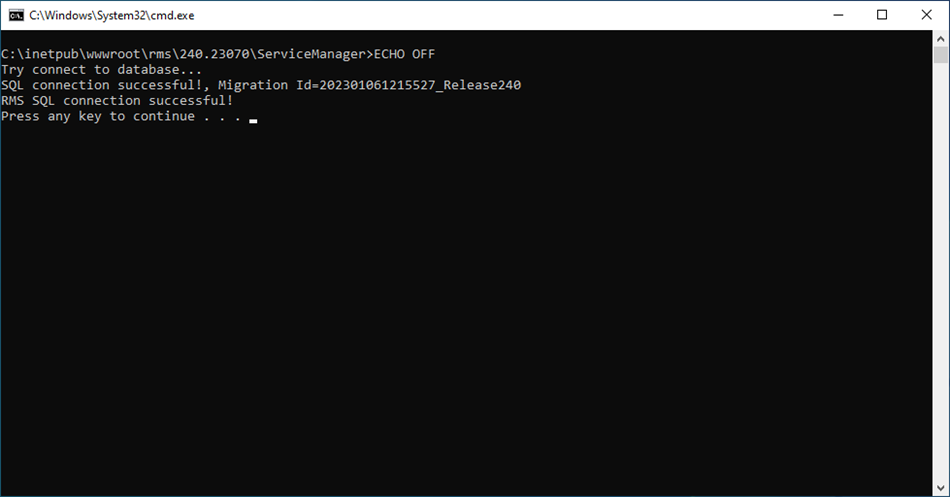
If the connection is not successful, the follow message will appear: 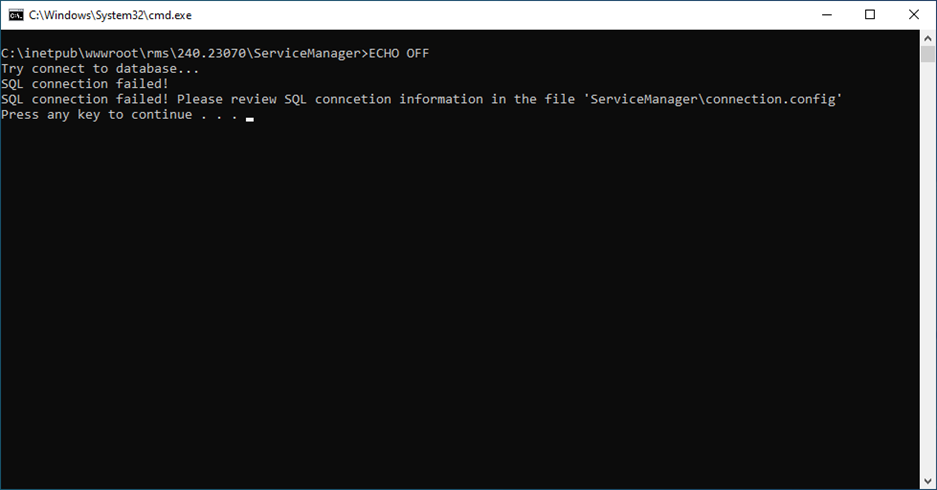 |
||||||||
Step 8 |
If the connection to the database is successful, click in the folder 240.23070 on the "installRmsV240.cmd" and run as administrator.
What the script does: •Check if an RMS application is already installed, •Check the database connection, •Install and start the RMS ServiceManager, •Add the application Pool “RmsApplicationPool” to IIS, •Install the IIS Apps “RMS” and “wService”, •Create a folder “Files” in the “RMS” folder, •Set access permission for the “Files” folder. 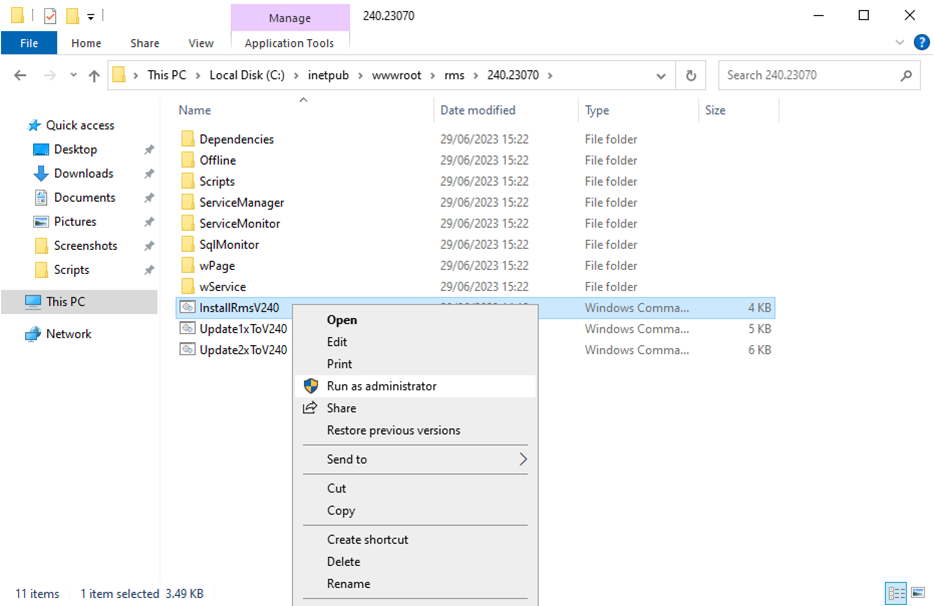 |
||||||||
Step 9 |
After the script is finished, you can close the window and go further with the next steps. 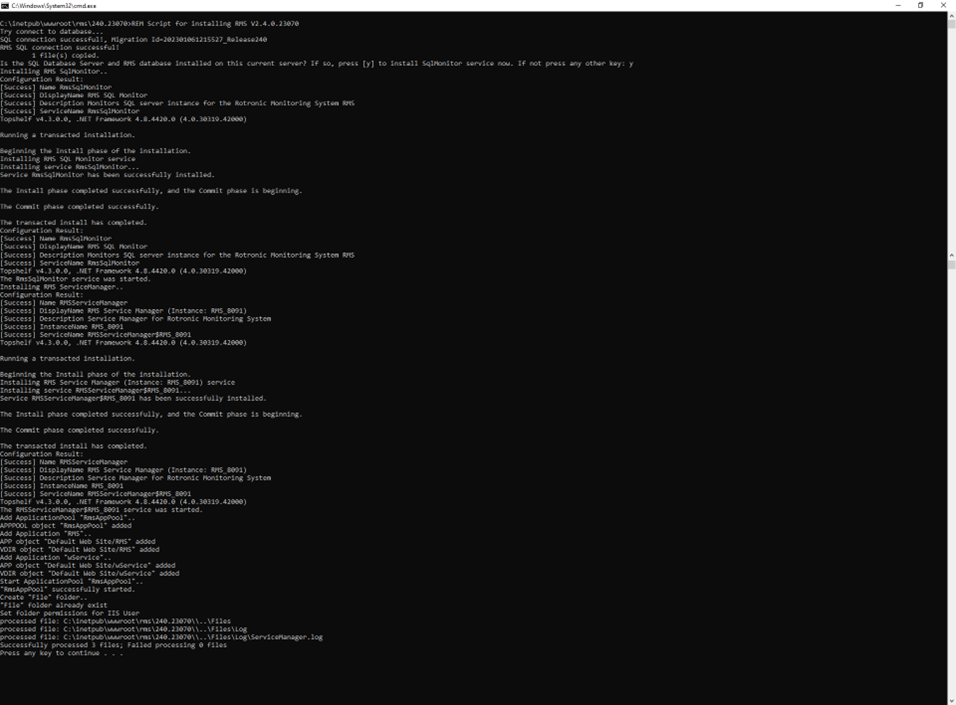 |
Update date: 27.07.2023