Extract the ZIP file and save the folder to the following path on the server: C:\\inetpub\wwwroot\rms\{Version}
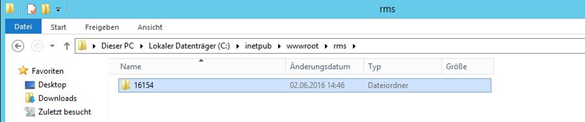
Figure 1: Location of the extracted ZIP folder with the software version (e.g. 16154)
➢Setup connection configuration for wPage
In the extracted sub-directory (wPage), open the file connections.config.
Path: C:\\inetpub\wwwroot\rms\{Version}\wPage
The following information in the connection string must be modified according to chapter 3.3.
oData source
Is the database instance. SQLEXPRESS as used above. This must be adapted, when external SQL database is used. For example:
▪Database instance name: InstanzName
▪Database server: 12.34.56.789
Data source = 12.34.56.789\InstanzName
oInitial catalog
Name of the database. "RMS" as used above
oID
User ID for database access of the software. "rmsUser" as used above.
oPassword
Password for database access of the software. As defined in chapter 3.3.
Example:
<connectionStrings>
<add name="DataContext" providerName="System.Data.SqlClient" connectionString="Data Source=.\SQLEXPRESS;Initial Catalog=RMS;Persist Security Info=True;User ID=rmsUser;Password=xxxxxxxx" />
</connectionStrings>
➢Setup connection configuration for wService
Repeat the setup above for also for wService, or just copy the connection.config file to this folder.
➢SQL with Windows authentication only
Note: If SQL authentication is not allowed, then use SQL with Windows authentication. |
Application Pool Identity
oOpen "IIS Manager"
oSelect your Application Pool
oSelect "Advanced Settings"
oUnder "Identity", select "Custom Account" and provide a User and Password for an account with access to SQL Server
Connection String
oEdit the RMS connection string in the "Connections.config" file (Use your server and database name):
<add name="DataContext" providerName="System.Data.SqlClient" connectionString="Data Source=.\SQLEXPRESS;Initial Catalog=RMS;Integrated Security=True"/>
The RMS Server Service is now connected to the database.