Step 1 |
In IIS, right click on Application Pool and Add Application Pool: 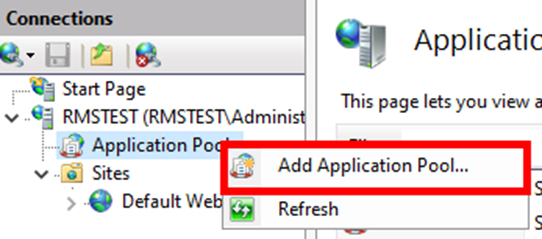 |
Step 2 |
Add RmsAppPool and click on OK: 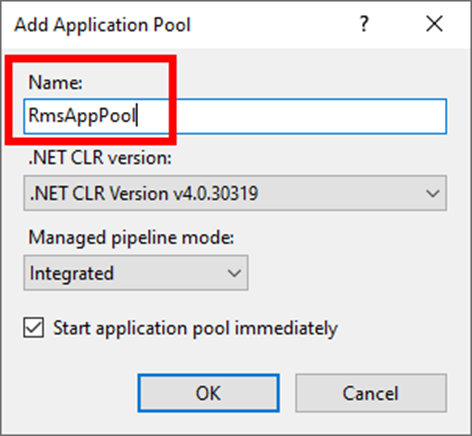 |
Step 3 |
Right click on Default Web Site and select Add Application... 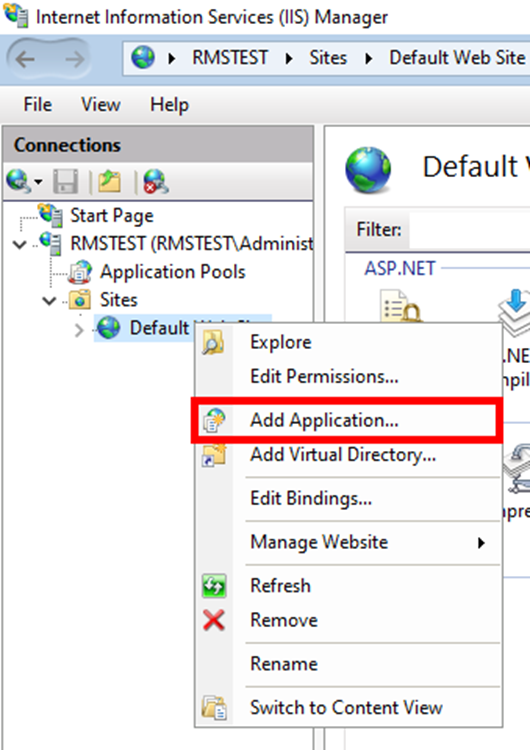 |
Step 4 |
1.Enter RMS under Alias. 2.Click on Select... to change the Application pool. 3.Within the drop down, select RmsAppPool and click on OK. 4.On the Physical path, add the wPage folder path. 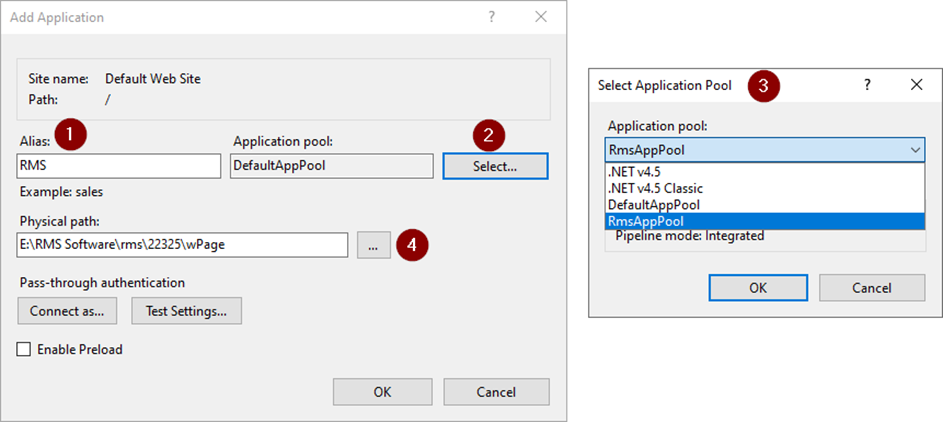 |
Step 5 |
Right click on Default Web Site and select Add Application... 1.Enter wService in the alias. 2.Click Select... to change the application pool. 3.Within the drop down, select RmsAppPool and click on OK. 4.On the Physical path, add the wService folder path. 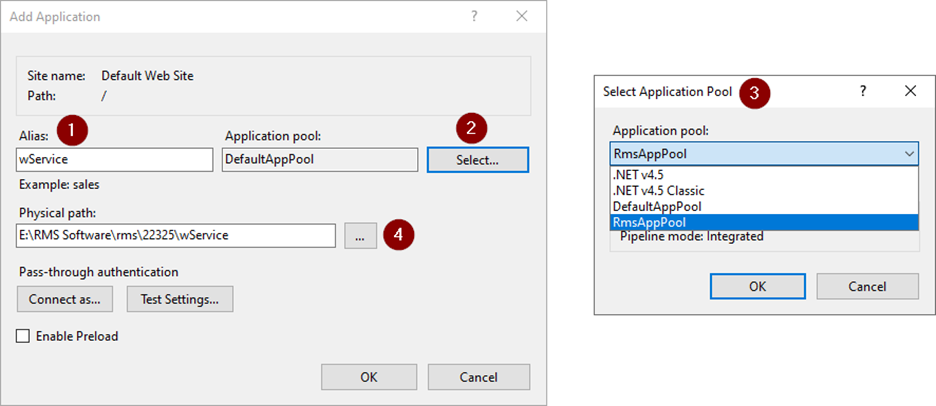 |
Step 6 |
1.Go to the Files folder defined above. 2.Click right on the Files and select Properties. 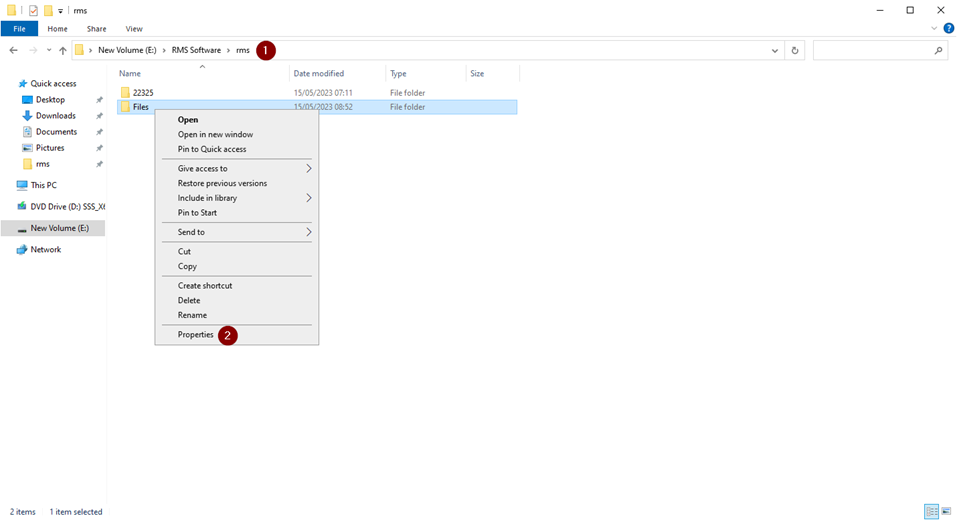 |
Step 7 |
1.Switch to Security and click on Edit... 2.Then click on Add... 3.Enter IIS_IUSRS and then click on Check Names. Continue with OK. 4.Select IIS_IUSRS and give Full control. Then click on Apply and continue with OK. 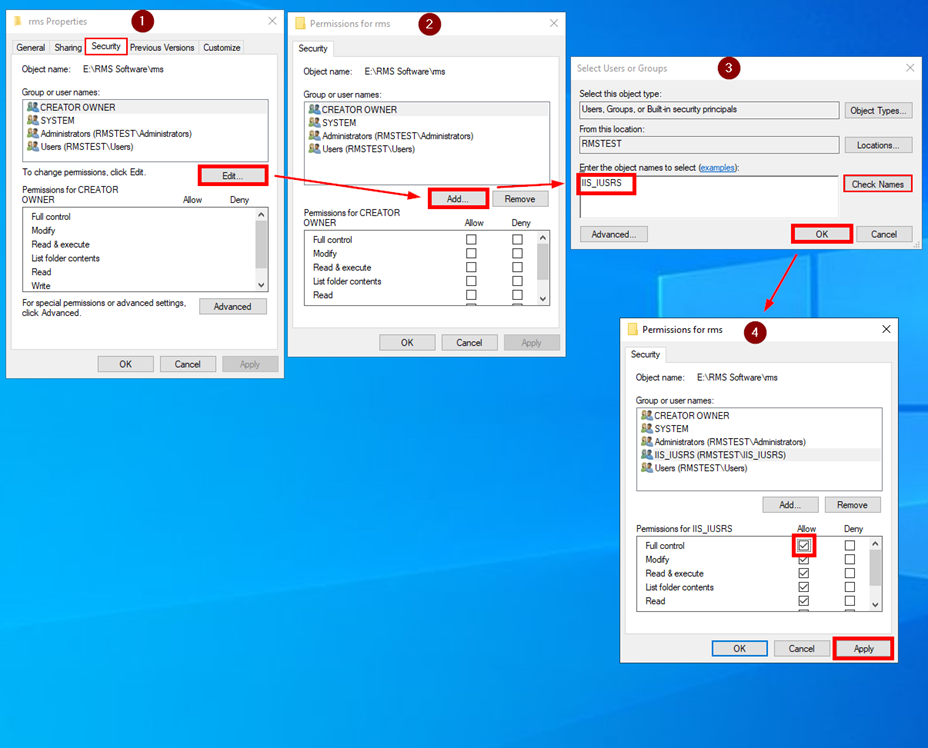 |