Step 1 |
In "Server Manager" > "Dashboard", start "Add Roles and Features Wizard".
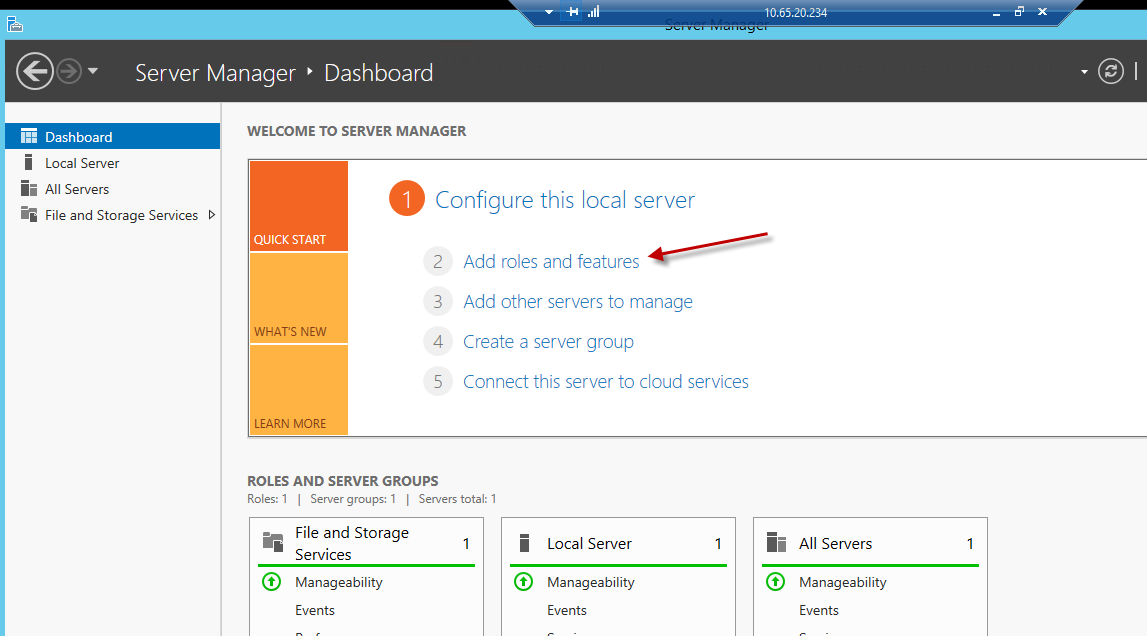
|
|
Step 2 |
There are no special settings needed for "Before you begin", "Installation Type" and "Server Selection"
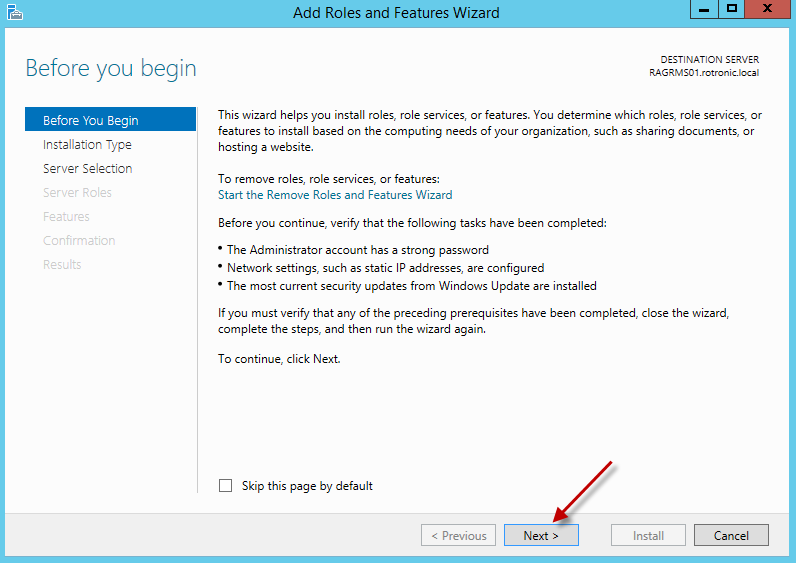
|
|
Step 3 |
Selection of the installation type
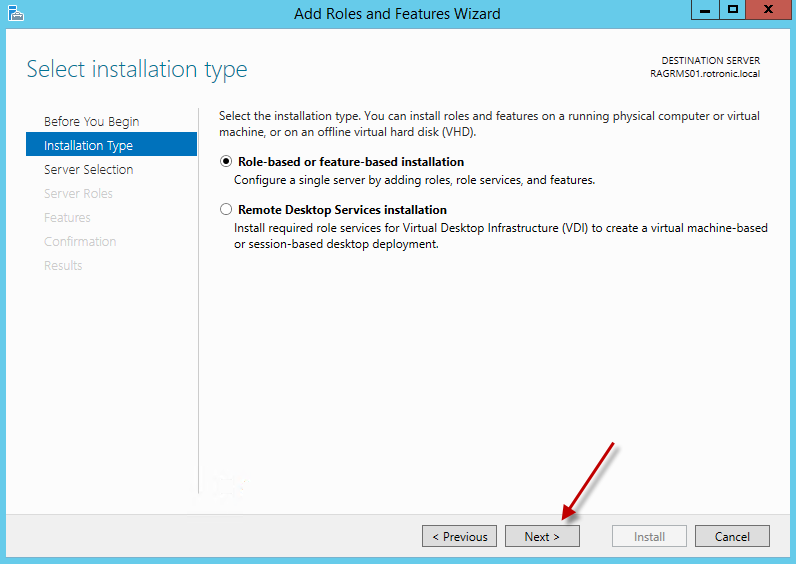
|
|
Step 4 |
Selection of server
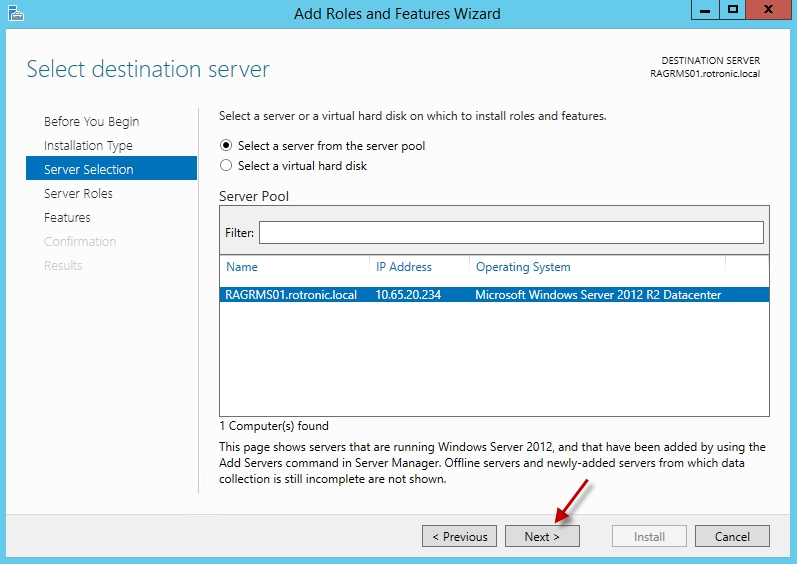
|
|
Step 5 |
Enable IIS Web Server. Click "Add feature" to install IIS
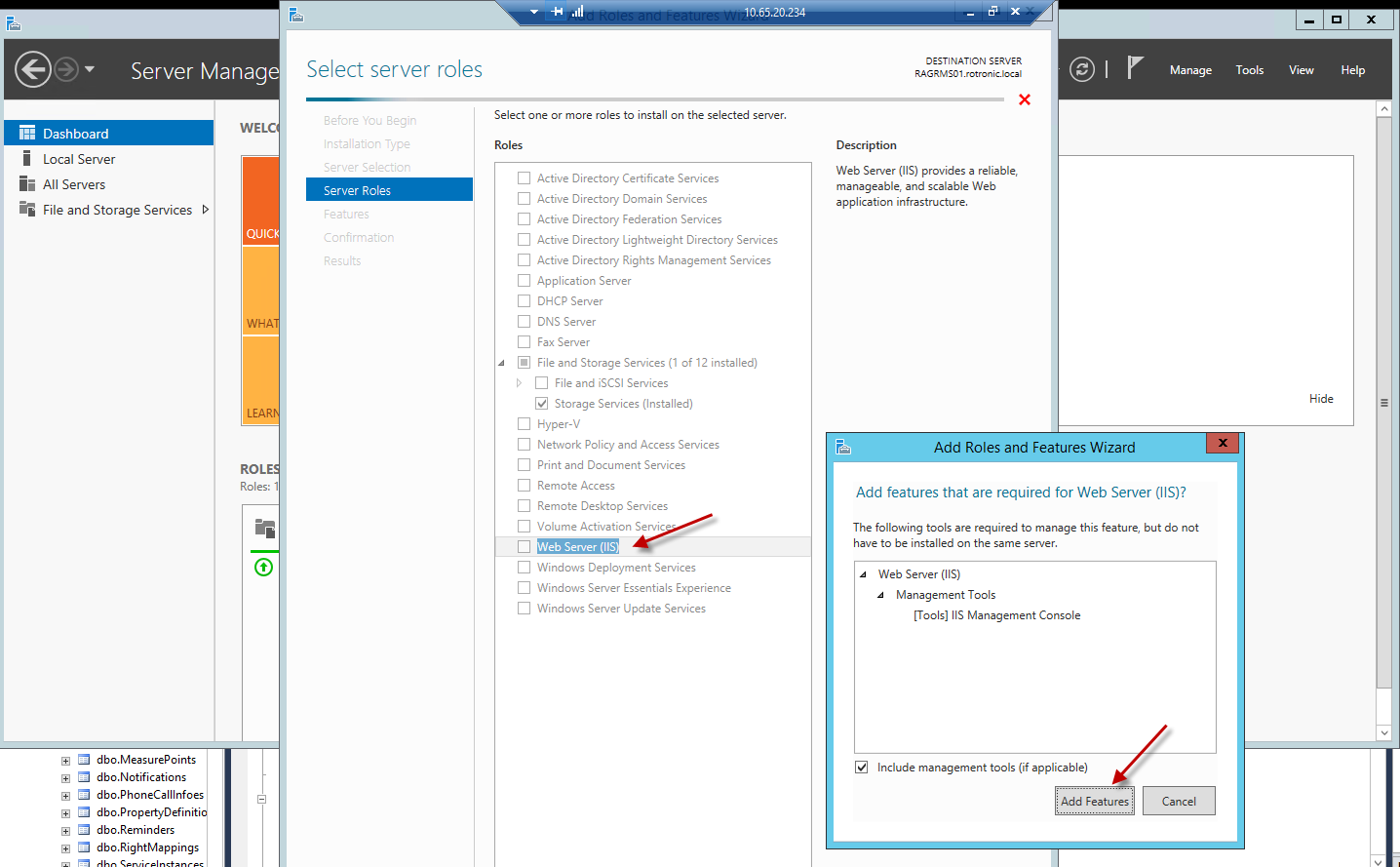
|
|
Step 6 |
Configure the IIS web service as shown.
NOTE: The settings in following figures represent mostly the standard settings. For RMS installation, the following settings are important: oServer roles: IIS web server activated oApplication development ▪ASP.NET 4.5: activated ▪WebSocket protocol: activated |
Step 1: 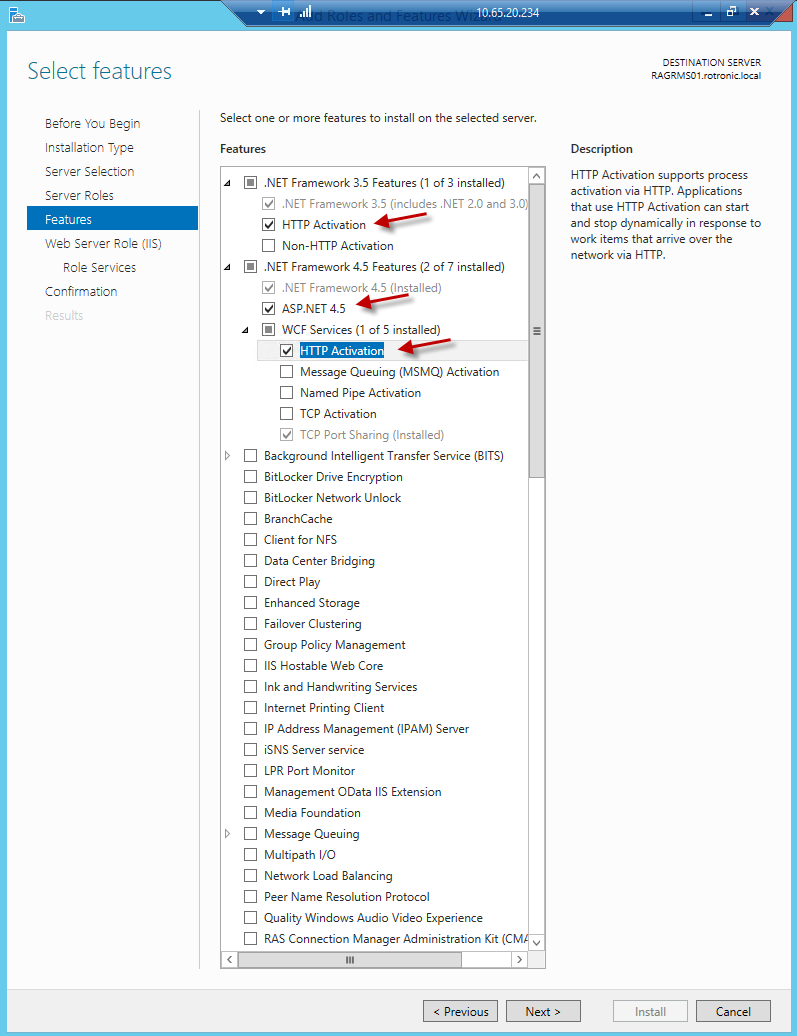
Step 2: 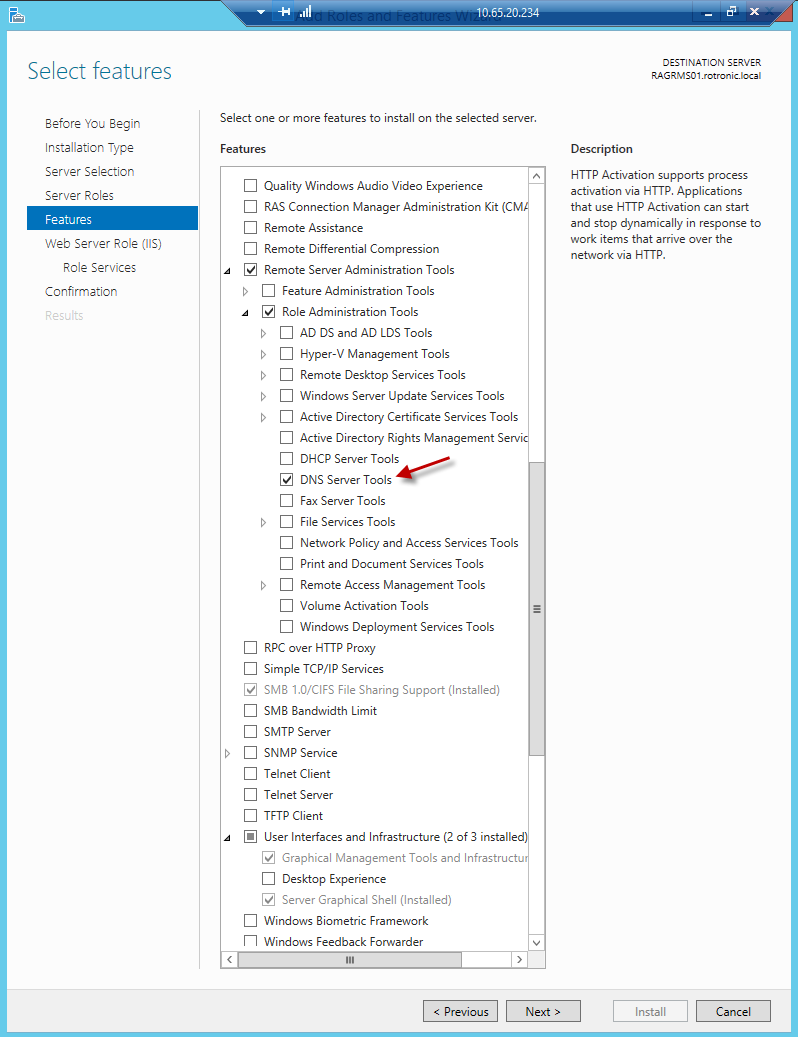
Step 3: 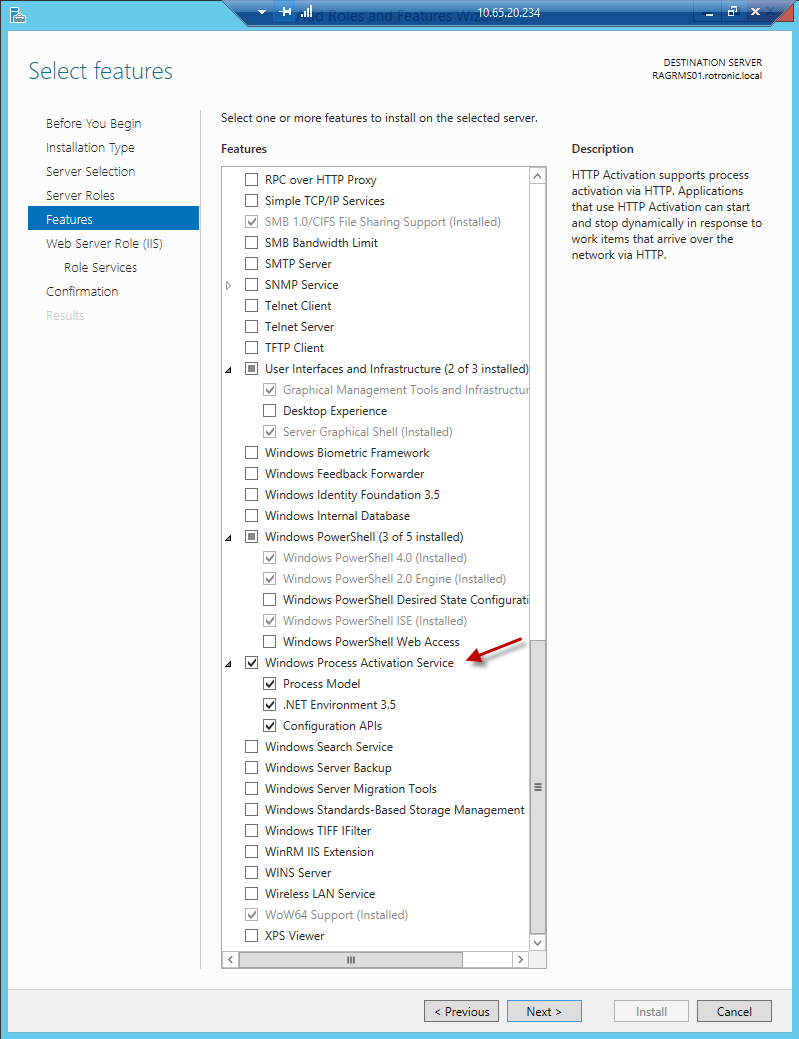
Step 4: 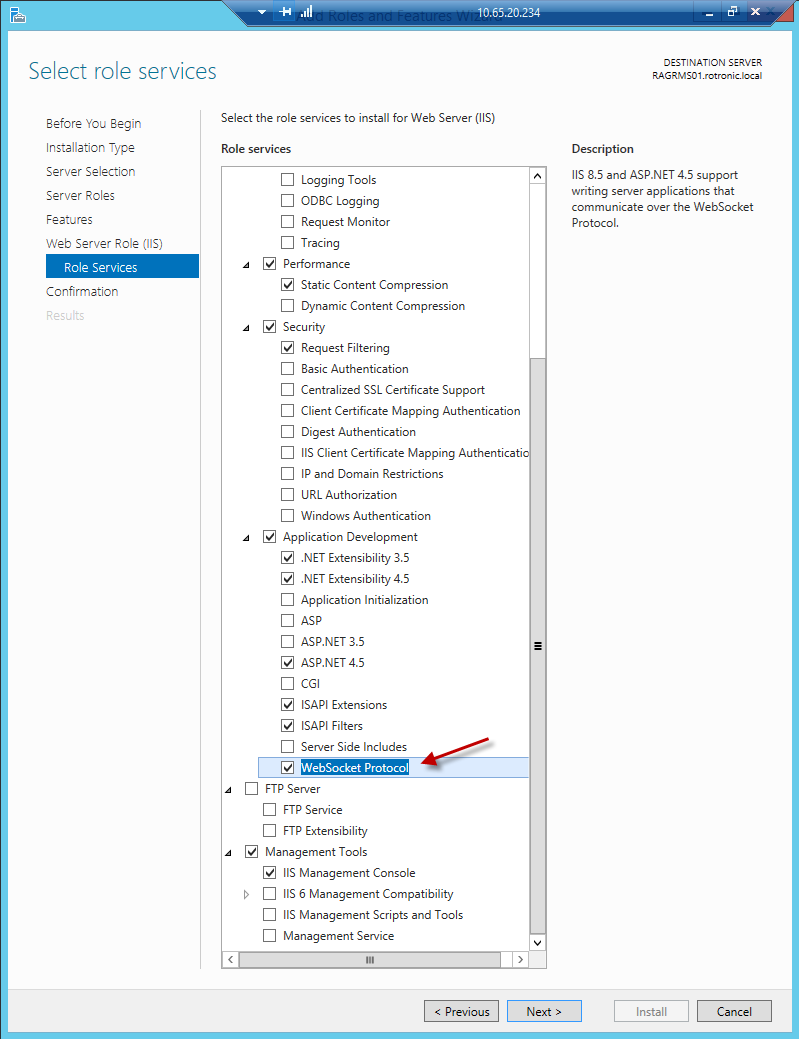 |