Step 1 |
Double click on the "SQLEXPRADV_x64_ENU" folder that is saved under Downloads. 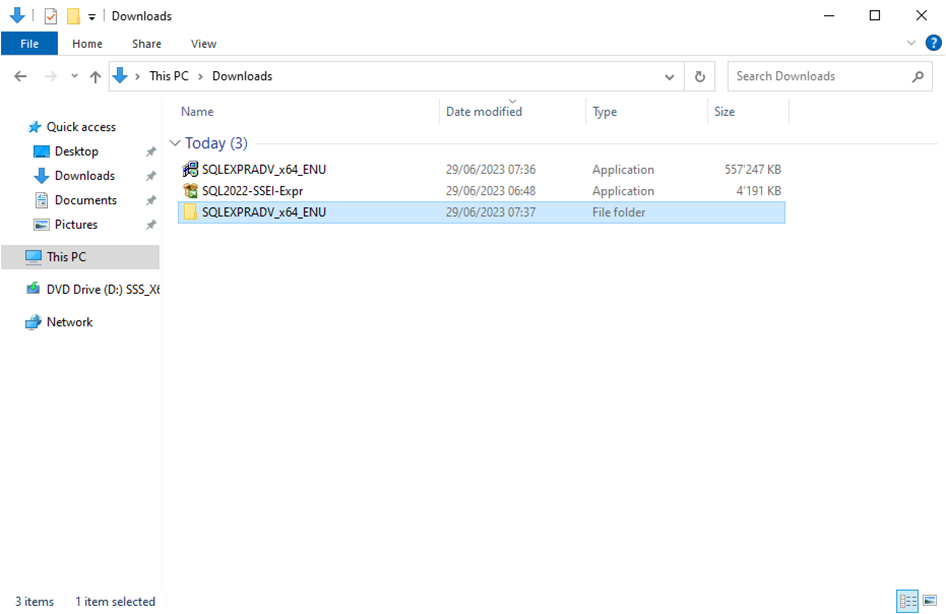 |
|---|---|
Step 2 |
Double click on the "SETUP.EXE": 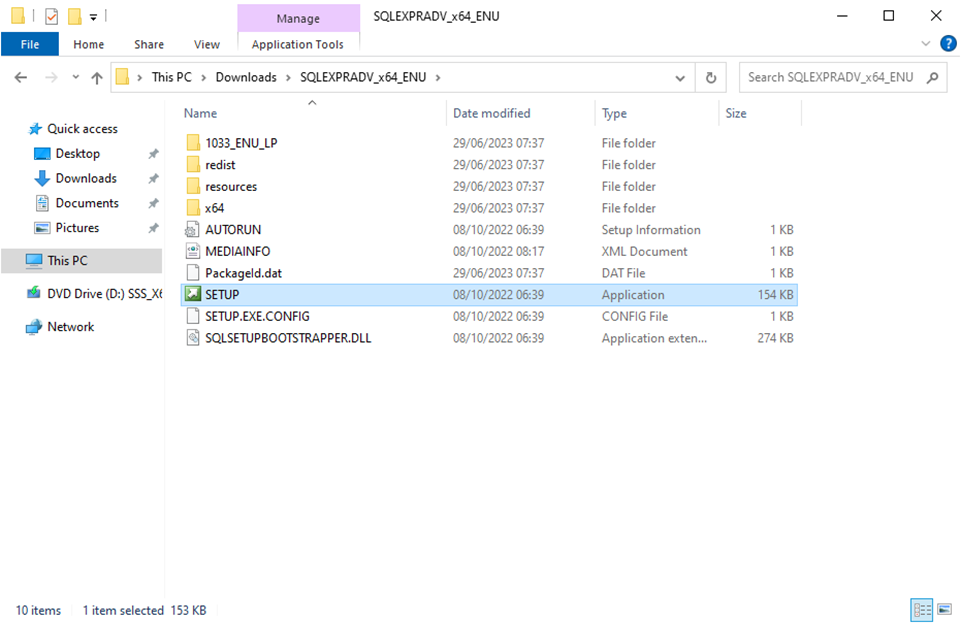 |
Step 3 |
Click on Install SQL Server Management Tools: 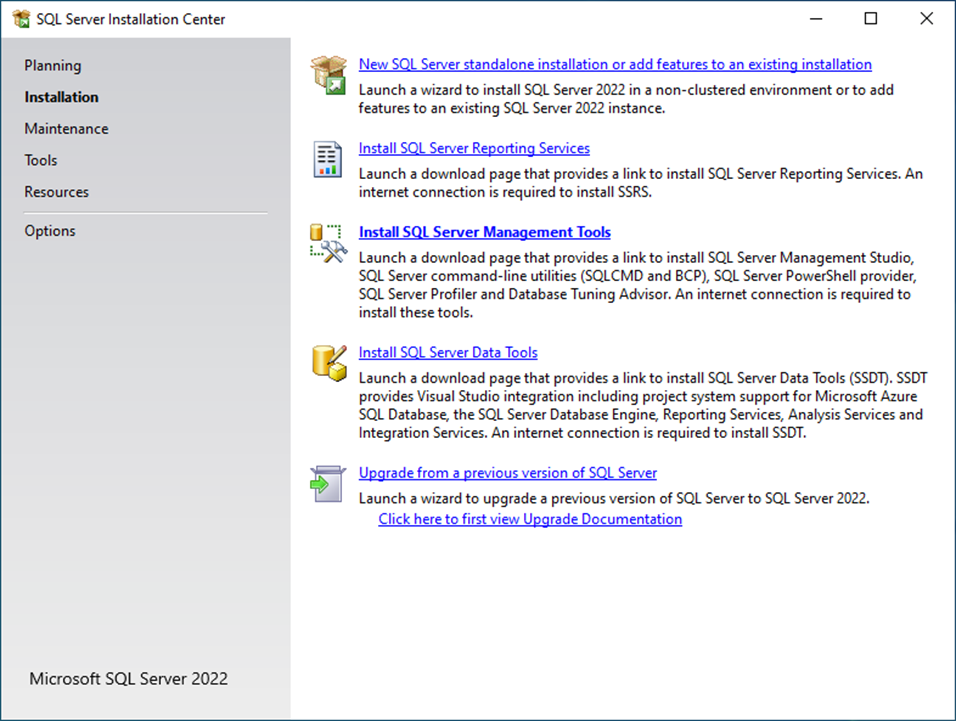 |
Step 4 |
The follow Microsoft website / link will appear: https://learn.microsoft.com/en-us/sql/ssms/download-sql-server-management-studio-ssms?view=sql-server-ver16
Download the SQL Server Management Studio (SSMS) and save it to the desktop or download folder. 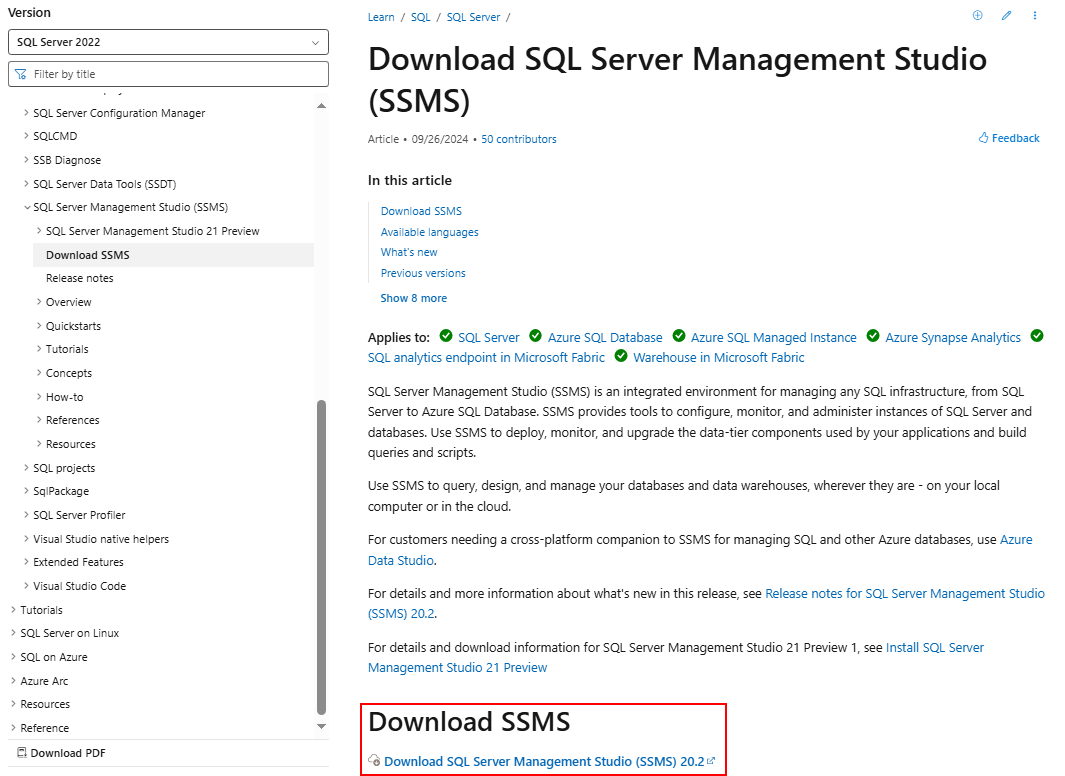 |
Step 5 |
Open the folder and execute the SSMS-SETUP-ENU.exe: 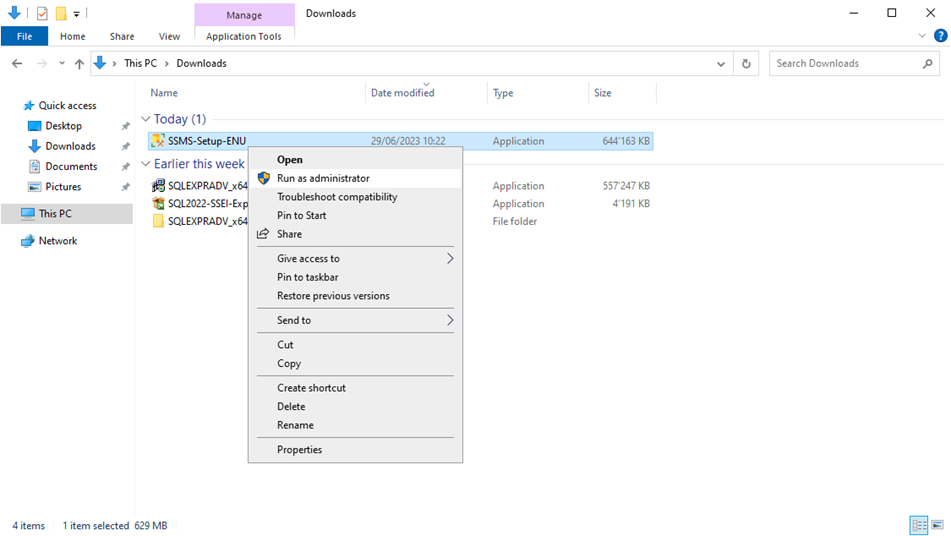 |
Step 6 |
Install the SQL Server Management Studio: 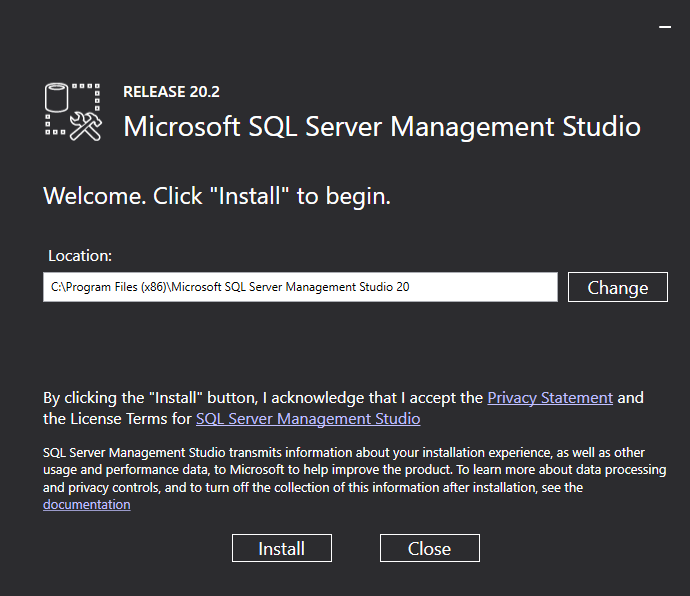
The installation will then start: 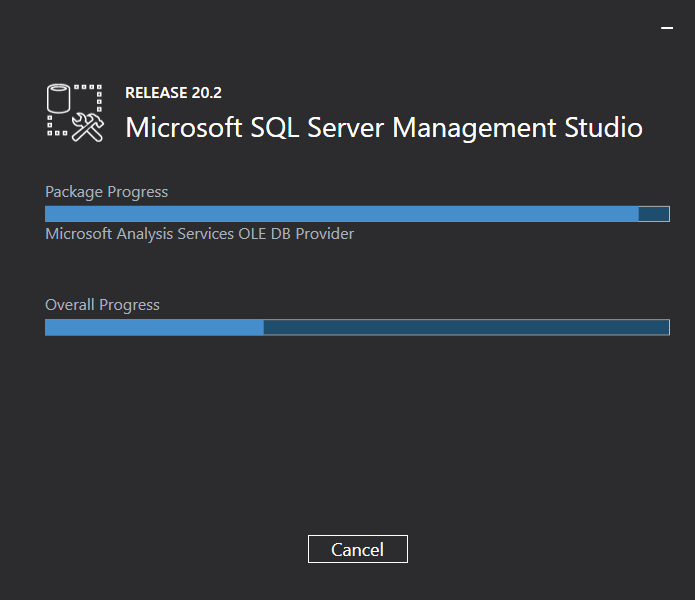 |
Step 7
|
Click on "Restart" to finish the installation: 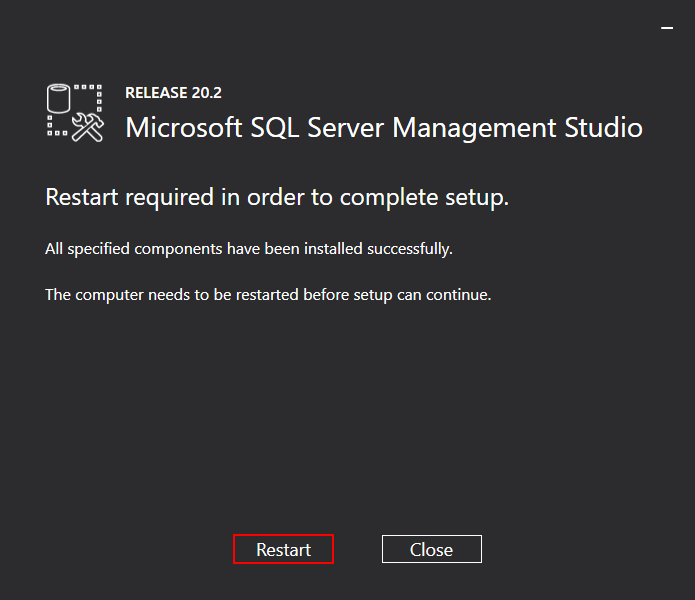 |
Step 8 |
Created: 13.11.2024